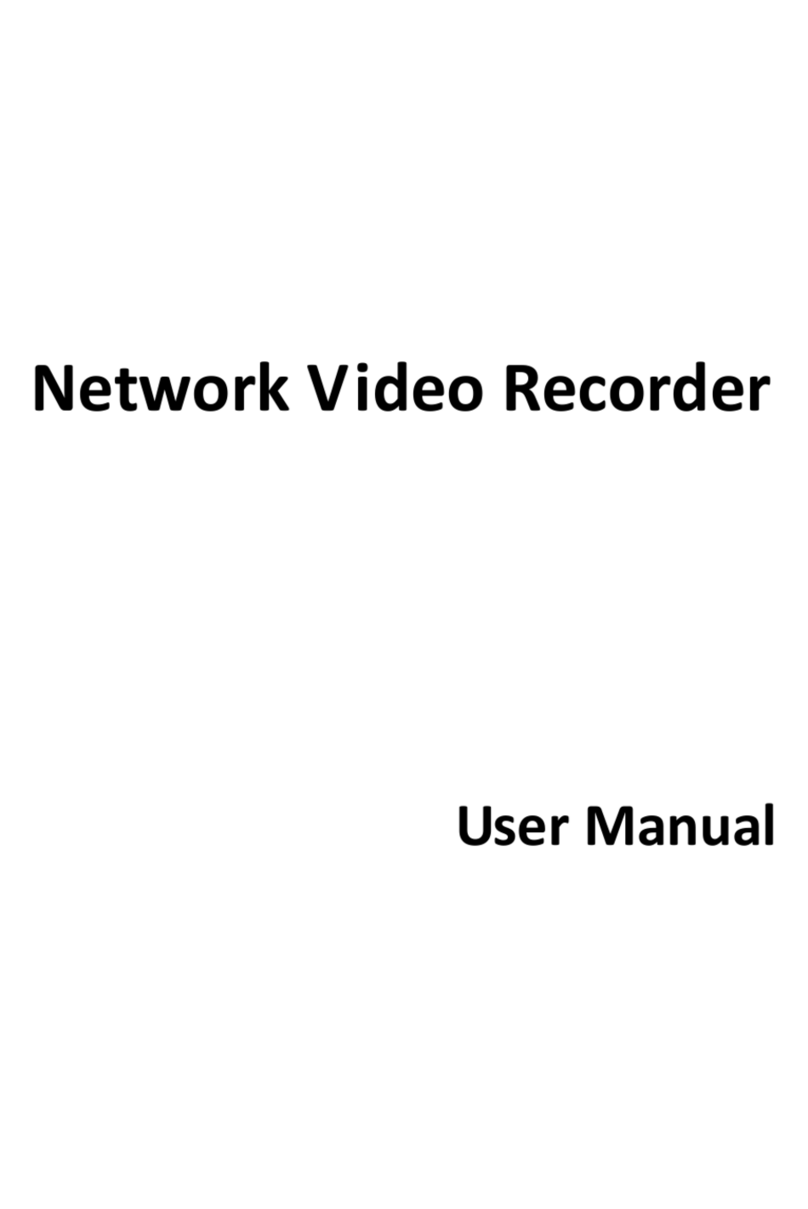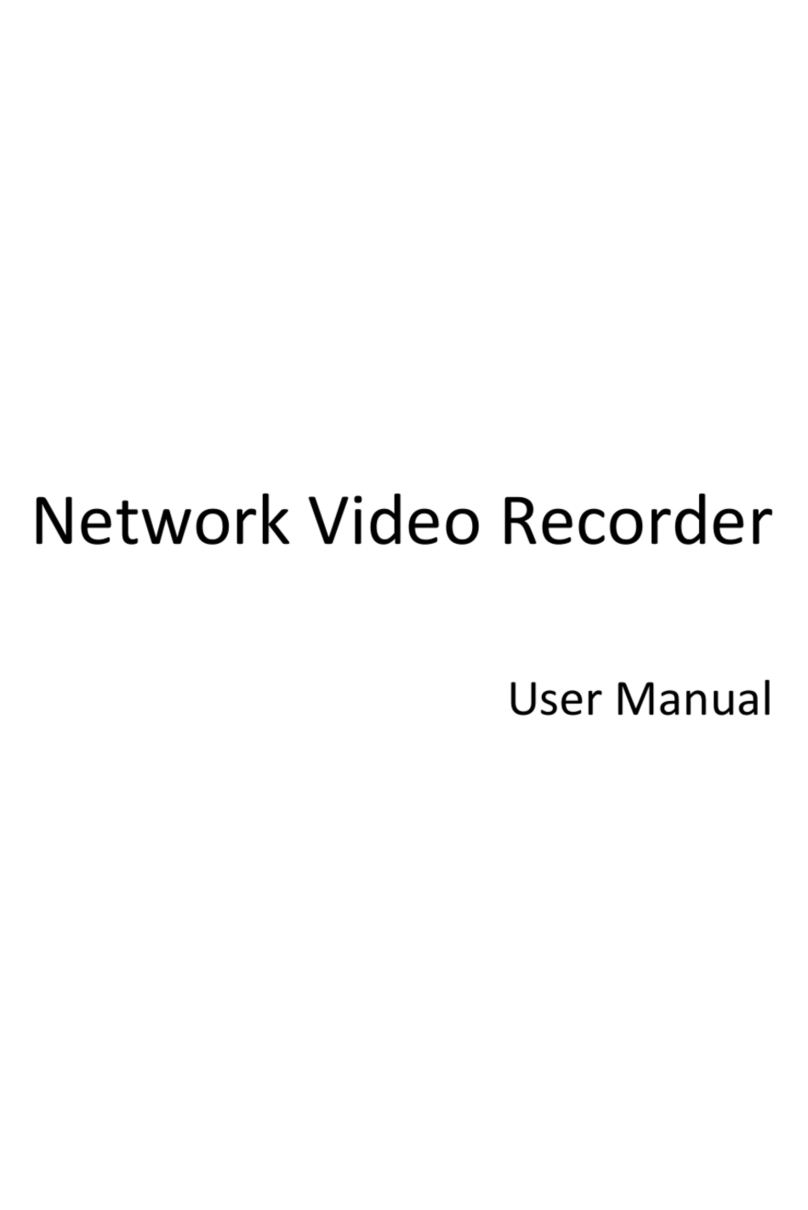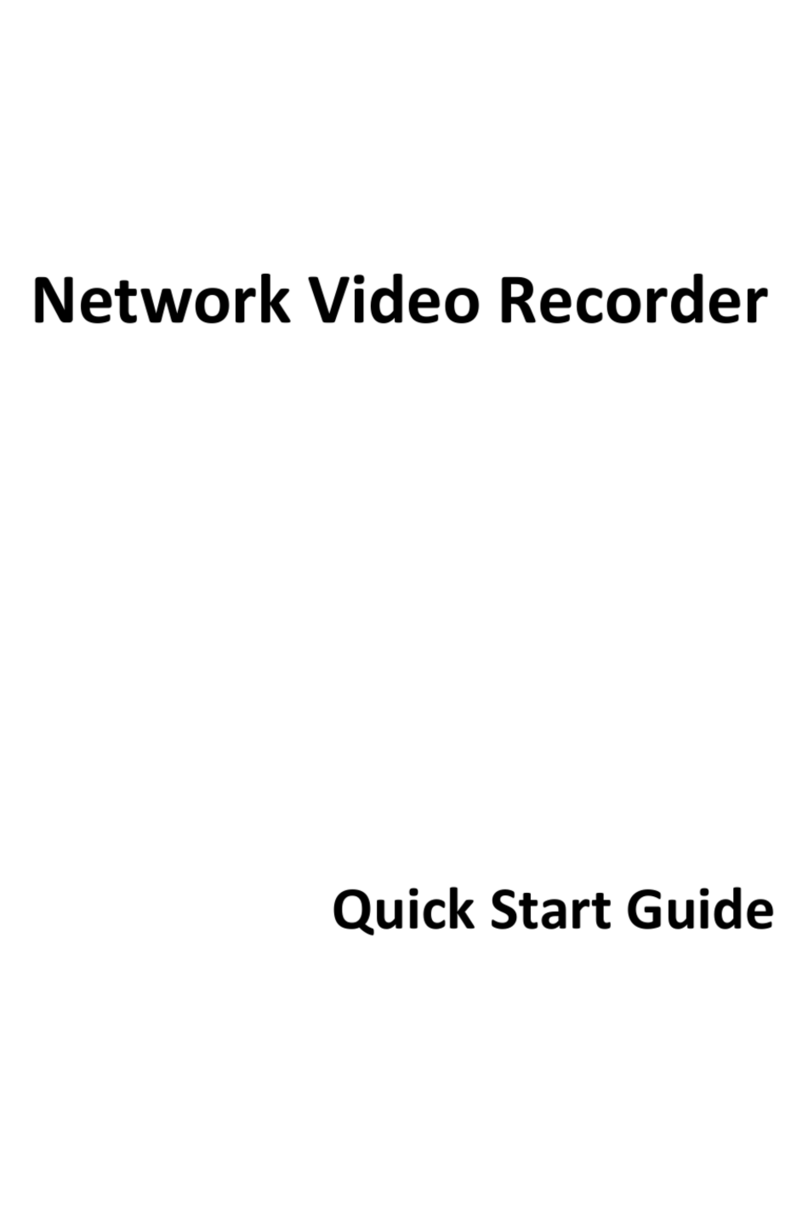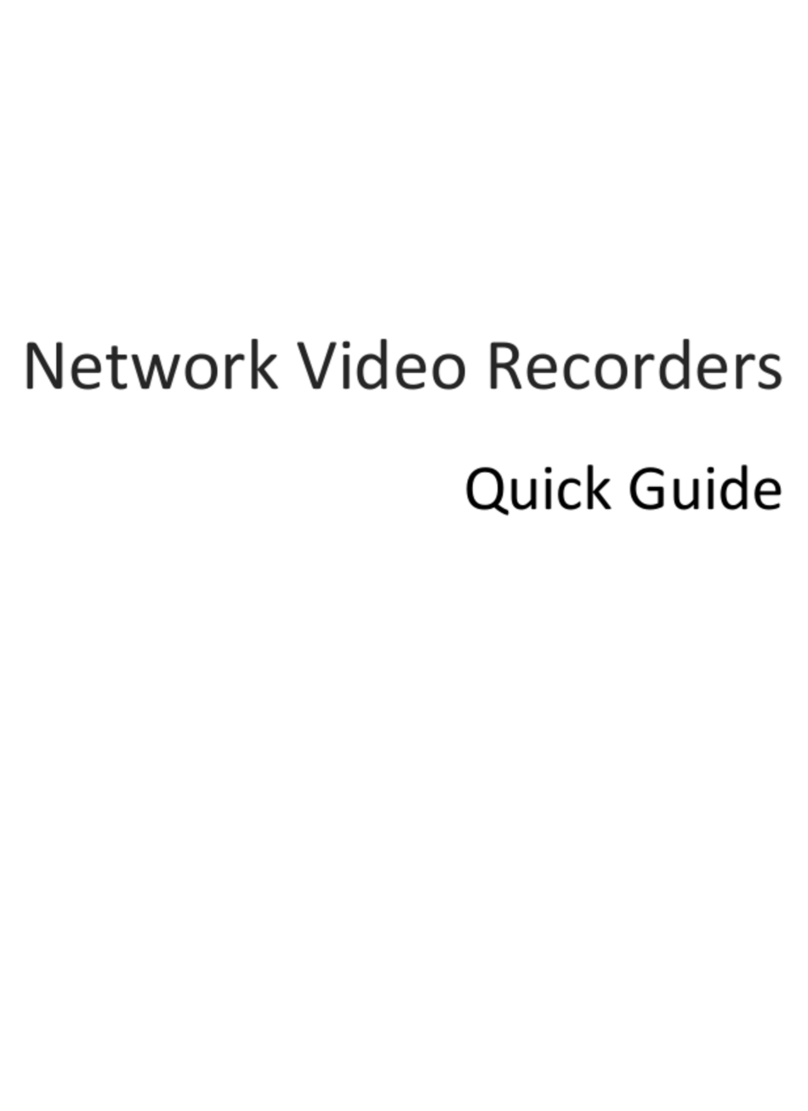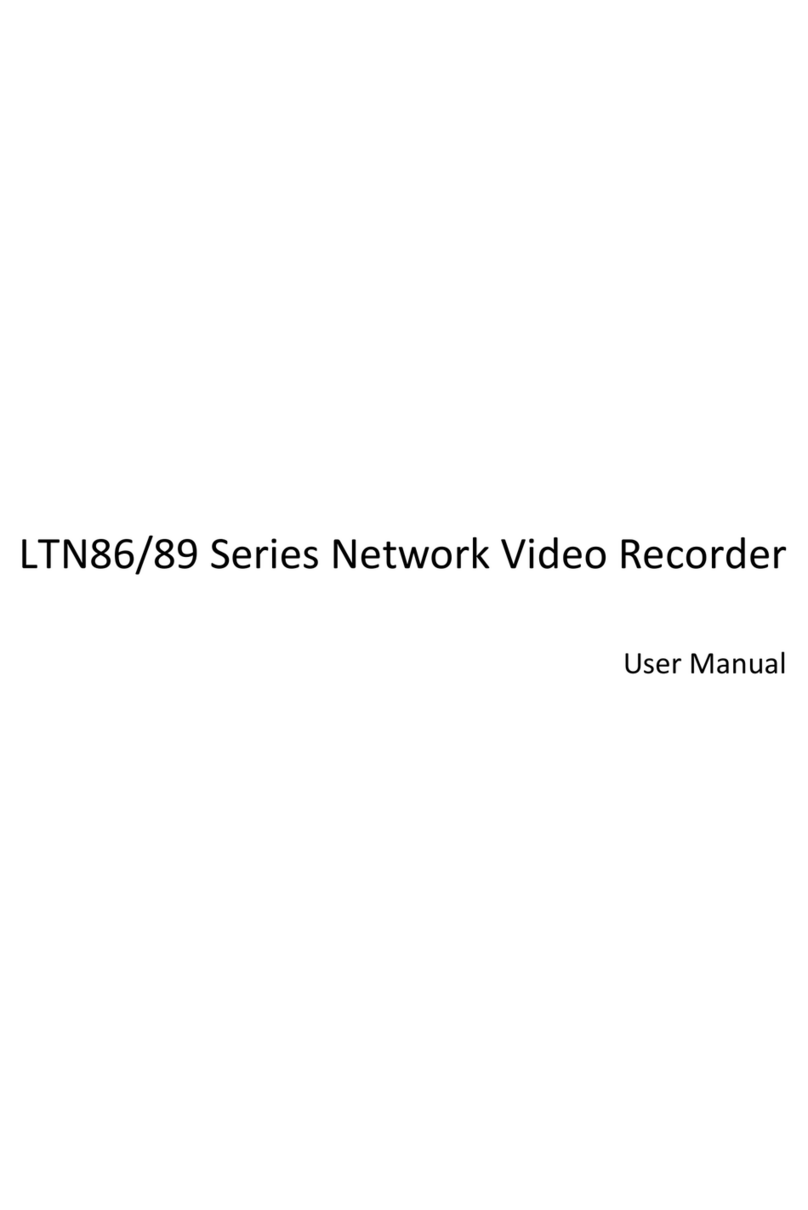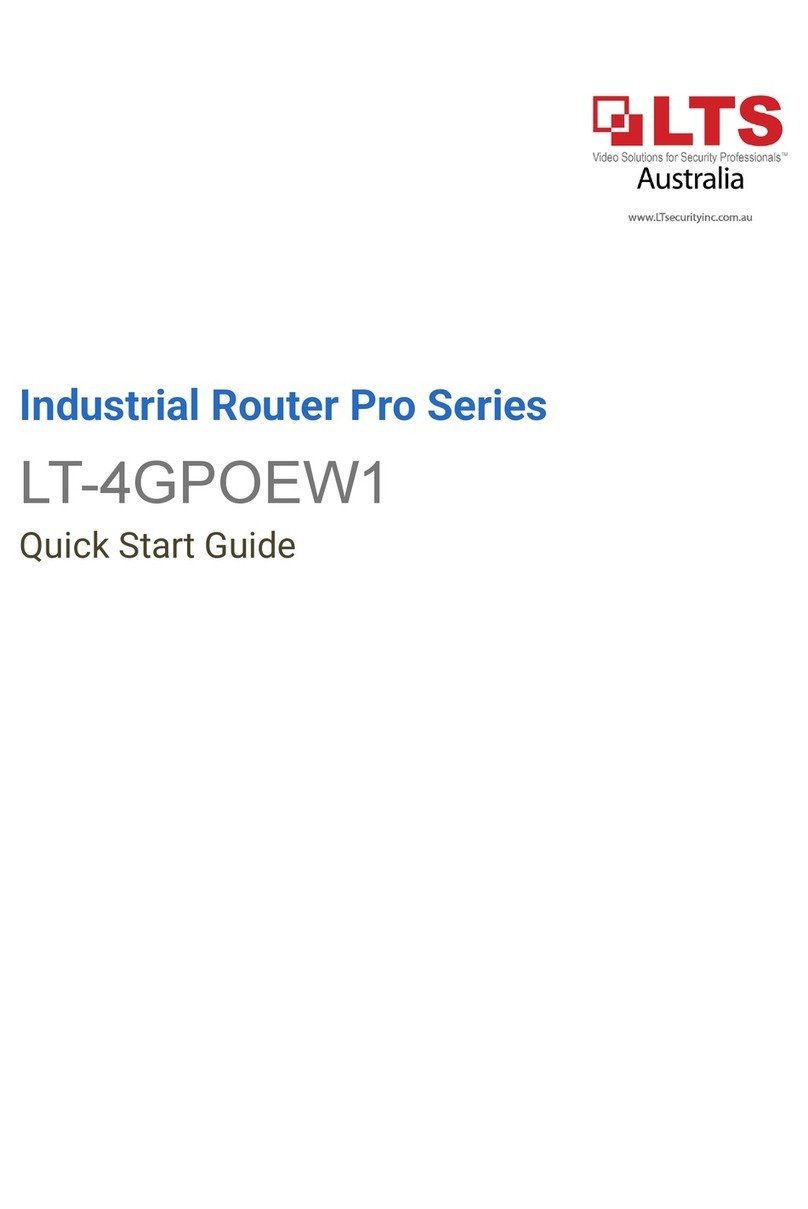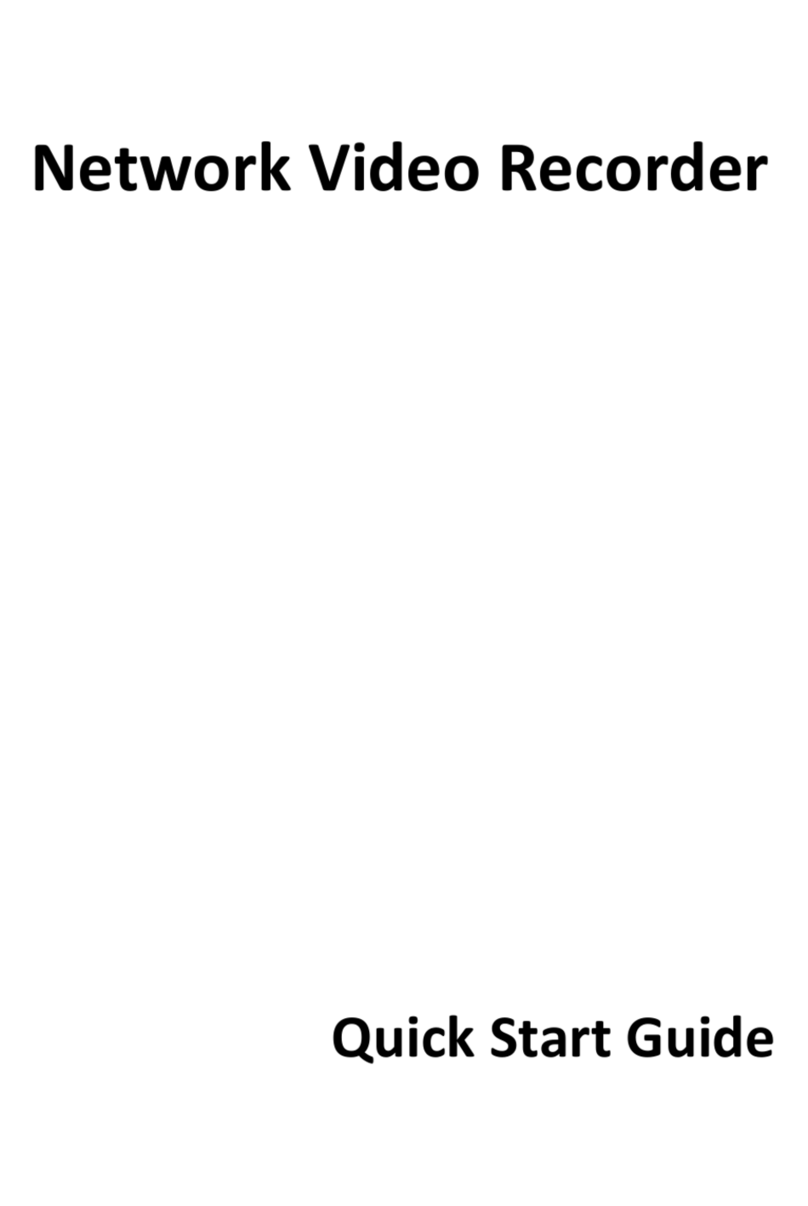User Manual of DS-9600/8600/7700/7600 Series NVR
5
Multiple recording types: manual, normal, alarm, motion, motion | alarm, motion &
alarm.
8 recording time periods with separated recording types.
Pre-record and post-record for alarm, motion detection for recording, and pre-record
time for schedule and manual recording.
Searching record files and captured pictures by events (alarm input/motion detection).
Tag adding for record files, searching and playing back by tags.
Locking and unlocking record files.
Local redundant recording and capture. (For LTN7600-P series NVR, redundant
capture is not supported.)
Searching and playing back record files by channel number, recording type, start time,
end time, etc.
Motion analysis for the selected area in the video.
Zooming in when playback.
Playing reversely.
Adverse playback of multi-channel.
Supports pause, play reverse, speed up, speed down, skip forward, and skip backward
when playback, and locating by dragging the mouse.
Up to 8-ch synchronous playback at 4CIF real time for the LTN7600-P series, and up
to 16-ch synchronous playback at 4CIF real time for other models.
Manual capture, continuous capture of video images and playback of captured pictures.
(Not supported with LTN7600-P series NVR.)
Backup
Export video data by USB, SATA or eSATA device. (Backup by eSATA is not
supported by LTN7600-P series NVR.)
Export video clips when playback.
Management and maintenance of backup devices.
Alarm and Exception
Configurable arming time of alarm input/output.
Alarm for video loss, motion detection, tampering, abnormal signal, video input/output
standard mismatch, illegal login, network disconnected, IP confliction, abnormal
record/capture, HDD error, and HDD full, etc.
Alarm triggers full screen monitoring, audio alarm, notifying surveillance center,
sending email and alarm output.
Automatic restore when system is abnormal.
Other Local Functions
Operable by front panel, mouse, remote control, and control keyboard.
Three-level user management; admin user is allowed to create many operating
accounts and define their operating permission, which includes the limit to access any
channel.
Operation, alarm, exceptions and log recording and searching.
Manually triggering and clearing alarms.
Import and export of device configuration information.
Network Functions
2 self-adaptive 10M/100M/1000M network interfaces, and various working modes are