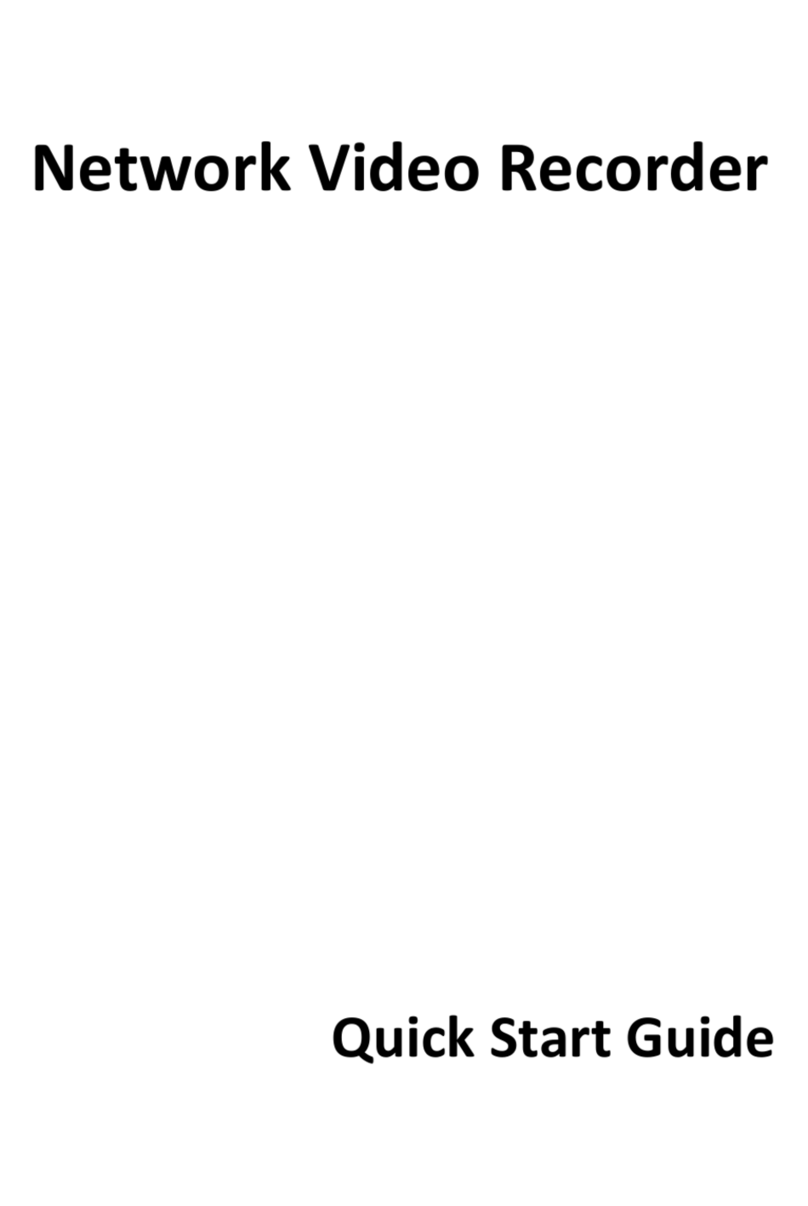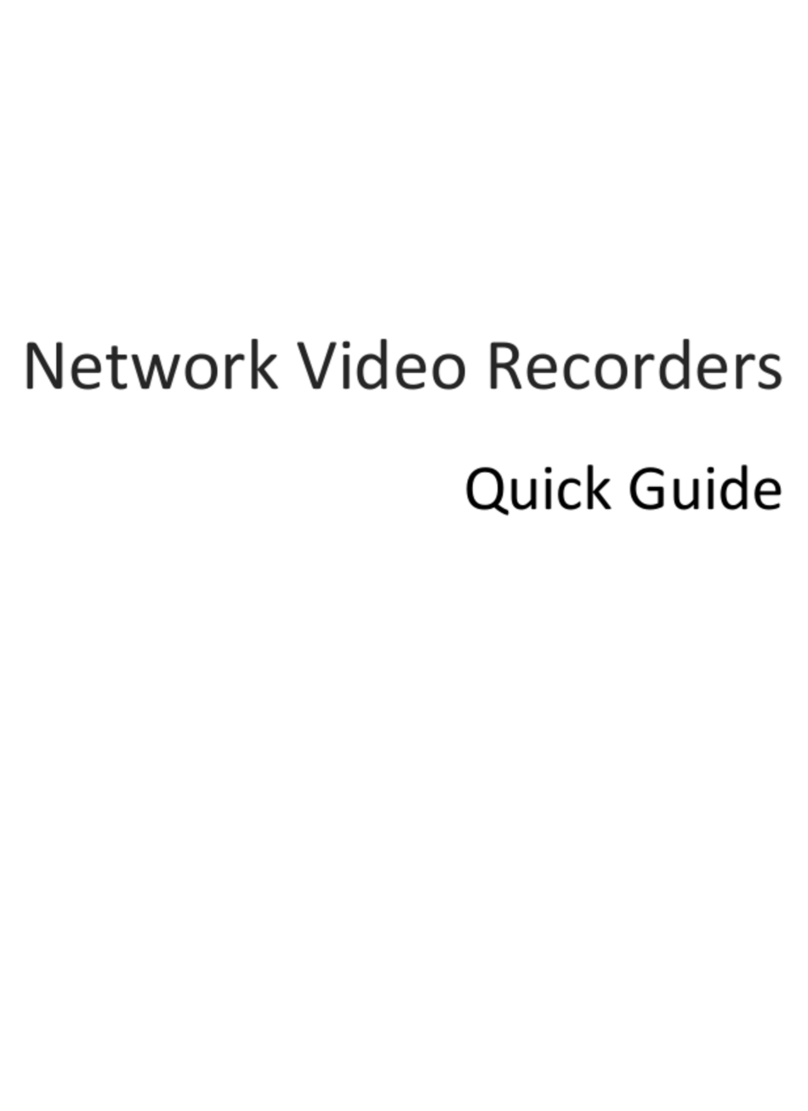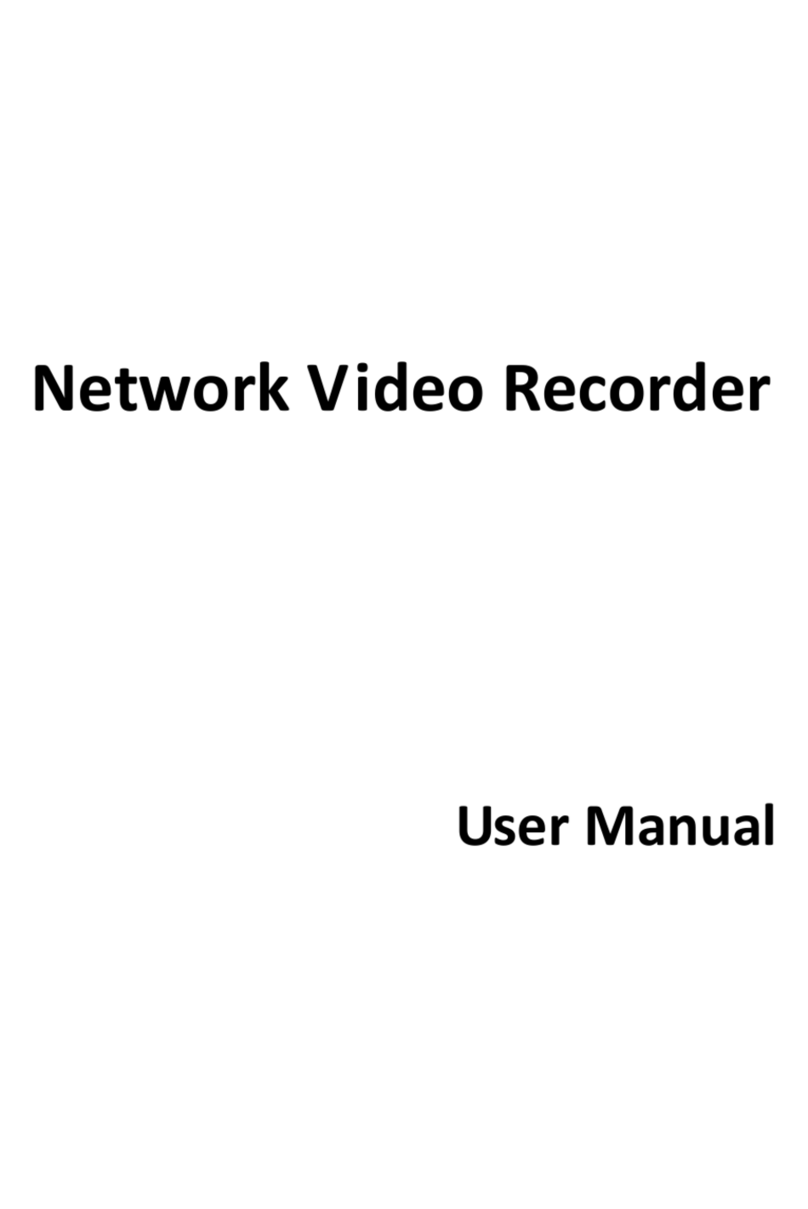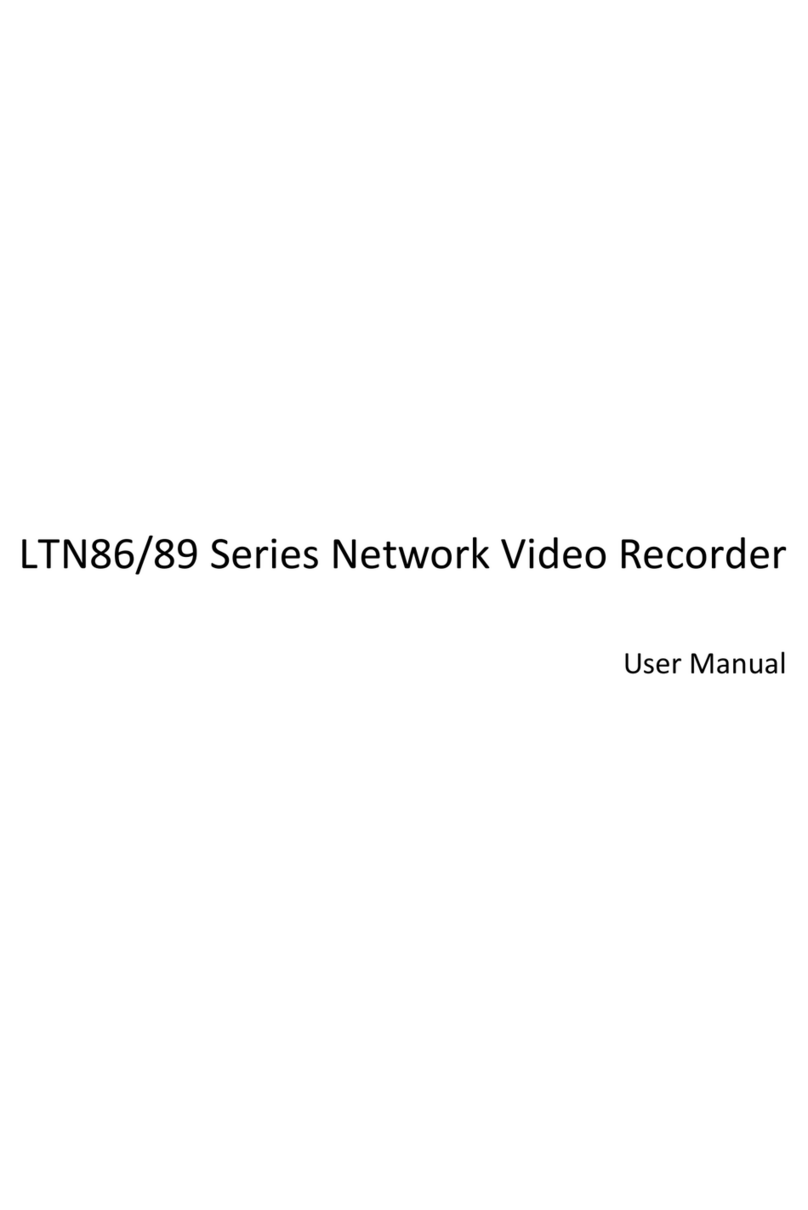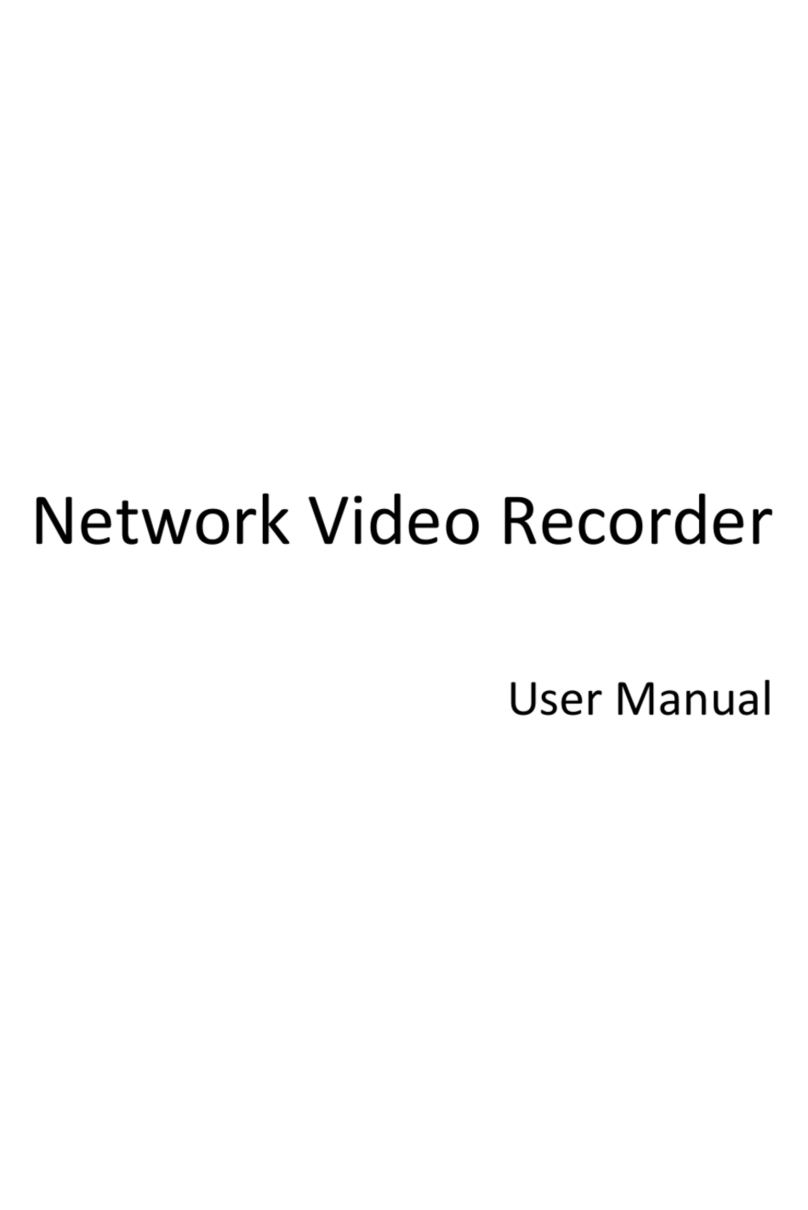LTS Pro Series User manual
Other LTS Network Hardware manuals
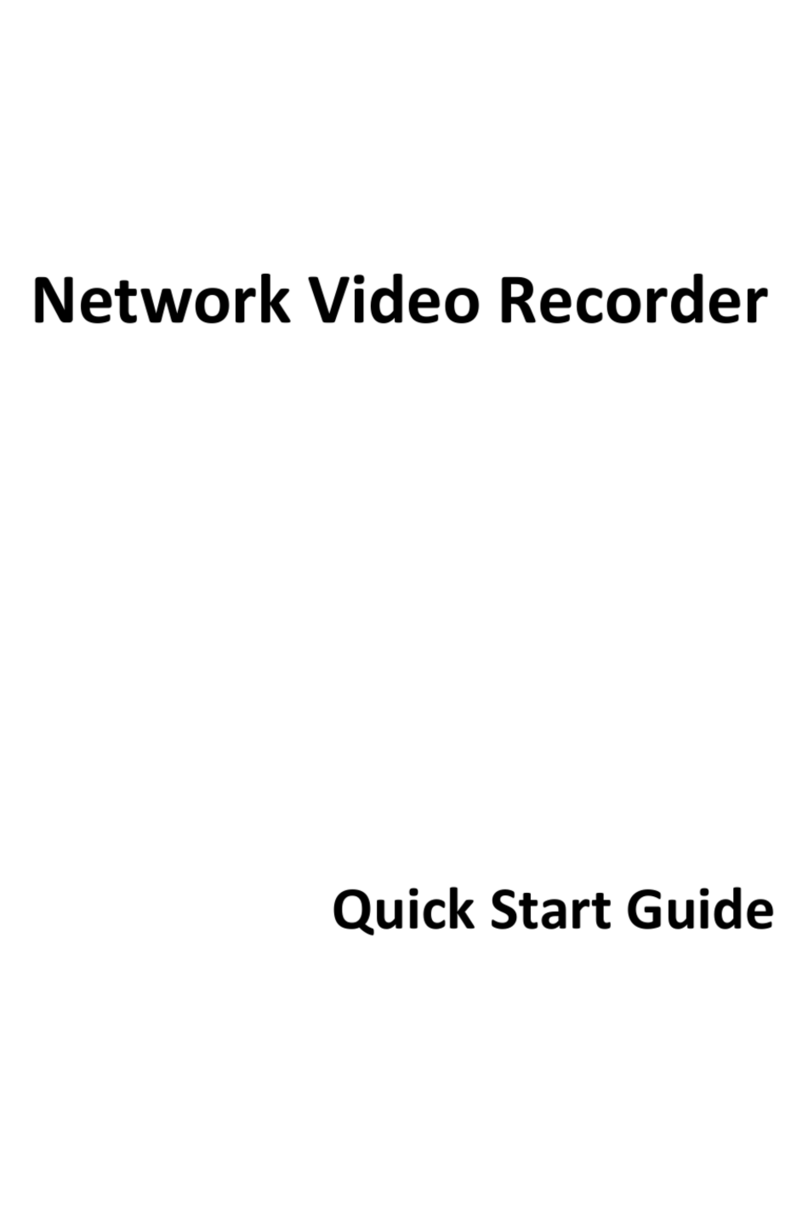
LTS
LTS LTN8708K-P8 User manual

LTS
LTS LTN8704K-HT User manual

LTS
LTS LTN8608-P8 User manual

LTS
LTS LTN8708-P4 User manual

LTS
LTS LTN07128-R16 User manual

LTS
LTS LTN8932-R User manual
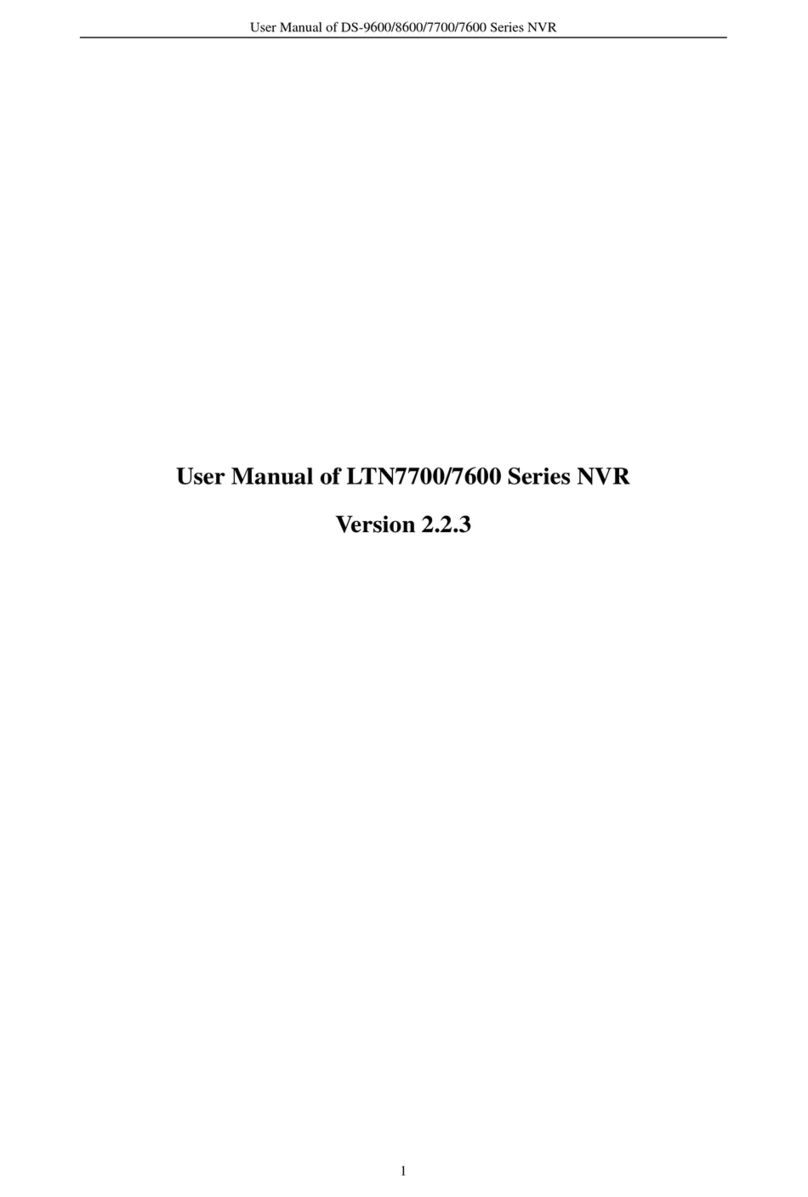
LTS
LTS LTN7700 series User manual

LTS
LTS LTN8932H-P24 User manual

LTS
LTS LTN8716D-P16N User manual

LTS
LTS LTN07128-R16 User manual
Popular Network Hardware manuals by other brands

Cisco
Cisco CGR 1000 Series Getting connected guide

Matrix Switch Corporation
Matrix Switch Corporation MSC-HD161DEL product manual

National Instruments
National Instruments NI 653x user manual

B&B Electronics
B&B Electronics ZXT9-IO-222R2 product manual

Yudor
Yudor YDS-16 user manual

D-Link
D-Link ShareCenter DNS-320L datasheet