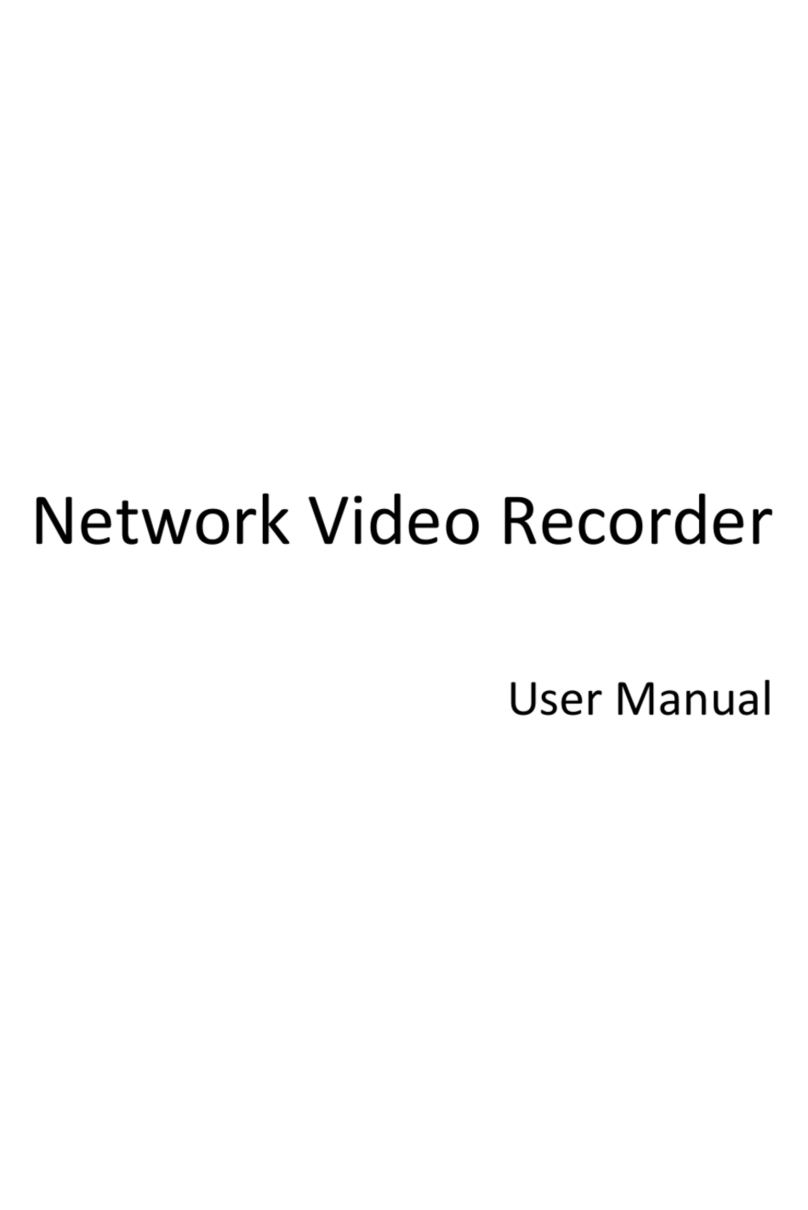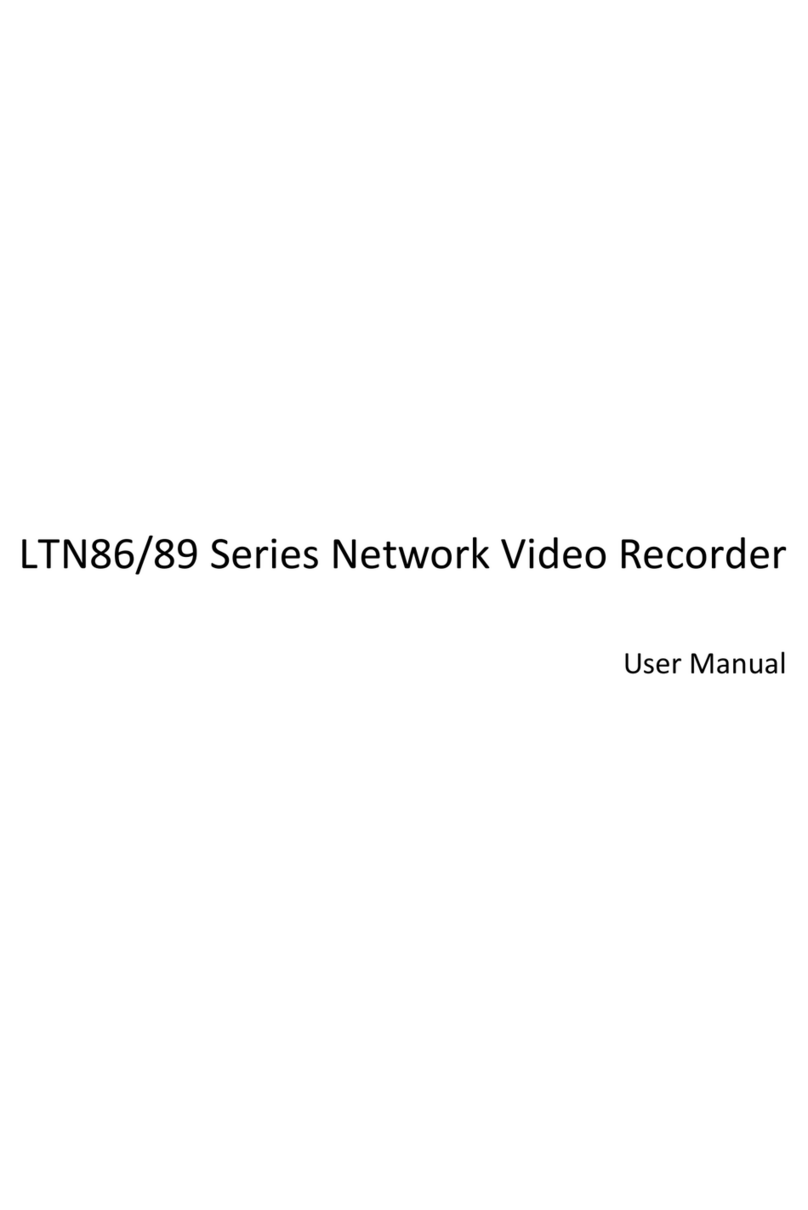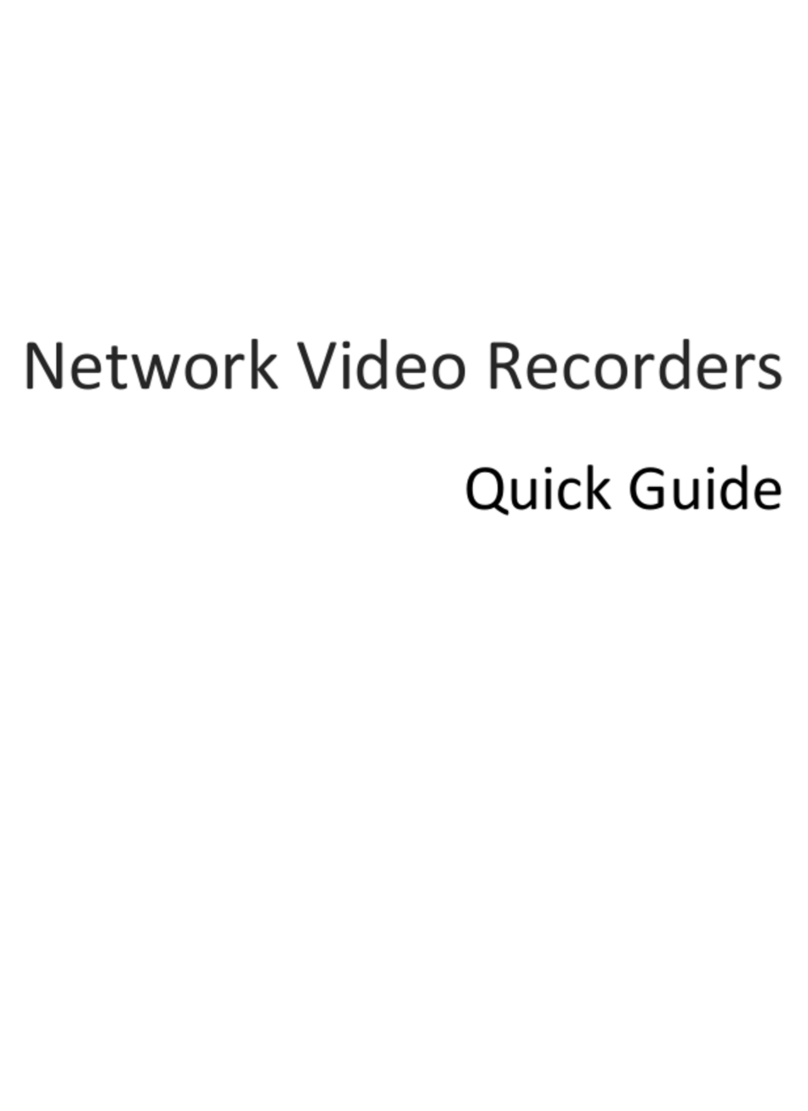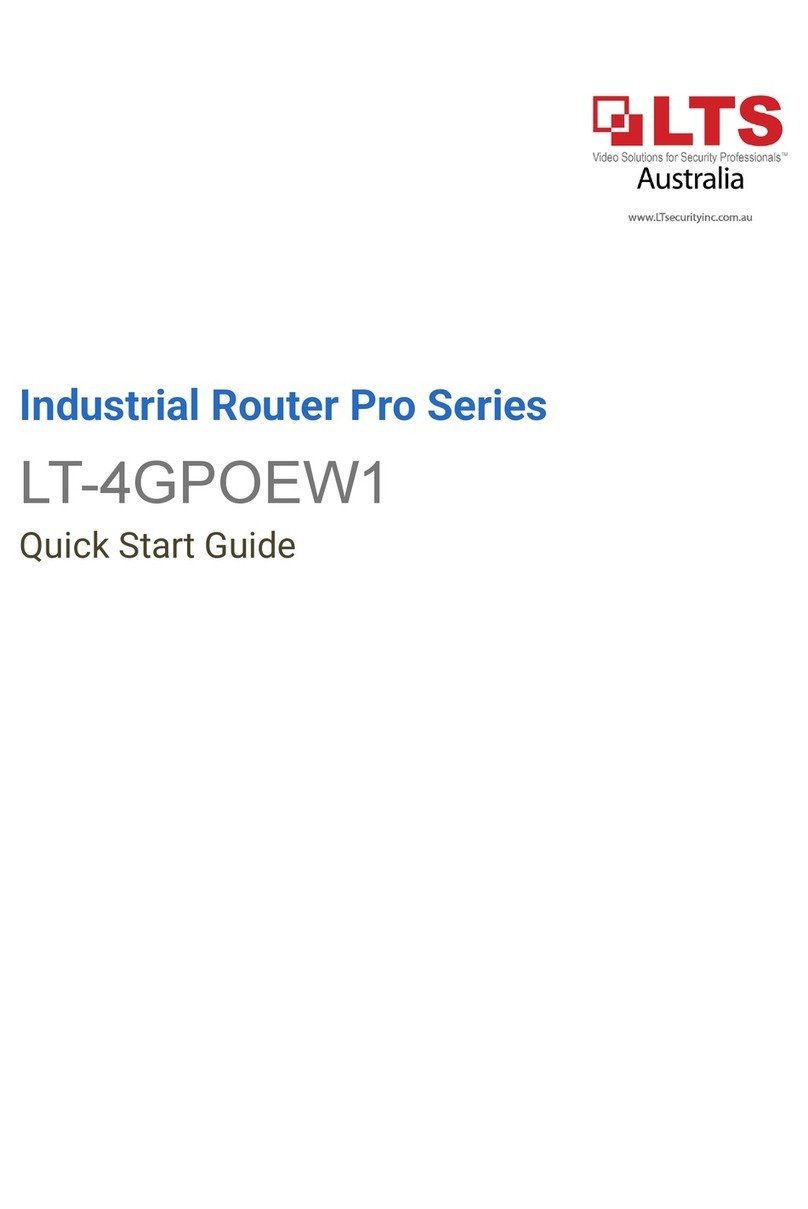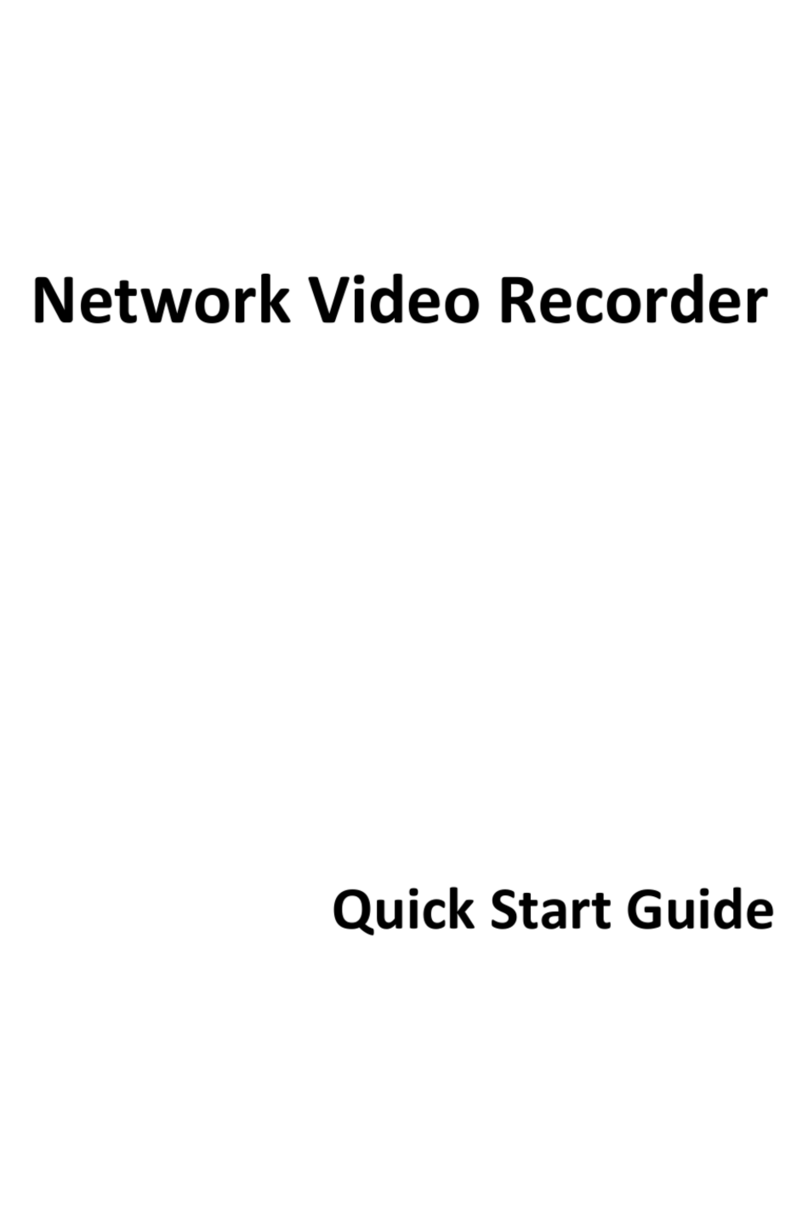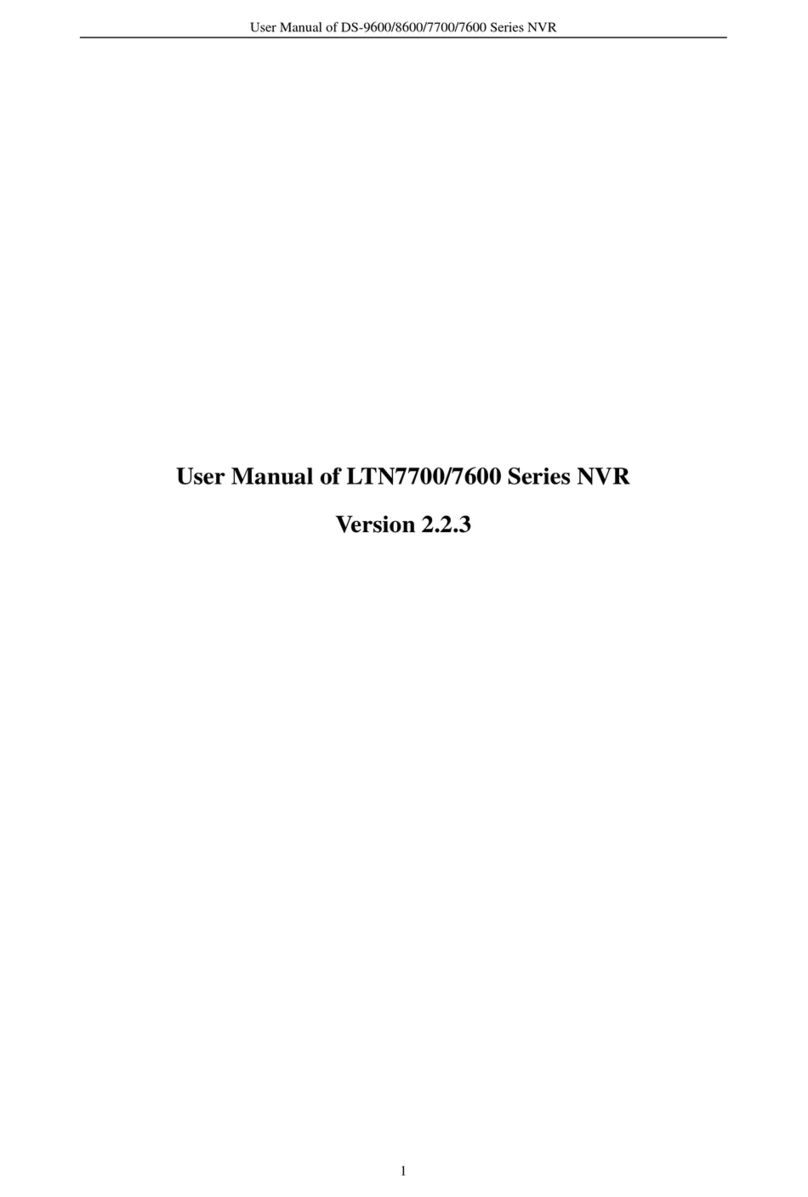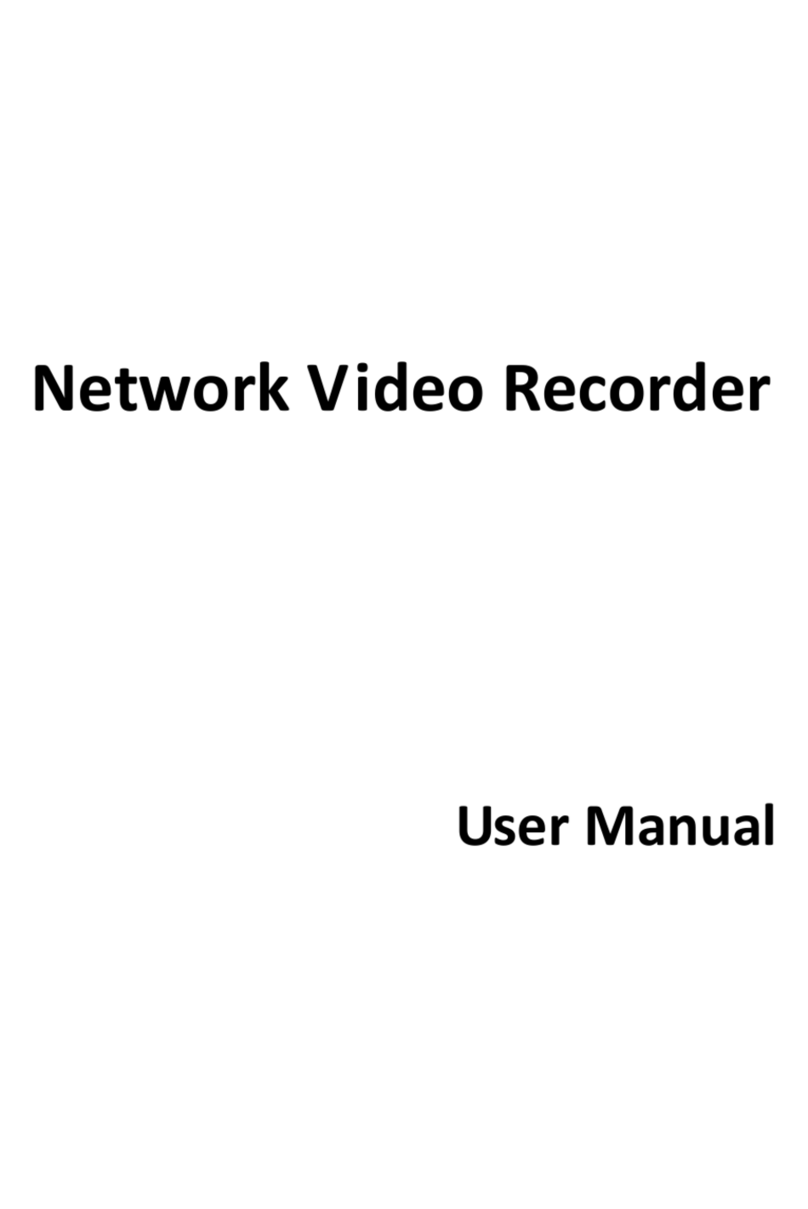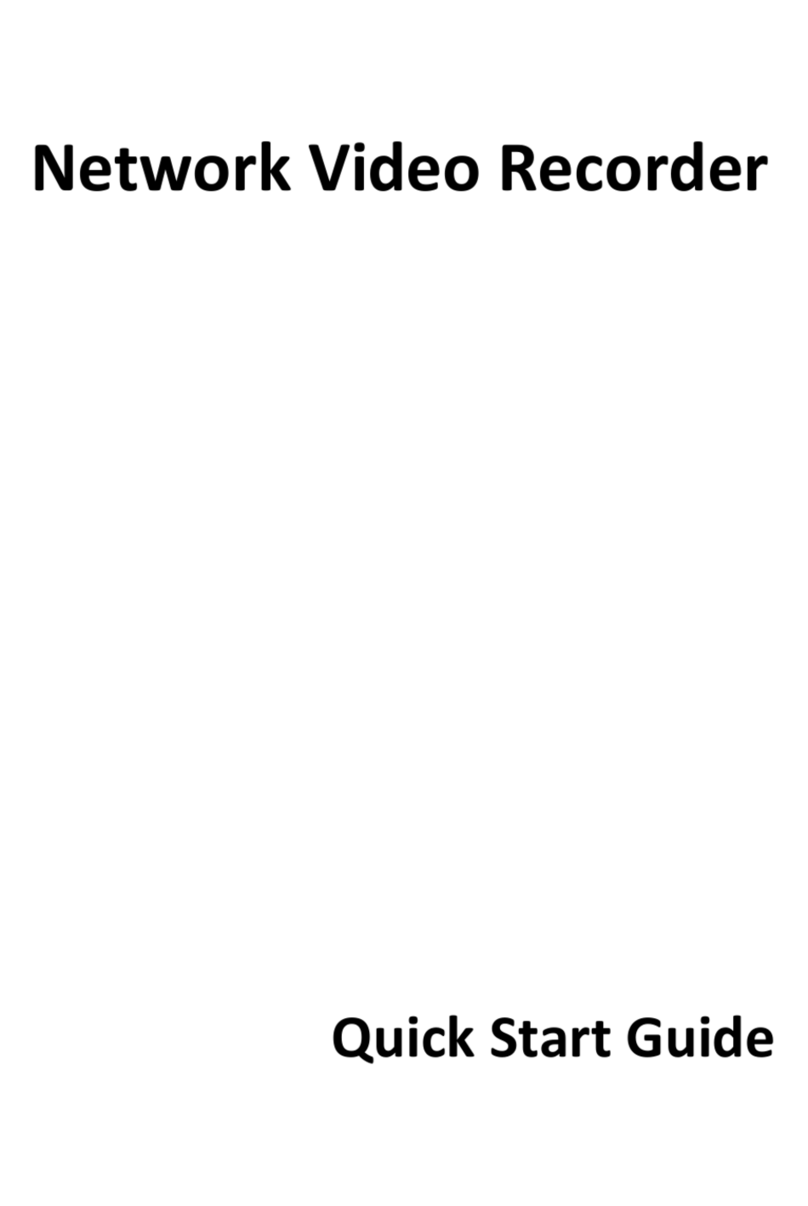8
Copyright Statement
No part of this manual may be copied, reproduced, translated or distributed in any form or by any
means without prior consent in writing from our company (referred to as us hereafter).
The product described in this manual may contain proprietary software owned by our company and
its possible licensors. Unless permitted, no one is allowed to copy, distribute, modify, abstract,
decompile, disassemble, decrypt, reverse engineer, rent, transfer, or sublicense the software in any
form or by any means.
Trademark Acknowledgements
The terms HDMI and HDMI High-Definition Multimedia
Interface, and the HDMI Logo are trademarks or registered
trademarks of HDMI Licensing LLC in the United States and
other countries.
All other trademarks, products, services and companies in this manual or the product described in
this manual are the property of their respective owners.
Export Compliance Statement
Our company complies with applicable export control laws and regulations worldwide, including that
of the People's Republic of China and the United States, and abides by relevant regulations relating
to the export, re-export and transfer of hardware, software and technology. Regarding the product
described in this manual, our company asks you to fully understand and strictly abide by the
applicable export laws and regulations worldwide.
Privacy Protection Reminder
Our company complies with appropriate privacy protection laws and is committed to protecting user
privacy. You may want to read our full privacy policy at our website and get to know the ways we
process your personal information. Please be aware, using the product described in this manual may
involve the collection of personal information such as face, fingerprint, license plate number, email,
phone number, GPS. Please abide by your local laws and regulations while using the product.
About This Manual
This manual is intended for multiple product models, and the photos, illustrations, descriptions,
etc, in this manual may be different from the actual appearances, functions, features, etc, of the
product.
This manual is intended for multiple software versions, and the illustrations and descriptions in
this manual may be different from the actual GUI and functions of the software.
Despite our best efforts, technical or typographical errors may exist in this manual. Our company
cannot be held responsible for any such errors and reserves the right to change the manual
without prior notice.
Users are fully responsible for the damages and losses that arise due to improper operation.
Our company reserves the right to change any information in this manual without any prior notice
or indication. Due to such reasons as product version upgrade or regulatory requirement of
relevant regions, this manual will be periodically updated.
Disclaimer of Liability
To the extent allowed by applicable law, in no event will our company be liable for any special,
incidental, indirect, consequential damages, nor for any loss of profits, data, and documents.
The product described in this manual is provided on an "as is" basis. Unless required by applicable
law, this manual is only for informational purpose, and all statements, information, and
recommendations in this manual are presented without warranty of any kind, expressed or
implied, including, but not limited to, merchantability, satisfaction with quality, fitness for a
particular purpose, and noninfringement.
Users must assume total responsibility and all risks for connecting the product to the Internet,
including, but not limited to, network attack, hacking, and virus. We strongly recommend that
users take all necessary measures to enhance the protection of network, device, data and
personal information. Our company disclaims any liability related thereto but will readily provide
necessary security related support.