Lucent Technologies MAP/100P User manual
Other Lucent Technologies Computer Hardware manuals
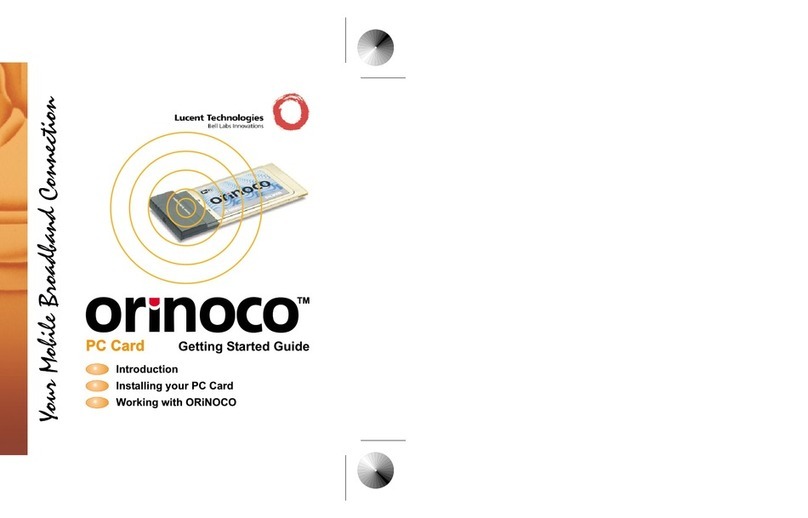
Lucent Technologies
Lucent Technologies orinoco User manual
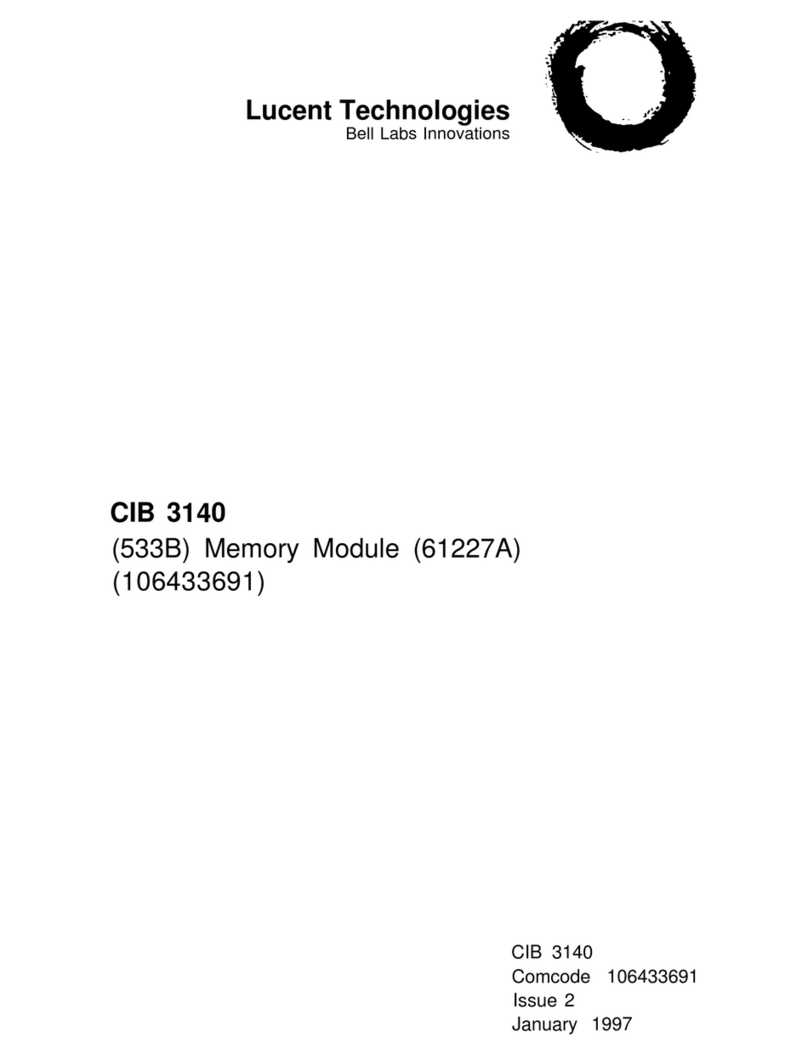
Lucent Technologies
Lucent Technologies CIB40 User manual
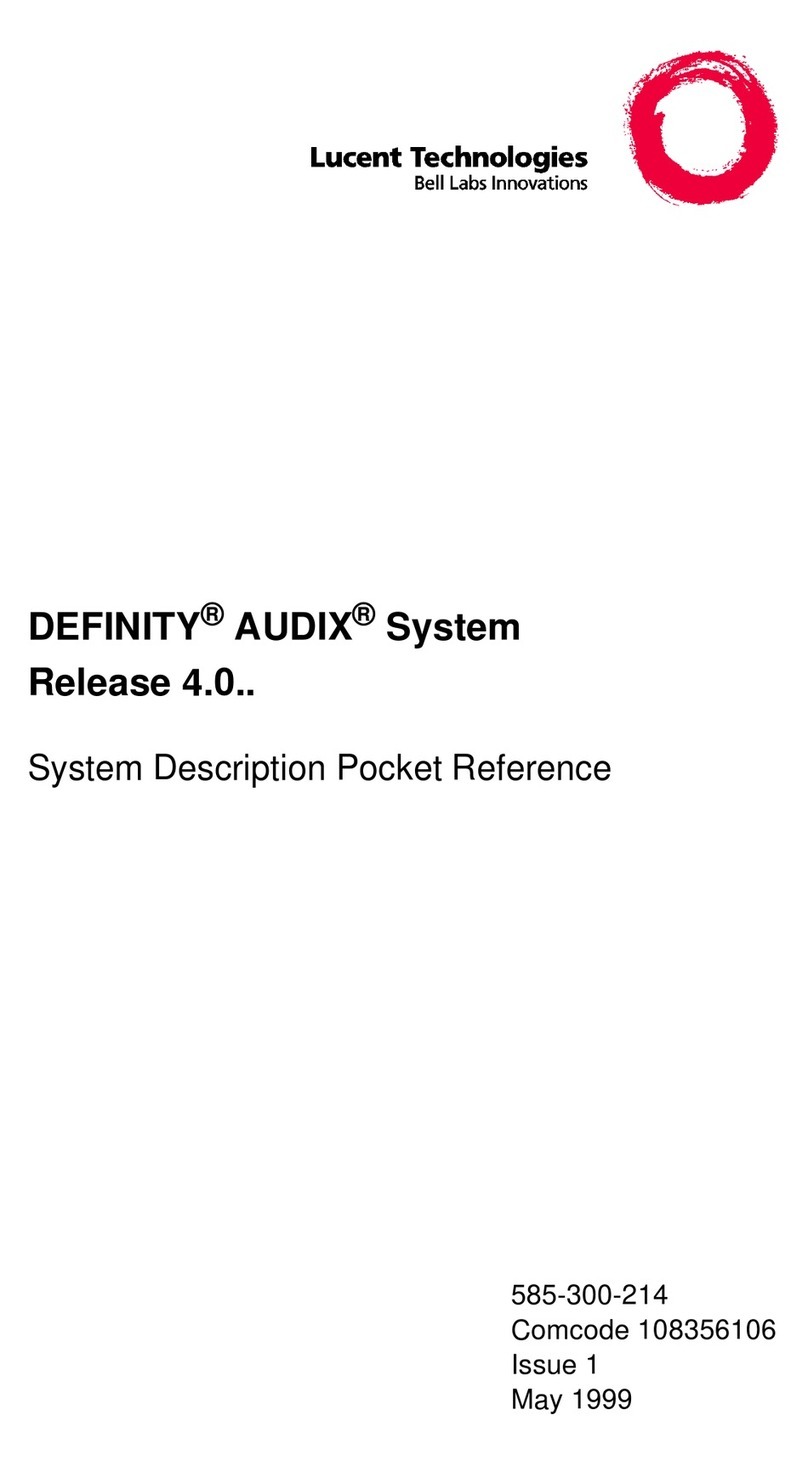
Lucent Technologies
Lucent Technologies Definity Audix System Service manual
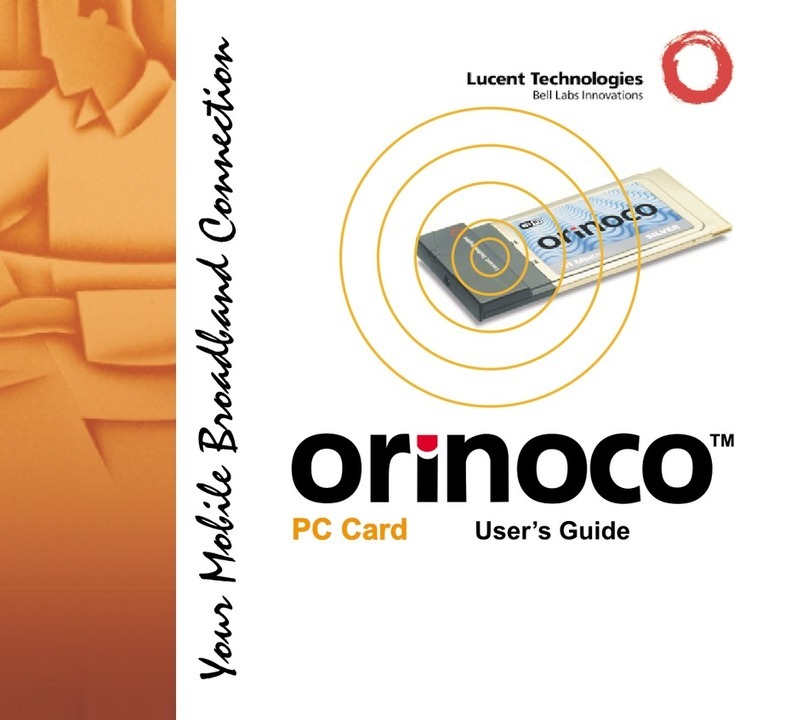
Lucent Technologies
Lucent Technologies orinoco User manual
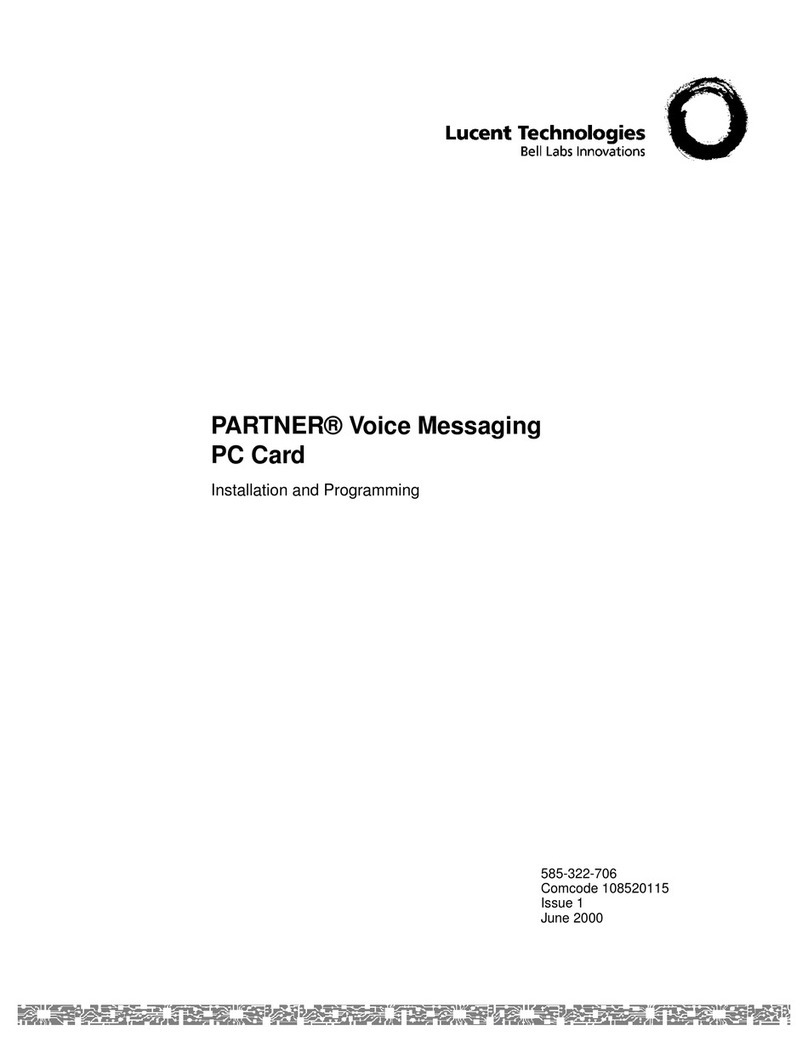
Lucent Technologies
Lucent Technologies PARTNER Voice Messaging Installation guide
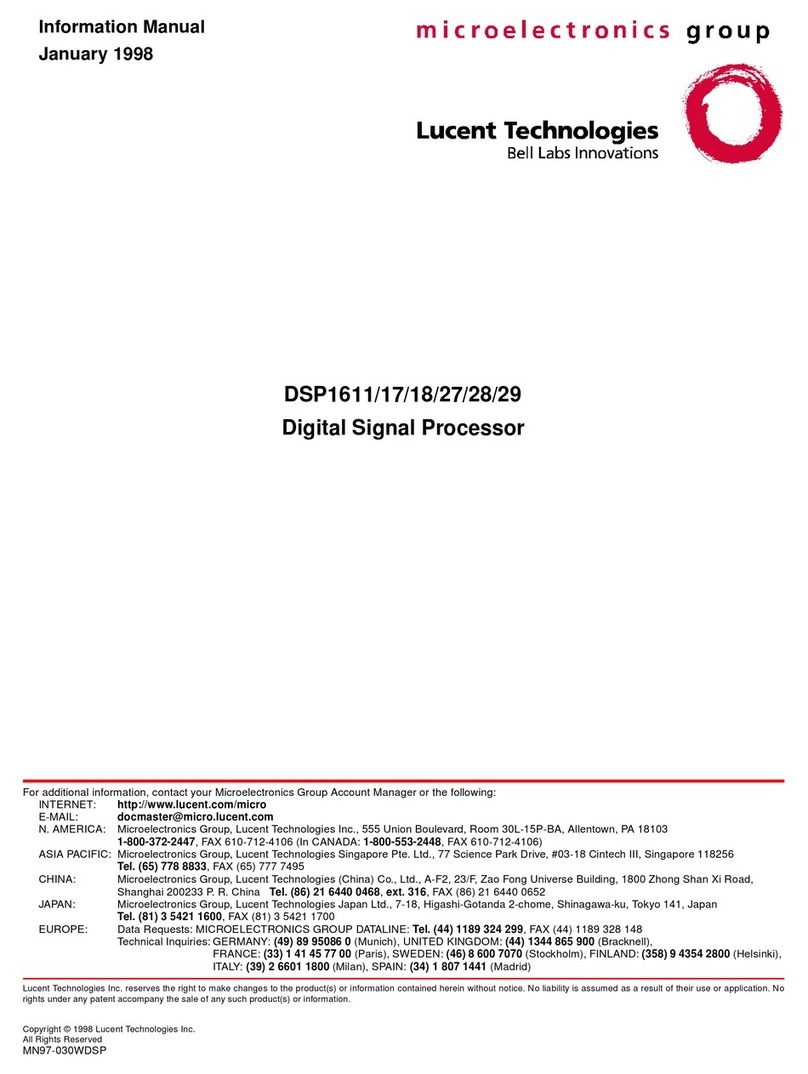
Lucent Technologies
Lucent Technologies DSP1617 Quick setup guide
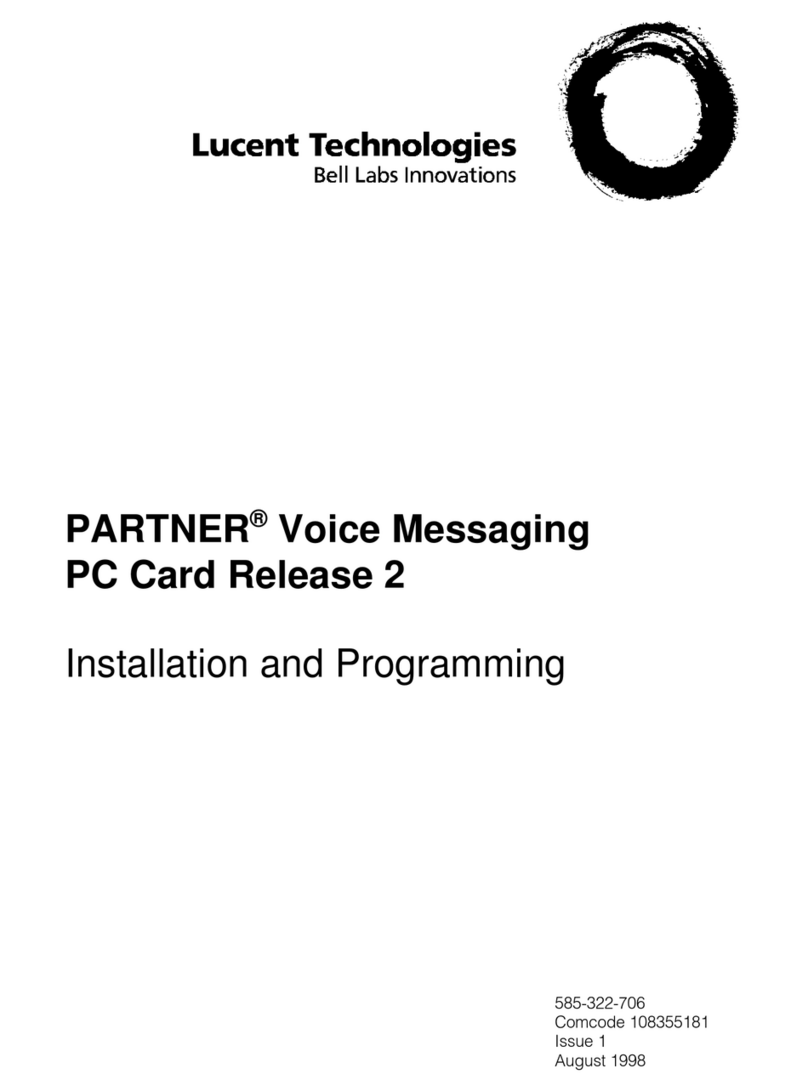
Lucent Technologies
Lucent Technologies PARTNER Voice Messaging PC Card Release 2 Assembly instructions
Popular Computer Hardware manuals by other brands

EMC2
EMC2 VNX Series Hardware Information Guide

Panasonic
Panasonic DV0PM20105 Operation manual

Mitsubishi Electric
Mitsubishi Electric Q81BD-J61BT11 user manual

Gigabyte
Gigabyte B660M DS3H AX DDR4 user manual

Raidon
Raidon iT2300 Quick installation guide

National Instruments
National Instruments PXI-8186 user manual





















