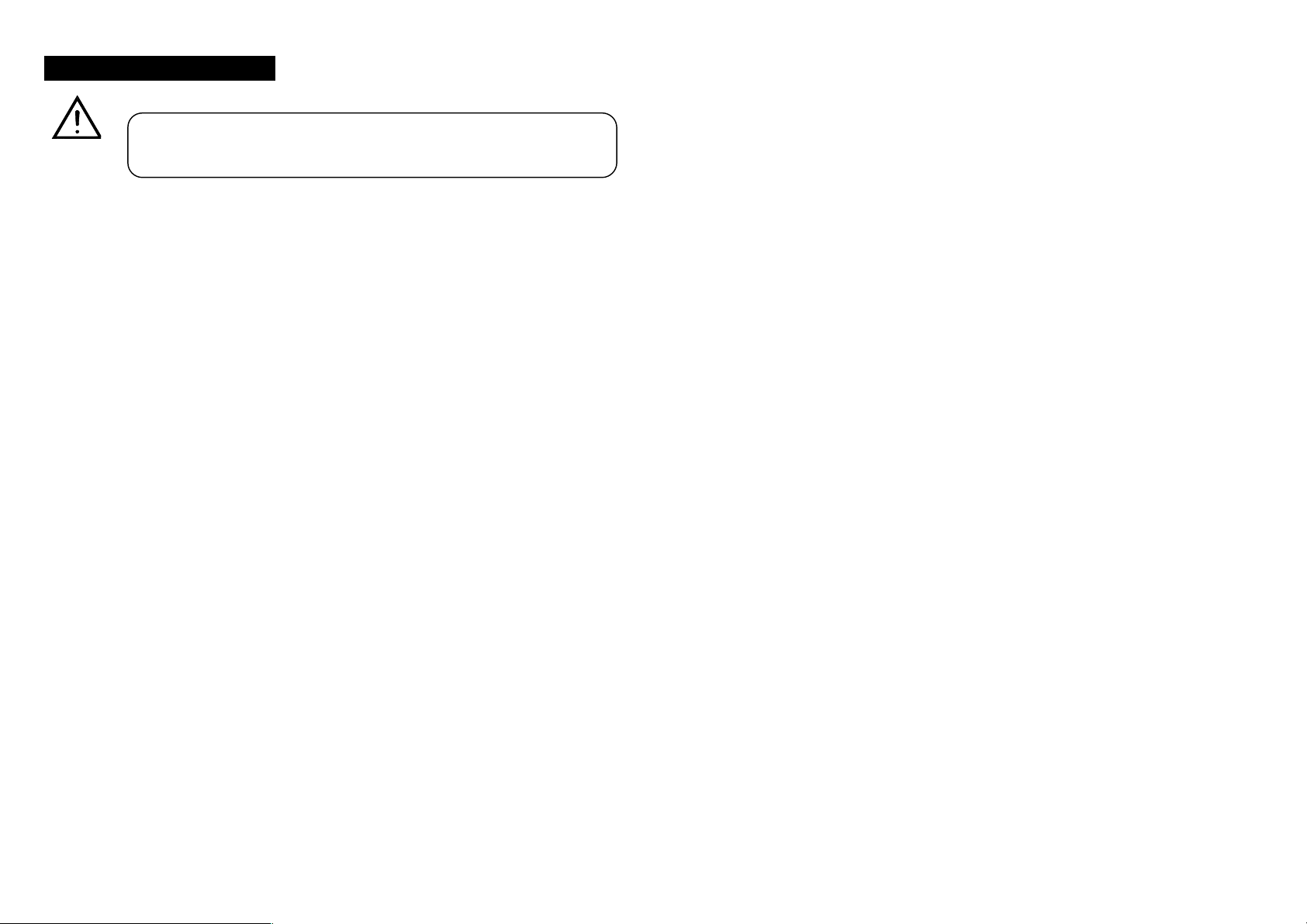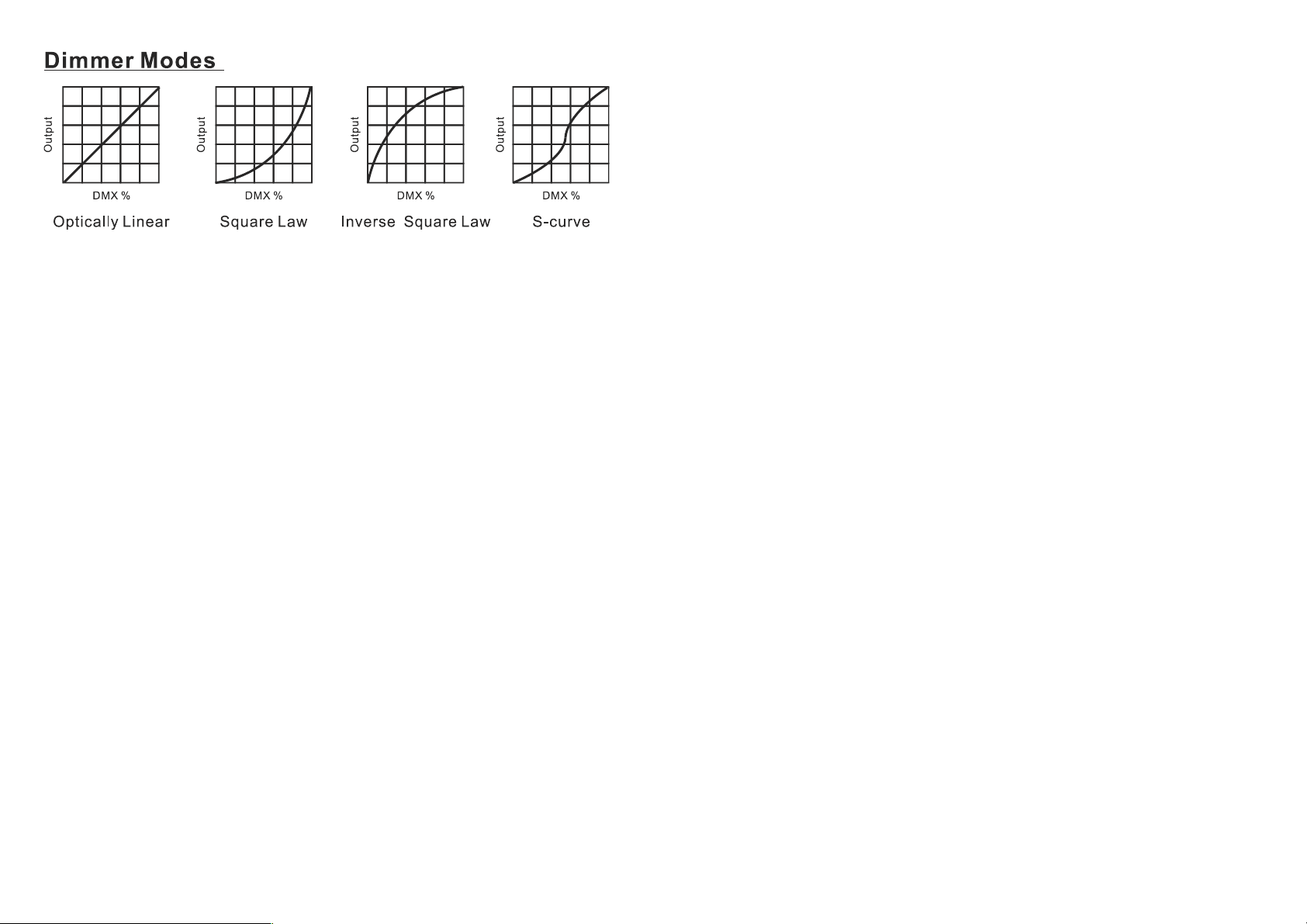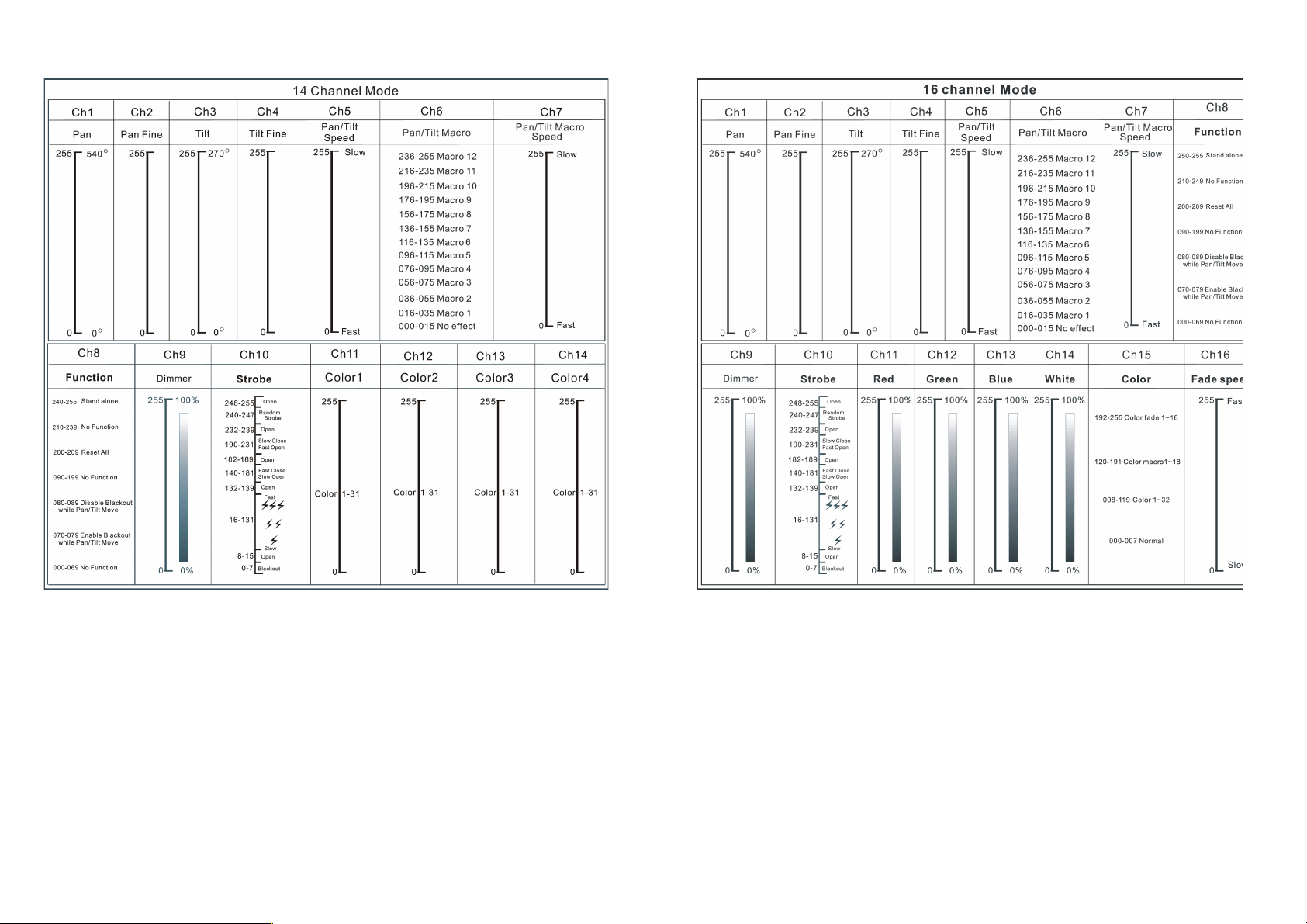Mode 1 (Optically Linear): The increase in light intensity appears to be linear as
DMX value is increased.
Mode 2 (Square Law): Ligt intensity control is finer at low levels and coarser at
high levels.
Mode 3 (Inverse Square Law): Light intensity control is coarser at low levels and
finger at high levels.
Mode 4 (S-cure): Light intensity control is finger at low levels and high levels and
coarser at medium levels.
Slave Mode
Select Slave Mode, press the ENTER button to confirm, present mode will blink on the
display. Use the DOWN and UP button to select the Slave 1 (normal) or Slave 2 (2 light
show) mode. Once the mode has been selected, press the ENTER button to setup, to go
back to the functions without any change press the MENU button again. Hold and press the
MENUbutton about one second or wait for one minute to exit the menu mode.
Black Out
Select Slave Mode, press the ENTER button to confirm, present mode will blink on the
display. Use the DOWN and UP button to select the Yes (yes blackout) or No (no blackout)
mode. Once the mode has been selected, press the ENTER button to setup, to go back to
the functions without any change press the MENU button again.Hold and press the MENU
button about one second or wait for one minute to exit the menu mode.
Sound State
Select Sound State, press the ENTER button to confirm, present mode will blink on the
display. Use the DOWN and UP button to select the On (sound on) or Off (sound off) mode.
Once the mode has been selected, press the ENTER button to setup, to go back to the
functions without any change press the MENU button again. Hold and press the MENU
button about one second or wait for one minute to exit the menu mode.
Sound Sense
Select Sound Sense, press the ENTER button to confirm, present mode will blink on the
display. Use the DOWN and UP button to change the sound sense from 0…100. Once the
mode has been selected, press the ENTER button to setup, to go back to the functions
without any change press the MENU button again. Hold and press the MENU button about
one second or wait for one minute to exit the menu mode.
Pan Inverse
Select Pan Inverse, press the ENTER button to confirm, present mode will blink on the
display. Use the DOWN and UP button to select the Yes (pan inversion) or No (normal)
mode. Once the mode has been selected, press the ENTER button to setup, to go back to
the functions without any change press the MENU button again. Hold and press the MENU
button about one second or wait for one minute to exit the menu mode.
Tilt Inverse
Select Pan Inverse, press the ENTER button to confirm, present mode will blink on the
display. Use the DOWN and UP button to select the Yes (tilt inversion) or No(normal) mode.
Once the mode has been selected, press the ENTER button to setup, to go back to the
functions without any change press the MENU button again.Hold and press the MENU
button about one second or wait for one minute to exit the menu mode.
Back Light
Select Back Light, press the ENTER button to confirm, present mode will blink on the
display. Use the DOWNand UP button to select the On (Led on) or Off (Led off) mode.
Once the mode has been selected, press the ENTER button to setup, to go back to the
functions without any change press the MENU button again.Hold and press the MENU
button about one second or wait for one minute to exit the menu mode.
Function Delay
Select Function Delay,press ENTER button to confirm, present mode will blink on the