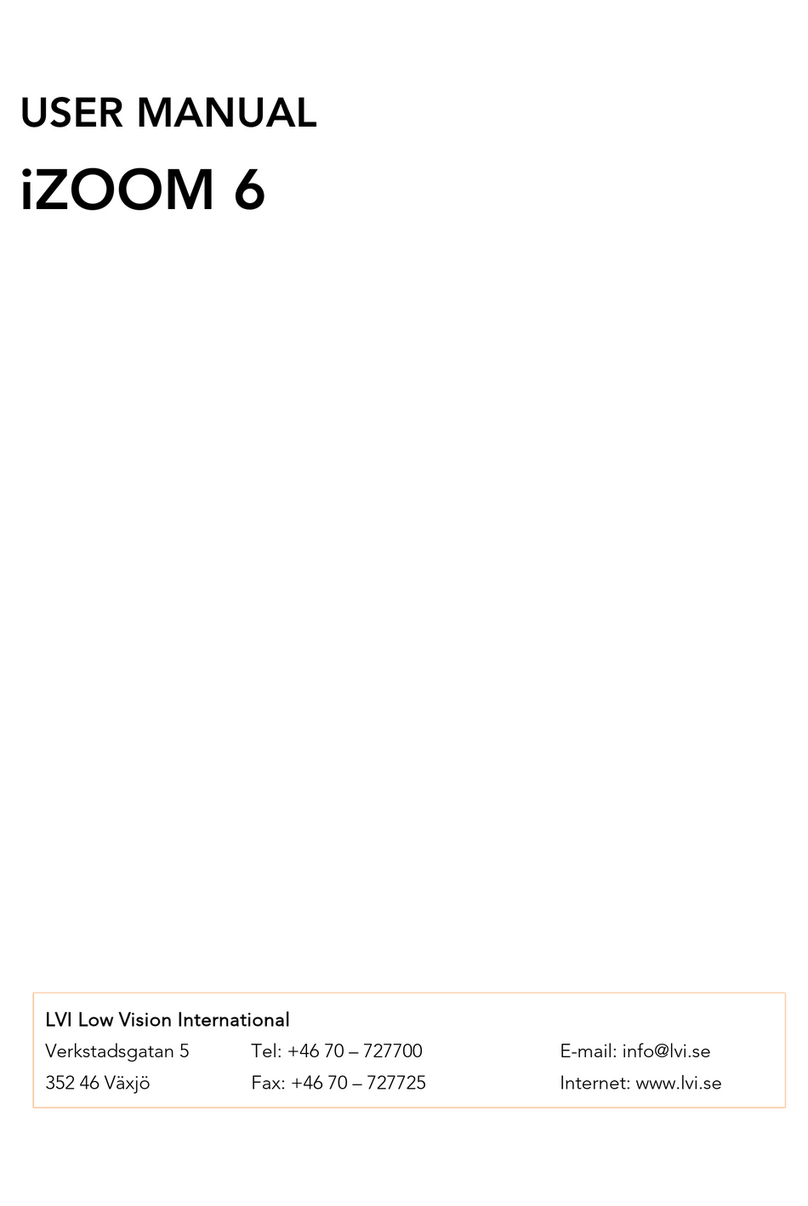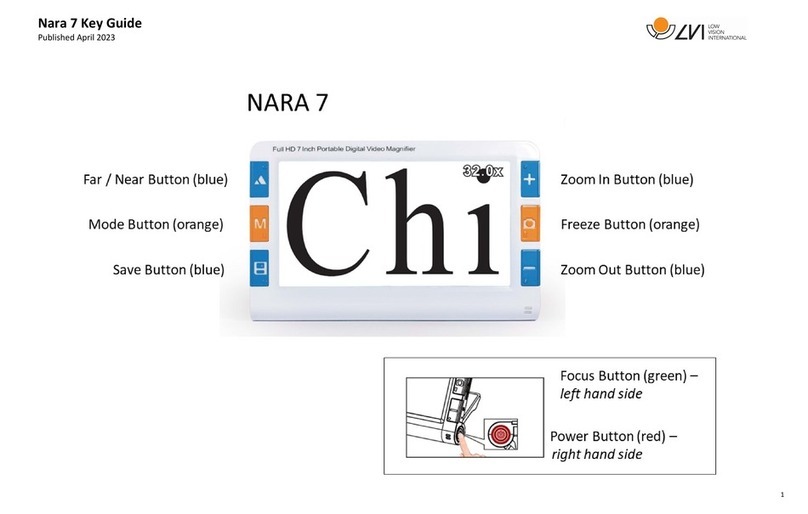MagniLink S PREMIUM -
Chromebook
8 User Manual 7944987 | MagniLink S PREMIUM -
Chromebook
3Safety information
The reading aid is only intended for indoor use and must be used in
accordance with the following safety instructions.
Use only the power adaptor supplied with MagniLink S. If the
wrong type of adaptor is used for operation of MagniLink S, this
can cause damage to the system.
Units such as HDMI monitors and/or computers that are to be
connected to the system must comply with the appropriate safety
regulations for their country of use.
Never turn on or use the product if it has been exposed to water,
rain or other liquids. Pull out the USB cable and allow trained
service personnel to carry out an inspection of the product before
it is used again.
Place the power cord in such a way that you can neither trip over it
or that crush damages can occur.
If the product is moved from the cold into a warm room,
condensation (moisture) can form inside the unit or on the camera
lens. To prevent problems with condensation, the apparatus should
be installed in the room at least 30 minutes prior to usage.
If the system requires cleaning, pull out all cables and use a slightly
damp (not wet) cloth. Use only water or a cleaning agent that is
intended for monitors and computers.
Do not rely 100 per cent on the results of an OCR conversion; the
OCR engine can misinterpret the text. This is particularly important
to bear in mind when processing sensitive information such as a
medical prescription.
Make no further adjustments, even if the product does not function
normally after following the functional descriptions. Pull out the
USB cable and contact service personnel or the product distributor.
Only use spare parts that are specified by LVI
If in doubt, contact your supplier.
Warning
MagniLink S is supplied packed in a plastic bag. To avoid risk of
suffocation, keep the bag out of the reach of children and infants.