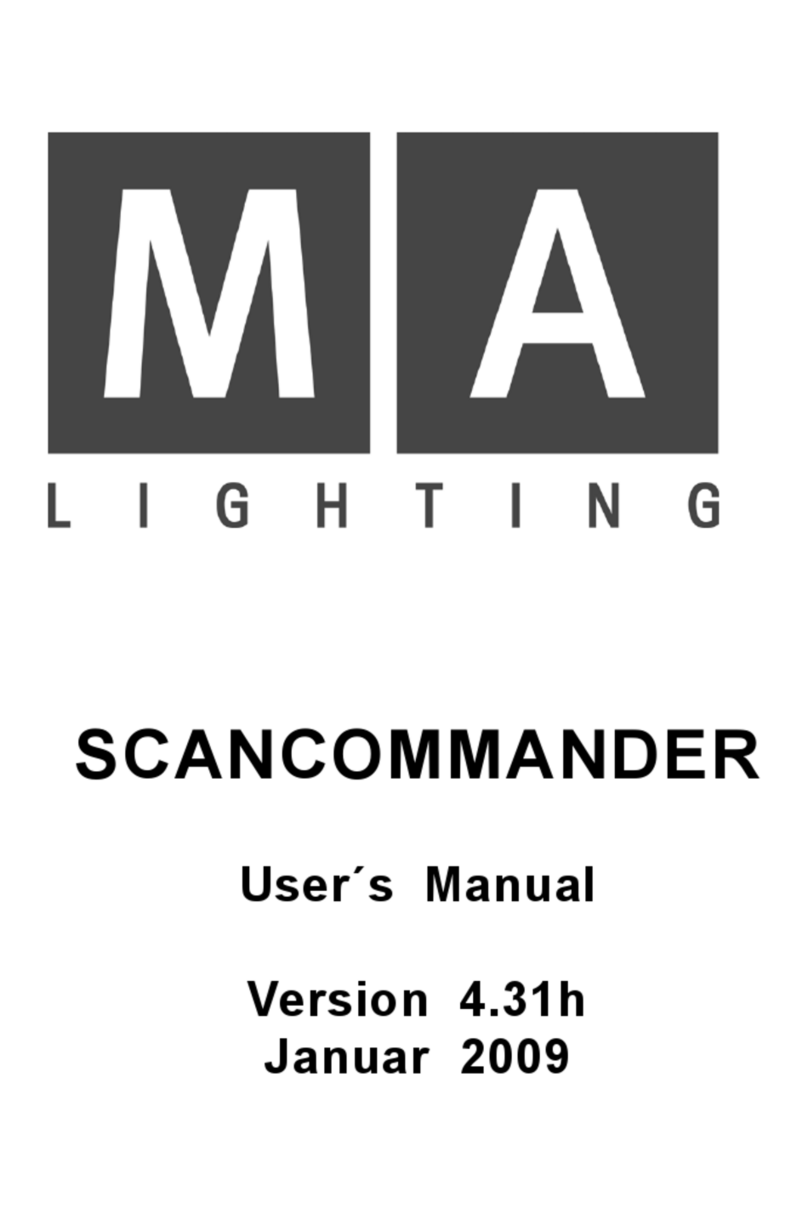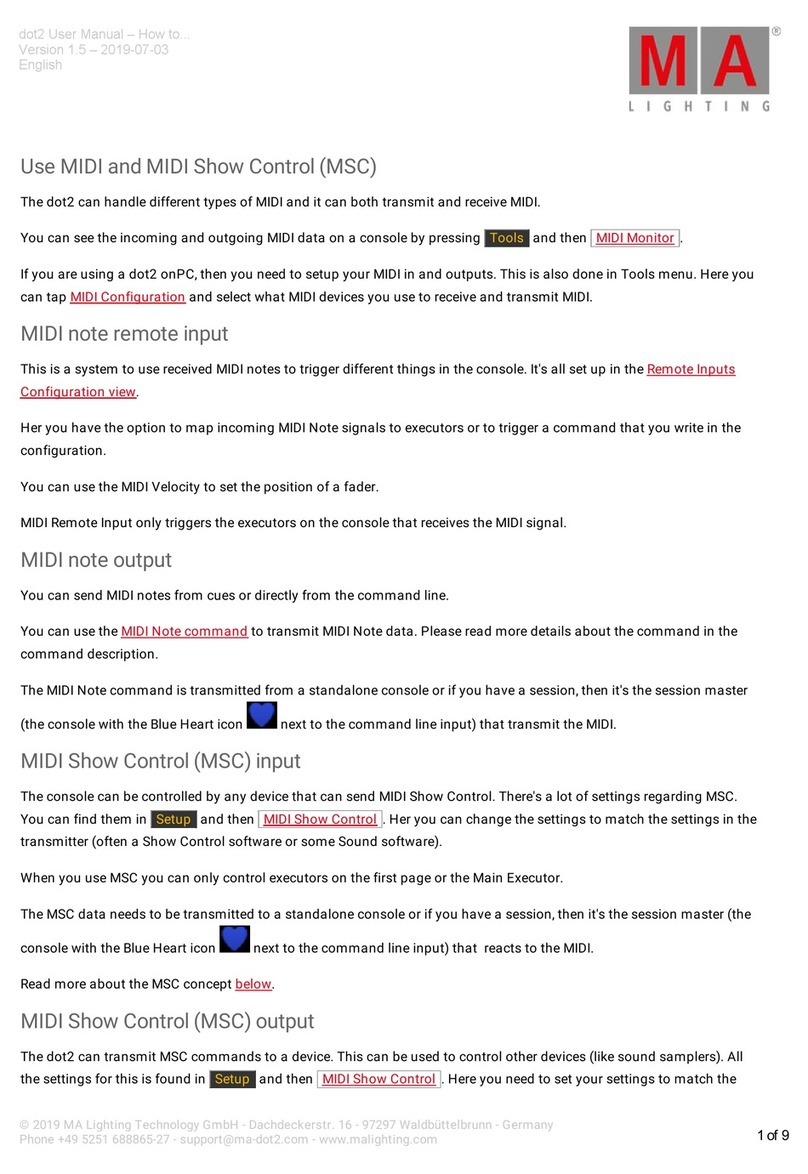MA Lighting Technology GmbH .Dachdeckerstr. 16 .D-97297 Waldbüttelbrunn
44
44
4
The following design models are available:
- Flush-mount version (Power over Ethernet) with 1,204 parameters, to be sunk-mounted in flush box according to EU standards
Cannot exclusively be operated with the „onPC“ software.
2-Port Node, flush-mounted box „EU version“, 2x DMX in
2-Port Node, flush-mounted box „EU version“, 2x DMX out
2-Port Node, flush-mounted box „EU version“, 1x DMX in, 1x DMX out
- Flush-mount version (Power over Ethernet) with 1,204 parameters, to be sunk-mounted in flush box according to US standards
Cannot exclusively be operated with the „onPC“ software.
2-Port Node, flush-mounted box „US version“, 2x DMX in
2-Port Node, flush-mounted box „US version“, 2x DMX out
2-Port Node, flush-mounted box „US version“, 1x DMX in, 1x DMX out
- Rigging box version ( incl. power supply) with 512 parameters and onPC / 1,024 parameters with console; using metric M12 threads
2-Port Node rig-mounted touring version incl. power supply, „EU version“, 2x DMX in
2-Port Node rig-mounted touring version incl. power supply, „EU version“, 2x DMX out
2-Port Node rig-mounted touring version incl. power supply, „EU version“, 1x DMX in, 1x DMX out
- Rigging box version ( incl. power supply) with 512 parameters and onPC / 1,024 parameters with console; using ½“ 13-UNC screw
threads basing on inch system
2-Port Node rig-mounted touring version incl. power supply, „US version“, 2x DMX in
2-Port Node rig-mounted touring version incl. power supply, „US version“, 2x DMX out
2-Port Node rig-mounted touring version incl. power supply, „US version“, 1x DMX in, 1x DMX out
- Rigging box version (incl. power supply) with 1,024 parameters, using metric M12 threads
2-Port Node PRO rig-mounted touring version incl. power supply, „EU version“, 2x DMX in
2-Port Node PRO rig-mounted touring version incl. power supply, „EU version“, 2x DMX out
2-Port Node PRO rig-mounted touring version incl. power supply, „EU version“, 1x DMX in, 1x DMX out
- Rigging box version (incl. power supply) with 1,024 parameters; using ½“ 13-UNC screw threads basing on inch system
2-Port Node PRO rig-mounted touring version incl. power supply, „US version“, 2x DMX in
2-Port Node PRO rig-mounted touring version incl. power supply, „US version“, 2x DMX out
2-Port Node PRO rig-mounted touring version incl. power supply, „US version“, 1x DMX in, 1x DMX out
If you want to be flexible in using the different variants, we offer DMX cables having distinct plug combinations and appropriate connectors.