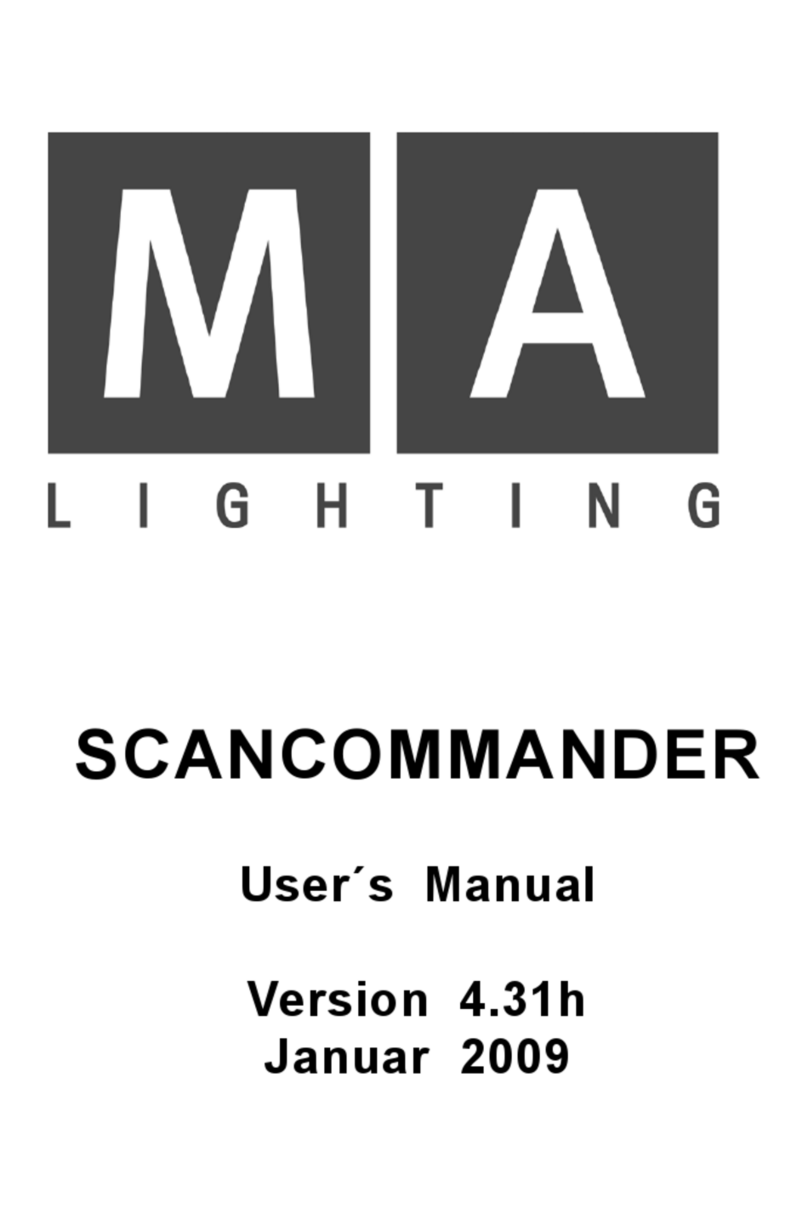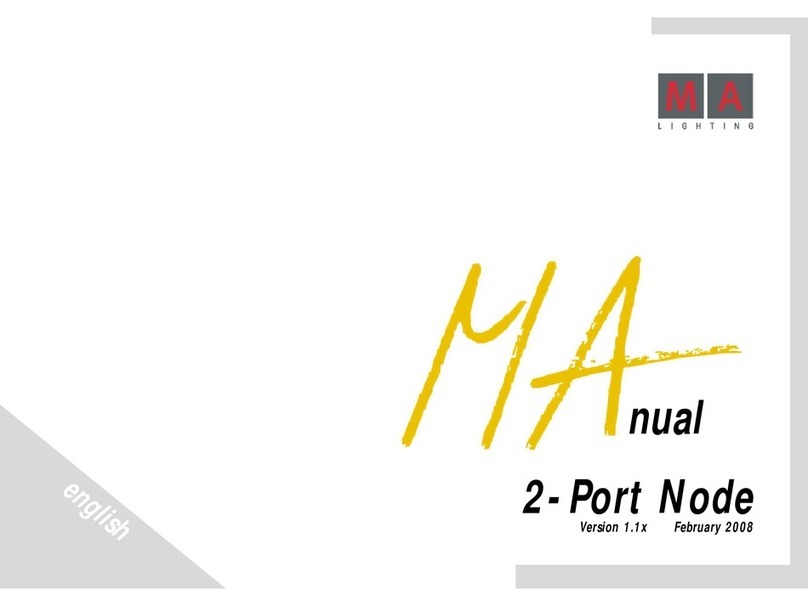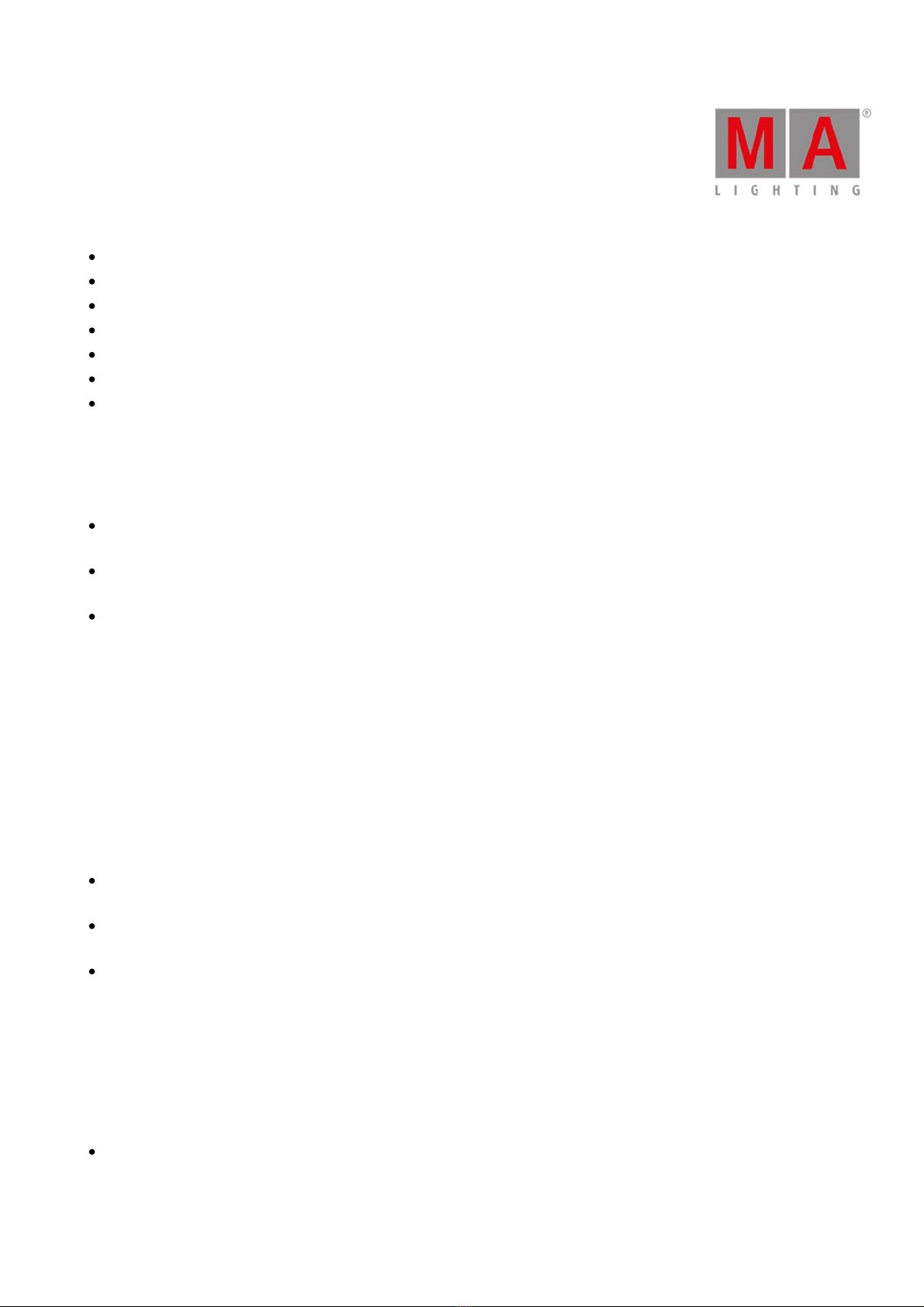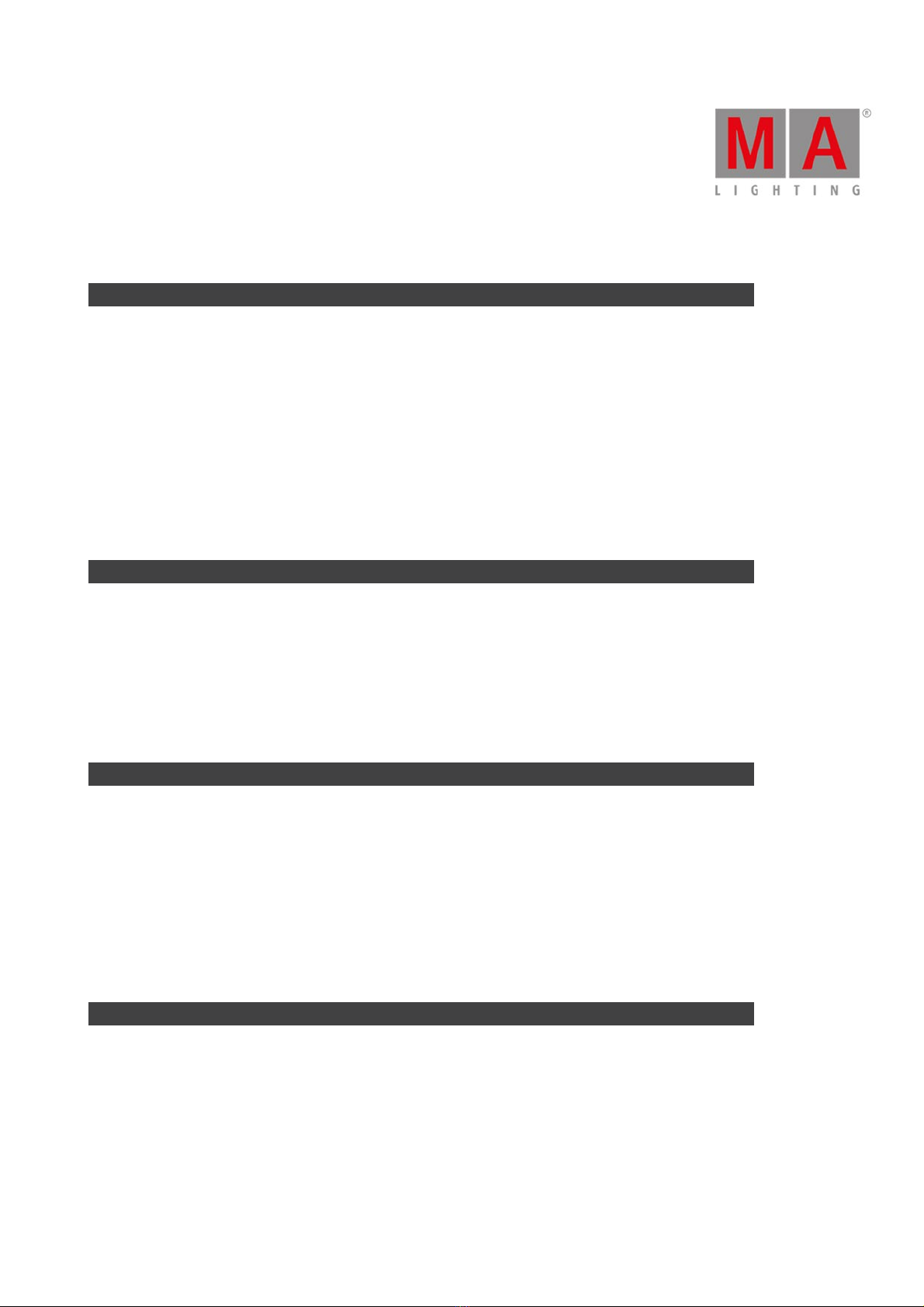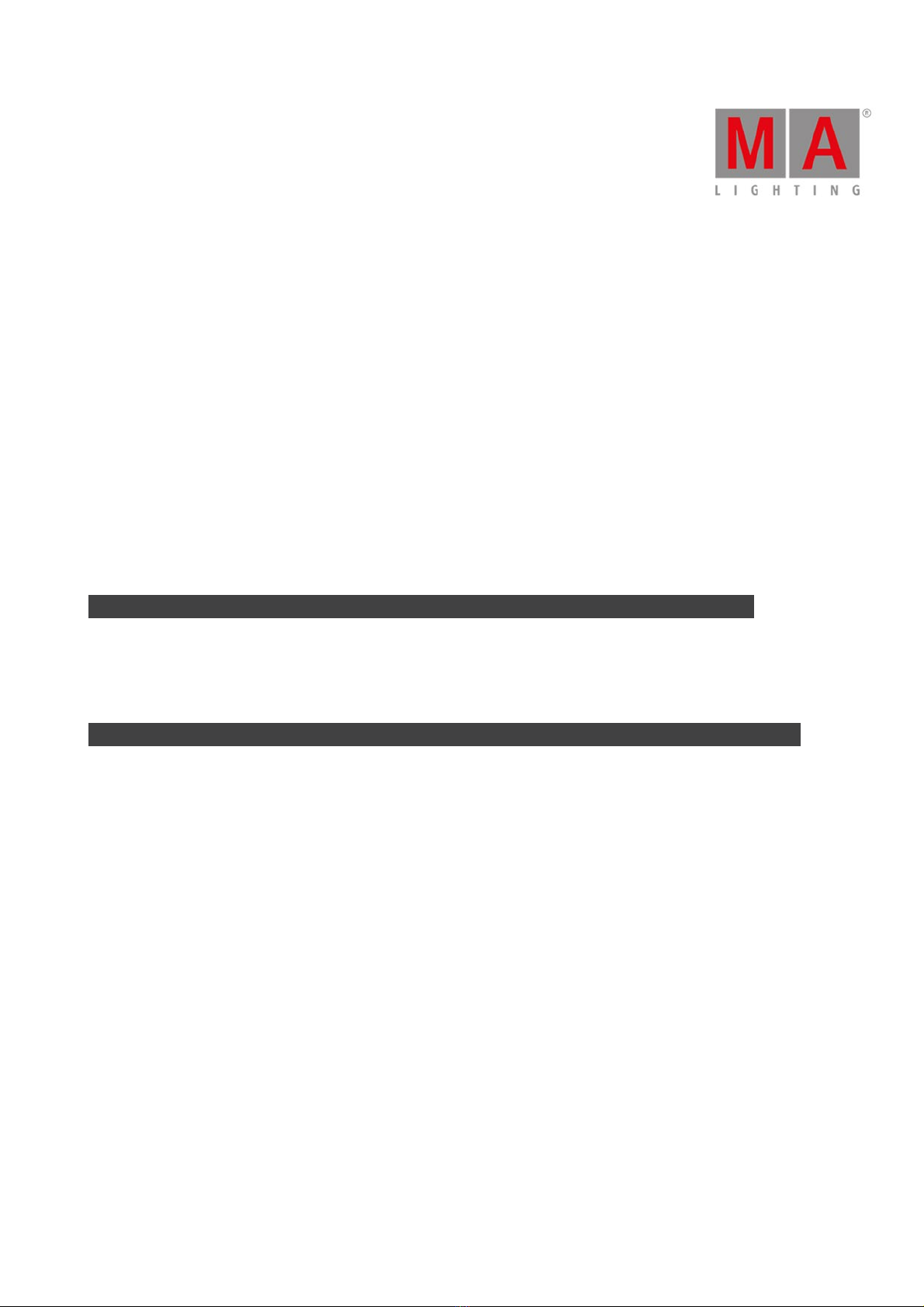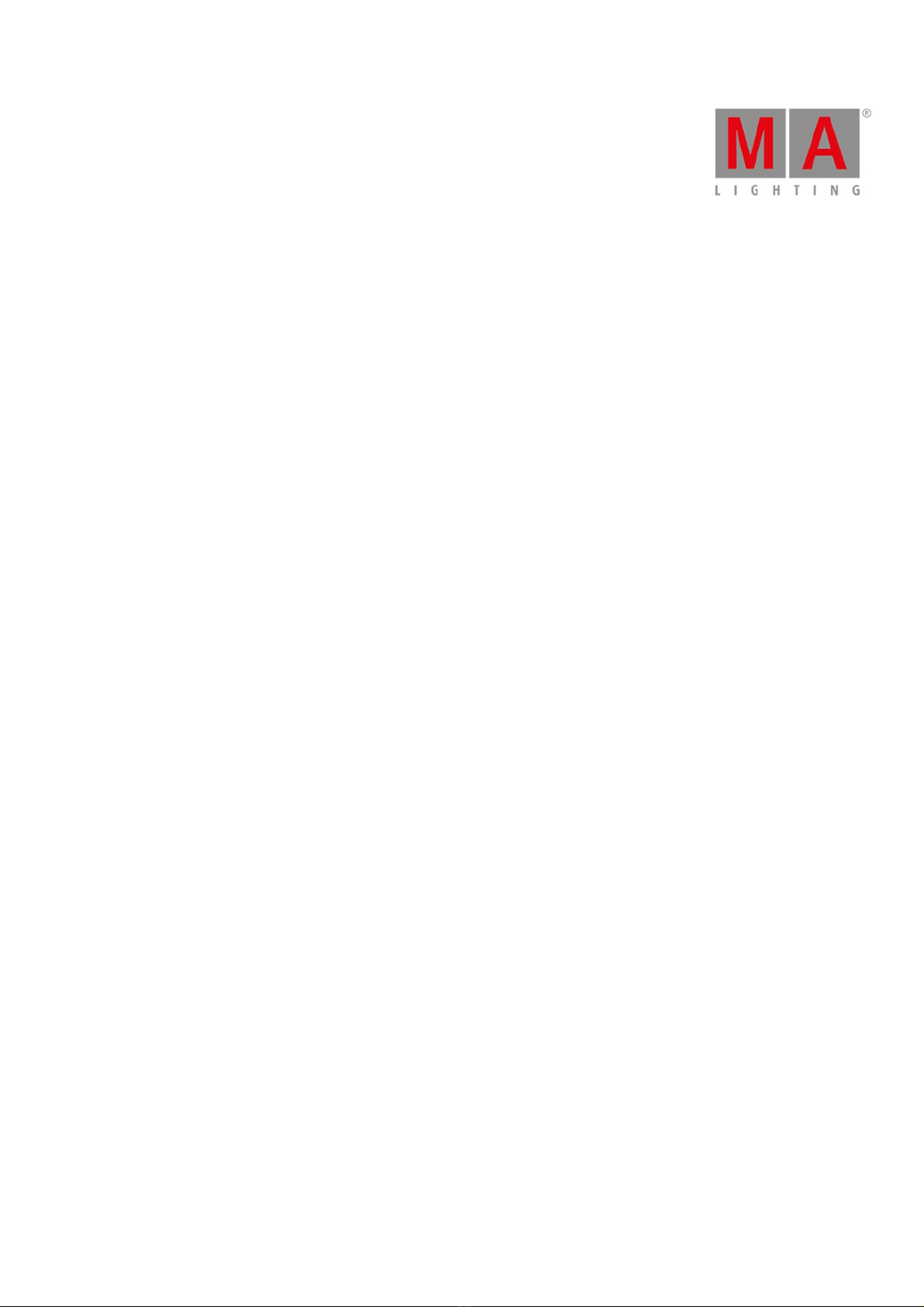MSC receiver.
The MSC data is transmitted from a standalone console or if you have a session, then it's the session master (the
console with the Blue Heart icon next to the command line input) that transmit the MIDI.
Read more about the MSC concept below.
MIDI Time Code (MTC)
The console can receive MTC and use that to automatically run cues on executors.
The executor you want to be controlled by MTC needs to have "MIDI" selected in the Settings of Executor window. Then
you need to have some cues in that executor that uses Timecode as the trigger. When Timecode is the trigger, then you
can set a time in the "Trig Time" column. When your incoming MTC reaches the time you have set in the Trig Time
column, then the cue is triggered. You don't need to have the cue as the next cue, it'll jump to the cue that have the time
that matches the incoming MTC. Just remember to have the fader up.
You can type the times manually or you can tap TC Record in the Cues view title bar. This will start a recording
function. Then you can do a normal Go to the Timecode cues and it will record the time into the Trig Time column. You
can also use the Record command to activate this timecode record function. When you have an active recording going
on then you'll have a flashing red circle with a white "T" icon next to the Command line input. There'll also be a flashing
red circle in the Cues view and in the Executor Bar. You turn off the Record function by tapping the TC Record again.
MTC can be enabled and disabled in the Timecode Configuration window in Setup. If you have turned off all the
incoming timecodes then you can't tap the TC Record button.
The incoming MTC can come into the system from any console/onPC in the session - not just the master.
The MSC Concept
The MSC command structure and syntax is based on the general SysEx structure defined by MMA (MIDI Manufacturers
Association). It was released in 1991 as an extension to the general MIDI.
The raw MIDI information is written in hex octets (two hexadecimal numbers). Different software manufacturers might
present the MSC in an interpreted way and show the data in a more human readable form. This can of course be nice,
but since we cannot describe every way this can be presented, this manual is looking at the raw data.
The message format looks like this:
F0 7F Device ID 02 Command Format Command Data F7