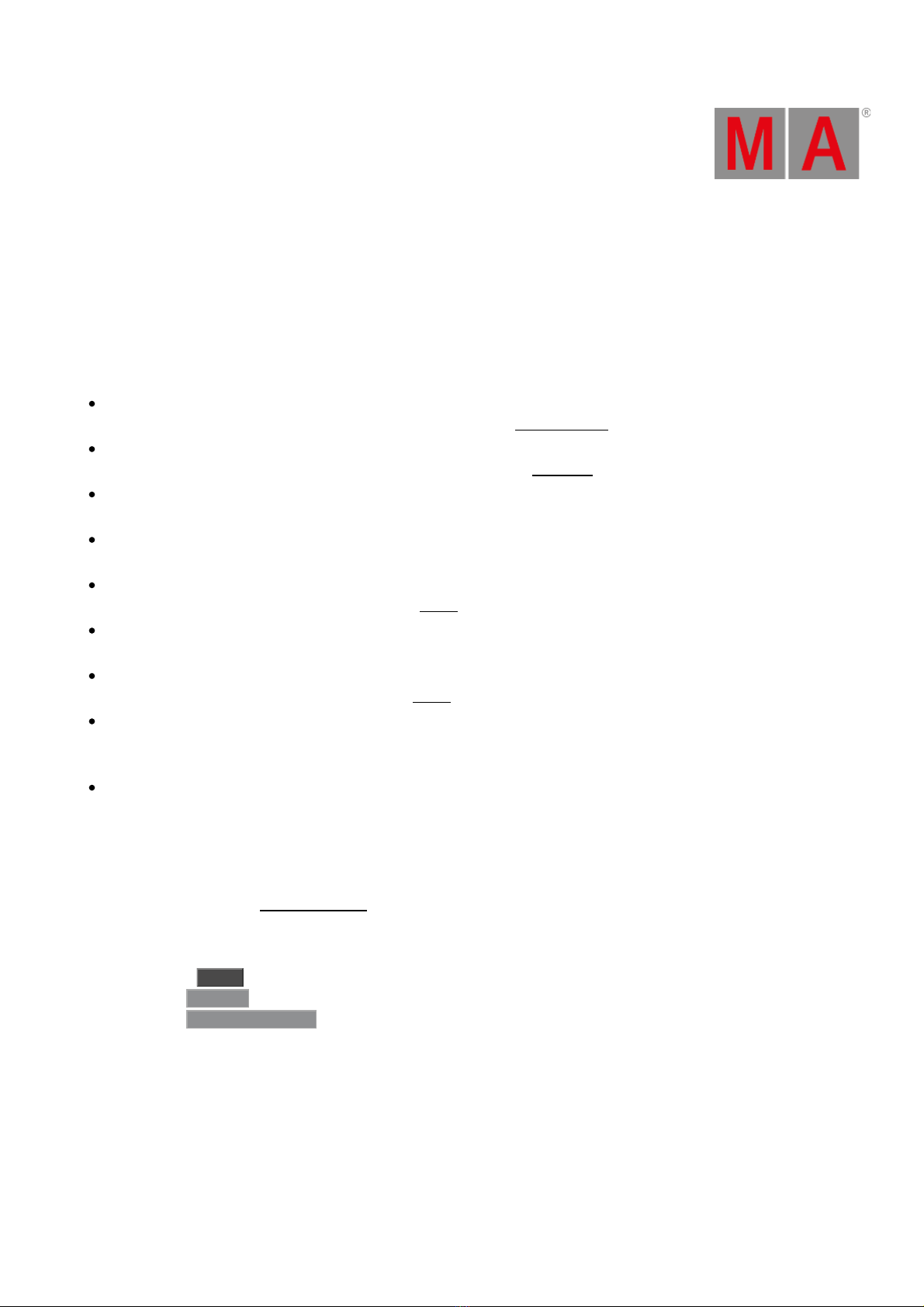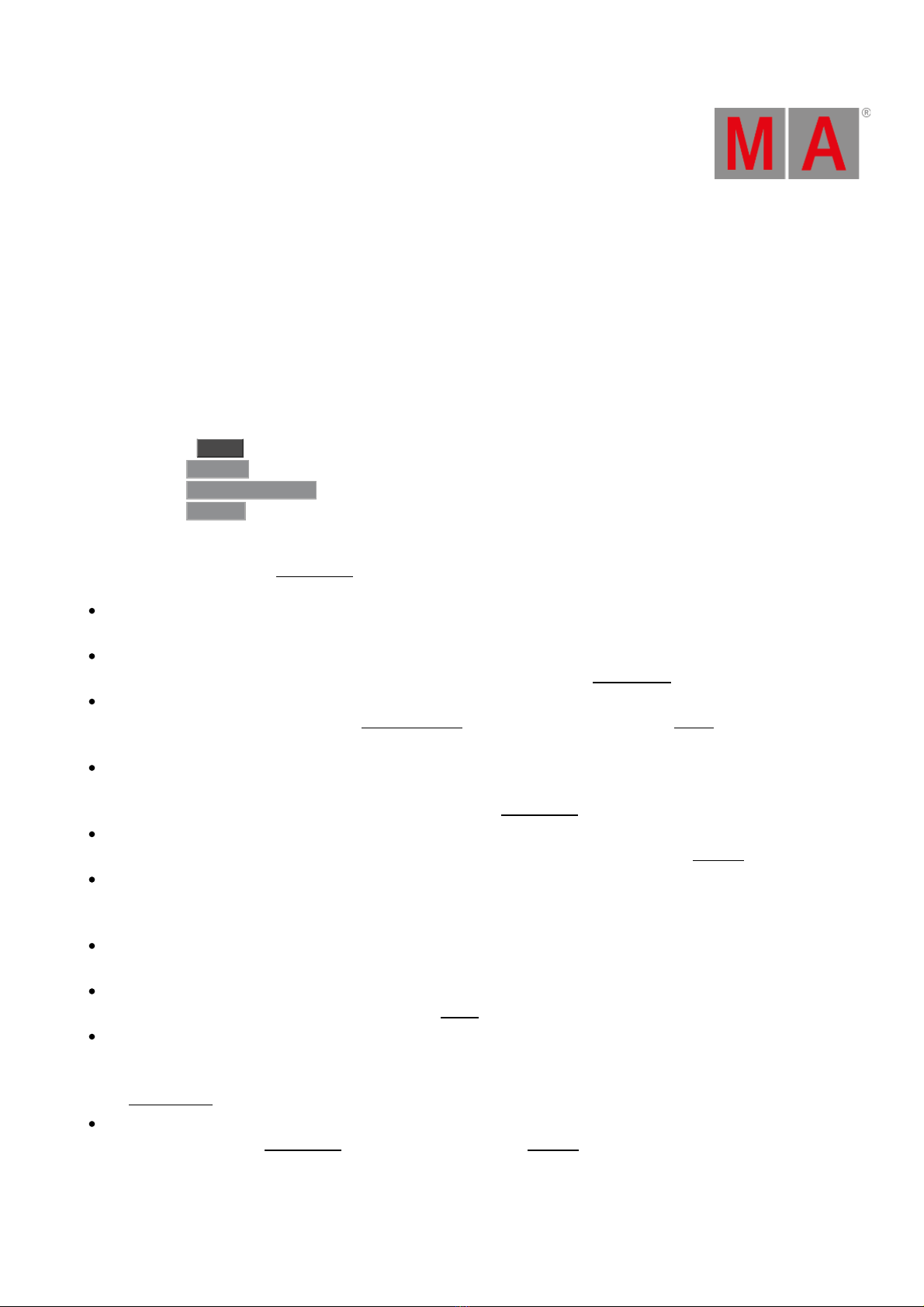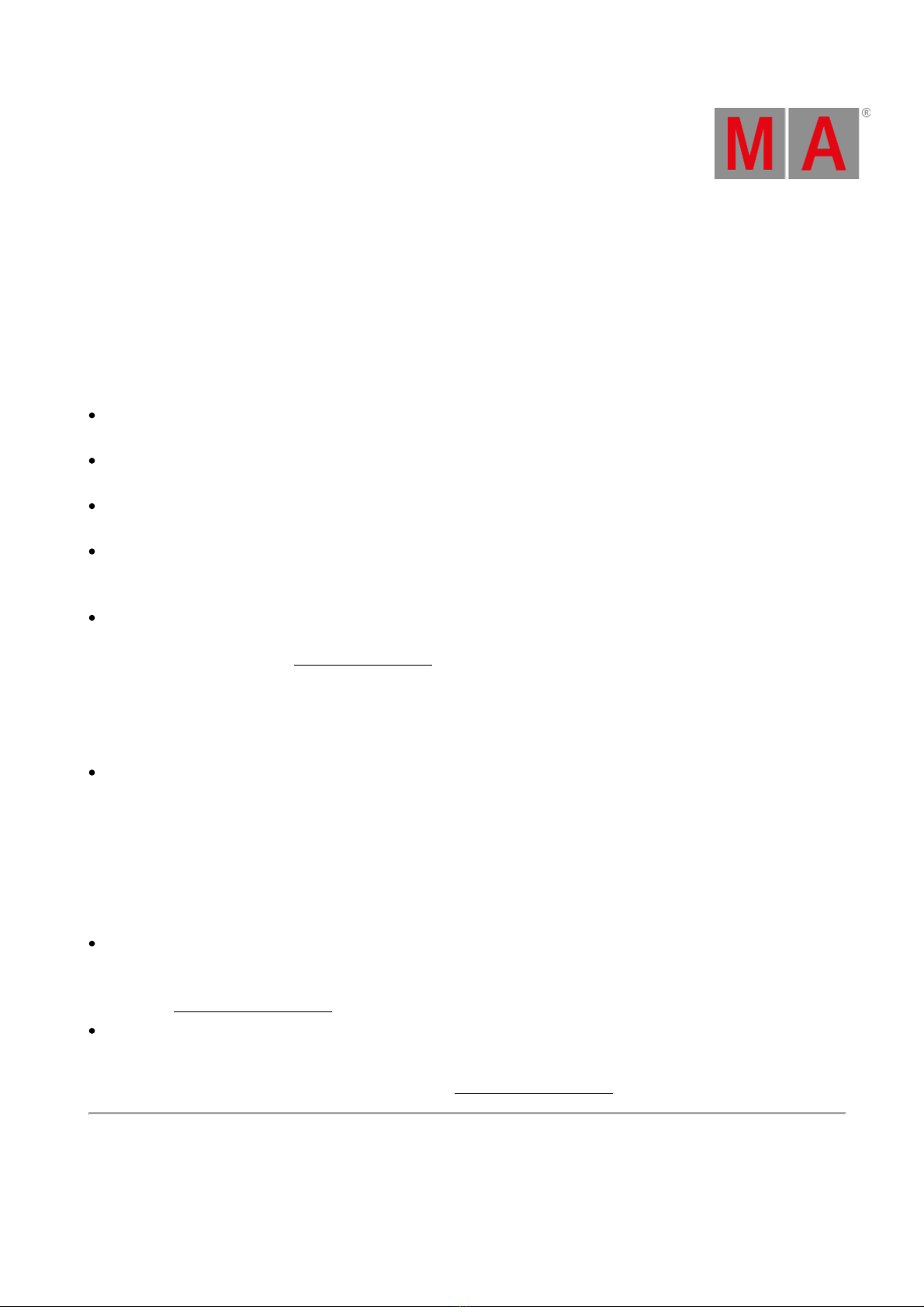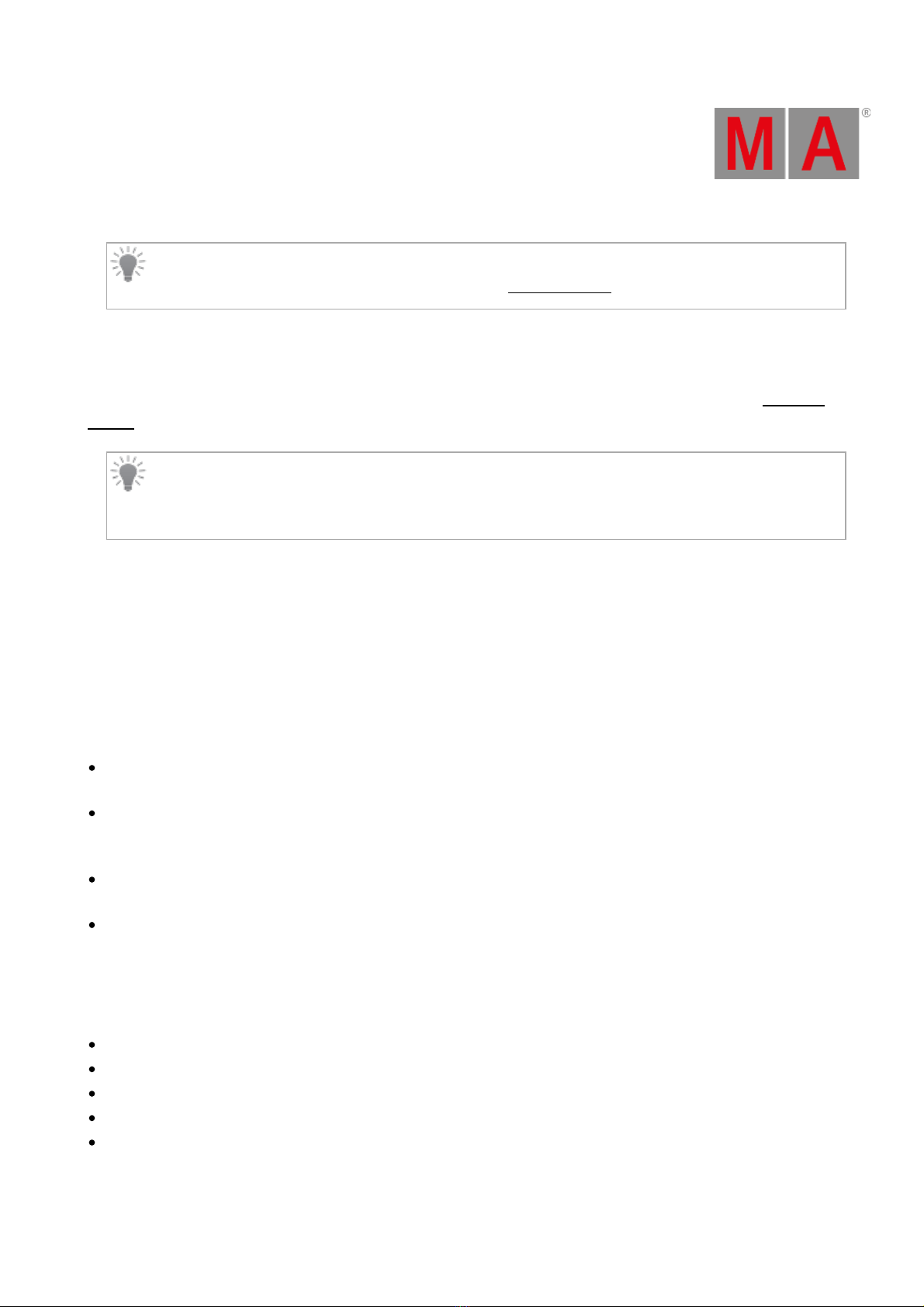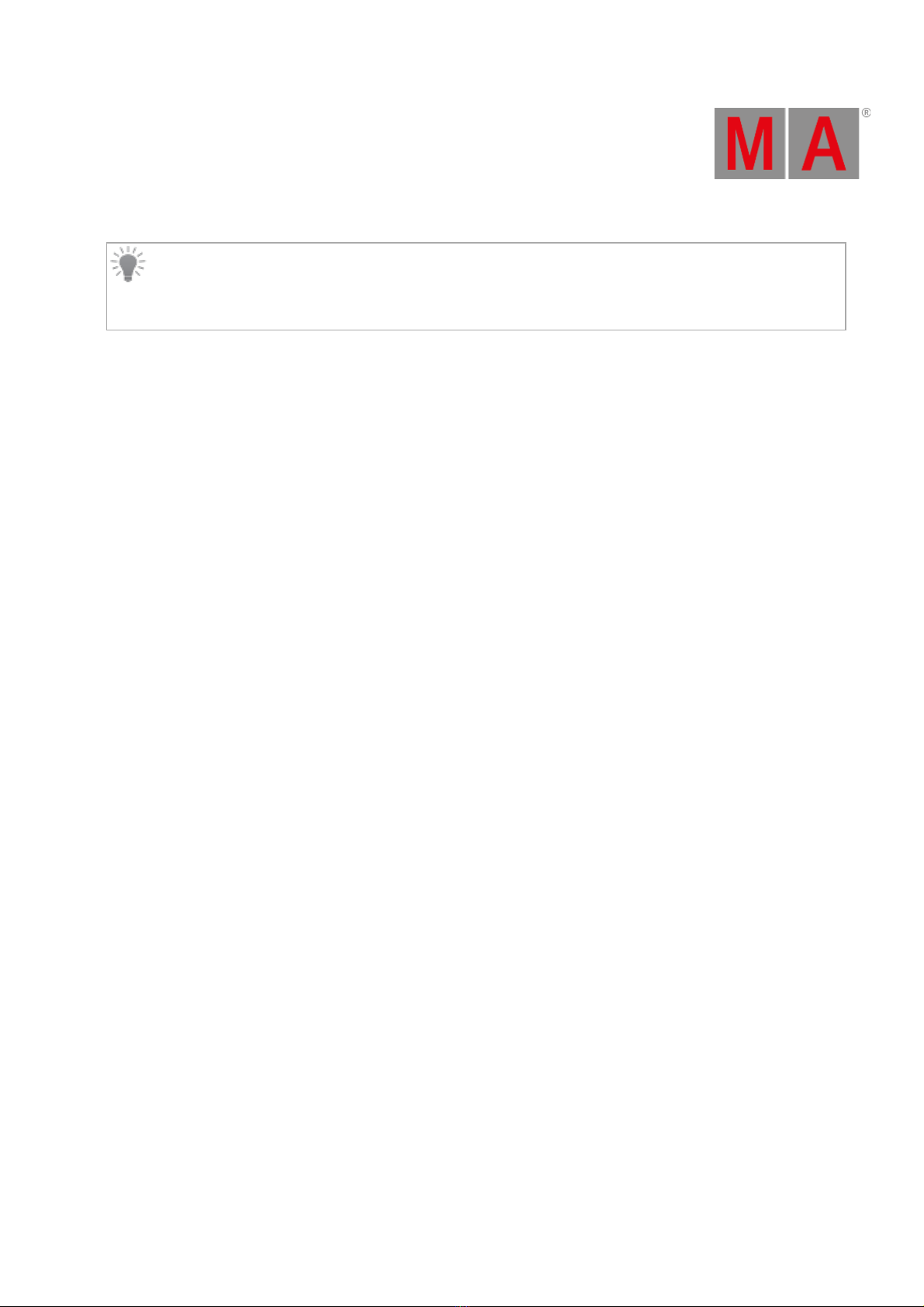Sync:
This setting is also in the Encoder Bar. It is used to synchronize different phasers in the programmer.
Preview:
This displays if the user profile is in preview mode. This can also be changed using the Preview keyword.
Screen Encoder:
When this option is enabled, the rightmost dual encoder becomes a screen encoder. Turning the inner encoder moves
the focus in a vertical direction while the outer encoder scrolls in a horizontal direction. To create a lasso selection in a
grid, like in the patch menu, press, hold and turning the inner encoder. To edit the currently focussed object, press and
release the inner encoder or the dual encoder key.
The screen encoder label in the encoder displays also on which display the encoder is currently active. This option is
enabled by default.
Time Key Target:
The Time key can have two different targets: Cue or Fixture. This defines if the key defaults to keywords relating to cue
timing or fixture layers.
ProgPart:
This displays the current active programmer part.
TCSlot:
This displays the currently selected timecode slot. Read more in the What are Timecode Slots topic.
ActiveSel:
This is the current selection number. It can be 1 or 2.
Overlay Fade:
This time sets a fade time used by pop-ups and menus in the user interface. The default time is 250 ms.
Time Readout:
This is the default time readout for the user profile. Read more about the readout below.
Frame Readout:
This is the default frame readout for the user profile. Read more about the readout below.
Undo Programmer:
This setting is used to set if programmer changes should be oops-able.
Undo General:
This setting is used to set if general operations (for instance, view changes) should be oops-able.
Auto Remove Gaps:
This setting is for the selection grid. Please read the Selection Grid topic for more information.
Mirror SpecialExecutor Pages:
This setting is for the custom section of the grandMA3 extension. If the setting is "Yes" then the extension has the
same assignment as the custom section of the station the extension is connected to. If the setting is "No", then each
extension can have its own assignments in the custom section. grandMA3 extensions with the same WingID are
always mirrored - they are essentially defined as the same. Learn more about connecting grandMA3 extensions in the
Connect grandMA3 extension topic.
User Attribute Preferences
From the profile setting, there is access to the User Attribute Preferences by tapping Edit Attributes .