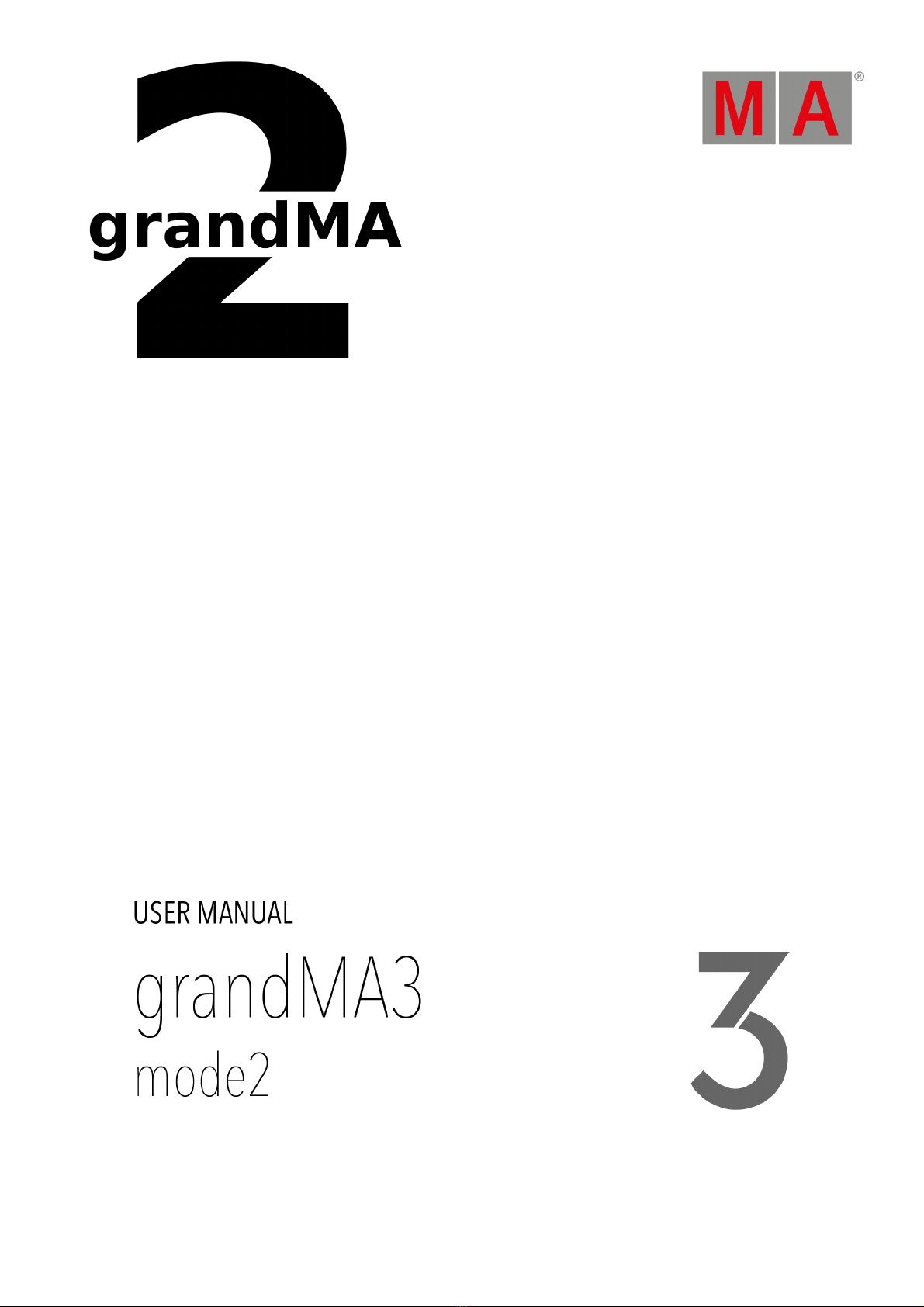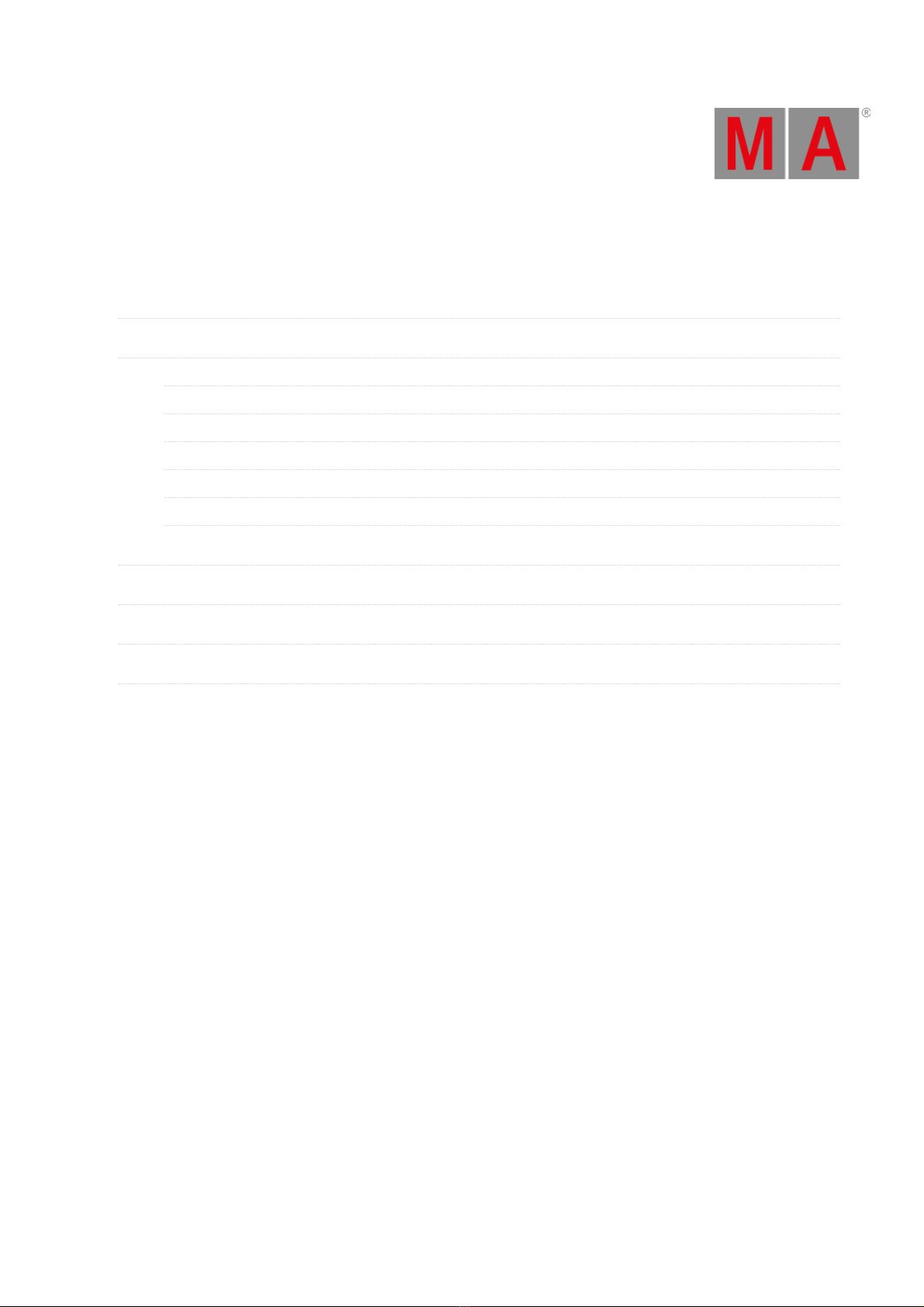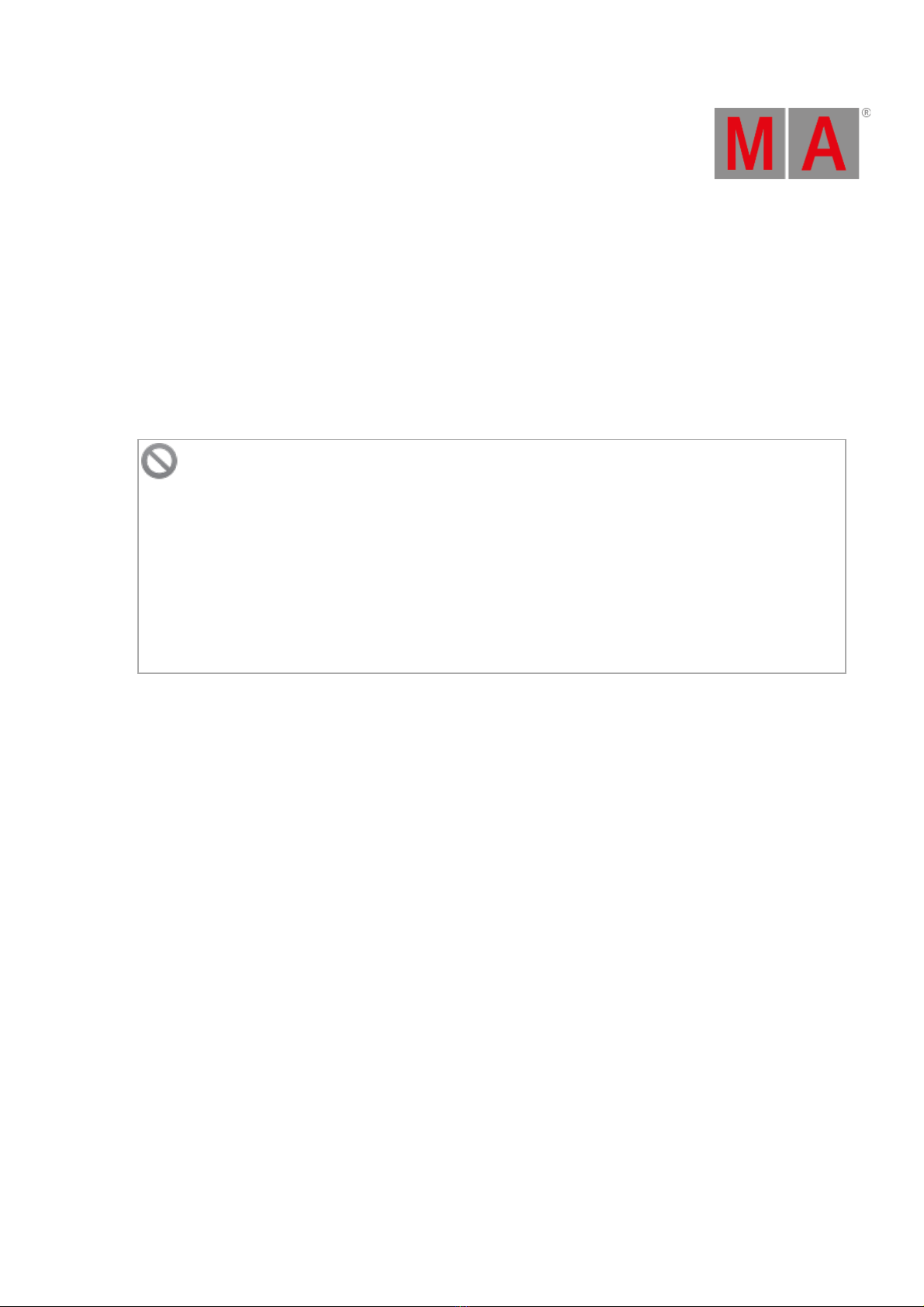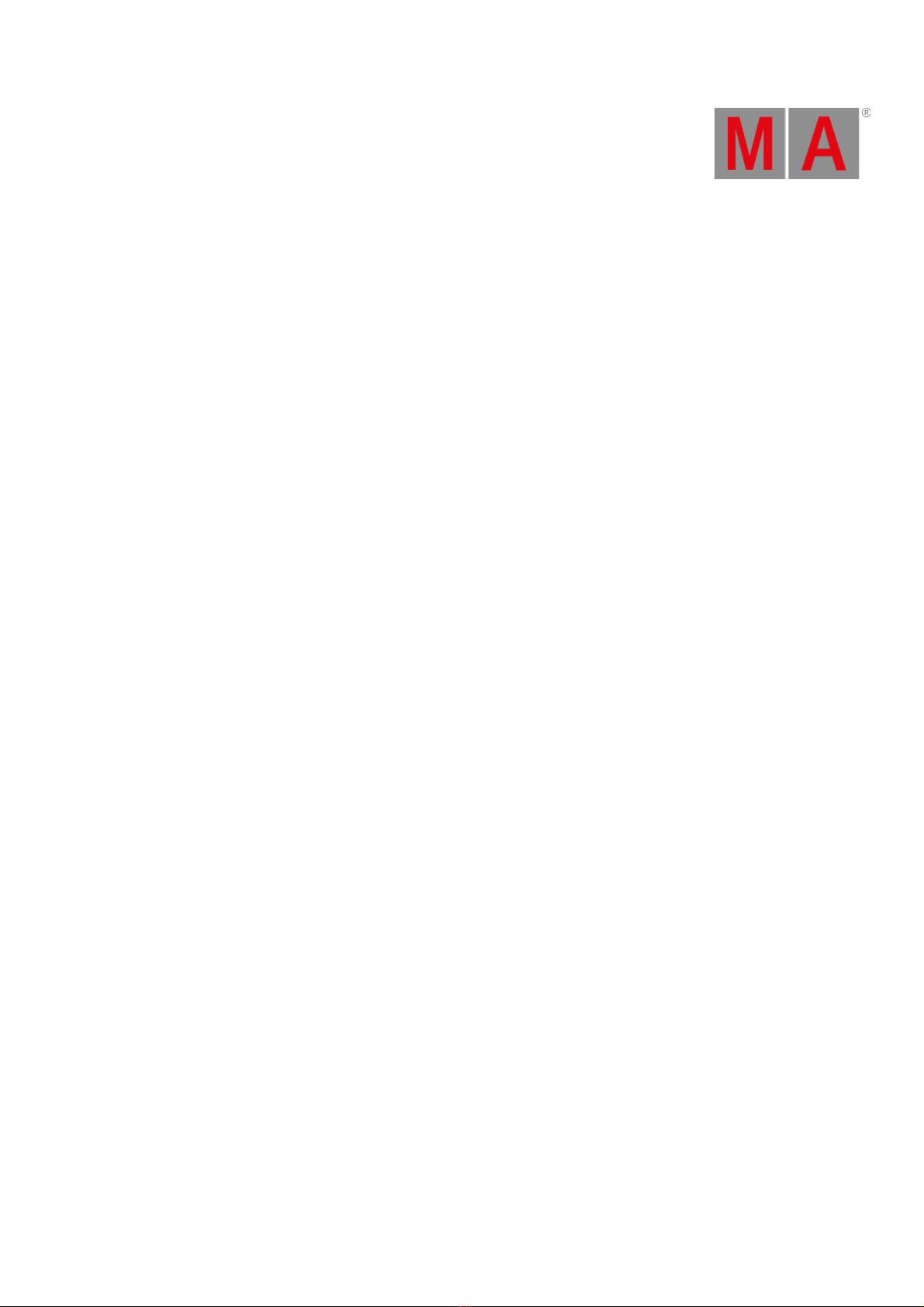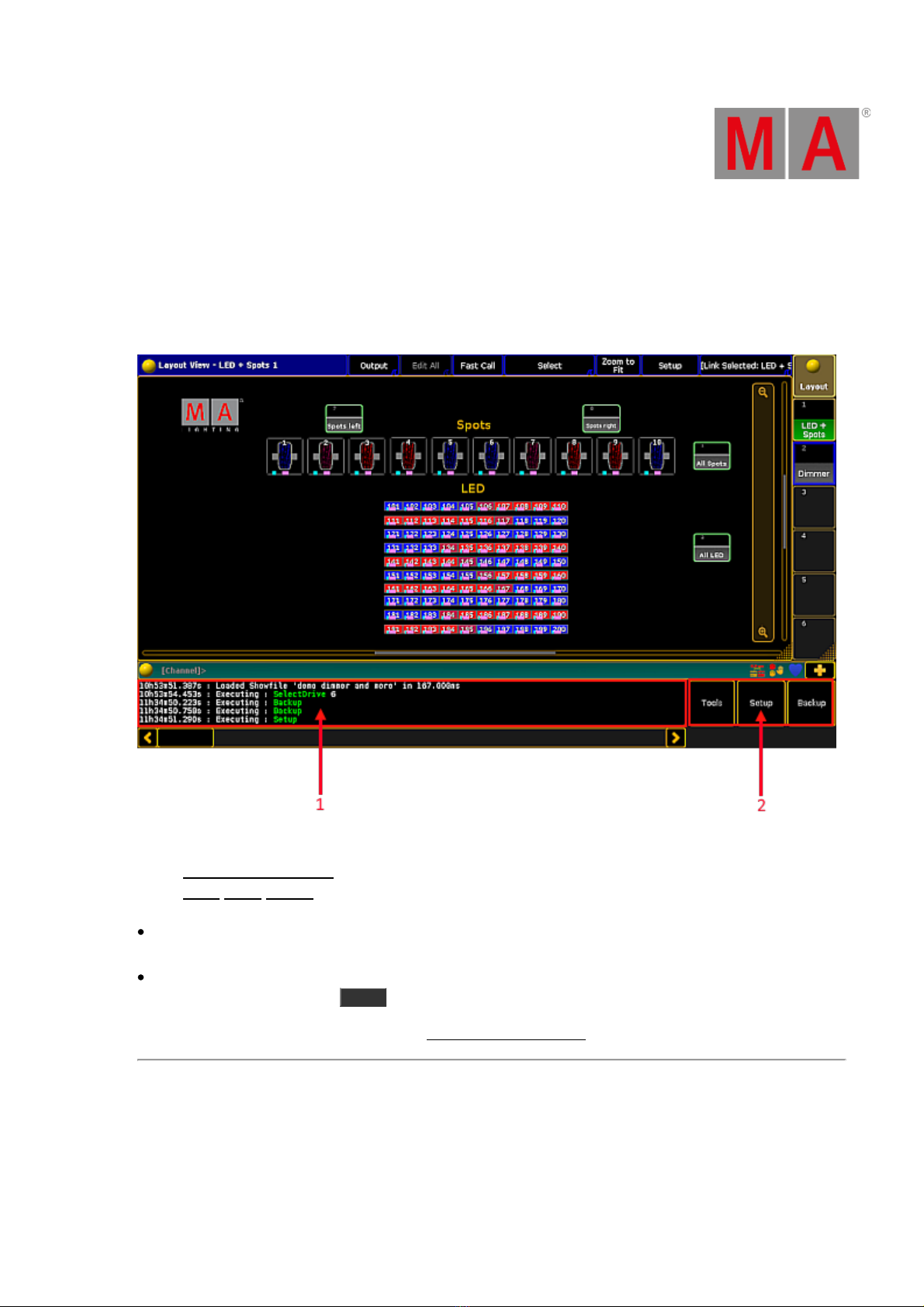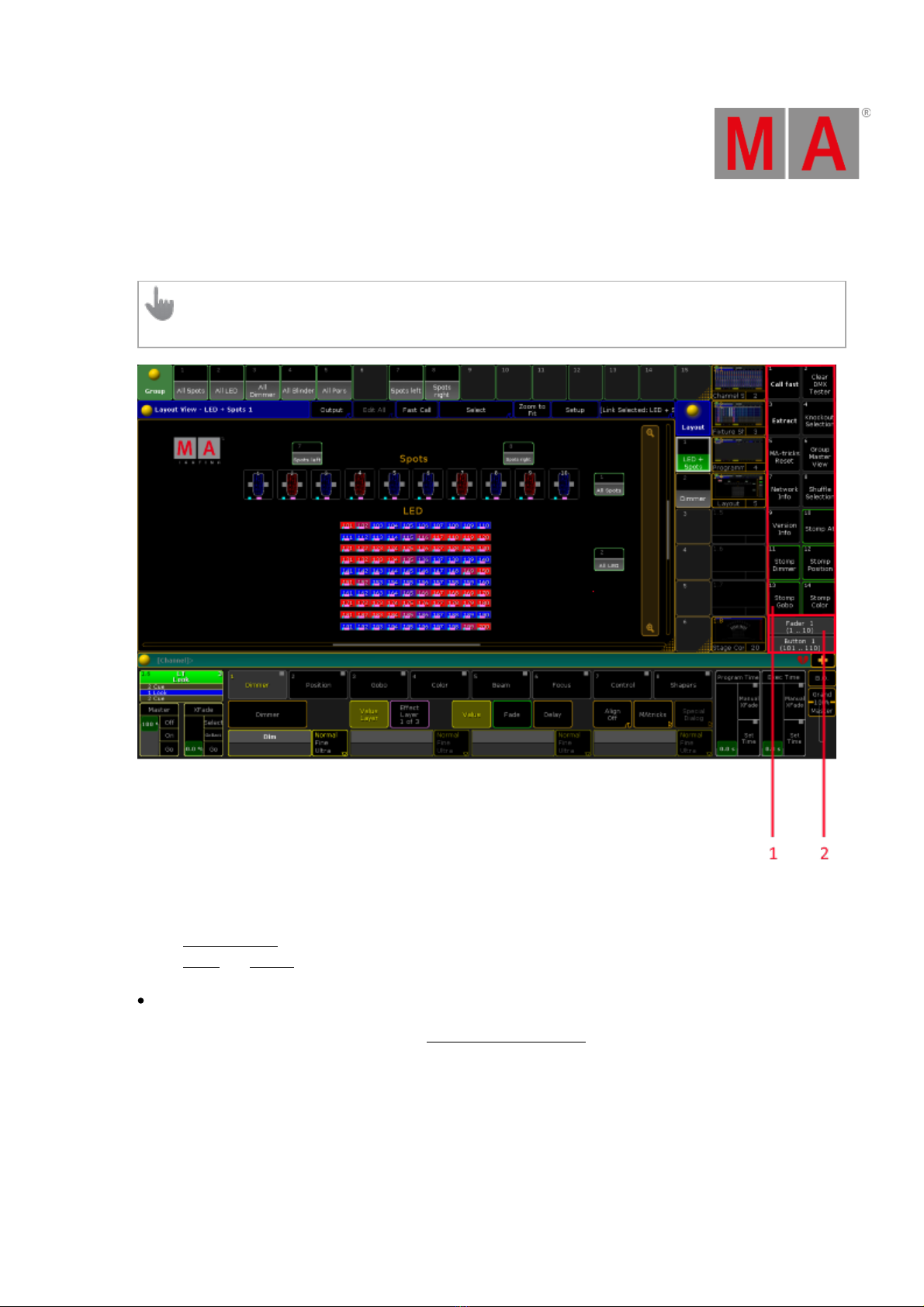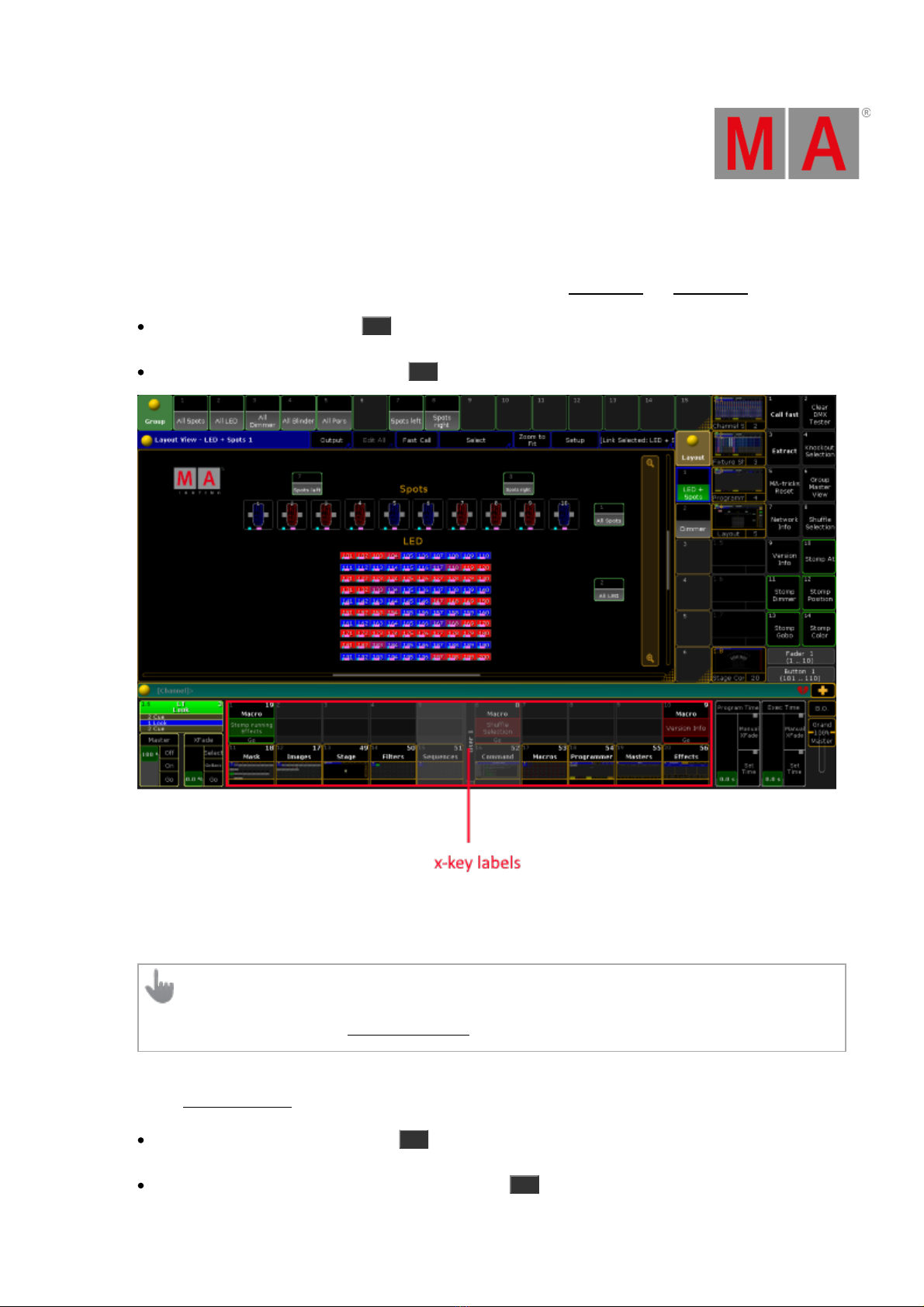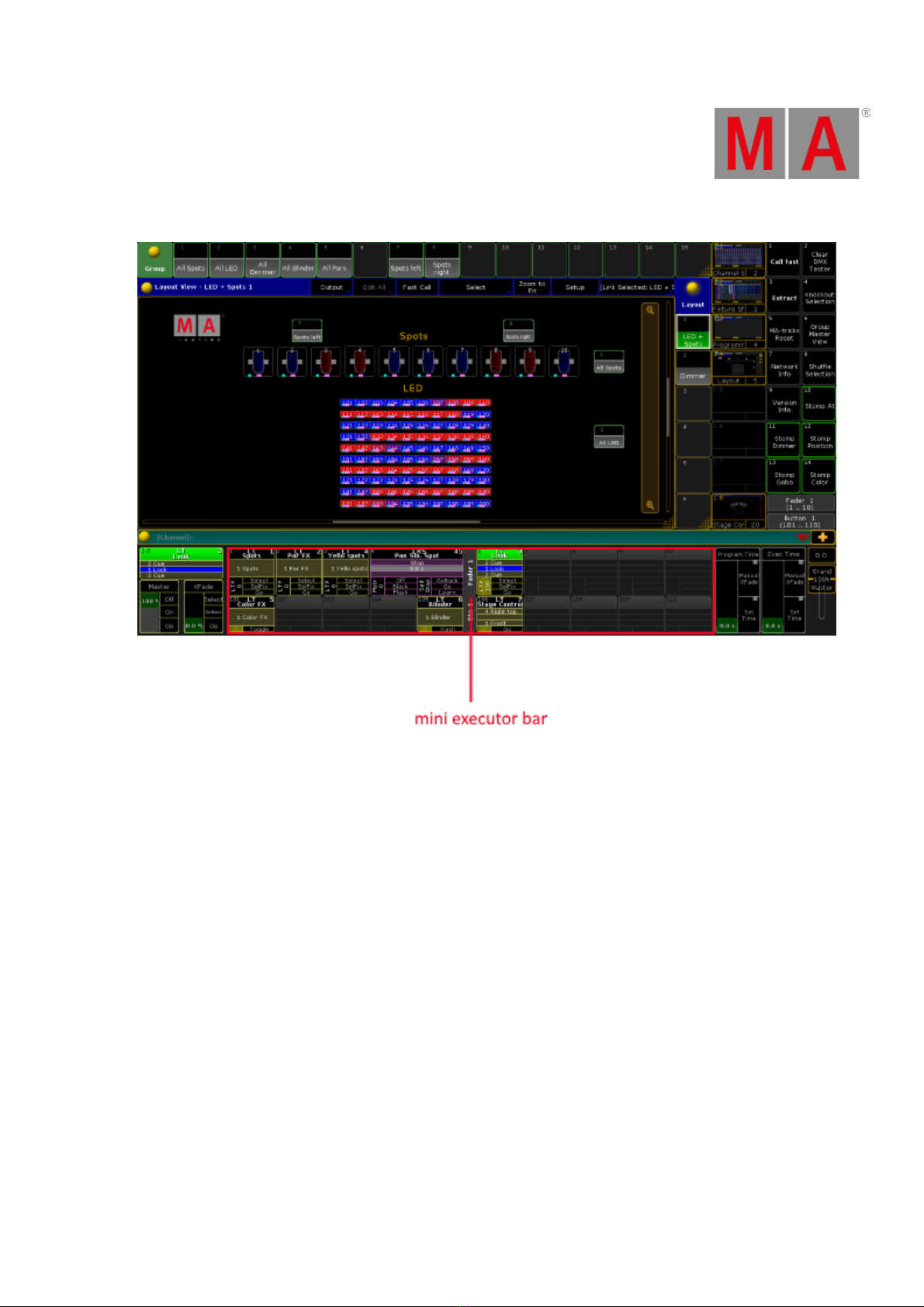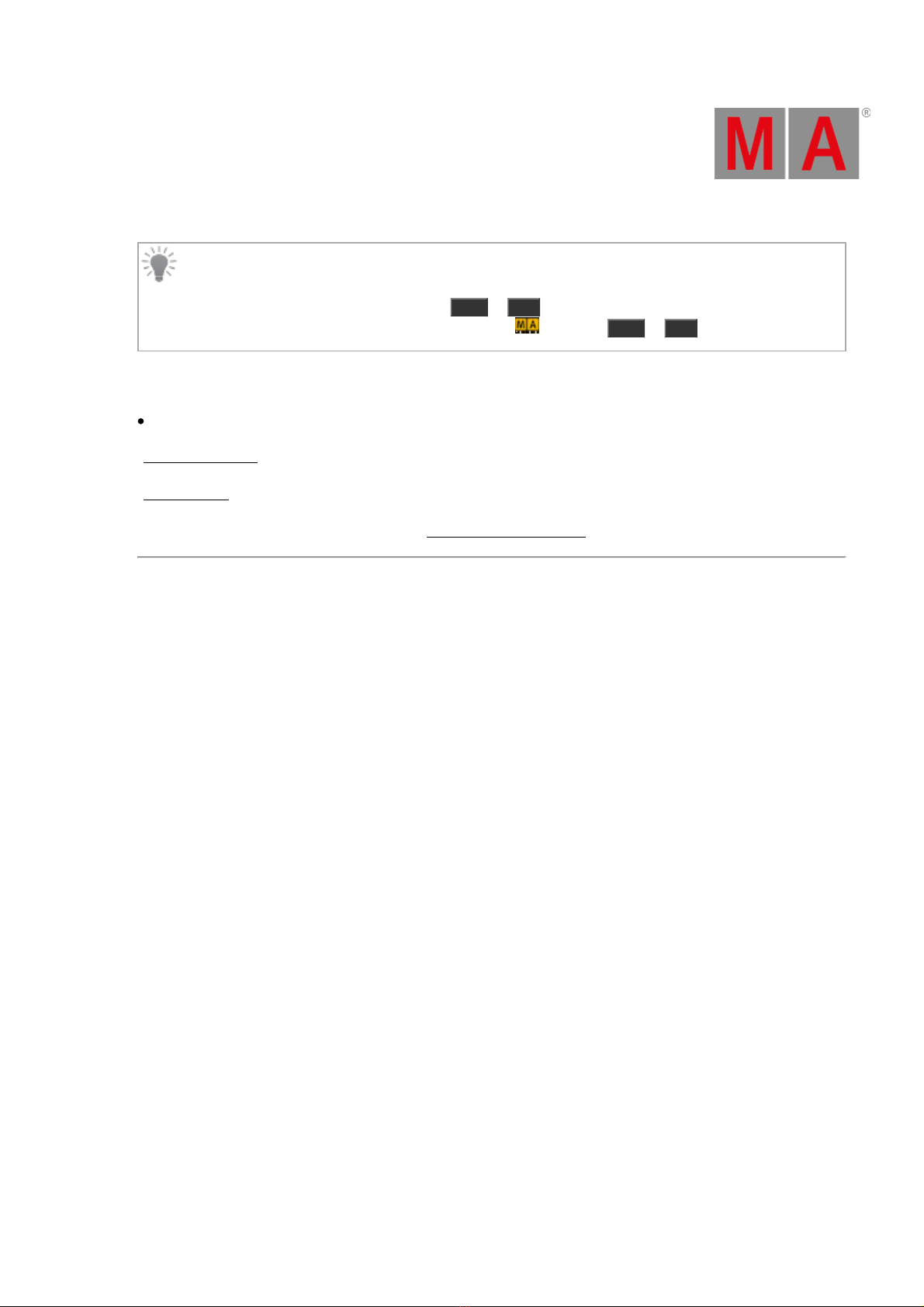© 2022 MA Lighting Technology GmbH - Dachdeckerstr. 16 - 97297 Waldbüttelbrunn - Germany
Phone +49 5251 688865-30 - support@malighting.com - www.malighting.com
1. What is Mode2?
The grandMA3 Mode2 is used to run the grandMA2 software on a grandMA3 console.
As the grandMA3 console has a different physical layout compared to the grandMA2, the display of windows
and bars, and pool objects also differs in Mode2.
The grandMA3 full-size (CRV), the light (CRV), the compact XT, the compact, the replay unit, and the xPort nodes
feature Mode2, which runs the native grandMA2 software version 3.4 and later.
Restriction:
Some of the sections and buttons of the grandMA3 console are not assigned in Mode2.
These are:
- Executor knobs in the executor section.
- Upper and lower encoders along with the upper and lower encoder buttons 1 to 3 in the custom
section.
-Master knobs 1 to 2 and master buttons 1 to 2 in the master section.
-In grandMA3 CRV versions always connect the screens subsequently starting with DisplayPort 1.
-In grandMA3 CRV versions use at least one Full HD display and a touch display or a mouse.
-All displays have to have a Full HD resolution of 1 920 x 1 080.