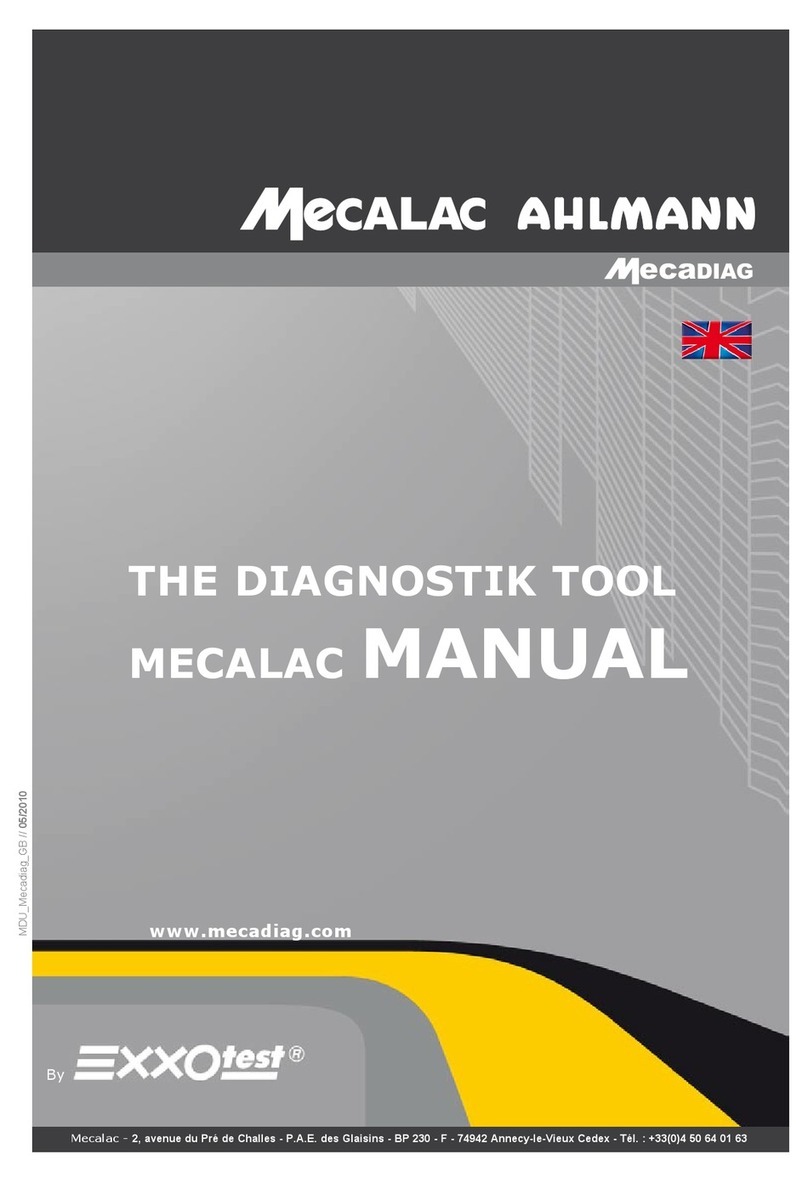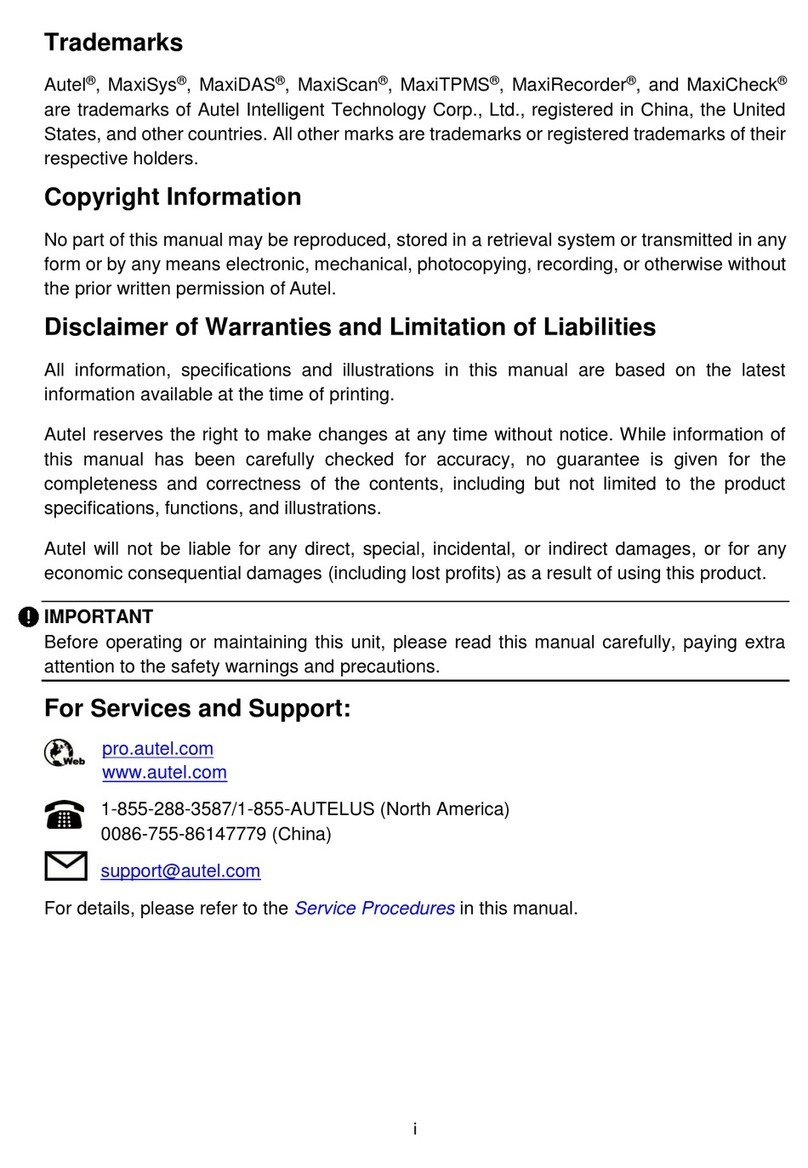Silverado VS70 User manual

VS70 OBDII/EOBD Code Reader User’s Guide_English Version_V1.10
1
Table of Contents
2. Safety Information................................................5
2.1 Conventions Used ......................................5
2.2 Important Safety Instructions...................... 5
3. Using This Manual ...............................................7
4. Introduction ..........................................................8
4.1 About OBDII/EOBD ....................................8
4.2 About the Code Reader............................11
5. OBDII/EOBD Diagnosis .....................................16
5.1 Reading DTCs..........................................17
5.2 Clearing DTCs..........................................18
5.3 Viewing Datastream .................................20
5.4 Viewing Freeze Data ................................20
5.5 Reading I/M Readiness Status Data ........21
5.6 Reading Vehicle Information ....................24
5.7 Exiting Test...............................................25
6. Updating the Code Reader ................................ 26
7. Troubleshooting .................................................28
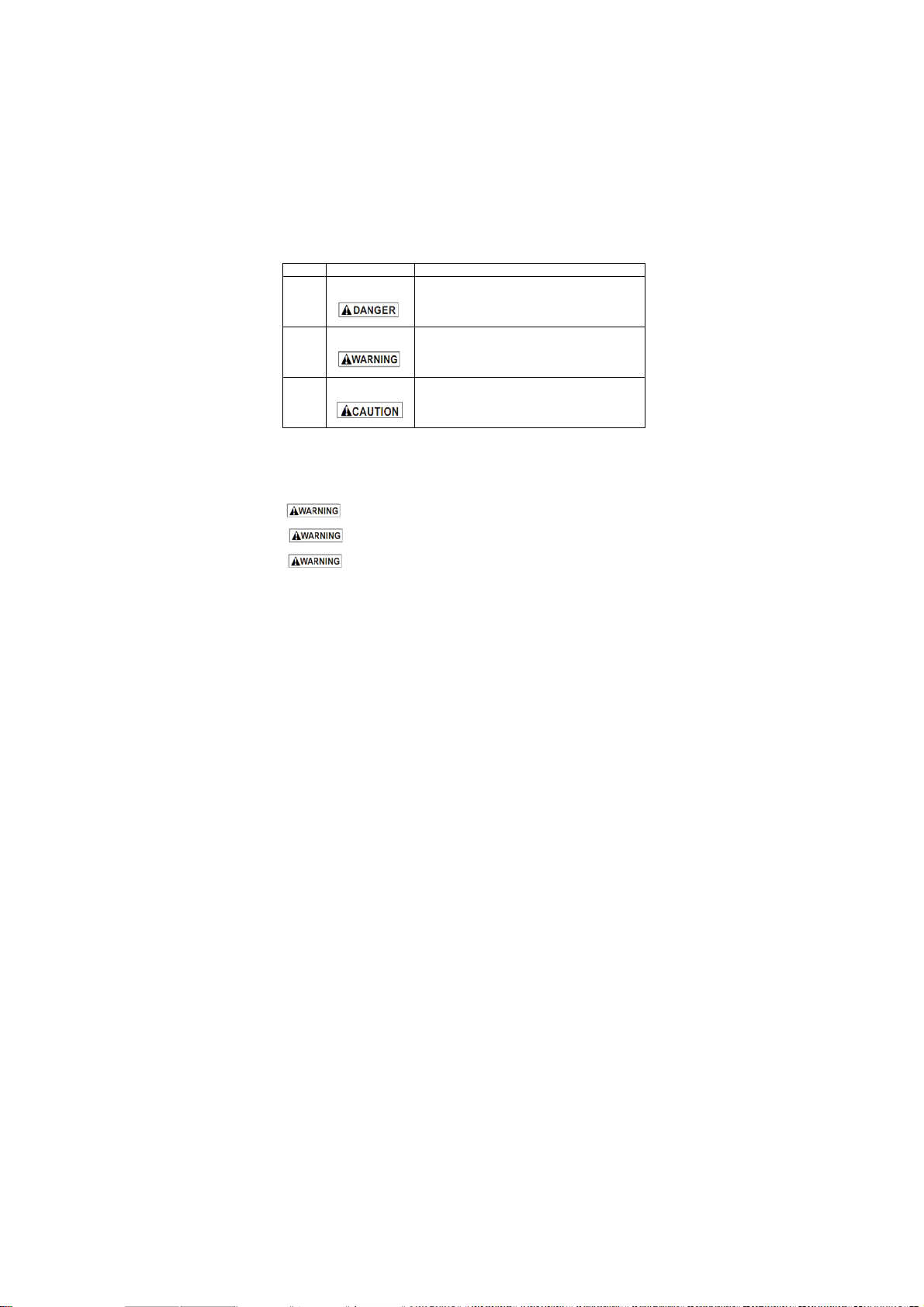
VS70 OBDII/EOBD Code Reader User’s Guide_English Version_V1.10
5
2. Safety Information
For your safety, and to prevent damage to the equipment and
vehicles, read this manual thoroughly before operating your
VS70 code reader. The safety messages presented below and
throughout this user’s manual are reminders to the operator to
exercise extreme care when using this device. Always refer to
and follow safety messages and test procedures provided by the
manufacturer of the vehicle or equipment being tested. Read,
understand and follow all safety messages and instructions in
this manual.
2.1 Conventions Used
We provide safety messages to help prevent personal injury and
equipment damage. Below are signal words we used to indicate
the hazard level in a condition.
No. Si
g
nal Word Hazard Level
1
Indicates an imminently hazardous
situation which, if not avoided, will
result in death or serious injury to the
o
p
erator or to b
y
standers.
2
Indicates a potentially hazardous
situation which, if not avoided, could
result in death or serious injury to the
operator or to b
y
standers.
3
Indicates a potentially hazardous
situation which, if not avoided, may
result in moderate or minor injury to the
o
p
erator or to b
y
standers.
2.2 Important Safety Instructions
And always use your code reader as described in the user’s
manual, and follow all safety messages.
Do not route the test cable in a manner that would
interfere with driving controls.
Do not exceed voltage limits between inputs
specified in this user’s manual.
Always wear ANSI approved goggles to protect
your eyes from propelled objects as well as hot or caustic

VS70 OBDII/EOBD Code Reader User’s Guide_English Version_V1.10
6
liquids. Fuel, oil vapors, hot steam, hot toxic exhaust gases,
acid, refrigerant and other debris produced by a malfunction
engine can cause serious injury or death. Do not use code
reader in areas where explosive vapor may collect, such as in
below-ground pits, confined areas, or areas that are less than 18
inches (45 cm) above the floor.
Do not smoke, strike a match, or cause a spark
near the vehicle while testing and keep all sparks, heated items
and open flames away from the battery and fuel / fuel vapors as
they are highly flammable.
Keep a dry chemical fire extinguisher suitable for
gasoline, chemical and electrical fires in work area.
Always be aware of rotating parts that move at high
speed when an engine is running and keep a safe distance from
these parts as well as other potentially moving objects to avoid
serious injury.
Do not touch engine components that get very hot
when an engine is running to avoid severe burns.
Block drive wheels before testing with engine
running. Put the transmission in park (for automatic transmission)
or neutral (for manual transmission). And never leave a running
engine unattended.
Do not wear jewelry or loose fitting clothing when
working on engine.
Make sure to turn off ignition before connecting or
disconnecting the code reader.

VS70 OBDII/EOBD Code Reader User’s Guide_English Version_V1.10
7
3. Using This Manual
We provide instructions for the usage of your code reader in this
manual.
Below is a list of conventions we used in the manual.
Safety Information
See
Safety Information
on page 5-6.
Bold Text
Bold emphasis is used in procedures to highlight selectable
items such as buttons and menu options.
Example:
Use the SCROLL key to select the desired measurement unit.
Bold-Italic Text
Bold-italic text is used in the procedures to highlight the menus
on the code reader screen.
Example:
Use the SCROLL key to select Language from
System
Setup
screen.
Symbols and Icons
√Check Note
Additional information about the subject in the preceding
paragraph is introduced by a √Check Note.
Example:
√The code reader is set to display English menus by
default.
●Solid Spot
Operation tips and lists that apply to specific tool are introduced
by a solid spot ●.
Example:
System Setup
allows you to:
●Select menu languages.
●Change measurement unit.
●Adjust display contrast.
IMPORTANT
IMPORTANT indicates a situation which, if not avoided, may
result in damage to the test equipment or vehicle.
Example:
IMPORTANT Do not soak keypad as water might find its
way into the code reader.

VS70 OBDII/EOBD Code Reader User’s Guide_English Version_V1.10
8
NOTE
NOTE provides helpful information such as additional
explanations, tips, and comments.
Example:
NOTE Not all data are supported by all vehicles.
Screens
Some help messages, information, and data displayed on the
code reader are also shown in graphical text boxes. The
screens presented are examples only and actual test screens
may vary for each vehicle being tested.
Example:
Arrow Icon
An arrow icon indicates a procedure.
Example:
To change menu language:
1. Use the SCROLL key to select Language from
System
Setup
screen.
2. Press the YES/NO key to confirm.
4. Introduction
VS70 is developed by the most distinguished mind of the
industry. It is specially designed to read/clear codes, read live
data, retrieve freeze data and request vehicle information on
OBDII/EOBD compliant cars, SUVs, light-duty truck and
mini-vans sold worldwide since 1996.
4.1 About OBDII/EOBD
What is OBD?
The first generation of On-Board Diagnostics or OBD I was
Diagnostic Menu
Read Codes
Erase Codes
Live Data
Freeze Data

VS70 OBDII/EOBD Code Reader User’s Guide_English Version_V1.10
9
introduced in early 1980's to control engine functions and
diagnose engine problems by vehicle manufacturers. As the
OBDI lacked standardization of protocols and interface, it
allowed different interpretations among vehicle manufacturers.
OBDII, the second generation On-Board Diagnostics, improved
in both capability and standardization, is a system developed in
mid 1990’s by the Society Automotive Engineers (SAE) to
standardize automotive electronic diagnosis. EOBD is European
version of OBDII required in Europe since 2001.
The OBDII standard specifies:
●A generic diagnostic port (Data Link Connector) and
its pinout;
●The protocols and the messaging format;
●A standard list of vehicle parameters identifications;
●A standard list of diagnostic trouble codes (DTCs);
Data Link Connector
The Data Link Connector (DLC) is a standard 16-pin interface
located under the dashboard on the driver's side of the
passenger compartment. If the DLC is not located under the
dashboard as stated, a decal describing its location should be
attached to the dashboard in the area where the DLC should
have been located.
NOTE On some Asian and European vehicles the DLC is
located behind the “ashtray”, which must be removed to
access it, or on the far left corner of the dash. If the DLC
cannot be found, consult the vehicle’s service manual for
the location.

VS70 OBDII/EOBD Code Reader User’s Guide_English Version_V1.10
10
Diagnostic Trouble Codes (DTCs)
Diagnostic Trouble Codes (DTCs) are faults stored by vehicle
computers when problems that affect engine performance and
emissions are detected. DTCs are used to help identify the
cause of a trouble or troubles with a vehicle, and determine the
fault location(s).
DTCs consist of a five-digit alphanumeric code. Please see
below for the DTCs format and code types.
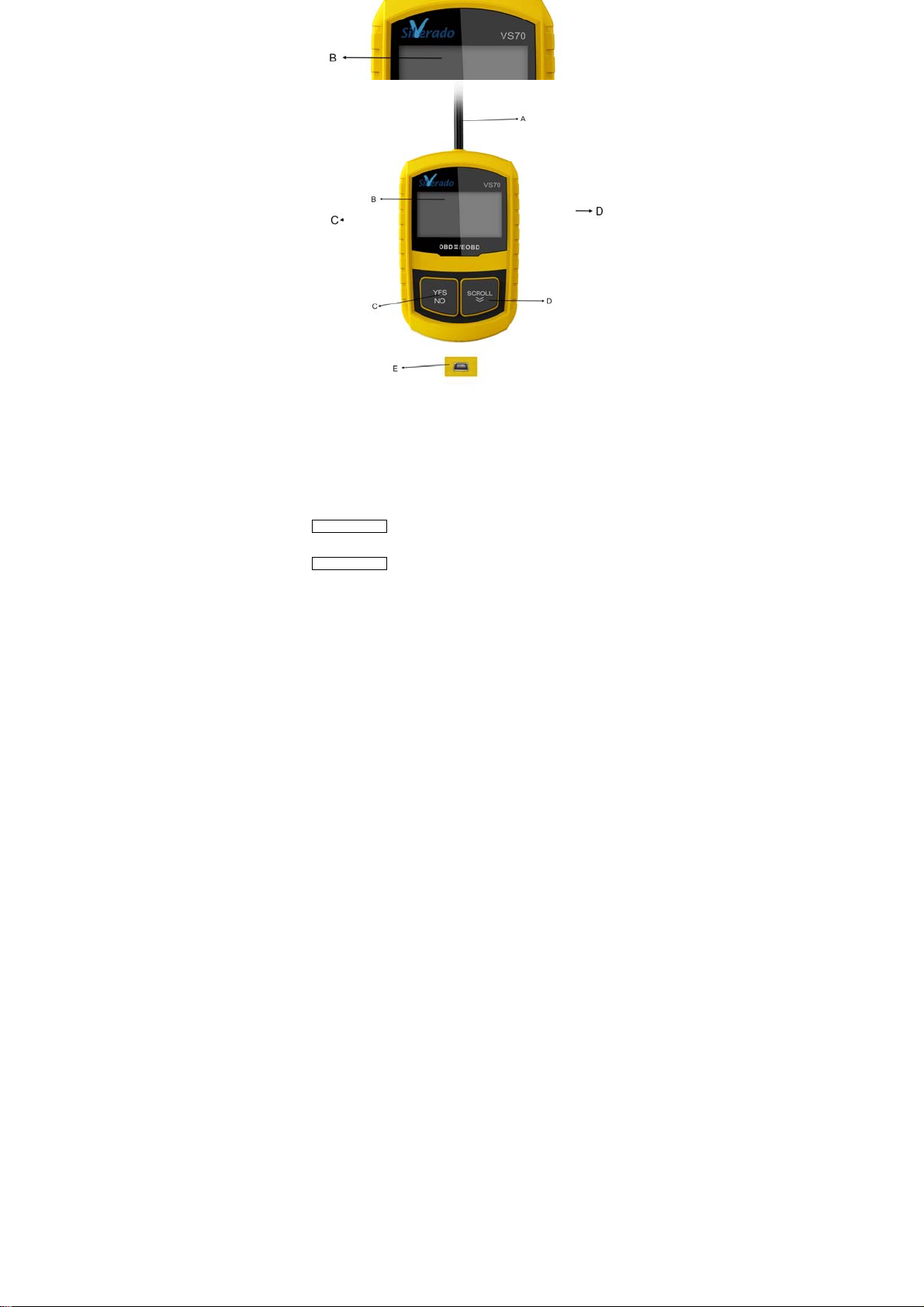
VS70 OBDII/EOBD Code Reader User’s Guide_English Version_V1.10
11
4.2 About the Code Reader
Code Reader Controls
A. OBD II Cable - provides communication for vehicle DLC.
B. LCD Display – shows menus, test results and operation tips.
C. YES/NO Key – confirms an action or returns to previous
screen or level.
D. SCROLL Key - moves selection up or down. Also, press it to
enter system setup menu from home screen.
E. USB Port – provides a USB connection for the PC or laptop.
F. Rear Decal – provides serial number of code reader.
IMPORTANT Do not use solvents such as alcohol to clean
keypad or display. Use a mild nonabrasive detergent and a
soft cotton cloth.
IMPORTANT Do not soak keypad as water might find its
way into the code reader.

VS70 OBDII/EOBD Code Reader User’s Guide_English Version_V1.10
12
Accessories Included
No. Part Description
1 User’s Manual Provides operation instructions for
the usage of code reader.
2 USB Cable
Provides USB communication for
updates of software and DTCs.
Specifications
No. Item Specification
1 Display Backlit, 128 x 64 pixel display with
contrast ad
j
ustment.
2 Working
Temperature 0 to 60℃(32 to 140℉)
3 Storage
Temperature -20 to 70℃(-4 to 158℉)
4 Power 8-18 Volts powered by vehicle battery
5 Dimensions
(L*W*H) 120*75*20mm (4.7*2.96*0.78in)
6 Weight 300g
Display Indicators
Below is a list indictors used to help navigate through menus.
No. Indicator Description
1 $ Indicates the control unit number.
2
Indicates more than one screen of
information is available.
Power
The code reader is powered up by vehicle battery.
√Refer to Code Reader Does Not Power Up in section 7.2
on page 29 of Troubleshooting if there are problems.

VS70 OBDII/EOBD Code Reader User’s Guide_English Version_V1.10
13
To power up the code reader:
1. Locate the diagnostic interface on vehicle.
2. Plug in the code reader’s OBDII connector to the DLC.
NOTE A plastic DLC cover may be found on some vehicles.
Remove the cover before plugging the OBD2 cable.
System Setup
System Setup
allows you to:
●Select menu languages.
●Change measurement unit.
●Adjust display contrast.
√
System Setup
settings remain until change to the
existing setups are made.
To do system setup:
1. Press the SCROLL key to enter
System Setup
from
home screen.
√Follow on-screen instructions to program the code
reader to meet your specific needs.
Changing Language
√The code reader is set to display English menus by
default.
To change menu language:
1. Use the SCROLL key to pick Language from
System
Setup
screen.
2. Press the YES/NO key to confirm.
SystemSetup
Language
Measurement Unit
Contrast
Exit
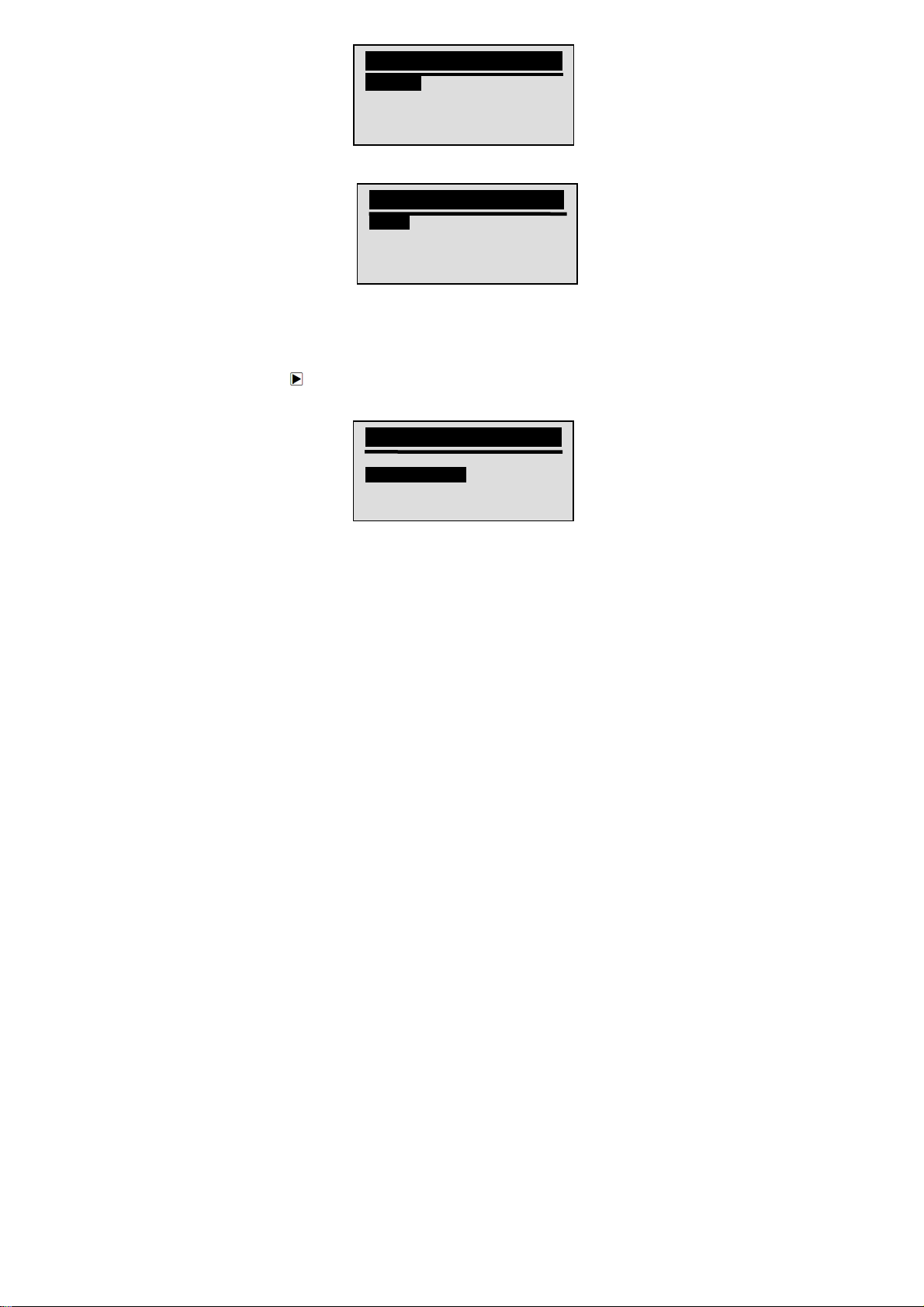
VS70 OBDII/EOBD Code Reader User’s Guide_English Version_V1.10
14
3. Use the SCROLL key to select desired language.
4. Press the YES/NO key to save language setting and
return.
Changing Measurement Unit
√Metric is the default measurement unit.
To change measurement unit:
1. Use the SCROLL key to select Measurement Unit from
System Setup
screen.
2. Press the YES/NO key to confirm.
3. Use the SCROLL key to select desired measurement
unit.
SystemSetup
Language
Measurement Unit
Contrast
Exit
SystemSetup
Language
Measurement Unit
Contrast
Exit
Language
English
Espanol
Francais
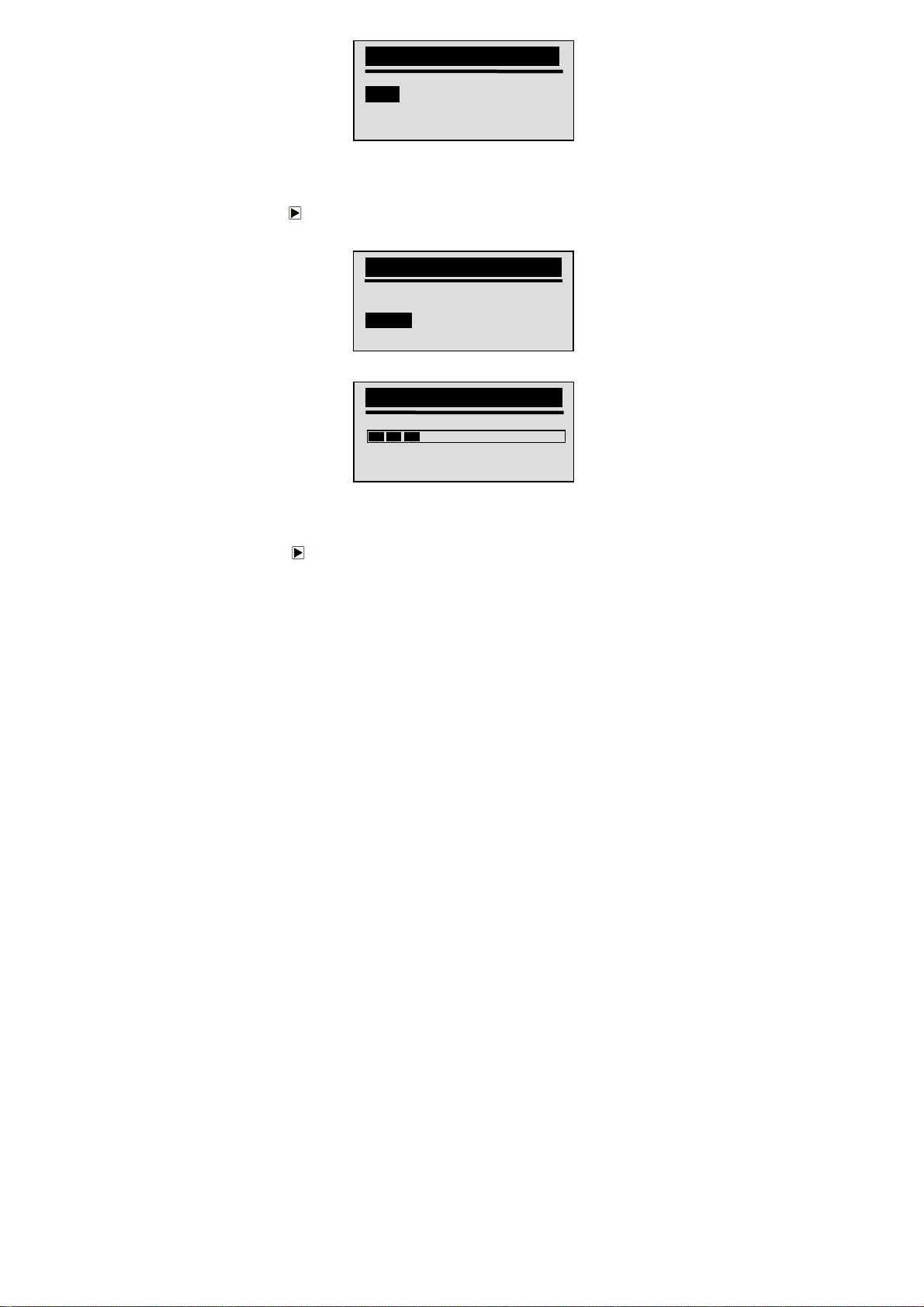
VS70 OBDII/EOBD Code Reader User’s Guide_English Version_V1.10
15
4. Press the YES/NO key to save measurement setting
and return.
Adjusting Display Contrast
To adjust display contrast:
1. Use the SCROLL key to select Contrast from
System
Setup
screen.
2. Press the YES/NO key to confirm.
3. Use the SCROLL key to adjust contrast.
4. Press the YES/NO key to save contrast setting and
return.
Exiting System Setup
To quit system setup:
1. Use the SCROLL key to move Exit from
System Setup
screen.
2. Press the YES/NO key to confirm and exit.
Measurement Unit
English
Metric
SystemSetup
Language
Measurement Unit
Contrast
Exit
Contrast
Contrast (30%)
[SCROLL] – Adjust
[YES/NO] – Save

VS70 OBDII/EOBD Code Reader User’s Guide_English Version_V1.10
16
5. OBDII/EOBD Diagnosis
Diagnostic Menu
allows you to:
●Read DTCs.
●Clear DTCs.
●View live datastream.
●View freeze data.
●Retrieve vehicle information.
√The code reader detects the communication protocol
when it is connected to the vehicle and uses the
protocol throughout the testing till another vehicle is
diagnosed.
√If the code reader fails to communicate with the vehicle a
“Communication Error!” message displays. Make sure
the OBDII connector is securely attached, and the
ignition key is on. Turn vehicle key to off for 10 seconds,
then on. If problem still exists, refer to “Error Messages”
on page 33 of Troubleshooting.
√When the code reader links to vehicle, it checks the
status of I/M Monitors, and gives a summary report on
the display as illustrated below.
√If vehicle is equipped with more than one computer
SystemSetup
Language
Measurement Unit
Contrast
Exit
SystemStatus
Code Found 3
Monitors N/A 4
Monitors OK 4
Monitors INC 3

VS70 OBDII/EOBD Code Reader User’s Guide_English Version_V1.10
17
module (for example a powertrain control module [PCM]
and a transmission control module [TCM]), the code
reader identifies them by their identification names (ID)
assigned by manufacturer (i.e. Engine or A/T).
√Use the SCROLL key to select a control module where
the data may be retrieved when more than one module
is detected.
√To view information of other control unit quit current test
and select another module.
5.1 Reading DTCs
The
Read Codes
function is used to read DTCs (stored
codes), which are used to help identify the cause of a trouble
or troubles with a vehicle, and pending codes from the
vehicle’s control modules.
√When emission-related or drivability fault occurs the
control module illuminates the malfunction indicator
lamp (MIL).
√Pending Codes are also referred to as continuous
monitor or maturing codes that indicate intermittent
faults. If the fault does not occur within a certain
number of drive cycles (depending on vehicle), the
code clears from memory. If fault occurs a specific
number of times, the code matures into a DTC and the
MIL illuminates or blinks.
√This function can be performed with KOEO or KOER.
To read codes from vehicle control modules:
1. Press the YES/NO key to start diagnosis from home
screen.
2. Use the SCROLL key to select Read Codes from
Diagnostic Menu
screen.
Control Module
Engine
A/T
Exit

VS70 OBDII/EOBD Code Reader User’s Guide_English Version_V1.10
18
3. Press the YES/NO key to confirm.
4. View DTCs and their definitions.
√If no DTCs are present a message stating “No (Pending)
Codes Found” is displayed.
√If any manufacturer specific or enhanced codes detected,
a “Manufacturer specific codes are found! Press any key
to select vehicle make!” message displays prompting
you to select vehicle make before viewing DTC(s).
√If manufacturer of the vehicle being tested is not list,
select Other.
5. Press the YES/NO key to return to
Diagnostic Menu
screen.
5.2 Clearing DTCs
The
Clear Codes
function is used to delete DTCs and I/M
Readiness data from vehicle’s control module(s). It may also
erase freeze data, and set monitors to incomplete or not ready.
√Perform
Clear Codes
function only after systems have
been checked completely.
√After servicing the vehicle, erase stored DTCs and verify
no codes have been reset. If a DTC returns, problem
$10 1/2
P0101 Generic
Mass or Volume Air
Flow A Circuit Range
/ Performance
Diagnostic Menu
Read Codes
Clear Codes
Datastream
Freeze Data

VS70 OBDII/EOBD Code Reader User’s Guide_English Version_V1.10
19
has not been fixed or other faults are present.
√Depending on which monitor sets a code the vehicle may
need to be driven and the monitor ran before
concluding that the fault is repaired.
√This function is performed with KOEO. Do not start the
engine.
To erase codes from vehicle control modules:
1. Use the SCROLL key to select Clear Codes from
Diagnostic Menu
screen.
2. Press the YES/NO key to confirm.
3. If codes and diagnostic results are to be cleared, use
the SCROLL key to select YES and press the YES/NO
key.
√If codes and test data not to be deleted, select NO, and a
“Command Cancelled!” message displays prompting to
press any key to return to
Diagnostic Menu
.
4. Wait a few seconds until a “Codes Cleared!” message
shows indicating codes are cleared successfully.
√If the code reader fails to clear the codes, a “Clear Error!
Turn Key on with Engine off!” message displays.
5. Wait a few seconds or press any key to return to
Diagnostic Menu
.
Diagnostic Menu
Read Codes
Clear Codes
Datastream
Freeze Data
ClearCode
Are You Sure to
Clear Codes?
<YES> NO

VS70 OBDII/EOBD Code Reader User’s Guide_English Version_V1.10
20
5.3 Viewing Datastream
The
Datastream
function allows real time viewing of the
vehicle’s electronic control unit’s PID data, including sensor data,
operation of switches, solenoids and relays.
To view live datastream:
1. Use the SCROLL key to select Datastrean from
Diagnostic Menu
screen.
2. Press the YES/NO key to confirm.
3. View PIDs on code reader. Use the SCROLL key when
more than one screen of information is retrieved.
√Some vehicle may not support this function, and a “Not
Support This Function!” message display.
4. Press the YES/NO key to return.
5.4 Viewing Freeze Data
The
Freeze Data
function is used to view freeze frame data, a
snapshot of vehicle operating conditions recorded by the
on-board computer at the time of an emission-related fault.
√If codes were cleared, freeze data may not be stored in
vehicle memory depending on vehicle.
Diagnostic Menu
Read Codes
Clear Codes
Datastream
Freeze Data
Datastream
DTC_CNT 2
LOAD_PCT % 0.0
ETC ℉171
RPM/min 0

VS70 OBDII/EOBD Code Reader User’s Guide_English Version_V1.10
21
To view freeze frame data:
1. Use the SCROLL key to select Freeze Data from
Diagnostic Menu
screen
2. Press the YES/NO key to confirm.
3. View freeze frame data on screen. If more than one
screen of information is retrieved, use the SCROLL key
to view additional data.
√If no freeze frame detected, a “No Freeze Data Found!”
message displays.
√Some vehicle may not support this function, and a “Not
Support This Function!” message display.
4. Press the YES/NO key to return to
Diagnostic Menu
.
5.5 Reading I/M Readiness Status Data
The
I/M Readiness
function is used to view a snapshot of the
operations for the emission system on OBDII/EOBD vehicles.
√I/M Readiness is a useful function used to check if all
monitors are OK or N/A.
√The vehicle’s computer performs tests on the emission
system during normal driving conditions. After a
specific amount of drive time (each monitor has specific
Diagnostic Menu
Read Codes
Clear Codes
Datastream
Freeze Data
FreezeData
DTCFRZF P0157
FUELSYS1 OL
FUELSYS2 OL
LOAD_PCT (%) 0.0

VS70 OBDII/EOBD Code Reader User’s Guide_English Version_V1.10
22
driving conditions and time required), the computer’s
monitors decide if the vehicles emission system is
working correctly. When the monitor’s status is:
●OK - vehicle was driven enough to complete the
monitor.
●INC (Incomplete) - vehicle was not driven enough to
complete the monitor.
●N/A (Not Applicable) - vehicle does not support that
monitor.
√
I/M Readiness
function is performed with the KOER or
KOEO.
√There are two types of I/M Readiness tests:
●Since DTCs Cleared - shows status of the monitors
since the DTCs were last cleared.
●This Drive Cycle - shows status of monitors since the
start of the current drive cycle.
√Below is a list of abbreviations and names of OBD II
monitors supported by the code reader.
No.
A
bbreviation Name
1 Misfire Monitor Misfire Monitor
2 Fuel S
y
stem Mon Fuel S
y
stem Monitor
3 Comp.
Com
p
onent Comprehensive Components
Monitor
4 Catal
y
st Mon Catal
y
st Monitor
5 Htd Catal
y
st Heated Catal
y
st Monitor
6 Evap System
Mon Evaporative System Monitor
7 Sec Air S
y
stem Secondar
y
Air S
y
stem Monitor
8
A
/C Refri
g
Mon
A
ir Conditionin
g
Refri
g
erant Monitor
9 Oxygen Sens
Mon Oxygen Sensor Monitor
10 Ox
yg
en Sens Htr Ox
yg
en Sensor Heater Monitor
11 EGR System
Mon Exhaust Gas Recirculation System
Monitor
NOTE Not all monitors are supported by all vehicles.
To retrieving I/M Readiness Status data:
1. Use the SCROLL key to select I/M Readiness from
Diagnostic Menu
screen.
Diagnostic Menu
I/M Readiness
Vehicle Information
Exit

VS70 OBDII/EOBD Code Reader User’s Guide_English Version_V1.10
23
2. Press the YES/NO key to confirm.
√If vehicle supports both types of monitors, please
following screen:
√Use the SCROLL key to select a monitor type and press
the YES/NO key to confirm.
3. Depending on readiness test, one of these 2 screens
will be present.
Or
I/M Readiness
Since DTCs Cleared
This Drive Cycle
Exit
Since DTCs Cleared
MIL Status OFF
Misfire Monitor N/A
Fuel System Mon N/A
Comp. Component OK
This Drive Cycle
MIL Status OFF
Misfire Monitor N/A
Fuel System Mon N/A
Comp. Component OK
Table of contents
Other Silverado Diagnostic Equipment manuals
Popular Diagnostic Equipment manuals by other brands
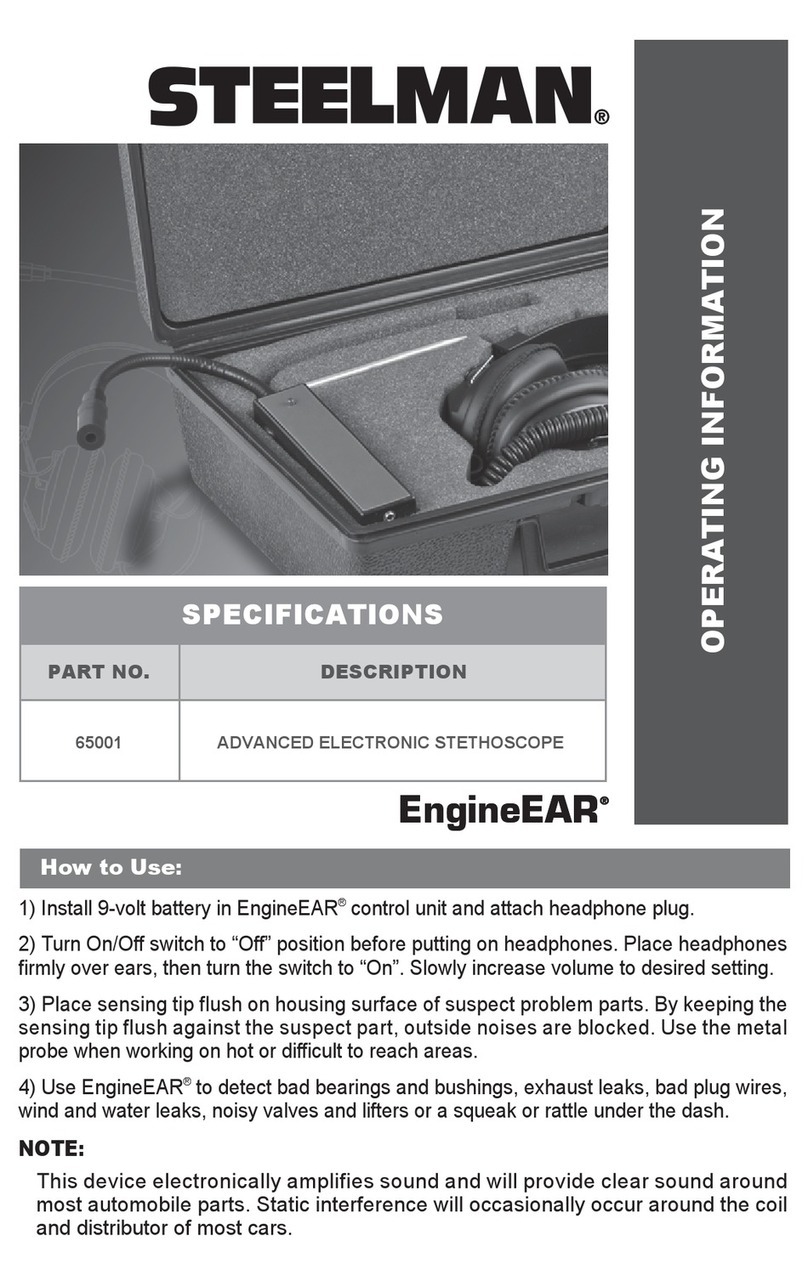
Steelman
Steelman 65001 Operating information

Foxwell
Foxwell BT100 user manual

NEXIQ Technologies
NEXIQ Technologies USB-Link 3 Wireless Installation and setup manual

Vatech
Vatech Green X installation manual

Launch
Launch Creader Professional 123X quick start guide

VOLTCRAFT
VOLTCRAFT 10 35 46 operating instructions