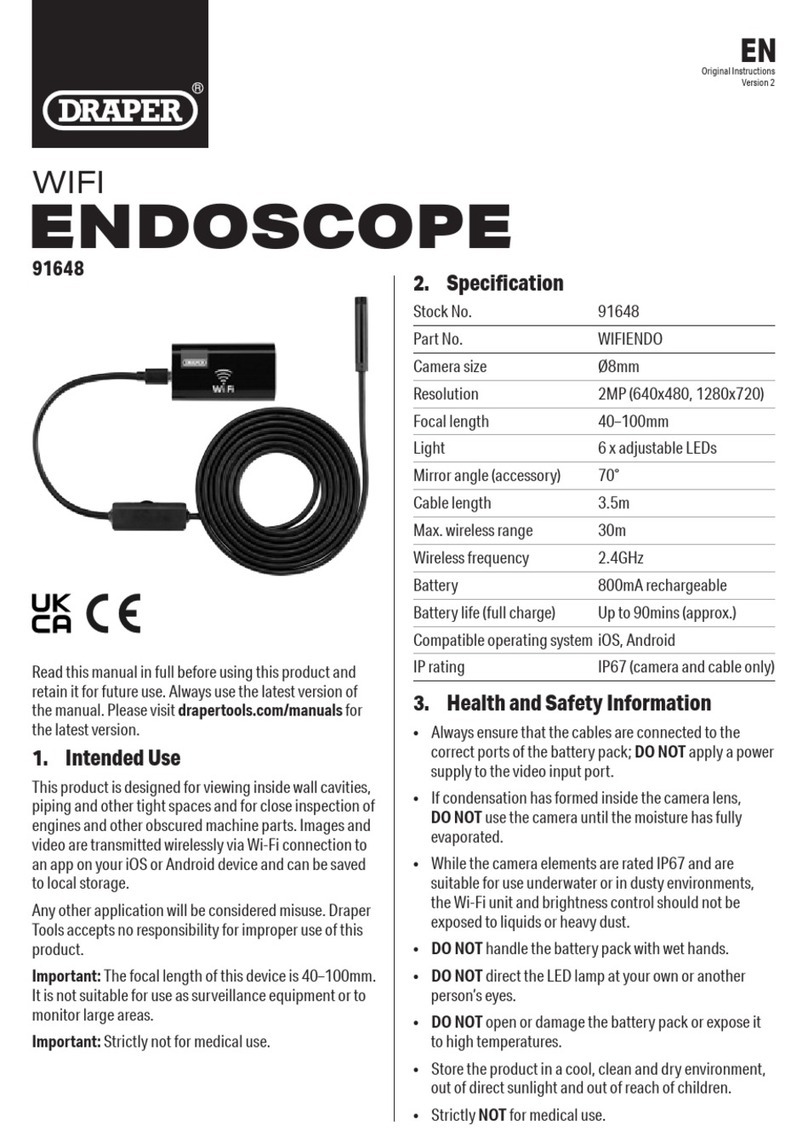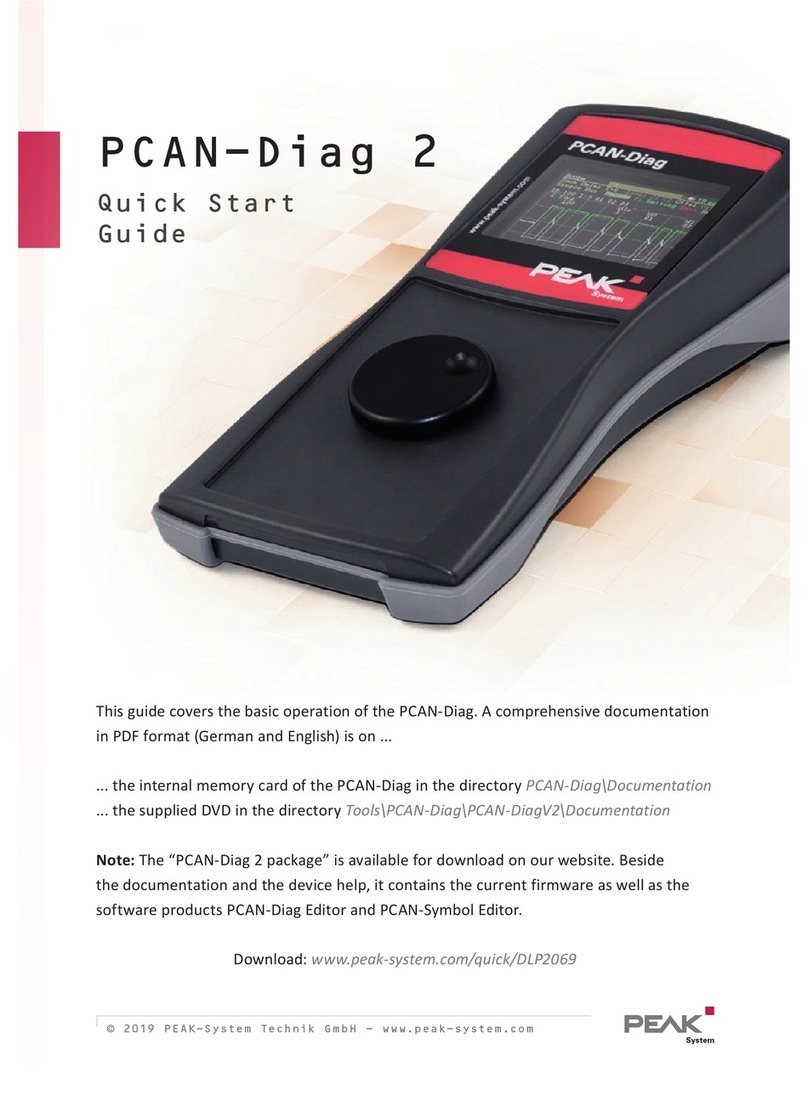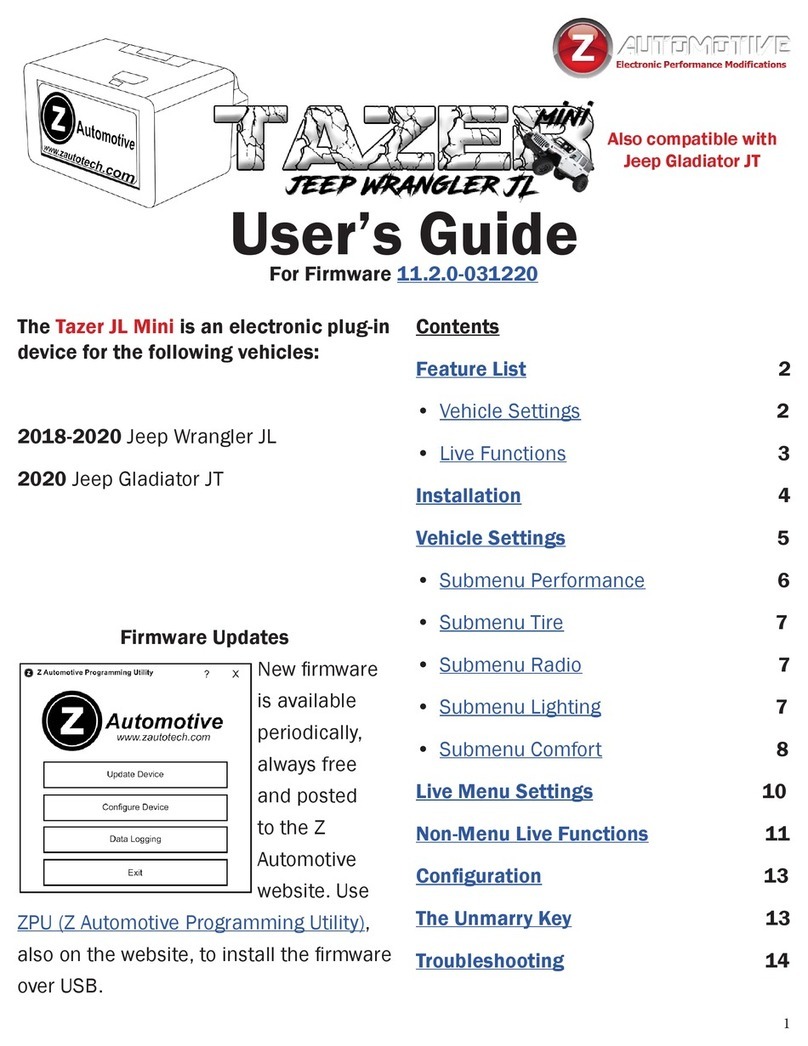MAC TOOLS Mentor Touch ET750 User manual

®
ET750
en
Operating instructions
Diagnostic System ET750 + ET650
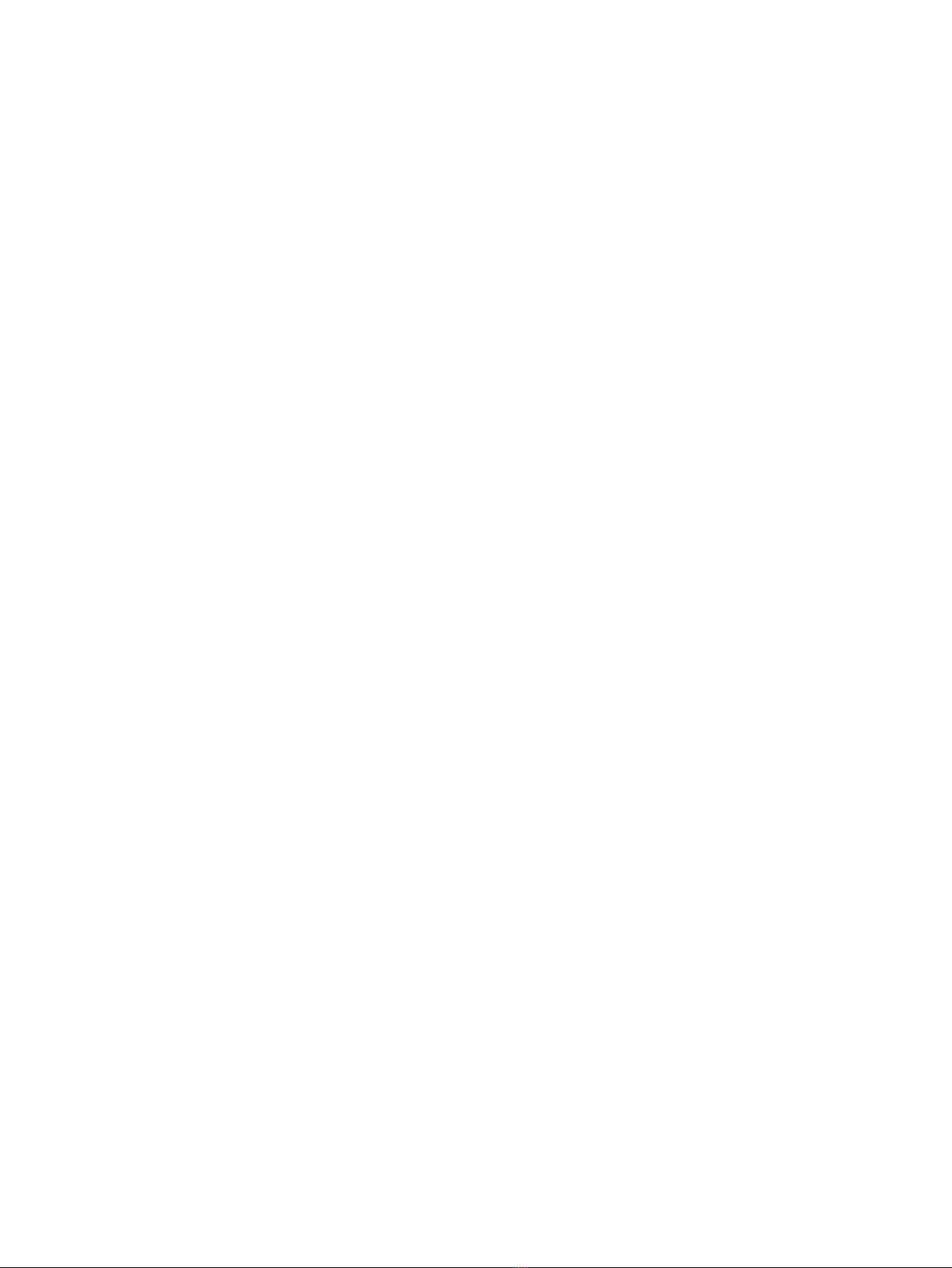
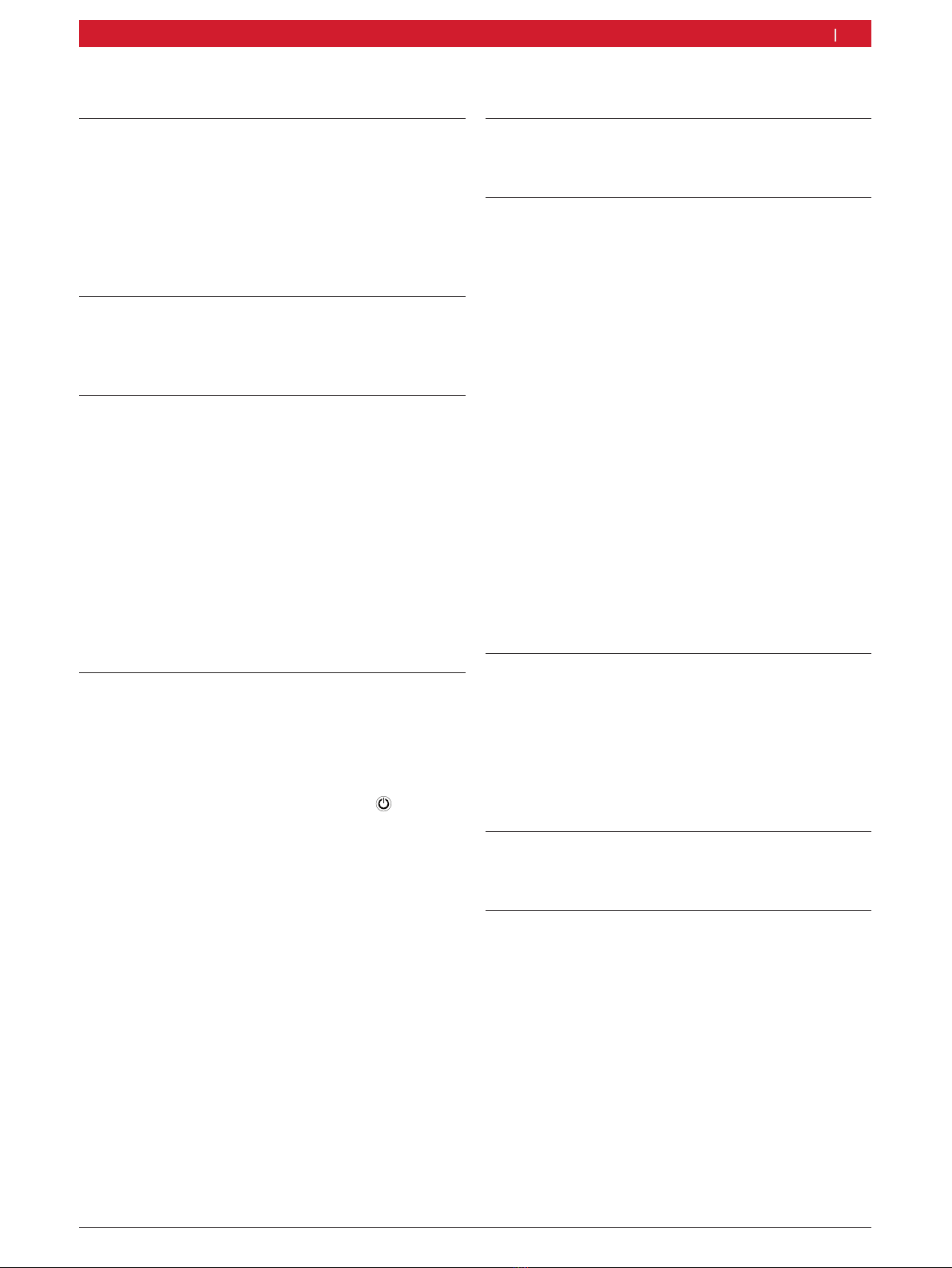
1 689 989 285 2020-02-24|Robert Bosch GmbH
1. Symbols used 4
1.1 In the documentation 4
1.1.1 Warning notices - Structure and
meaning 4
1.1.2 Symbols in this documentation 4
1.2 On the product 4
1.3 RED (Radio Equipment Directive) 4
1.4 Wireless connections 4
2. Important notes 5
2.1 User group 5
2.2 Agreement 5
2.3 Obligation of workshop operator 6
3. Safety instructions 7
3.1 Risk of electric shocks 7
3.1.1 Low voltages, high voltages 7
3.1.2 High voltages in hybrid vehicles and
electric vehicles as well as their high-
voltage components 7
3.2 Danger of acid burning 8
3.3 Danger of injury, Danger of crushing 8
3.4 Danger of burning 9
3.5 Danger of fire, Danger of explosion 9
3.6 Danger of asphyxiation 9
3.7 Danger of tripping 9
3.8 Noise 9
4. Product description 10
4.1 Intended use 10
4.2 Scope of delivery 10
4.3 Transportation 10
4.4 Description of device 10
4.4.1 Interfaces 10
4.4.2 Functions of On/Off button
withLED 11
4.4.3 Function key ƒ 11
4.4.4 Touch screen 11
4.5 Diagnostic device ET650 11
4.5.1 Diagnosis terminals 11
4.5.2 Terminal strip 11
4.5.3 Functions of LEDs A and B 12
4.6 Connection diagram 12
4.6.1 Notes on control unit diagnosis 13
4.6.2 Firmware update 13
5. Initial commissioning 13
5.1 Fitting the storage battery 13
5.2 Connection 13
6. Operation ET750 14
6.1 Switching on the ET750 14
6.2 Switching off the ET750 14
6.3 Setting power options 14
5.3 Configuration of the operating system 14
5.4 Starting the HUB 14
6.5 Storage battery operation 15
6.6 Touch screen with stylus 15
6.7 On-screen keyboard 15
6.8 System settings 15
6.8.1 Volume adjustment 15
6.8.2 Calibrating touch screen 15
6.8.3 Windows update 16
6.9 Printing 16
6.10 Module configuration in DDC 16
6.11 Connecting ET650 via USB 16
6.12 HUB update installation 16
6.13 Information in the case of any faults 16
6.13.1 Diagnostic hardware not found 16
6.13.2 No communication with control unit 16
6.13.3 Independently troubleshooting minor
faults 17
7. Maintenance 18
7.1 Cleaning the ET750 and the ET650 18
7.2 Maintenance 18
7.3 Storage battery replacement 18
7.4 Recovery process WIN 10 18
7.5 Software installation HUB with
SD memory card 19
7.6 Spare and wearing parts 19
8. Decommissioning 19
8.1 Change of location 19
8.2 Disposal and scrapping 19
9. Technical Data 20
9.1 Temperature and humidity 20
9.2 ET750 20
9.3 ET650 20
9.4 Bluetooth Class 1 20
9.5 RED (Radio Equipment Directive) 20
9.6 Communication protocol ET650 20
9.7 Power supply unit 20
| ET750 | 3 en
Contents English

1 689 989 285 2020-02-24| Robert Bosch GmbH
Druckdatum/ print date: 17.12.2010
Weitergabe sowie Vervielfältigung der Zeich-
nungen sind nicht gestattet und müssen
streng vertraulich behandelt werden. Alle
Rechte sind bei ads-tec GmbH nach DIN 34.
strictly confidential according to DIN 34.
File:Airbag Lenkrad + TT13 Doku 130
( )
Rz 10
CAUTION – Risk of injury from triggering
of airbag with ET750 hanging from steering
wheel.
If the ET750 is attached to (suspended
from) the steering wheel, injuries could
result from unintentional airbag triggering.
¶Never attach the ET750 to the steering
wheel.
1.4 Wireless connections
iUsers of wireless systems are responsible for
compliance with the applicable directives and
restrictions in the country concerned.
A "wireless system" in the sense of the European
Directive RED 2014/53/EU (Radio Equipment
Directive) is an electrical or electronic product
(component) that transmits and/or receives radio
waves as permitted for the purpose of wireless
communication and/or radiolocation.
WLAN and Bluetooth instructions can be found in the
separate instructions "Data protection, data security,
wireless connections".
http://mediathek.bosch-automotive.com/files/common/documents/1689/989393.pdf
These instructions must be carefully studied prior to
start-up, connection and operation of the ET750 and
must always be observed.
1. Symbols used
1.1 In the documentation
1.1.1 Warning notices - Structure and meaning
Warning notices warn of dangers to the user or
people in the vicinity. Warning notices also indicate
the consequences of the hazard as well as preventive
action. Warning notices have the following structure:
Warning
symbol
KEY WORD – Nature and source of hazard!
Consequences of hazard in the event of
failure to observe action and information
given.
¶Hazard prevention action and information.
The key word indicates the likelihood of occurrence
and the severity of the hazard in the event of non-
observance:
Key word Probability of
occurrence
Severity of danger if
instructions not observed
DANGER Immediate
impending danger
Death or severe injury
WARNING Possible impending
danger
Death or severe injury
CAUTION Possible dangerous
situation
Minor injury
1.1.2 Symbols in this documentation
Symbol Designation Explanation
!Attention Warns about possible property
damage.
iInformation Practical hints and other
useful information.
1.
2.
Multi-step
operation
Instruction consisting of several
steps.
eOne-step
operation
Instruction consisting of one step.
Intermediate
result
An instruction produces a visible
intermediate result.
"Final result There is a visible final result on
completion of the instruction.
1.2 On the product
!Observe all warning notices on products and
ensure they remain legible.
4 | ET750 | Symbols useden
1.3 RED (Radio Equipment Directive)
Robert Bosch GmbH hereby declares that the radio
equipment type ET750 conforms to the European
Directive 2014/53/EU. The complete text of the
EU declaration of conformity is available from the
following web address: http://www.downloads.bosch-automotive.com
iIn non-European countries, the corresponding
national regulations on the operation of wireless
devices in the 2.4GHz and 5GHz frequency band
must be heeded (e.g. WLAN or Bluetooth).
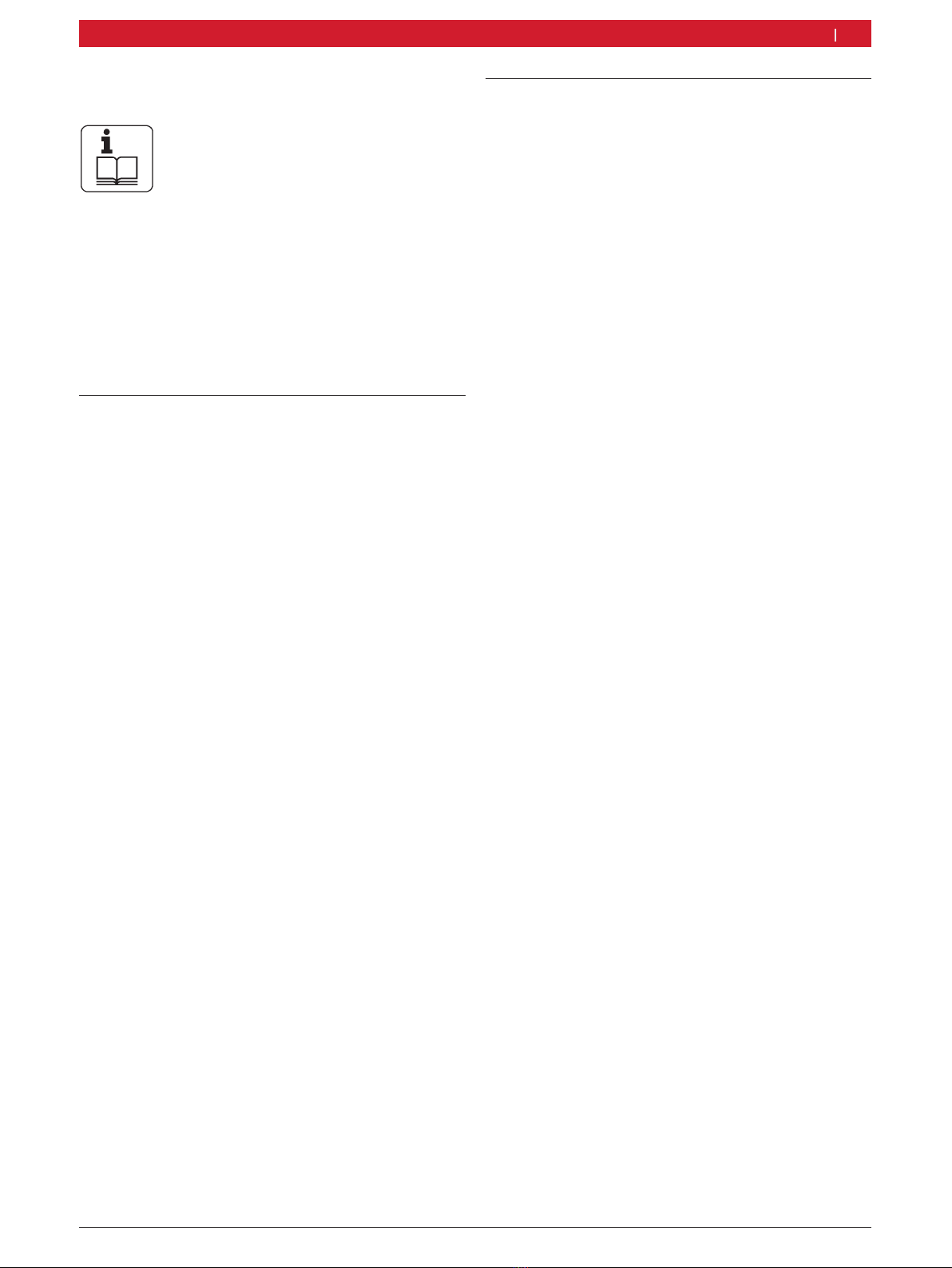
1 689 989 285 2020-02-24|Robert Bosch GmbH
2. Important notes
Before start up, connecting and operating
Bosch products it is absolutely essential
that the operating instructions/owner’s
manual and, in particular, the safety
instructions are studied carefully. By doing so you can
eliminate any uncertainties in handling Bosch
products and thus associated safety risks upfront;
something which is in the interests of your own safety
and will ultimately help avoid damage to the device.
When a Bosch product is handed over to another
person, not only the operating instructions but also
the safety instructions and information on its
designated use must be handed over to the person.
2.1 User group
The product may be used by skilled and instructed
personnel only. Personnel scheduled to be trained,
familiarized, instructed or to take part in a general
training course may only work with the product under
the supervision of an experienced person.
All work conducted on electrical and hydraulic
devices may be performed by persons with sufficient
knowledge and experience in the field of electrics and
hydraulics.
Children have to be supervised to ensure that they do
not play with the appliance.
2.2 Agreement
By using the product you agree to the following
regulations:
Copyright
Software and data are the property of
Robert Bosch GmbH or its suppliers and protected
against copying by copyright laws, international
agreements and other national legal regulations.
Copying or selling of data and software or any part
thereof is impermissible and punishable; in the event
of any infringements Bosch reserves the right to
proceed with criminal prosecution and to claim for
damages.
Liability
All data in this program is based - where possible - on
manufacturer and importer details. Bosch does not
accept liability for the correctness and completeness
of software and data; liability for damage caused by
faulty software and data is ruled out. Whatever the
event, Bosch liability is restricted to the amount for
which the customer actually pays for this product.
This disclaimer of liability does not apply to damages
caused by intent or gross negligence on the part of
Bosch.
Warranty
Any use of non-approved hardware and software will
result in a modification to our product and thus to
exclusion of any liability and warranty, even if the
hardware or software has in the meantime been
removed or deleted.
No changes may be made to our products. Our
products may only be used in combination with original
accessories and original service parts. Failing to do so,
will render null and void all warranty claims.
This product may only be operated using Bosch
approved operating systems. If the product is operated
using an operating system other than the approved
one, then our warranty obligation pursuant to our
supply conditions will be rendered null and void.
Furthermore, we will not be held liable for damage
and consequential damage incurred through the use of
a non-approved operating system.
Important notes | ET750 | 5 en
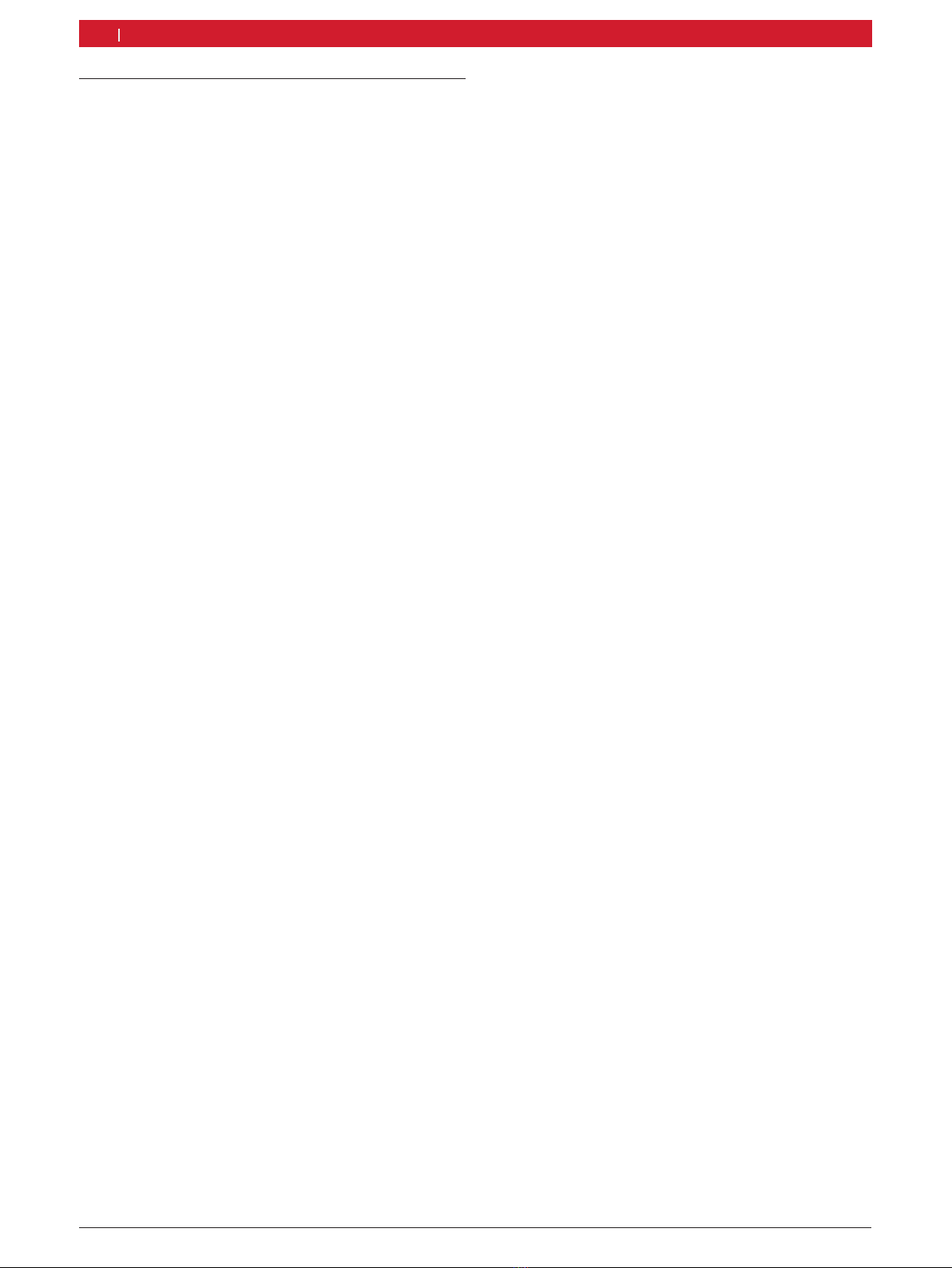
1 689 989 285 2020-02-24| Robert Bosch GmbH
2.3 Obligation of workshop operator
The workshop operator is obliged to ensure that all
measures geared towards the prevention of accidents,
industrial diseases, labor-related health risks are taken
and measures towards making the workplace fit for
people to work in are carried out.
Electrical engineering in Germany is subject to
the accident prevention regulations of the trade
association "Electrical Plant and Equipment as under
DGUV Vorschrift 3 (previously BGV A3)". In all other
countries, the applicable national regulations acts or
decrees are to be adhered to.
Basic rules
The workshop operator is bound to ensure that all
electrical equipment and operating material is set up,
modified and maintained by skilled electricians only
or under the guidance and supervision of a skilled
electrician in accordance with electrical engineering
principles.
Furthermore, the workshop operator must ensure
that all electrical equipment and operating material
is operated in keeping with electrical engineering
principles.
If a piece of electrical equipment or operating
material is found to be defective, i.e. it does not
or no longer complies with electrical engineering
principles, the workshop operator must ensure that
the fault is rectified immediately and, in the event that
imminent danger exists, also ensure that the electrical
equipment or the electrical operating material is not
used.
Tests (taking Germany as an example):
RThe workshop operator must ensure that all
electrical systems and equipment are tested by
a qualified electrician or under the guidance of a
qualified electrician to ensure they are in proper
working order:
$Before starting for the first time.
$After modification or repair before starting for
the first time.
$At given intervals. Set intervals such as to
ensure that faults that can be expected to occur
are determined in good time.
RThe test is to take the electrical engineering
principles relating hereto into account.
RUpon request of the trade association, a test
manual is to be maintained into which specific
entries are made.
6 | ET750 | Important notesen
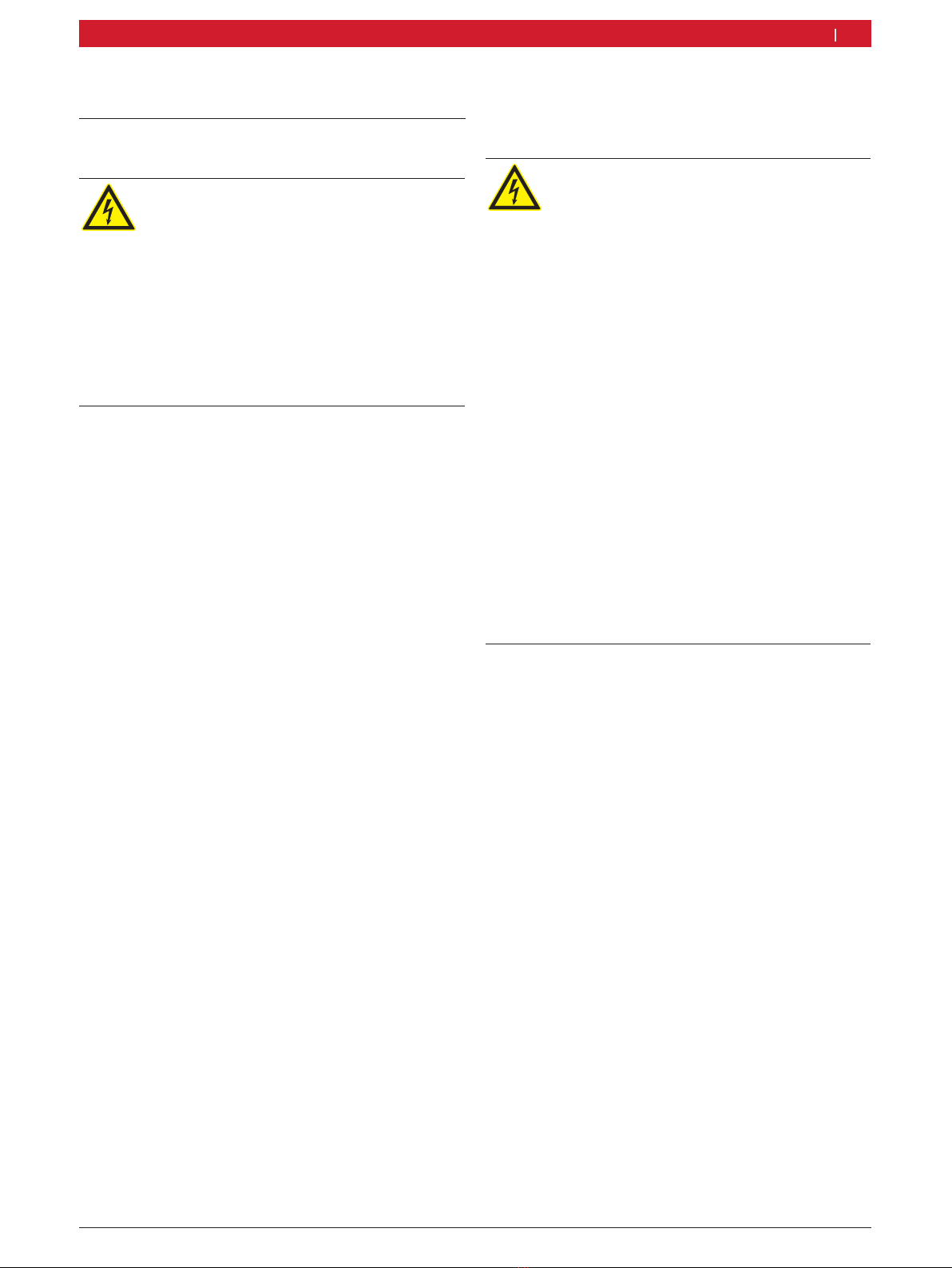
1 689 989 285 2020-02-24|Robert Bosch GmbH
3. Safety instructions
3.1 Risk of electric shocks
3.1.1 Low voltages, high voltages
Hazardous voltages occur in both the lighting
system and the electrical system of a motor
vehicle. If contact is made with live parts
(e.g. with the ignition coil), there is a risk of
electric shock from flashover voltages caused
by damaged insulation (e.g. ignition cables
which have been attacked by martens). These
apply to the secondary and primary sides of
the ignition system, the wiring harness with
connectors, lighting system (Litronic) as well
as connection to the vehicle.
Safety measures:
¶Only connect to a properly grounded outlet.
¶Only the enclosed or a tested power supply cable is
to be used.
¶All extension cables must be fitted with shock-proof
contacts.
¶Do not exceed the voltage limits as specified on the
connection cables.
¶Any cables with damaged insulation must be
replaced.
¶Check the electrical equipment every two years and
immediately deal with any problems.
¶Only use fuses with specified current ratings.
¶Before connecting it to the vehicle, first connect the
product to the lighting mains and switch on.
¶Before switching on the ignition connect the (B-)
cable to engine ground or the battery (B–) terminal.
¶Always switch off the ignition before performing
any work on the electrical system of the vehicle.
Intervention includes, for instance, connection to the
vehicle, replacement of ignition system components,
removal of equipment (e. g. alternators), connection
of equipment to a test bench.
¶Wherever possible, tests and settings should always
be caried out with the ignition switched off and the
engine stationary.
¶If tests or settings are carried out with the ignition
switched on or the engine running, care must be
taken not to touch any live parts. This applies
to all connection cables and leads as well as to
connections of equipment to test benches.
¶Test connections must always be made using
suitable connectors (e.g. Bosch testing cable set or
vehicle-specific adapter cables).
¶Make sure that all test connections are properly
plugged in and secure.
¶Before disconnecting the (B-) cable from the engine
ground or battery (B–), switch off the ignition.
¶Never open the enclosures.
3.1.2 High voltages in hybrid vehicles and electric
vehicles as well as their high-voltage
components
If high-voltage components or high-voltage
wires are inexpertly handled, there is a risk
of fatal injury from high voltages and the
possible transmission of current through the
body.
¶Deenergization is only to be performed
by a qualified electrician, a qualified
electrician for specific tasks (hybrid) or a
power systems engineer.
¶Work on vehicles with high-voltage
components is only ever to be performed
in a safe, deenergized condition by
persons with the minimum qualification
"Trained to perform electrical work".
¶Even after deactivating the high-voltage
vehicle electrical system, the high-voltage
battery may still be live.
¶
Operating condition cannot be established
from any running noise, as the electric
machine is silent when stationary.
¶In gear positions "P" and "N" the engine
or electric motor may start spontaneously
depending on the charge of the high-voltage
battery.
Safety measures:
¶Never open or damage high-voltage batteries.
¶On accident vehicles, never touch high-voltage
components or exposed high-voltage wires before
deactivating the high-voltage vehicle electrical
system.
¶Avoid contact with any high-voltage components
and high-voltage wires (orange sheathing) when in
operation.
¶Secure against unauthorized renewed start-up
(e.g. by means of a padlock).
¶After each switch off of the high-voltage system,
observe a waiting time of 5 minutes (depending
on the manufacturer's instructions). Subsequently
ascertain the absence of voltage using a suitable
testing device.
¶Visually inspect the high-voltage components and
high-voltage wires for damage. The power systems
engineer responsible should always be immediately
notified of any irregularities, doubts or defects
found.
$High-voltage components must never exhibit
signs of external damage.
$The insulation of the high-voltage wiring must
be intact and undamaged.
$Watch out for any abnormal deformation of the
high-voltage wiring.
Safety instructions | ET750 | 7 en

1 689 989 285 2020-02-24| Robert Bosch GmbH
3.2 Danger of acid burning
When exhaust gas measurements are taken,
the sampling hoses which are used release
a highly caustic gas (hydrogen fluoride) that
can cause acid burning in the respiratory
system when heated to temperatures in
excess of
250 °C (482 °F) or in the event of fire.
Rules of conduct:
¶Consult a doctor immediately after inhaling!
¶Always wear gloves made of neoprene or PVC when
removing residues left after a fire.
¶Neutralize any residues left after a fire with a
calcium hydroxide solution. This produces non-
toxic calcium fluoride, which can be washed away.
Acids and alkalis can cause severe burning
on unprotected skin. Hydrogen fluoride in
combination with moisture (water) forms
hydrofluoric acid. The condensate, which
accumulates in the sampling hose and in the
condensate container likewise contains acid.
Rules of conduct:
¶When replacing the O2measuring sensor, bear in
mind that it contains alkali.
¶When replacing the NO measuring sensor, bear in
mind that it contains acid.
¶Rinse any affected parts of the skin immediately in
water, then consult a doctor!
¶NO and O2measuring sensors are hazardous waste
and must be disposed of separately. Your Bosch
specialist equipper can dispose of sensors in the
proper manner.
If fluid (electrolyte) escapes from batteries
and rechargeable batteries, avoid getting it
on your skin or in your eyes.
Rules of conduct:
¶If contact with skin or eyes happens nevertheless,
wash the affected parts immediately with clean
water and then consult a doctor.
3.3 Danger of injury, Danger of crushing
The vehicle has rotating and moving parts
that can injure fingers and arms.
If the vehicle is not prevented from rolling
away, there is a danger of people being
crushed against a workbench, for example.
There is the risk with electrically operated
fans in particular that the fan can start
running unexpectedly even when the engine
and ignition are off.
Safety measures:
¶Take steps to prevent the vehicle from rolling away
while it is being tested. Select the park position
if the vehicle has an automatic transmission and
apply the handbrake or lock the wheels with chocks
(wedges).
¶Deactivate the start/stop system when working on
a vehicle in order to prevent uncontrolled engine
start.
¶Operating staff must wear work clothes without
loose bands and loops.
¶Do not reach in any area with rotating or moving
parts.
¶When working on or in the vicinity of electrically
driven fans, allow the engine to cool down first,
then disconnect the plug of the fan motor.
¶Route cables at a suitable distance from rotating
parts.
¶Secure the trolley against rolling away by setting
the brakes.
¶Do not place heavy objects on or lean on the
sensor holder.
¶Transport and operate the equipment only in
accordance with the operating instructions.
8 | ET750 | Safety instructionsen

1 689 989 285 2020-02-24|Robert Bosch GmbH
3.4 Danger of burning
When working on a hot engine, there is a risk
of injury from burning if such components
as the exhaust gas manifold, the turbo-
charger, the Lambda sensor, etc. are touched
or if parts of the body come too close to
them. These components may be heated to
temperatures of several hundred degrees
Celsius. Depending on the duration of the
exhaust gas measurements, the sampling
probe of the exhaust gas measuring
instrument may also become extremely hot.
Safety measures:
¶Always wear protective clothing, e.g. gloves.
¶Allow the engine to cool down first. This also
applies to auxiliary heating systems.
¶Keep connecting cables well away from all hot parts.
¶Do not leave the engine running any longer than
necessary for the test or setting.
3.5 Danger of fire, Danger of explosion
There is a risk of fire and explosion
from fuels and fuel vapors when work is
performed on the fuel system or on the
mixture control system.
Safety measures:
¶Switch off the ignition.
¶Allow the engine to cool down first.
¶Avoid naked flames and potential sources of sparks.
¶Do not smoke.
¶Collect any leaked fuel.
¶Always ensure effective ventilation and suction when
working in closed areas.
3.6 Danger of asphyxiation
Car exhaust fumes contain carbon monoxide
(CO) - a colorless, odorless gas. If inhaled,
carbon monoxide causes an oxygen
deficiency in the body. Extreme caution is
therefore essential when working in a pit, as
some of the components of the exhaust gas
are heavier than air and settle at the bottom
of the pit. Caution is also necessary when
working on LPG-driven vehicles.
Safety measures:
¶Always ensure effective ventilation and suction
(especially when working in a pit).
¶Always switch on and connect the suction plant in
a closed area.
3.7 Danger of tripping
When conducting tests or making
adjustments, the sensor and connection
cables increase the risk of tripping.
Safety measures:
¶Route the connecting cables such that any risk of
tripping up is prevented.
3.8 Noise
Noise levels in excess of 70 dB(A) can occur
when measurements are carried out on a
vehicle, especially at high engine speeds.
Damage to hearing may result if human
beings are exposed to noise at such levels
over an extended period of time.
Safety measures:
¶Noise protection facilities must be provided by the
owner at all workplaces in the vicinity of the testing
area.
¶Suitable personal noise protection facilities must
be used by the operator.
Safety instructions | ET750 | 9 en

1 689 989 285 2020-02-24| Robert Bosch GmbH
!You will find the "END-USER LICENSE AGREEMENT
(EULA) FOR MICROSOFT SOFTWARE" (EULA.XPS)
on the Desktop. Please observe the notes contained
herein.
4.4 Description of device
The ET750 is a portable, mobile tablet PC for workshop
use. It is operated by means of a pen (for the LCD
touch screen) and a virtual keypad. The data and
measured values can be printed out by way of the USB
interface on an external printer (special accessory). The
ET750 and the accessories are supplied in a protective
case.
1
3
4
5
459966-02_Re
2
Fig. 1: ET750
1 LCD with touch screen
2 Interfaces
3 Stylus
4 Function key �
5 On/Off button
4.4.1 Interfaces
459966-04_Re
123456
Fig. 2: View of ET750 interfaces
1 RJ-45 network connection (LAN)
2 Monitor connection
3 USB port (2x), USB 3.0, max. 1 A
4 Memory card slot (SD card)
5 Headphone connection
6 Power supply unit connection (12 V DC)
10 | ET750 | Product descriptionen
4. Product description
4.1 Intended use
The ET750 is a diagnostic system for workshops and
with diagnostic device ET650 solely intended to be used
for the control unit diagnosis with the "HUB" software.
The operating system Windows 10 IoT 64-bit) and the
"HUB" software has been installed on the ET750.
HUB can execute the following functions:
RControl unit diagnosis, with e.g.
$read DTCs
$display actual values
$activate actuators
$use other specific control unit functions
!ET750may only be operated with the storage battery
of Robert Bosch GmbH (Model: 2ICR18/65-2) and
the power supply unit of Elementech International
Co. LTD. (Model No.: A160-1120500M).
!The installation of additional software on the ET750
may impair the performance of the ET750 system
and the ET750 may become slower in general. This
applies in particular to virus scanner programs.
!The ET750 is a precision device which is not to be
subjected to sources of heat (e.g. direct sunlight),
impact, vibration, magnetic fields and excessive
soiling.
4.2 Scope of delivery
iThe scope of delivery depends on the product
variant ordered as well as the special accessories
ordered, and can deviate from the following list.
Designation Order number
ET750 –
ET650 –
Storage battery 1 687 335 053
USB connecting cable (1.8m) 1 684 465 507
OBD connection cable (1.5m) 1 684 465 555
Connection cable for
cigarette lighter socket<)
1 684 465 784
Case –
Power supply unit1) with
power supply cable and
power supply cable (en)
1 687 023 697
1 684 461 186
S P03 100 647
SD memory card (SW-Recovery) –
Original operating manuals –
1) The power supply unit included in the scope of delivery can be
used for the voltage supply of both the ET750 and the ET650.
4.3 Transportation
The ET750 connecting cables must be removed for
transportation purposes. In addition, the ET750 and
ET650 should only to be transported and stored in the
supplied case.
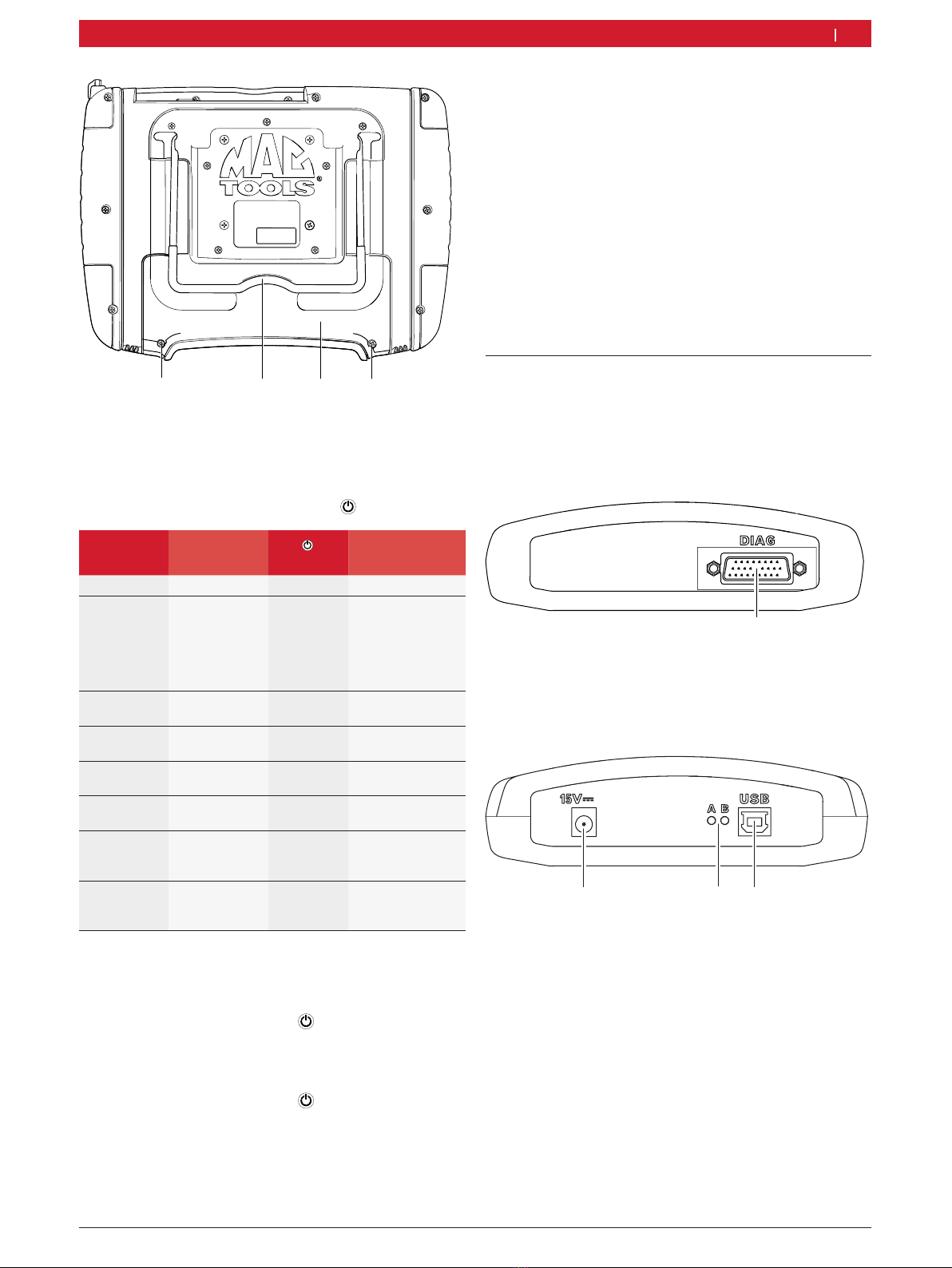
1 689 989 285 2020-02-24|Robert Bosch GmbH
459966-03_Re
1
2
3
1
Fig. 3: Underside of ET750
1 Screws for battery cover
2 Battery cover
3 Stand
4.4.2 Functions of On/Off button with LED
ET750 Power supply
unit
LED Status
Off Not connected Off –
Off Connected Green light
Yellow light
Flashing
red
Battery charge
≥80%
Battery charge
<80%
Battery charge
<10%
Booting Connected/
not connected
Off –
On and LCD
on
Connected Off Battery being
charged
On and LCD
off
Not connected Green light Battery charge
≥10%
On and LCD
off
Not connected Flashing
red
Battery charge
<10%
On, LCD off,
in energy
saving mode
Not connected Flashing
green
Battery charge
≥10%
On, LCD off,
in energy
saving mode
Not connected Flashing
red
Battery charge
<10%
iBriefly pressing the On/Off button sets the ET750 to
standby mode or ends standby mode as applicable.
iPressing the On/Off button for >2 seconds
shuts down the Windows operating system and
switches off the ET750.
iPressing the On/Off button for >5 seconds
switches off the ET750 without first shutting down
the operating system. This mode should only be
used if shutdown of the Windows operating system
is not possible.
4.4.3 Function key ƒ
Pressing the function key ƒ opens or closes the start
menu and task bar of WIN 10 as applicable.
iPressing the function key ƒ for >2 seconds opens
or closes the virtual keypad as applicable.
4.4.4 Touch screen
The touch screen can be operated by hand or using a
pen. To implement an action, touch the appropriate
point on the touch screen with a finger or pen.
iTouch screen calibration is described in Sec.6.8.2.
4.5 Diagnostic device ET650
The ET650 is supplied with voltage via the power
supply unit included in the scope of delivery or via the
OBD interface in the vehicle.
4.5.1 Diagnosis terminals
459958-02_Ko
1
Fig. 4: Diagnosis terminals
1 Connection OBD diagnosis cable (DIAG)
4.5.2 Terminal strip
459958-01_Ko
123
Fig. 5: Terminal strip
1 Power supply connection
2 LED A and LED B (see chap. 3.5.3)
3 USB connection
Product description | ET750 | 11 en

1 689 989 285 2020-02-24| Robert Bosch GmbH
4.5.3 Functions of LEDs A and B
Status LED A LED B
ET650 ready for
operation
Does not
illuminate
Flashes green
(1 second interval)
Data communication
with the controller
Flashes green
(irregular)
Flashes green
(1 second interval)
Firmware update
in operation
Does not
illuminate
Flashes red
(irregular)
LED A Function Measures
Does not
illuminate
No data
communication with
the controller
Check connection
with the controller
Flashes green
(irregular)
Data communication
with the controller
None
Illuminated green Fault in hardware/
Firmware
*)
Illuminated red Power supply
> 35 Volt.
Check voltage in
vehicle
LED B Function Measures
Does not
illuminate
Voltage not present Check power
supply
Flashes green
(1 second
interval)
ET650 ready for
operation
None
Illuminated green Fault in hardware/
Firmware
*)
Flashes yellow
(1 second
interval)
Overvoltage on
diagnostic cable
*)
Illuminated
yellow
Fault in hardware/
Firmware
*)
Flashes red
(irregular)
Firmware update
in operation
None
Illuminated red Fault in firmware-
update
Repeat firmware
update
*) Unplug the USB connection and power supply and connect
them again. If the error still exists, contact customer service.
12 | ET750 | Product descriptionen
4.6 Connection diagram
The ET650 can be connected to the ET750 via
Bluetooth or the USB interface.
1
2
3
4
5
6
7
8
9
10
11
12
13
14
15
16
459966-05_Re
1
2
3
4
5
6
7
oben/top
®
®
Fig. 6: ET650 connection diagram
1 OBD interface in motor vehicle
2 OBD connection cable
3 ET750
4 ET650
5 Power supply unit
6 USB connecting cable
7 Connection cable for cigarette lighter socket
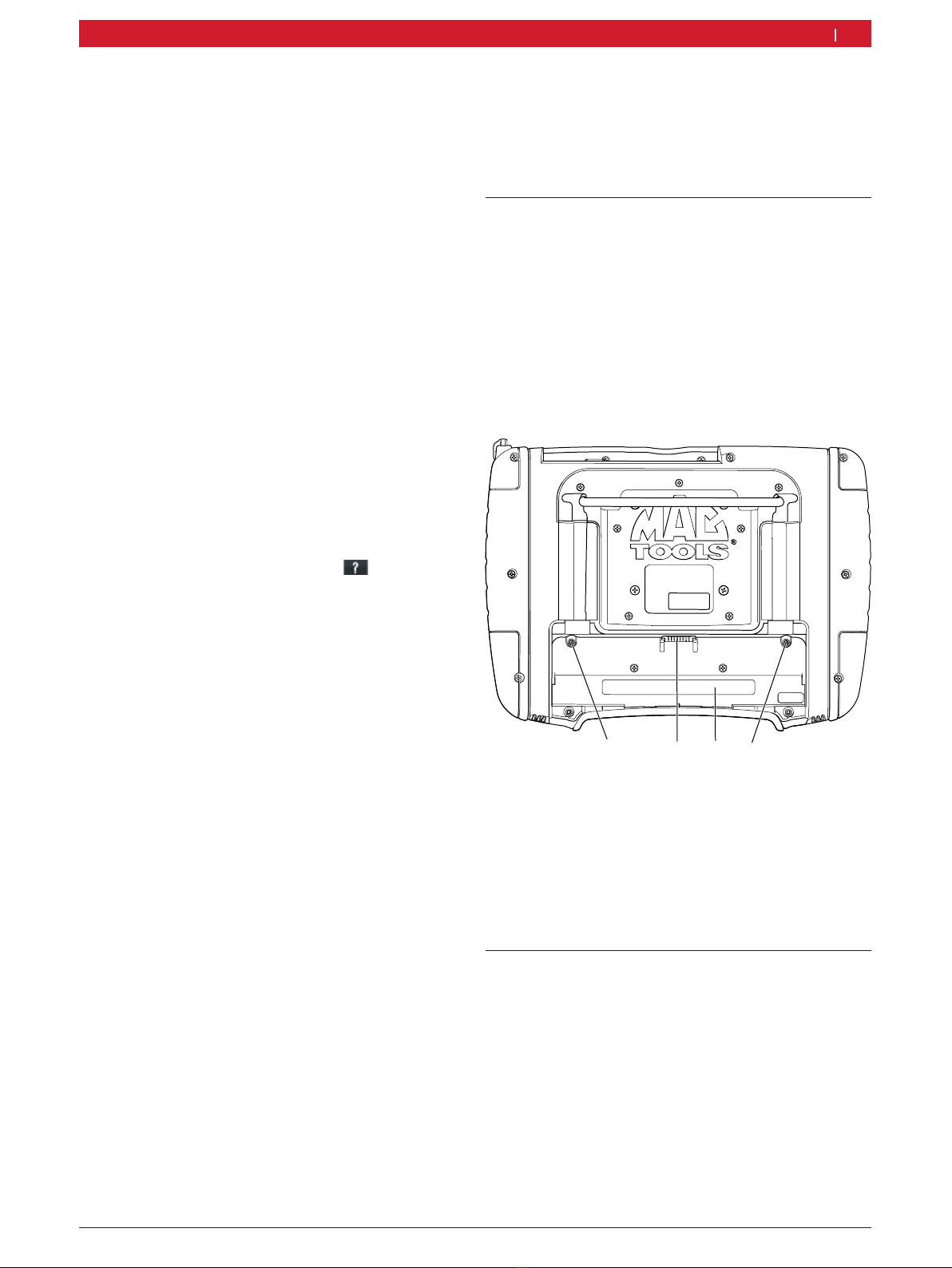
1 689 989 285 2020-02-24|Robert Bosch GmbH
Initial commissioning | ET750 | 13 en
4.6.1 Notes on control unit diagnosis
The ET650 is supplied with voltage either via the
power supply unit provided or the OBD interface in the
vehicle.
!If a test step involves starting the engine, the
battery voltage may drop to such an extent that
supply via the vehicle is no longer guaranteed. In
such cases it may be necessary to run the ET650 by
way of the power supply unit.
iOn some vehicles, the ignition must be switched on
for power to be supplied via the OBD interface.
Connection to the diagnostic interface in the vehicle is
done using the OBD connection cable (fig. 6, item. 2).
!Make sure the OBD connection cable is properly
connected to the ET650. Incorrect connection
could cause the pins of the plug to bend or break
off. Only use the OBD connection cable contained
in the scope of delivery of the ET750.
iNotes on control unit diagnosis can be found in the
online help for the HUB software ( ).
4.6.2 Firmware update
After an update of HUB, the firmware of the ET650 is
updated automatically when the control unit diagnosis
is started.
To update the firmware, supply the ET650 using
the provided power supply unit and connect to
ET750 using the USB connecting cable. Do not
interrupt the USB connection during the firmware
update. The firmware update can also be done using
DDC (Diagnostic Device Configuration) (see online
help on DDC).
!For the ET650, firmware updates must always be
performed using the USB connecting cable (not by
way of Bluetooth).
5. Initial commissioning
¶Remove the ET750, the ET650, the storage battery
and the power supply unit with power supply cable
from the case.
5.1 Fitting the storage battery
1. Loosen the screws in the battery cover (fig.3, item1)
on the back of the ET750 and remove the battery
cover.
2. Orient the storage battery properly, place it in the
battery compartment (fig.7, item2) and slide it
onto the battery connector (fig.7, item3).
3. Fasten the storage battery using the two screws on
the battery.
4. Reinstall the battery cover and fasten it with the
screws.
459966-06_Re
1
3
12
Fig. 7: Inserting the storage battery
1 Battery fastening sleeves
2 Battery compartment
3 Battery connector
iIt is advisable to charge the storage battery for at
least three hours before running the ET750 off the
battery.
5.2 Connection
Prior to the initial commissioning, make sure the
mains voltage coincides with the voltage specified on
the power supply unit (use the power supply cable
provided).

1 689 989 285 2020-02-24| Robert Bosch GmbH
14 | ET750 | Initial commissioningen
6. Operation ET750
6.1 Switching on the ET750
!To avoid the formation of condensed water, allow
the ET750 to adjust to ambient temperature before
switching on the ET750!
1. Switch on the ET750 by pressing the On/Off button
.
After the Windows operating system has been
run up, the start mask appears.
2. Use the stylus to touch the application you would
like to work with.
Druckdatum/ print date: 17.12.2010
Weitergabe sowie Vervielfältigung der Zeich-
nungen sind nicht gestattet und müssen
streng vertraulich behandelt werden. Alle
Rechte sind bei ads-tec GmbH nach DIN 34.
strictly confidential according to DIN 34.
File:Airbag Lenkrad + TT13 Doku 130
( )
Rz 10
CAUTION – Risk of injury from triggering
the airbag with attached ET750!
If the ET750 is attached to (suspended from)
the steering wheel, injuries could result from
unintentionally triggering the airbag.
¶Never attach the ET750 to the steering
wheel.
6.2 Switching off the ET750
1. Press the function key f.
The home page and task bar are opened.
2. Select "START ( ) >> On/Off >> Shutdown".
Windows is shut down.
"The ET750 is switched off.
iPressing the On/Off button for >2 seconds shuts
down the Windows operating system and switches
off the ET750.
iPressing the On/Off button for >5 seconds
switches off the ET750 without first shutting down
the operating system. This mode should only be
used if shutting down the Windows operating
system is not possible.
6.3 Setting power options
The menu "Start >> Control panel >> Power options"
can be used to select and alter the power plan (e.g.
the monitor switch-off time or the display brightness
setting).
5.3 Configuration of the operating
system
1. Supply the ET750 with voltage by way of the power
supply unit.
2. Switch on ET750.
3. Select the language and time zone after the unit is
switched on for the first time.
iOn smaller screens, the required selection field
"In which time zone are you located" appears only
after you scroll the displayed contents upwards.
The Windows 10 start screen appears after some
time.
"The adjustment of the Windows operating system is
complete.
iThere is no provision for subsequent alteration of
the Windows operating system language. Should
this nevertheless become necessary, the language
selection menu can be re-started under "Start >>
All programs >> Tools >> Localization".
5.4 Starting the HUB
1. Start the HUB.
The dialog box "Language and Country" opens.
2. Choose language and country and continue the
installation with <Next>.
3. Read and accept the user agreement and warranty.
4. Heed and follow the instructions on the screen.
"HUB is started.
HUB has to communicate with ET650 for control unit
diagnosis. To do so, the ET650 must be supplied with
voltage via the power supply unit included in the scope
of delivery or via the OBD interface in the vehicle. A
Bluetooth connection has been configured ex-works
between the ET750 and the ET650.
iTo access all HUB functions and to receive software
updates, HUB must be licensed. Licensing can be
performed either online or with a license file. The
further licensing procedure for initial commissioning
is described in detail in the HUB online help ( ).

1 689 989 285 2020-02-24|Robert Bosch GmbH
Operation ET750 | ET750 | 15 en
6.4 Voltage supply
The ET750 can be operated with the following voltage
supply:
RStorage battery
RPower supply unit
!Only use the power supply unit included in the scope
of delivery.
6.5 Storage battery operation
The ET750 features a storage battery for supplying the
ET750 with voltage.
iThe storage battery is charged automatically during
mains operation.
The fully charged storage battery of the ET750 is
designed to guarantee approx. 2 hours of independent
operation.
iThe LED of the On/Off button lights up red if
the storage battery charge is less than 10%. IN this
case, connect the power supply unit to allow the
storage battery to re-charge.
iThe battery charge condition can be viewed at any
time by clicking onto the icon in the task bar.
6.6 Touch screen with stylus
The touch screen of the ET750 is operated with a
stylus. which basically has the same functions as a
mouse:
RA single click with the left mouse key corresponds
to a single touch on an icon for example, or
positioning of the cursor in an input box.
RTouching an icon with the stylus and holding it in
this position corresponds to a single click on the
icon with the right mouse key.
RA double click with the left mouse key corresponds
to touching the touch screen twice with the stylus.
This is used to start an application program for
example.
iFor notes on touch screen calibration see
Section6.8.2.
6.7 On-screen keyboard
The ET750 features a virtual keypad. Pressing the
icon in the task bar or pressing the function key ƒ for
>2 seconds opens or closes the on-screen keyboard
as applicable.
The on-screen keyboard functions in the same way as
a conventional keyboard. The following setting options
are available:
If calling up a function on a standard keyboard would
involve pressing two keys simultaneously (e.g. <Alt>
+ <F4>), these keys are to be pressed consecutively
on the on-screen keyboard. The special keys <Shift>,
<Alt> and <Ctrl> must always be pressed first.
!On account of software programming differences, it
cannot be guaranteed that the on-screen keyboard
keypad will work with every type of software.
6.8 System settings
The power plan settings and the screen brightness can
be altered under "Start >> Control panel >> Power
options" or by pressing and holding the icon
with the stylus.
6.8.1 Volume adjustment
By clicking on the icon in the task bar with the
stylus, the volume of the ET750 can be adjusted.
6.8.2 Calibrating touch screen
The purpose of the "eGalaxTouch“ application is to
calibrate the touch screen in the respective view
(horizontal or vertical).
1. Start "eGalaxTouch" with a double click on the
touch screen.
2. Select <4-point calibration> or <9-point
linearization>.
iBosch recommends the 9-point linearization in
order to achieve sufficiently accurate calibration of
the touch screen.
3. Touch calibration or linear points with the stylus
and hold until the OK symbol appears.
iTo avoid errors, the line of vision must be vertically
above the calibration point. Click onto the
calibration point as accurately as possible.
4. On completion of calibration, end the application
with <OK>.
"This completes the calibration.

1 689 989 285 2020-02-24| Robert Bosch GmbH
16 | ET750 | Operation ET750en
6.8.3 Windows update
To avoid disturbance when working with the ET750, the
automatic Windows updating function is deactivated.
If the ET750 is operated with internet access, Windows
updating should be performed every 3 months at the
latest to install security updates.
Procedure:
1. Under "Start >> All programs >> Windows Update"
select the Search for updates button.
Available updates are displayed.
2. Install the desired updates.
6.9 Printing
A printer can be connected by way of the USB port of
the ET750.
iRefer to the printer manufacturer's information for
details of printer drivers and installation.
iInformation on printing can be found in the HUB
online help ( ).
6.10 Module configuration in DDC
iThe configuration procedure of ET650 is described
in detail in the online help. Open the online help
with <Help>. All other important information on
DDC can also be found here.
iIf you have any questions which cannot be
answered by the online help, please contact the
HUB Service Line directly.
6.11 Connecting ET650 via USB
1. Supply the ET650 with voltage via the power supply
unit included in the scope of delivery or via the
OBD interface in the vehicle.
2. Connect the ET650 to the ET750 using the USB
connecting cable.
3. Configure the ET650 in the DCC for USB
connection.
6.12 HUB update installation
iDuring a HUB update installation always supply
the ET750 with voltage by way of the power supply
unit. The further update installation procedure is
described in detail in the HUB online help ( ).
6.13 Information in the case of any faults
6.13.1 Diagnostic hardware not found
No diagnostic hardware was found when the on-board
diagnosis software was started or during communication
with the control unit. The "Connect diagnostic
hardware and supply it with external
voltage" or "Wireless connection to the
ET650 is faulty" failure indication appears.
Possible causes Action to be taken
No external
voltage supply
Check whether the ET650 is supplied with
external voltage (power supply unit or OBD
connection cable).
LED B on ET650 must flash green.
ET650 is not active
or configured
incorrectly.
1. End onboard diagnosis.
2. Start the DDC ("Start >> Control panel").
3. Check In DDC whether the ET650 has
been configured correctly and activated.
4. Finally, test the ET650.
Problem with
Bluetooth link or
no link available
(e.g. following PC/
Laptop standby
mode).
The connection symbol in the HUB
main-menu bar is white.
1. Reduce distance between Bluetooth USB
adapter and ET650.
2. Test the ET650 in DDC.
6.13.2 No communication with control unit
During the onboard diagnosis, the following failure
indication appears: No communication with the
control unit. Adapter cable connected?
Possible causes Action to be taken
Wrong cable
has been connected.
Check whether the correct cable
has been used.
iIf the fault cannot be rectified, contact the Support
Ticket Team (task bar: "Start >> Programme >>
Mac Tools HUB >> Support Ticket").

1 689 989 285 2020-02-24|Robert Bosch GmbH
Operation ET750 | ET750 | 17 en
6.13.3 Independently troubleshooting minor faults
Fault Note
The ET750 cannot be switched on and
the display remains blank.
The capacity of the internal storage battery is not sufficient to start the ET750.
Connect the external power supply unit.
The first time that you start Windows
or after you select the Windows
language preference, the screen will
remain black for up to four minutes.
The same behavior may occur in
individual cases after a program is
installed.
During this time, you cannot tell that the ET750 is turned on.
Never turn off the ET750 during this time! Wait until the Windows start screen appears.
If the ET750 is accidentally turned off during this time and the ET750 then cannot be
switched on, a recovery process is required (see sec. 6.4).
The ET750 does not react to
any key commands.
1. Press and hold the ON button for 10 seconds.
2. Switch on the ET750 again.
This switch-off procedure is only to be employed if the ET750 will not react to any key being
pressed, as it may result in loss of data on the hard disk if it is implemented during regular
operation. Data created in the course of this diagnostic application may have to be entered
again.
After clicking onto the touch screen with
the stylus, the mouse pointer does not
appear at the same location
Touch screen calibration must be performed.
In the start bar under "START >> Programs >> eGalaxTouch", call up the menu
"eGalaxTouch", see Section 6.8.2
Operation by way of stylus and touch
screen is no longer possible.
Touch screen calibration must be performed. Connect the mouse or keyboard.
In the start bar under "START >> Control panel", call up the menu "eGalaxTouch", see
Section 6.8.2
Problems when moving the circuit
diagrams.
Check the virtual keyboard settings. Select the Tools tab and then the menu item
"Options". In the Choose where to show the Input Panel icons and tab input box, only
the option Show the icon on the taskbar should be selected.
iIn the case of transmission problems during control unit diagnosis, please see the notes in section 1.4.
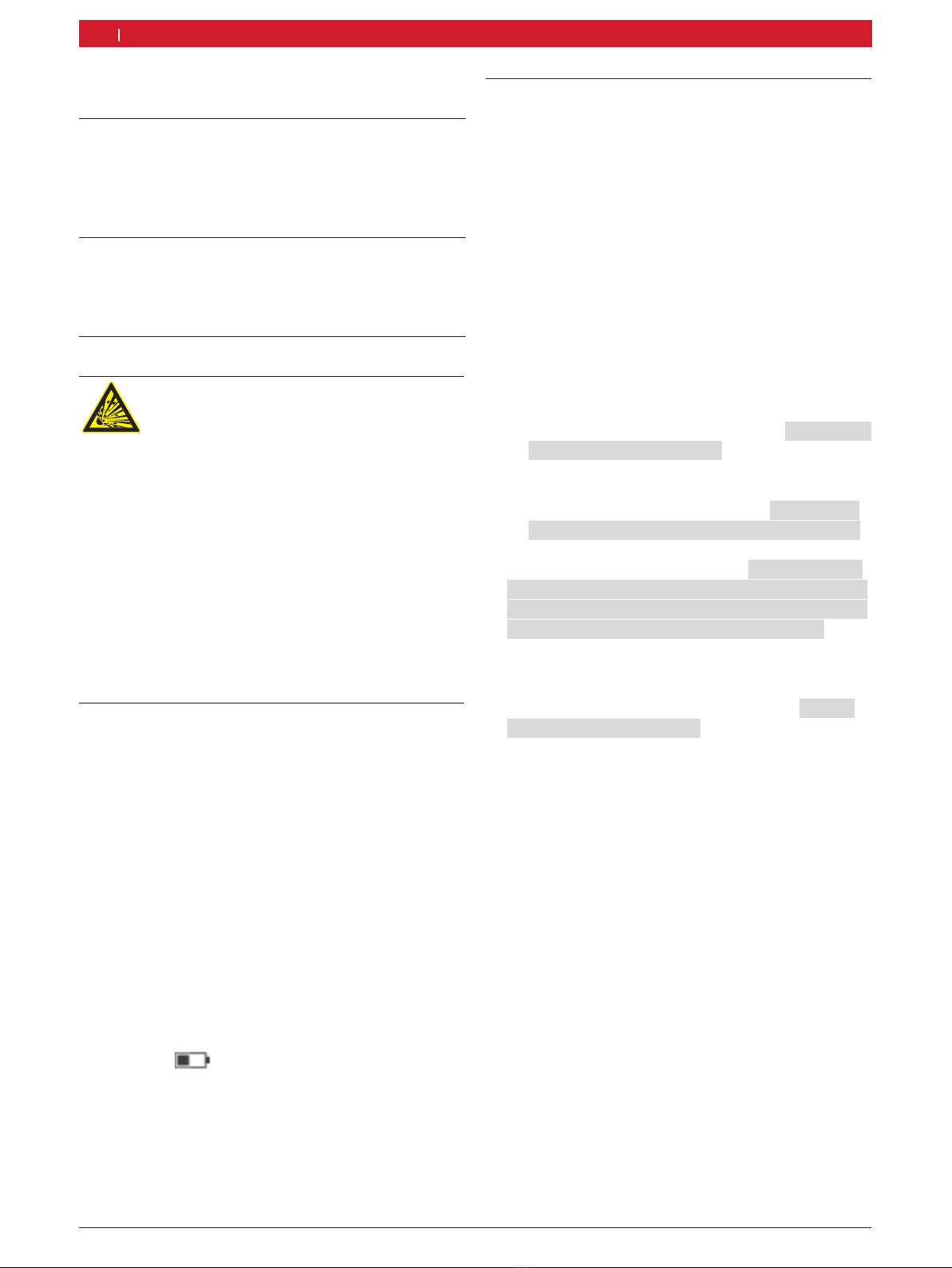
1 689 989 285 2020-02-24| Robert Bosch GmbH
18 | ET750 | Maintenanceen
7. Maintenance
7.1 Cleaning the ET750 and the ET650
Only use a soft cloth and neutral detergents to clean
the housing and display of the ET750 and the ET650.
Do not use abrasive cleaning agents and coarse
workshop cloths!
7.2 Maintenance
In the DDC Customer service tab, various tests can
be performed for the ET650. Some of these tests can
only be performed by customer service.
7.3 Storage battery replacement
WARNING - Risk of explosion on charging
battery!
Risk of explosion and hence burns
and injury when charging the battery
improperly!
¶
Only use the storage battery specified for
the ET750.
¶Only use the power supply unit specified
for the ET750.
¶Heed the notes on disposal.
¶Storage battery must not be heated,
burnt, short-circuited, mechanically
damaged and charged with excessively
high currents or reverse polarity!
¶Suitable extinguishing agents: water,
CO2, sand.
1. Switch off the ET750.
2. Loosen the screws in the battery cover (fig. 3,
item1) on the back of the ET750 and remove the
battery cover (fig. 3, item 2).
3. Loosen the screws on the storage battery (fig. 7,
item 1).
4. Remove the storage battery.
5. Place a new storage battery in the battery
compartment and slide it onto the battery
connector.
6. Fasten the storage battery using the two screws on
the battery.
7. Reinstall the battery cover and fasten it with the
screws.
8. Switch on the ET750.
iThe storage battery charge indicator can be called
up via the icon.
"The storage battery charge indicator shows the
current battery charge on a scale of 0 to 100%.
iIt is advisable to charge the battery for at least three
hours before running the ET750 off the battery.
7.4 Recovery process WIN 10
!All data and programs on the hard disk will be
erased during the recovery process.
1. Connect the ET750 to the power supply unit.
2. Insert the SD memory card (recovery) in the
memory card slot of the ET750(Fig. 2, item 4).
3. Connect the USB keyboard to the ET750.
4. Switch on the ET750.
5. Press <ESC> on the USB keyboard.
After 5 seconds the boot menu "Front page" is
opened.
6. Select "Boot Manager" with u.
7. Press E.
8. Select "SDC" with u.
9. Press E.
The following message is displayed: Press any
key to boot from USB.
Press any key within 5 seconds.
The boot process is started.
The following message is displayed: Would you
really want to recover your computer?
10.Confirm <Yes> with E.
11.The following message is displayed: WARNING! ALL
DATA ON HARD DISK DRIVE C: WILL BE LOST.
Please be patient while recovery process
is running. Proceed with recovering?
12. Confirm <Yes> with E.
ET750 Recovery is started, duration approx.
40minutes.
13. The following message is displayed: Press
any key to continue..
14. Remove the SD memory card.
15. Press E.
The ET750 is switched off.
16. Switch on the ET750.
Windows is re-started.
After approx. 5 minutes the window "Hi there" is
displayed.
17. Configure the operating system (see sec. 5.3).
18. Remove the USB Keyboard.
"This completes the recovery process.
iThen, install the HUB again via the SD memory card
and follow the instructions on the screen.
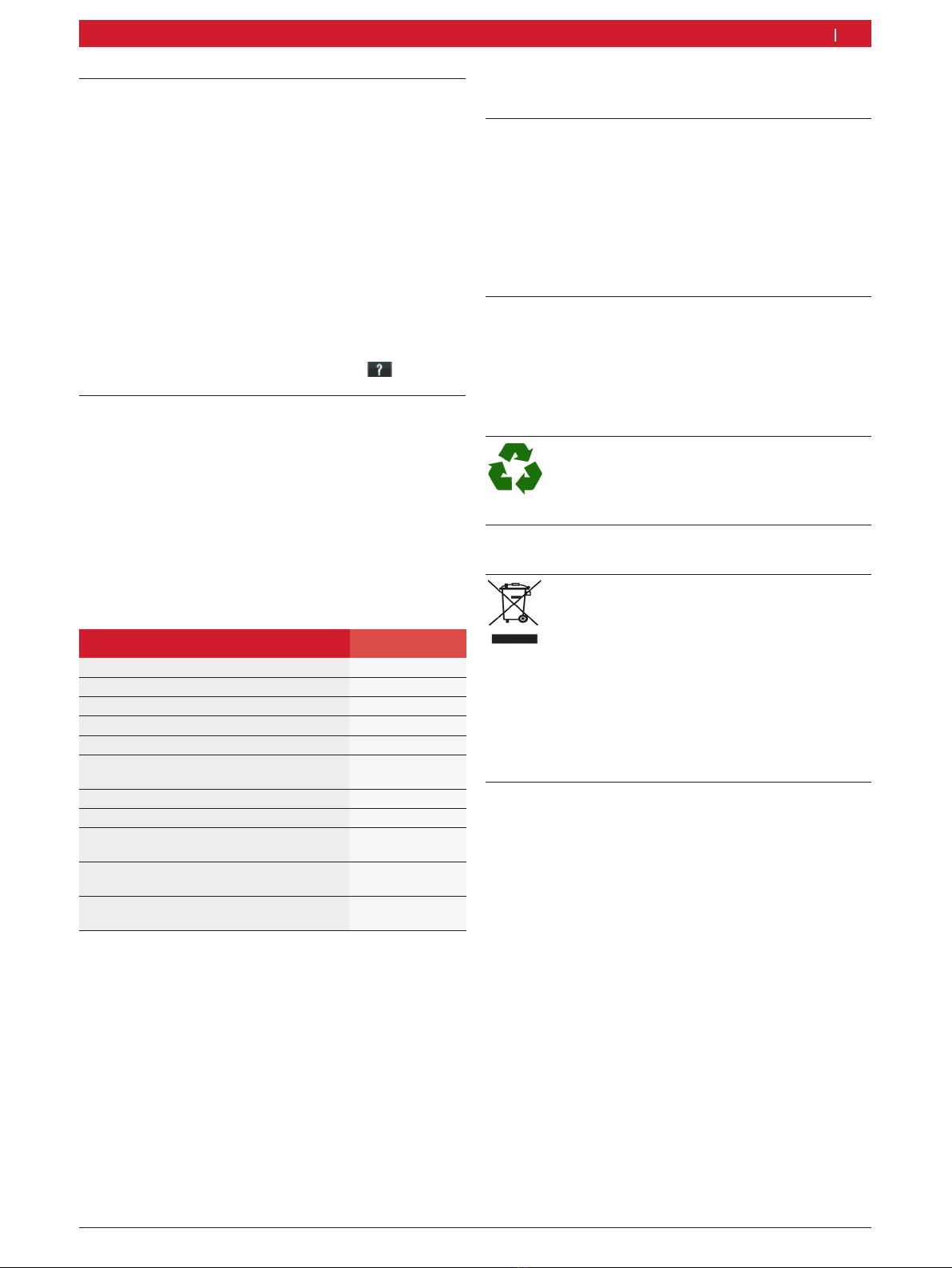
1 689 989 285 2020-02-24|Robert Bosch GmbH
Decommissioning | ET750 | 19 en
7.5 Software installation HUB with
SD memory card
1. Supply the ET750 with voltage by way of the power
supply unit.
2. Insert the SD memory card in the memory card slot
of the ET750 (Fig 2, item 4).
3. Switch on the ET750.
4. Start "Windows Explorer".
5. Start 'D:\HUBSETUP.EXE' (D = SD memory card
driver letter).
6. Set-up is started.
7. Heed and follow the instructions on the screen.
iNotes on the online update of the HUB software
can be found in the HUB online help ( ).
7.6 Spare and wearing parts
!Because of license-related reasons, the recovery
SD memory card differ depending on the Windows
version installed. Installing a recovery SD memory
card that differs from the Windows version
installed is not allowed.
iThe Windows version installed can be found under
"Start >> Control Panel >> System and Security >>
System" in the "Windows Edition" area.
Designation Order number
ET750 1 687 023 792
ET650 1 687 023 014
Storage battery<) 1 687 335 053
USB connecting cable (1.8m)<) 1 684 465 507
OBD connection cable (1.5m)<) 1 684 465 555
Power supply unit
Power supply cable<)
1 687 023 697
1 684 461 186
Power supply cable<) (en) S P03 100 647
Stylus (3 pc.) 1 687 010 403
SD memory card (SW-Recovery)
Windows 10 Enterprise 2016 LTSB
1 688 400 635
SD memory card (SW-Recovery)
Windows 10 Enterprise 2018 LTSB
1 688 400 646
Connection cable for
cigarette lighter socket<)
1 684 465 784
<) Wearing part
8. Decommissioning
8.1 Change of location
¶If the ET750 is passed on, all the documentation
included in the scope of delivery must be handed
over together with the unit.
¶The ET750 is only ever to be transported in the
original or equivalent packaging.
¶Unplug the electrical connection.
¶Heed the notes on initial commissioning.
8.2 Disposal and scrapping
1. Disconnect the ET750 from the mains and detach
the power cord.
2. Dismantle the ET750 and sort out and dispose
of the different materials in accordance with the
applicable regulations.
ET750, accessories and packaging should be
sorted for environmental-friendly recycling.
¶Do not dispose ET750 into household
waste.
Only for EC countries:
The ET750 is subject to the European
directive 2012/19/EC (WEEE).
Dispose of used electrical and electronic
devices, including cables, accessories and
batteries, separately from household waste.
¶Make use of the local return and collection
systems for disposal.
¶Proper disposal of ET750 prevents
environmental pollution and possible
health hazards.
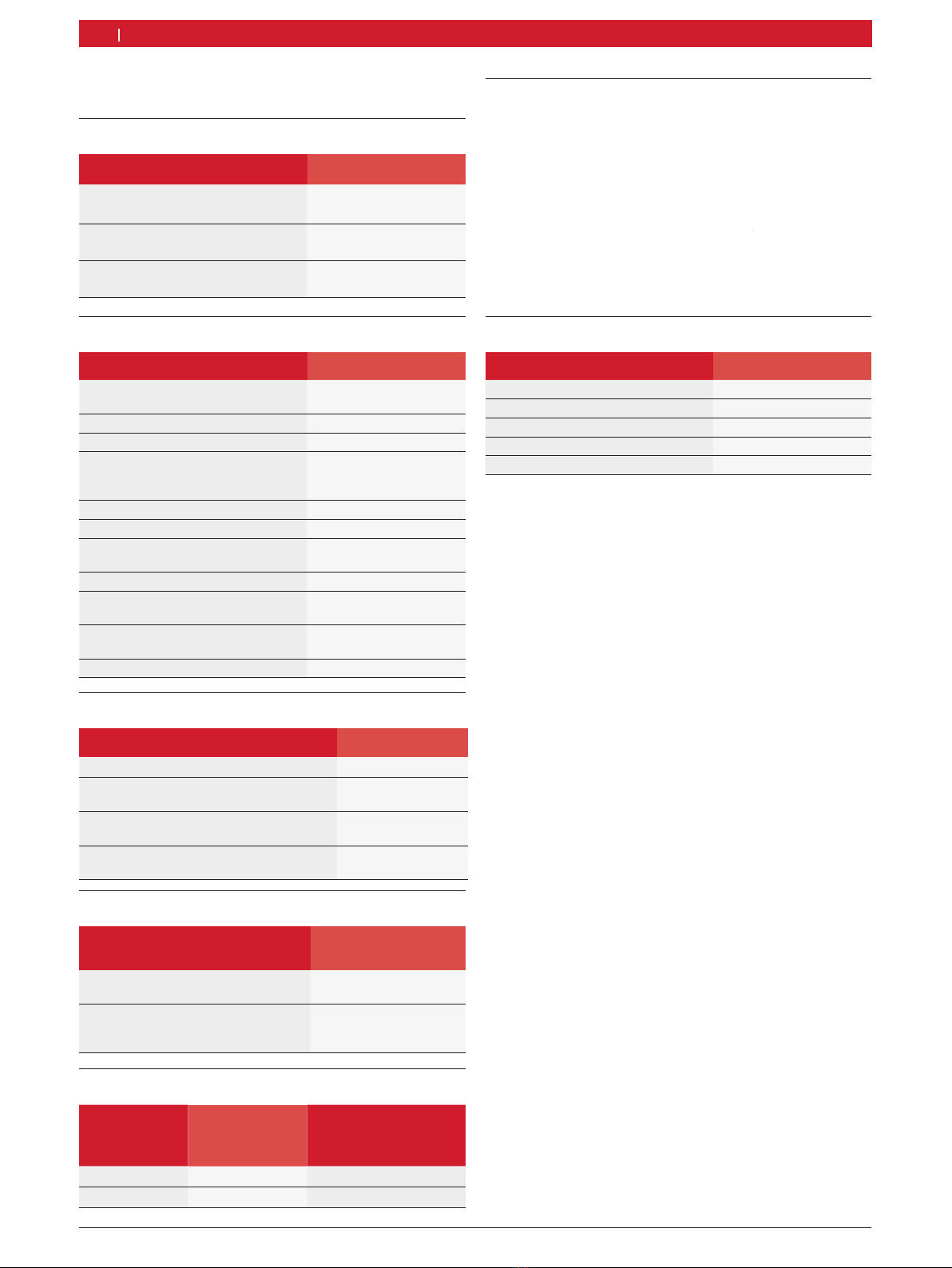
1 689 989 285 2020-02-24| Robert Bosch GmbH
9.4 Bluetooth Class 1
Wireless connection
ET650 to PC/Laptop
Minimum range
Workshop environment in the open
space
30 meters
If the vehicle door or window is
open and the engine is still running
in the vehicle interior
10 meters
9.5 RED (Radio Equipment Directive)
Wireless link Frequency band Maximum radiated
transmitter power
output
Bluetooth 2,4 GHz 19,9 dBm
WLAN 2,4 GHz 19,9 dBm
20 | ET750 | Technical Dataen
9. Technical Data
9.1 Temperature and humidity
Designation Value/range
Operating temperature 5 °C – 40 °C
41 °F – 104 °F
Storage temperature -20 °C – 60 °C
-4 °F – 140 °F
Relative operating humidity 20 – 80 % non-
condensing
9.2 ET750
Characteristic Value/range
Display 10“ TFT, WXGA
(1024 x 600 Pixel)
Operating system Windows 10 IoT (64-bit)
Main-memory capacity 4 GB DDR3 RAM
Interfaces USB 3.0 (2x)
LAN 10/100 Mbit
VGA, Audio
Hard disk 256 GB SSD
WLAN WLAN 802.11 b/g/n
Bluetooth Bluetooth 2.1
Class 1
Storage battery (Li-ion) 7,26 V/ 5200 mAh
Dimensions (H x W x D) 249 x 329 x 53 mm
9.8 x 12.9 x 2.1 inch
Weight with storage battery,
without power supply unit
2,1 kg
4.6 lb
Degree of protection IP 20
9.3 ET650
Characteristic Value/range
Operating voltage 7 VDC — 30 VDC
Power consumption via vehicle battery or
power supply unit
approx. 6 Watt
Dimensions (H x W x D) 120 x 170 x 40 mm
4.7 x 6.7 x 1.6 inch
Weight (without accessories) 325g
0,72 lb
9.6 Communication protocol ET650
The following interfaces and their associated protocols
are supported for control unit diagnosis in compliance
with ISO 15031:
RISO 9141-2 (communication lines K and L)
RSAE J1850VPW and SAE J1850PWM
(communication lines BUS+ and BUS-)
RCAN ISO 11898 ISO 15765-4 (OBD)
(communication lines CAN-H and CAN-L)
RCAN Single Wire
RCAN Low Speed
9.7 Power supply unit
Characteristic Value/range
Input voltage (AC) 100 - 240 VAC
Frequency 50 – 60 Hz
Input current 1,6 A
Output voltage (DC) 12 V
Max. output current 5.0 A
Other manuals for Mentor Touch ET750
1
This manual suits for next models
1
Table of contents
Other MAC TOOLS Diagnostic Equipment manuals
Popular Diagnostic Equipment manuals by other brands

BGS technic
BGS technic 63216 instruction manual
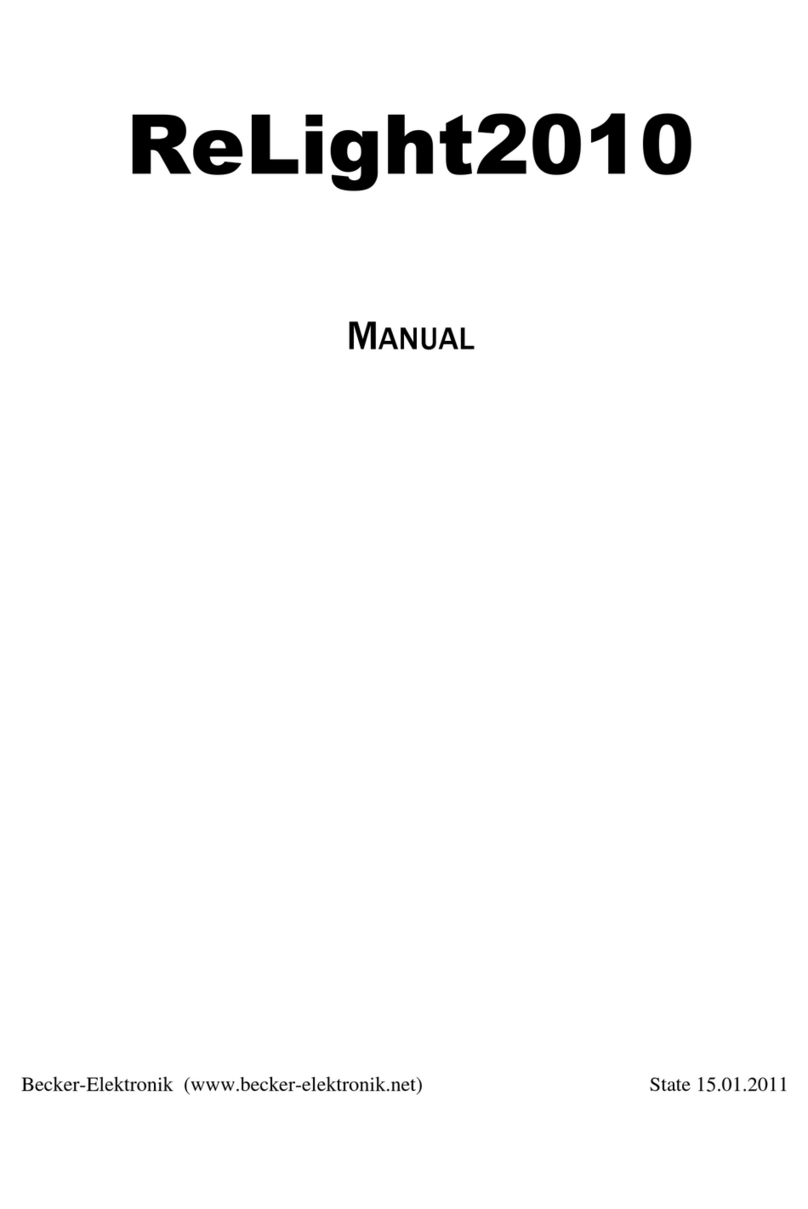
Becker-Elektronik
Becker-Elektronik ReLight2010 manual

Launch
Launch X-431 GDS manual

Indu-Sol
Indu-Sol PROFI-TM Professional user manual

Lowenstein Medical
Lowenstein Medical SOMNOcheck micro CARDIO Instructions for use

natus
natus Bio-logic AuDX PRO FLEX quick start guide