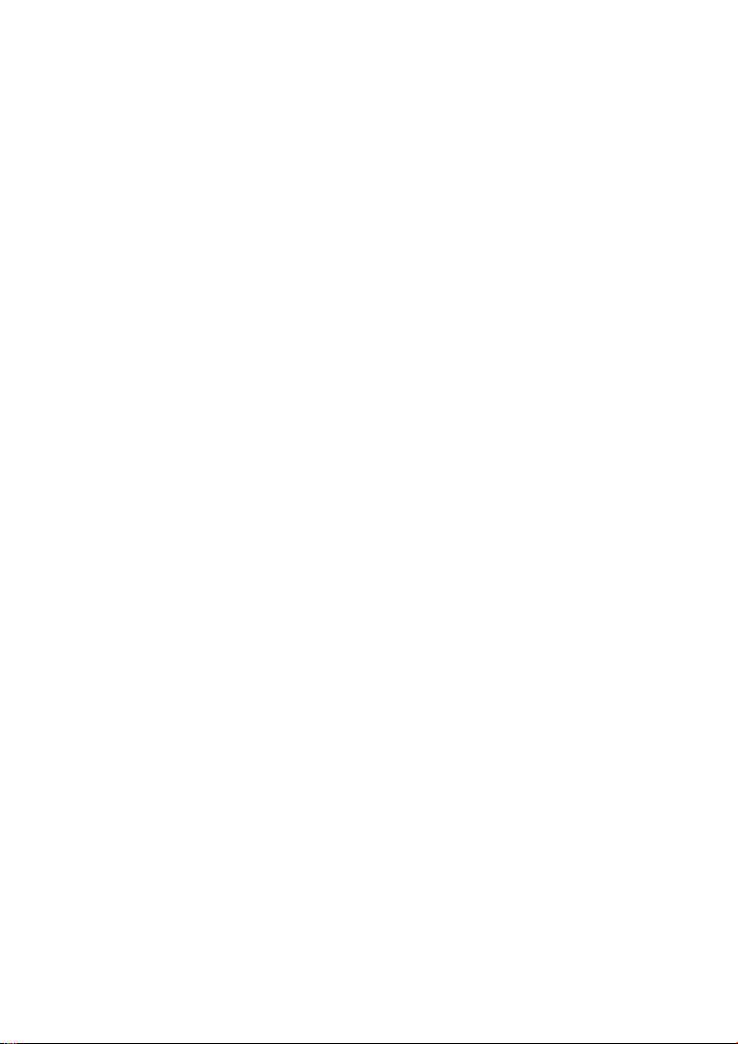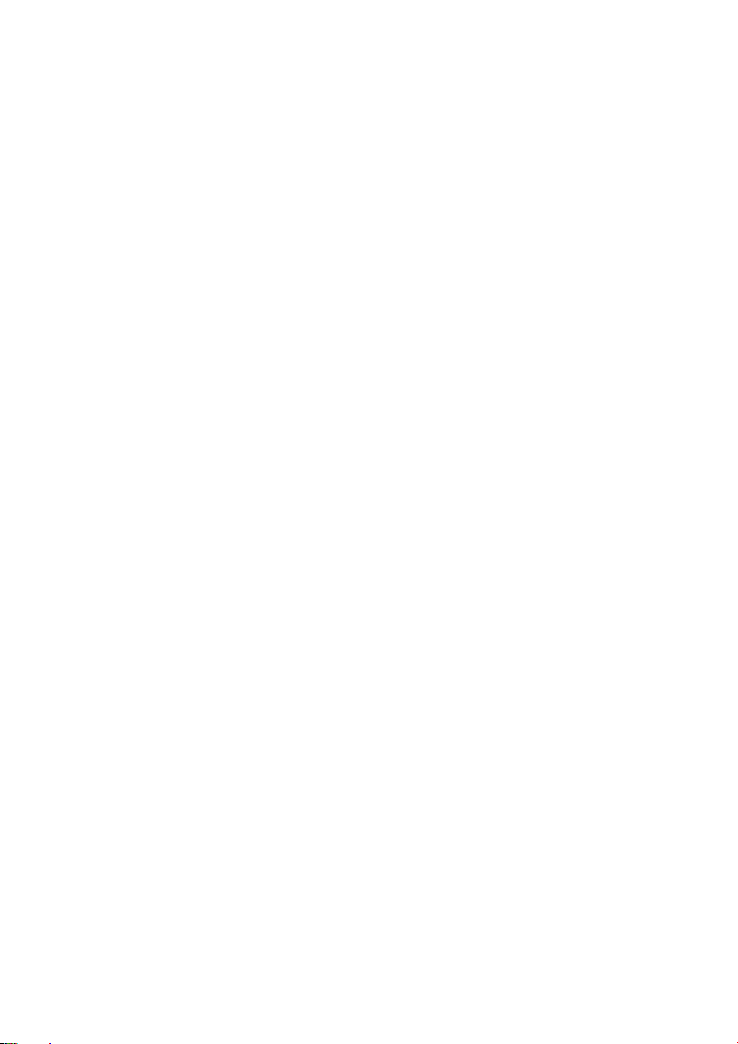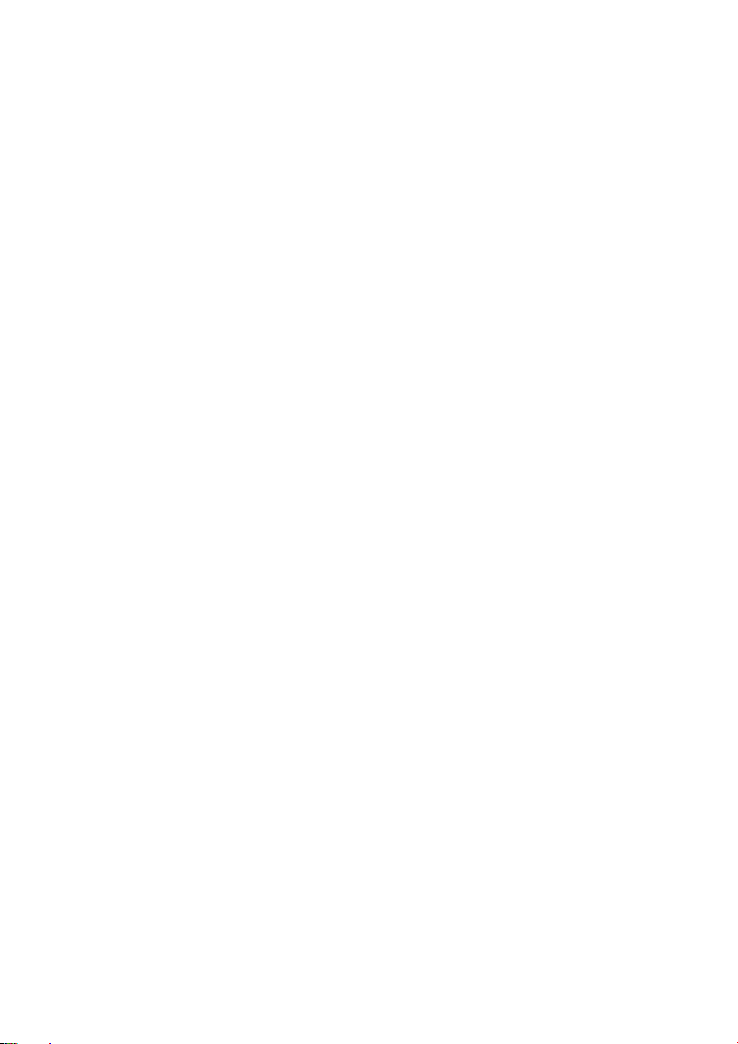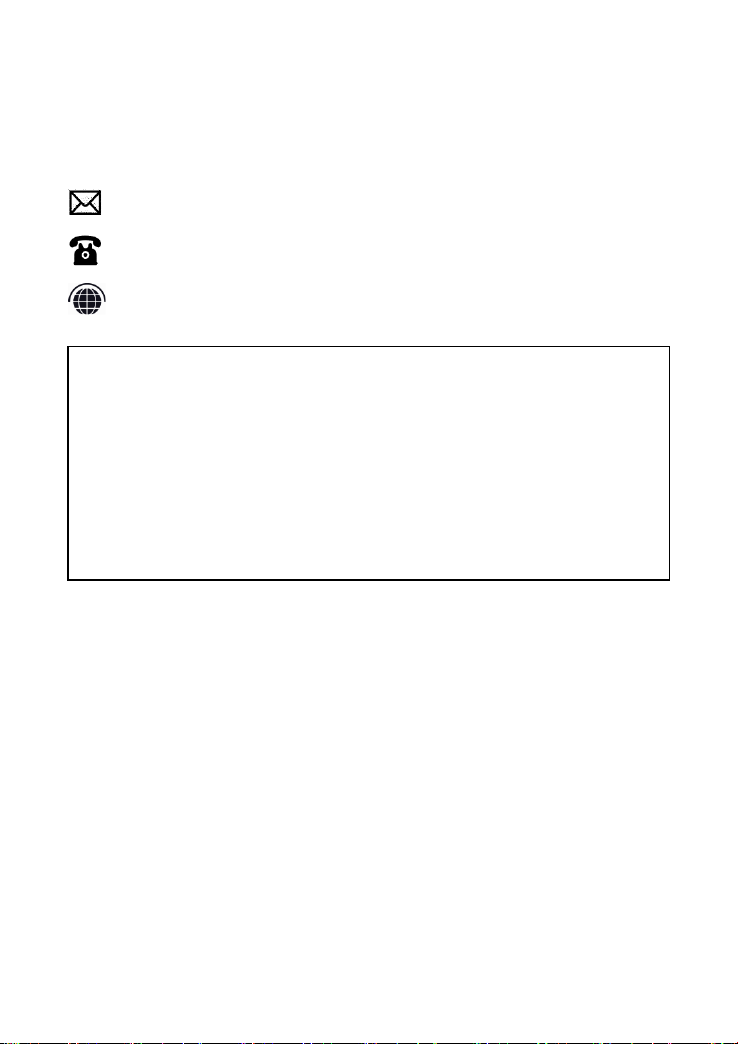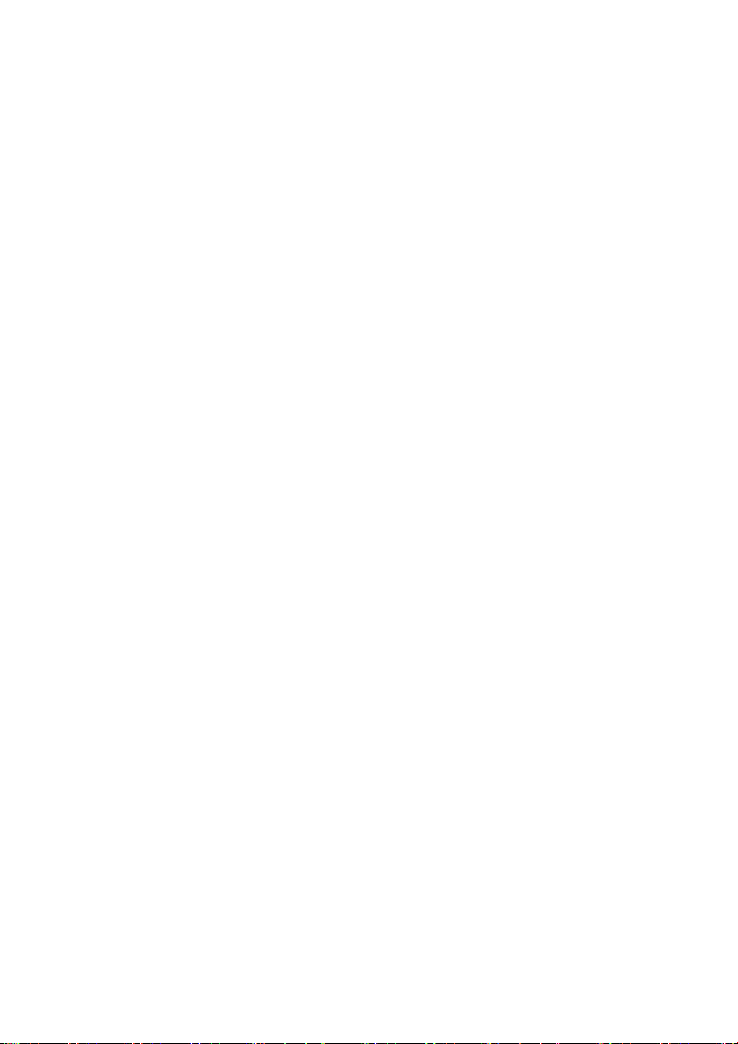5.8 GEARBOX MATCH ..................................................... 74
5.9 GEAR LEARNING ....................................................... 75
6REPORT ............................................................................. 79
6.1. Report.................................................................. 80
6.2. Replay.................................................................. 83
6.3. File Manager........................................................ 84
7SETTINGS .......................................................................... 86
7.1. Language............................................................. 87
7.2. Units..................................................................... 88
7.3. Bluetooth ............................................................. 89
7.4. My Workshop Info ............................................... 90
7.5. VCI Firmware Information ................................... 91
7.6. About ................................................................... 92
8FACTORY RESET.............................................................. 94
9REMOTE ASSISTANCE .................................................... 99
10 FAQ................................................................................ 102
Q1: Failed to generate diagnosis report .......................... 102
Q2: How to print diagnosis report .................................... 104
Q3: Failed to extract files ................................................. 105
Q4: Mailbox supported..................................................... 105
Q5: How to make an appointment for remote support .... 105