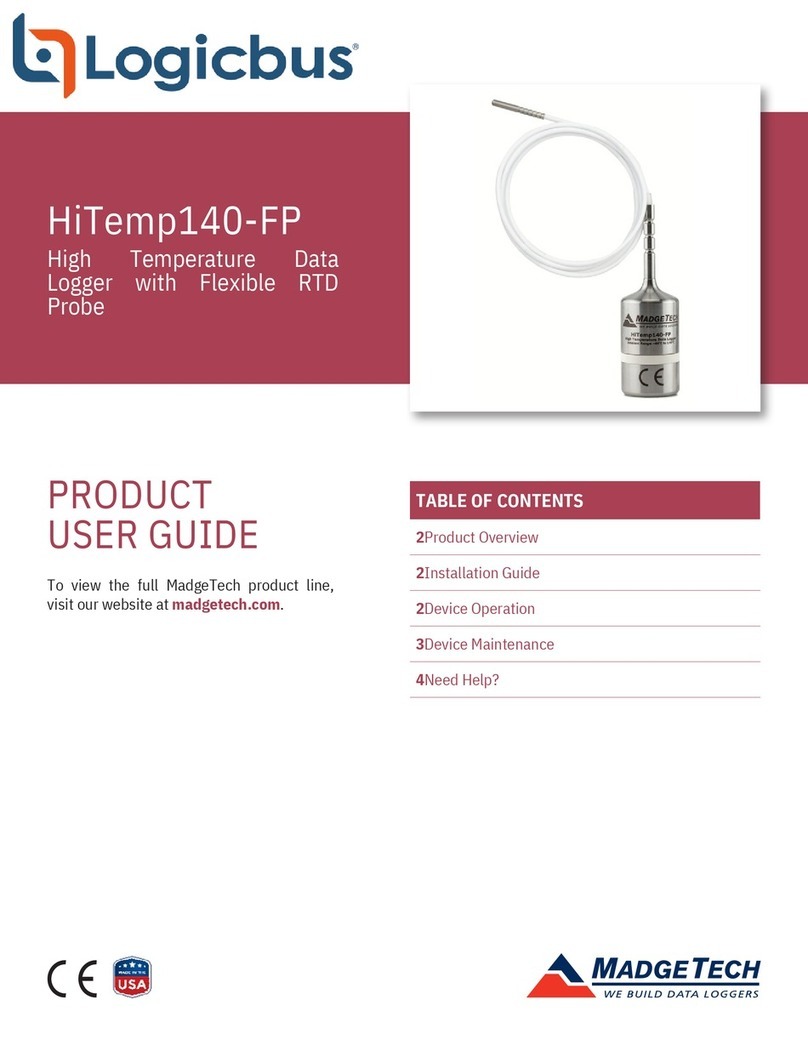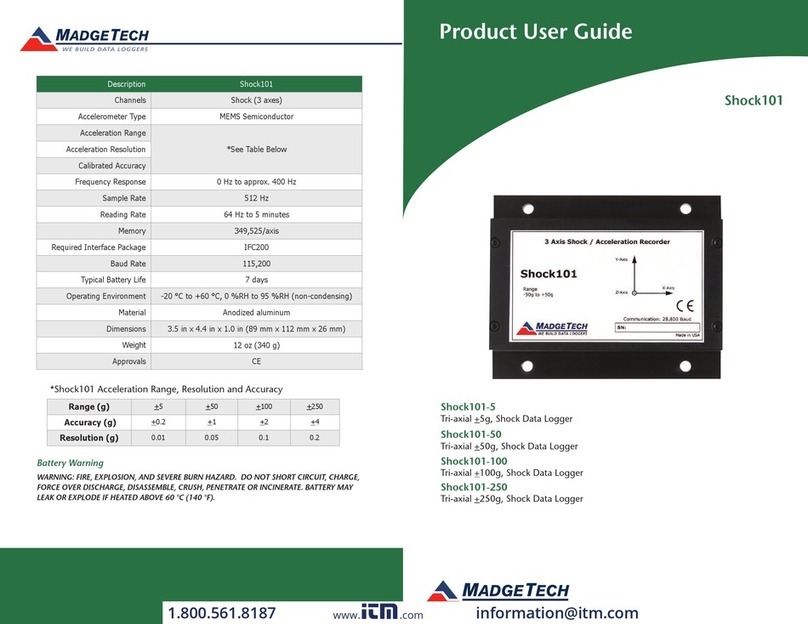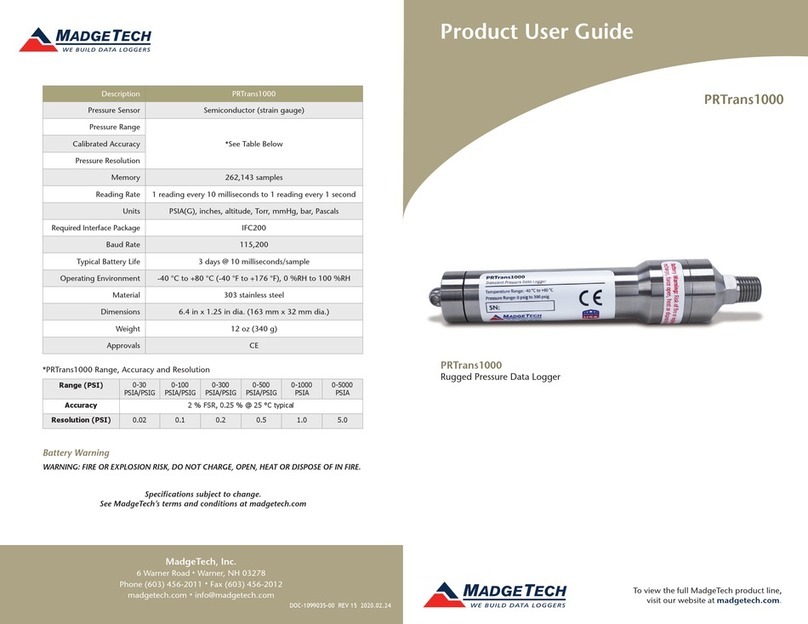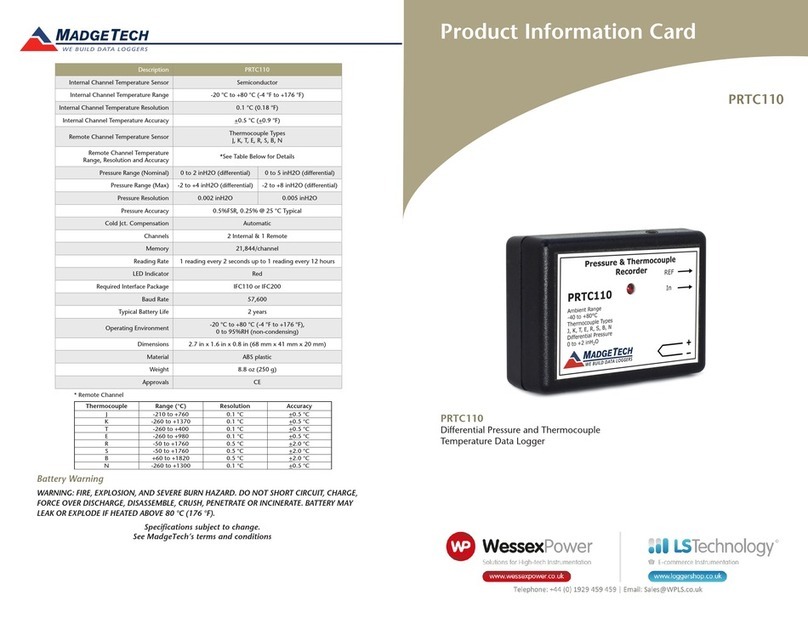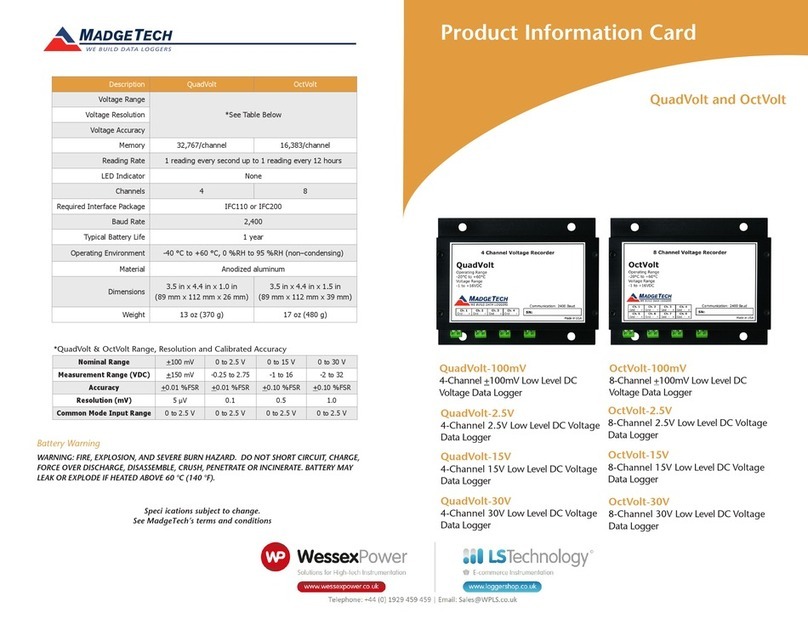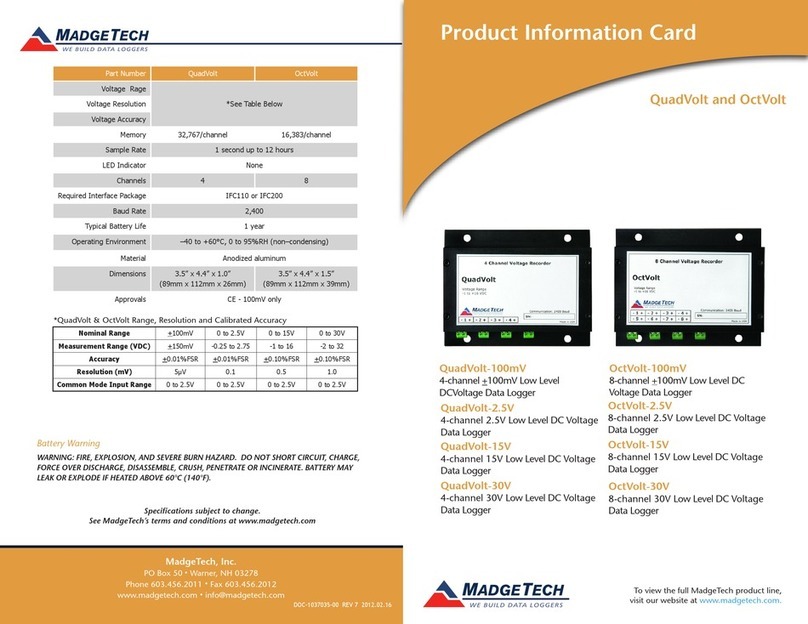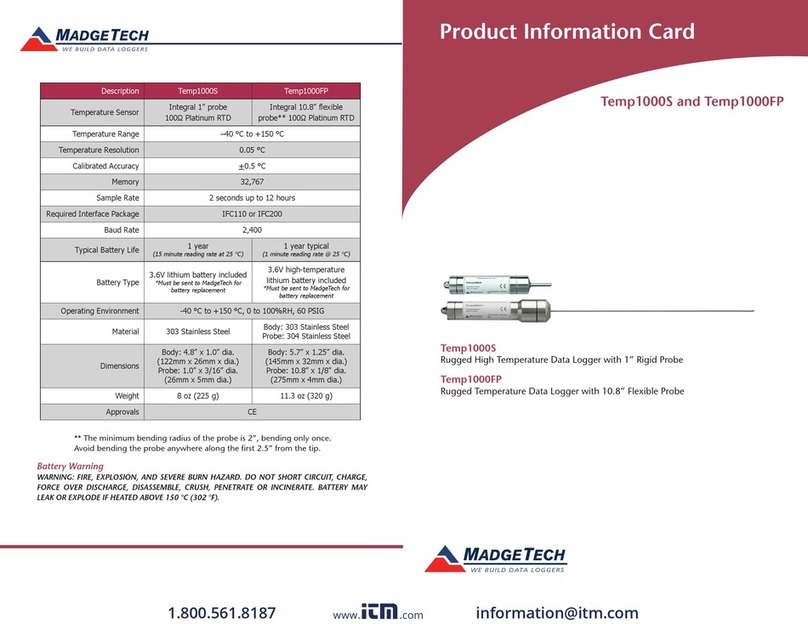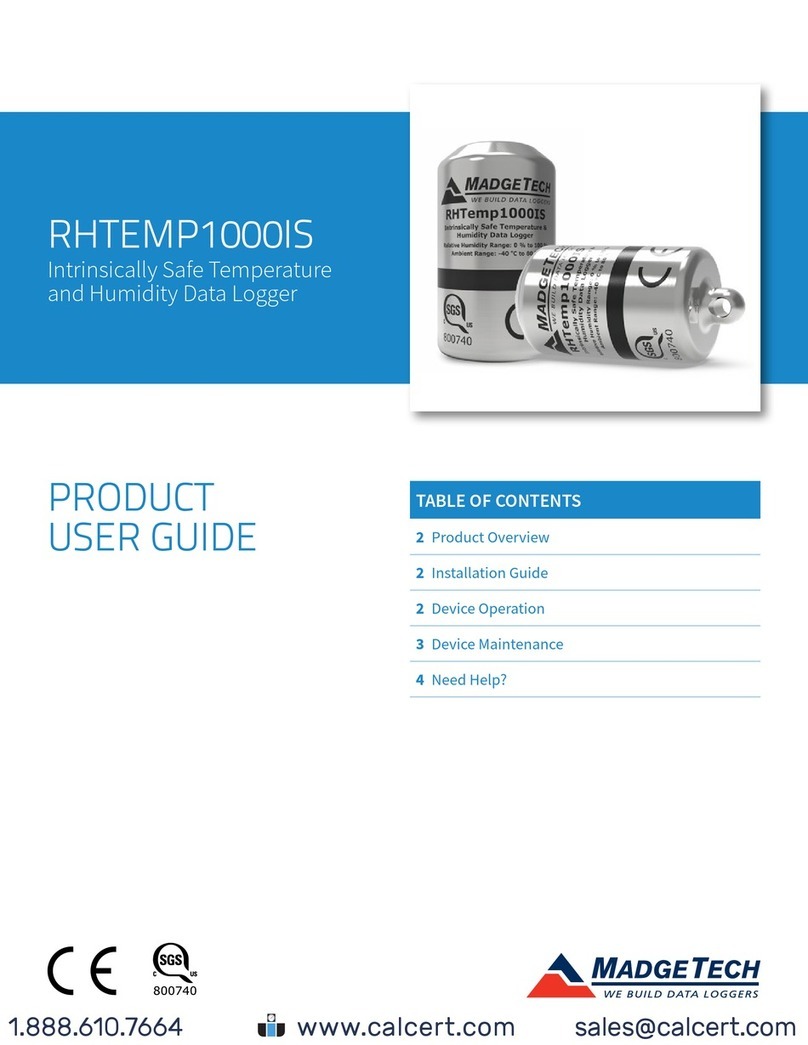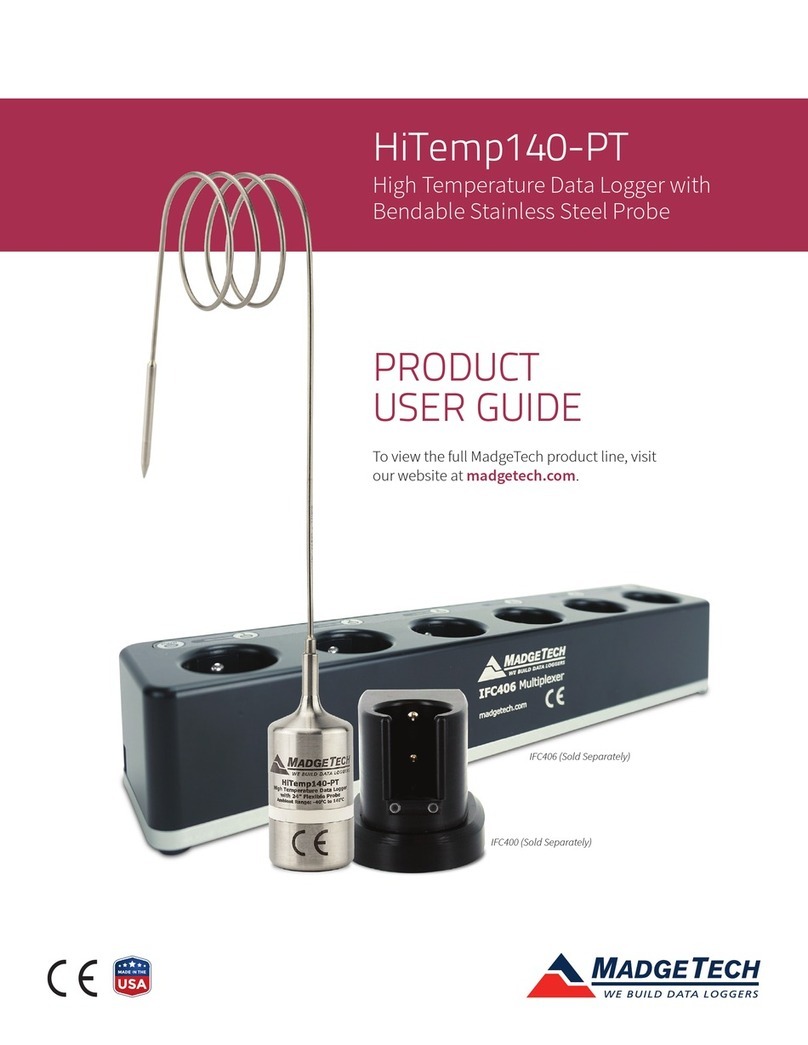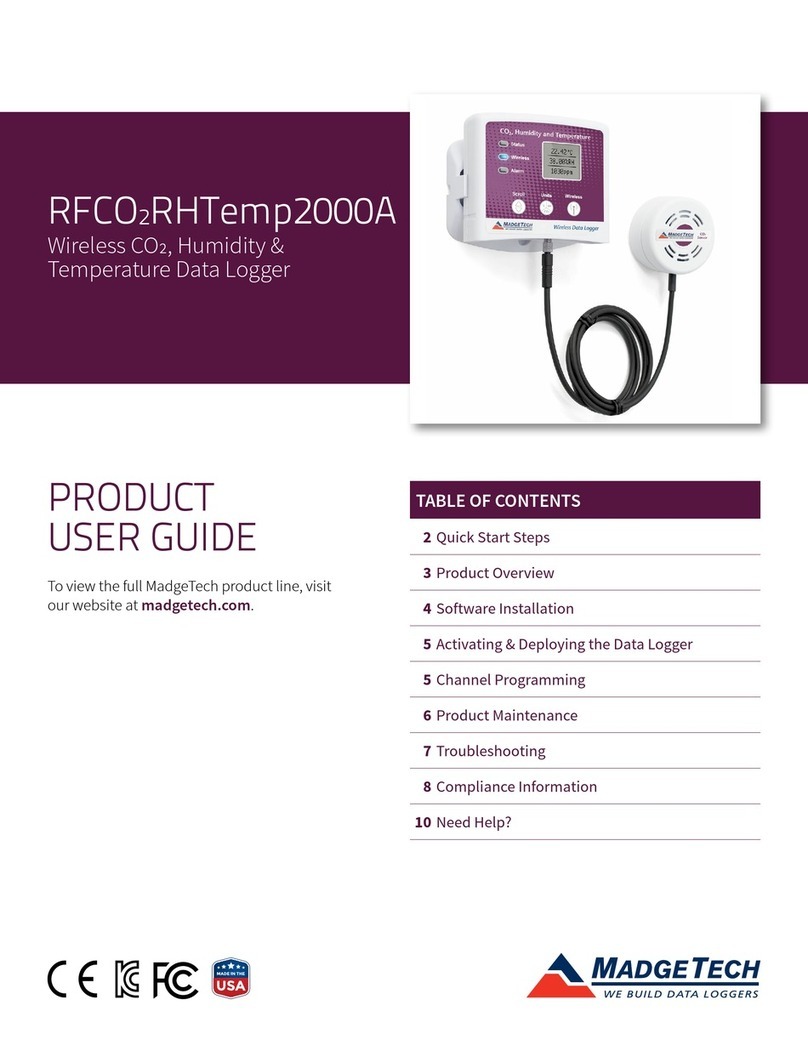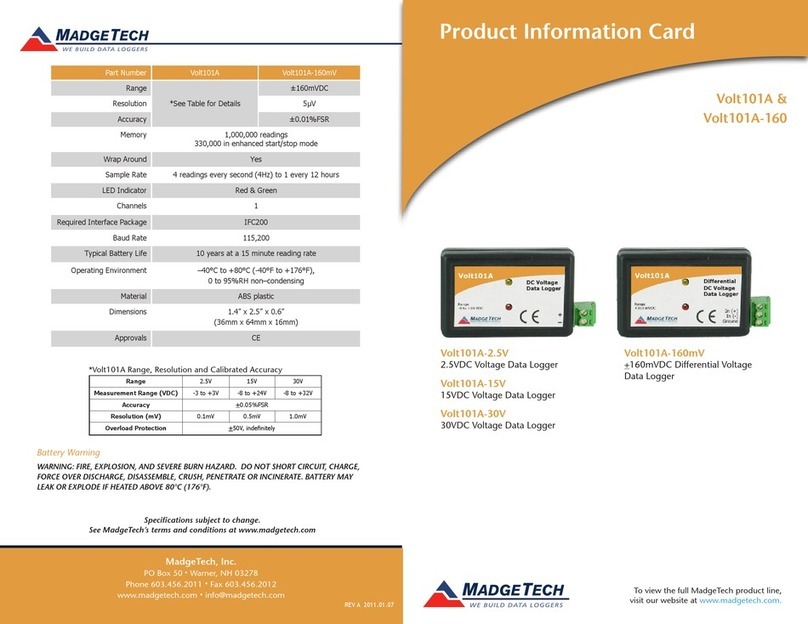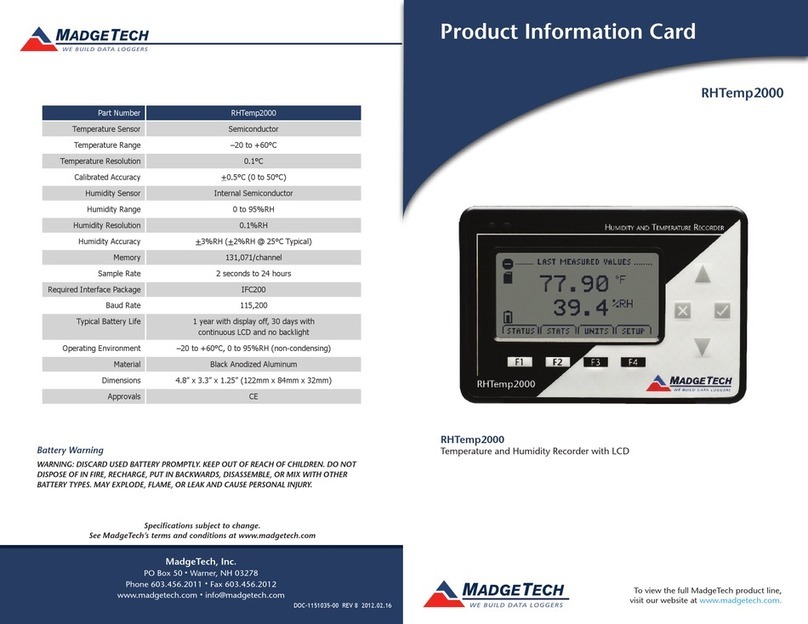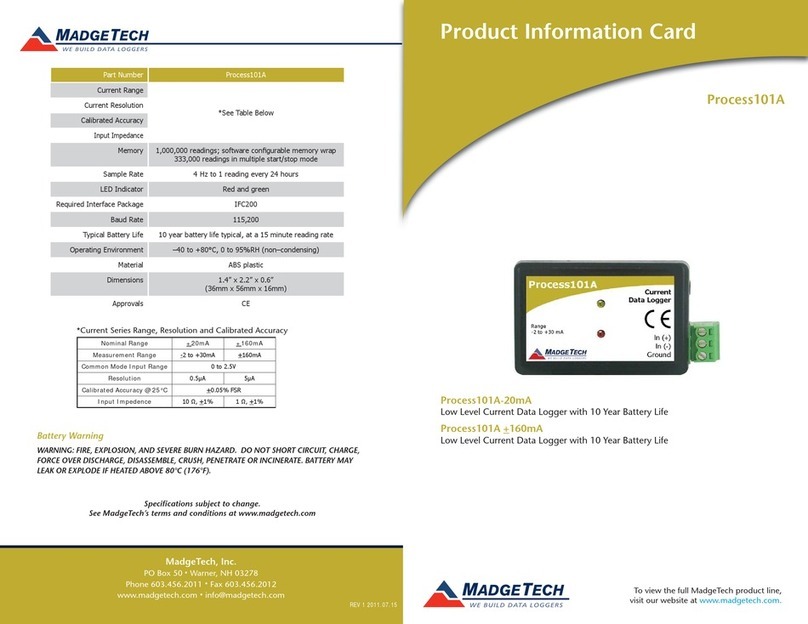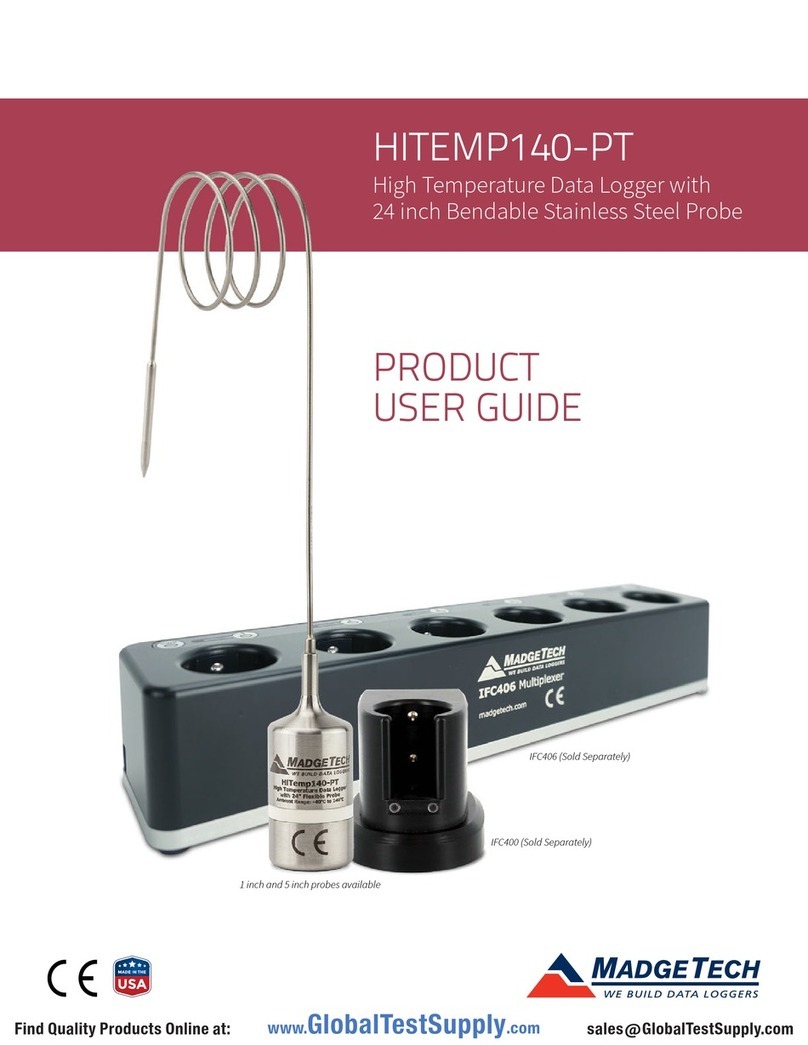CTL2000
5
Installation Guide
Installing the Interface Cable
Insert the IFC200 into a USB port. The drivers will install automatically. A blue light will
illuminate on the IFC200 indicating successful installation.
Installing the Software
Insert the MadgeTech 4 Software Flash Drive into an open USB port on the PC. If the autorun
does not appear, locate the drive on the computer and double click on Autorun.exe. Follow
the instructions provided in the Installation Wizard. Software can also be downloaded from
the MadgeTech website at the following link: www.madgetech.com/software-download
Connecting and Starting the Data Logger
- Once the software is installed and running, plug the interface cable into the data logger.
- Connect the USB end of the interface cable into an open USB port on the computer.
- The device will appear in the Connected Devices list, highlight the desired data logger.
- For most applications*, select “Custom Start” from the menu bar and choose the desired
start method, reading rate and other parameters appropriate for the data logging
application and click “Start”. (“Quick Start” applies the most recent custom start options,
“Batch Start” is used for managing multiple loggers at once, “Real Time Start” stores the
dataset as it records while connected to the logger.)
- The status of the device will change to “Running”, “Waiting to Start” or “Waiting to
Manual Start”, depending upon your start method.
- Disconnect the data logger from the interface cable and place it in the environment to
measure. Note: The device will stop recording data when the end of memory is reached or the device is stopped. At this
point the device cannot be restarted until it has been re-armed by the computer.
*The CTL2000 also features a Pushbutton Start located at the base of the device which
immediately activates the data logger while in the field. The pushbutton does not stop
the data logger from logging.
Manual Start
1. In the Connected devices panel, select the device. Confirm
that the intended device is highlighted.
2. On the Device tab, in the Control group, click Custom
Start. Users can also right-click on the device and select
Start, and then Custom Start in the context menu.
3. Under the Start method section within the Start device screen, select the Manual
radio button.
4. Choose any additional necessary start settings (such as reading interval, memory
wraparound, stop method, etc.).
5. Click the Start button. The Start device box will close and the status column in the
Connected devices panel will read, Waiting for manual start.
Downloading data from a Data Logger
- Connect the logger to the interface cable.
- Highlight the data logger in the Connected Devices list. Click “Stop” on the menu bar.
- Once the data logger is stopped, with the logger highlighted, click “Download”. You will
be prompted to name your report.
- Downloading will offload and save all the recorded data to the PC.
*Pushbutton Start