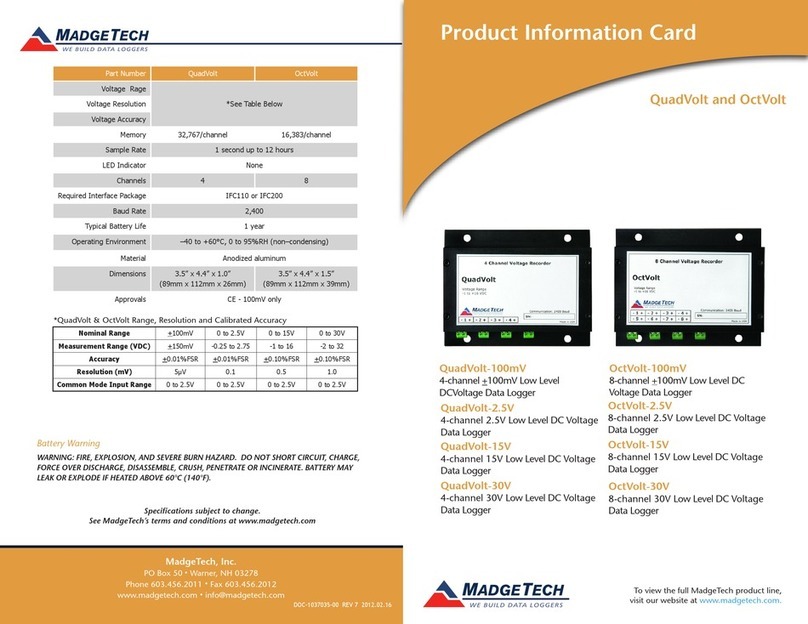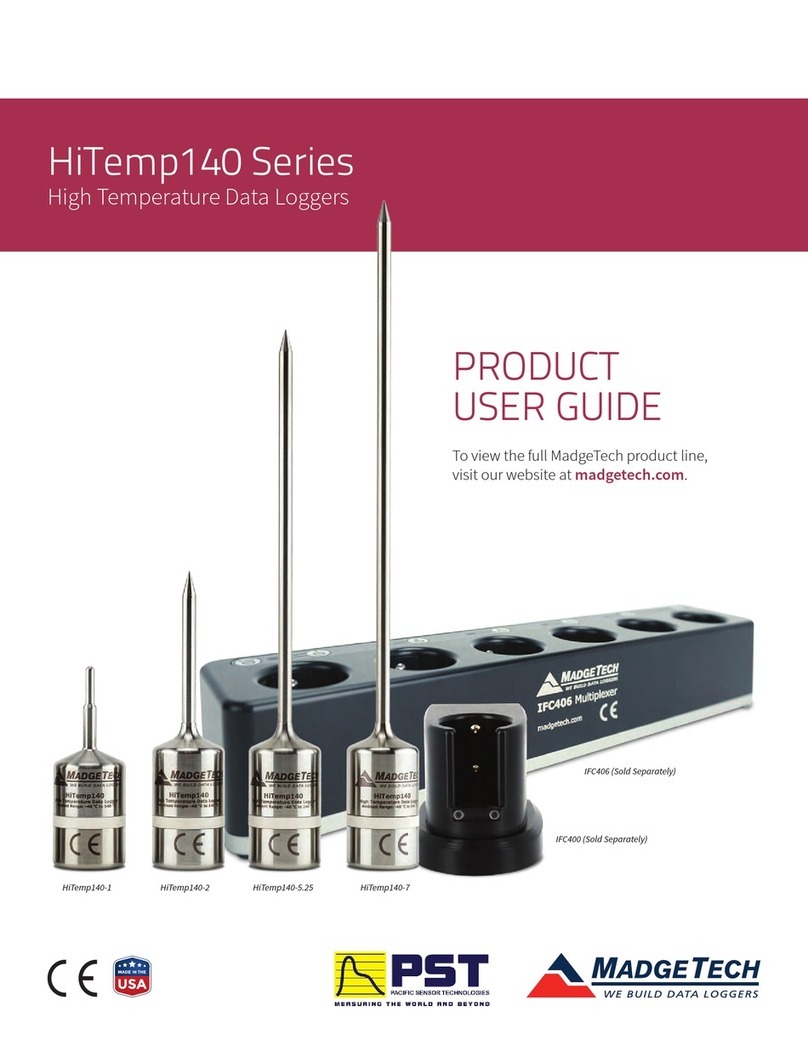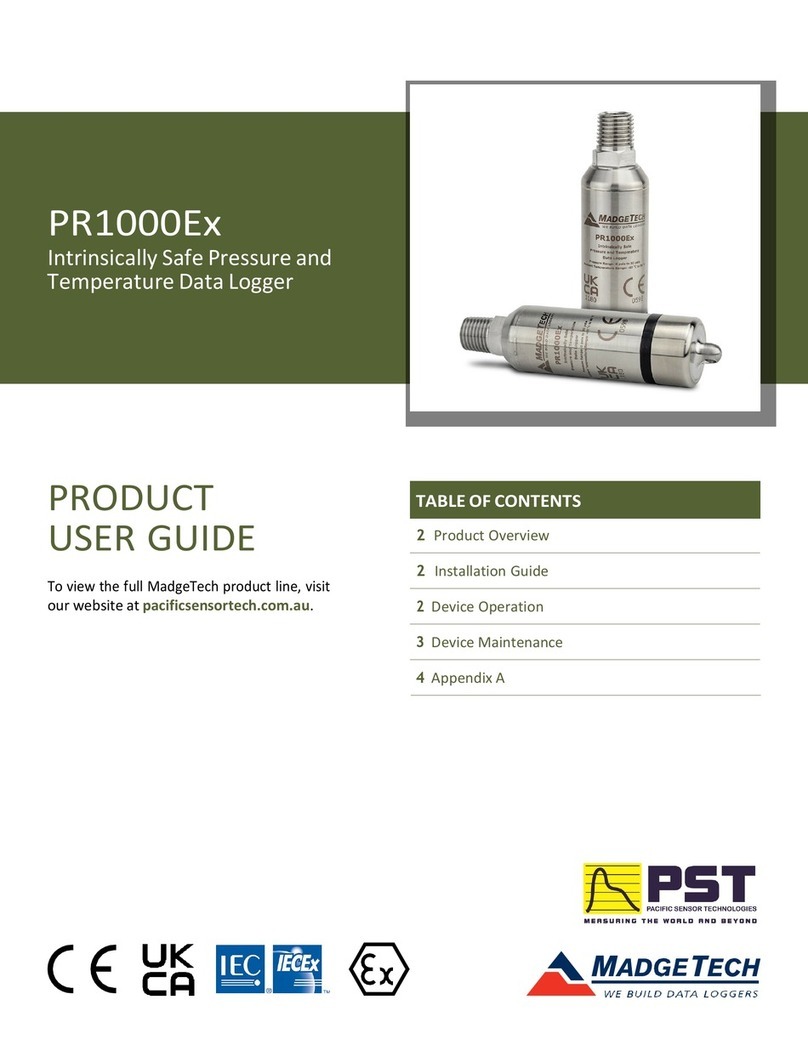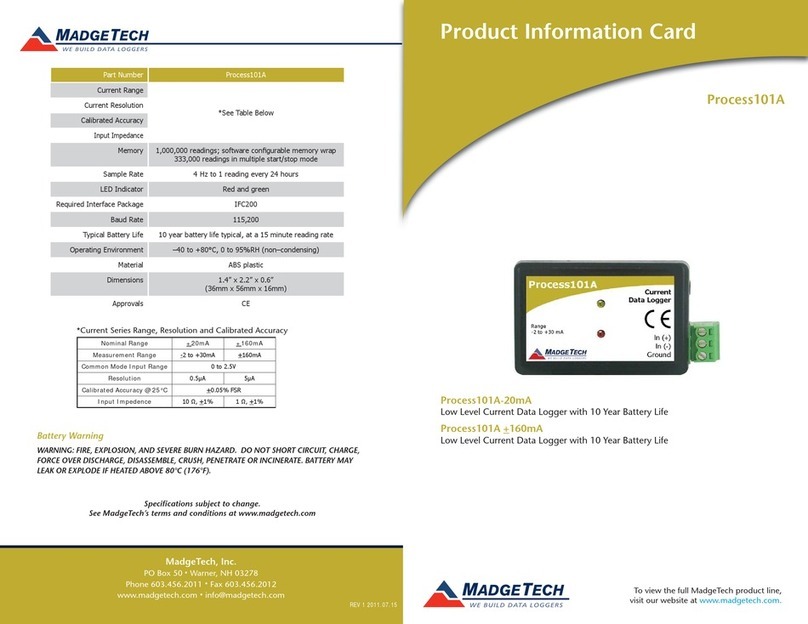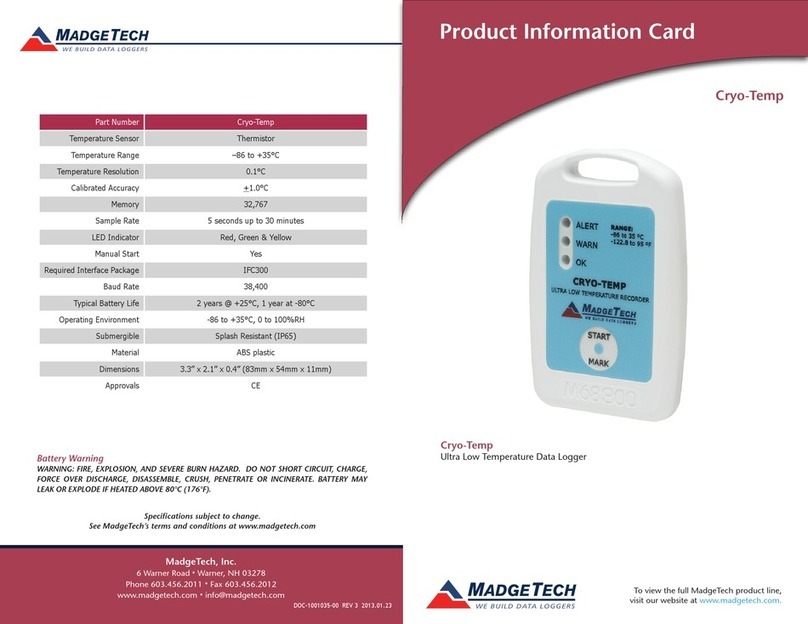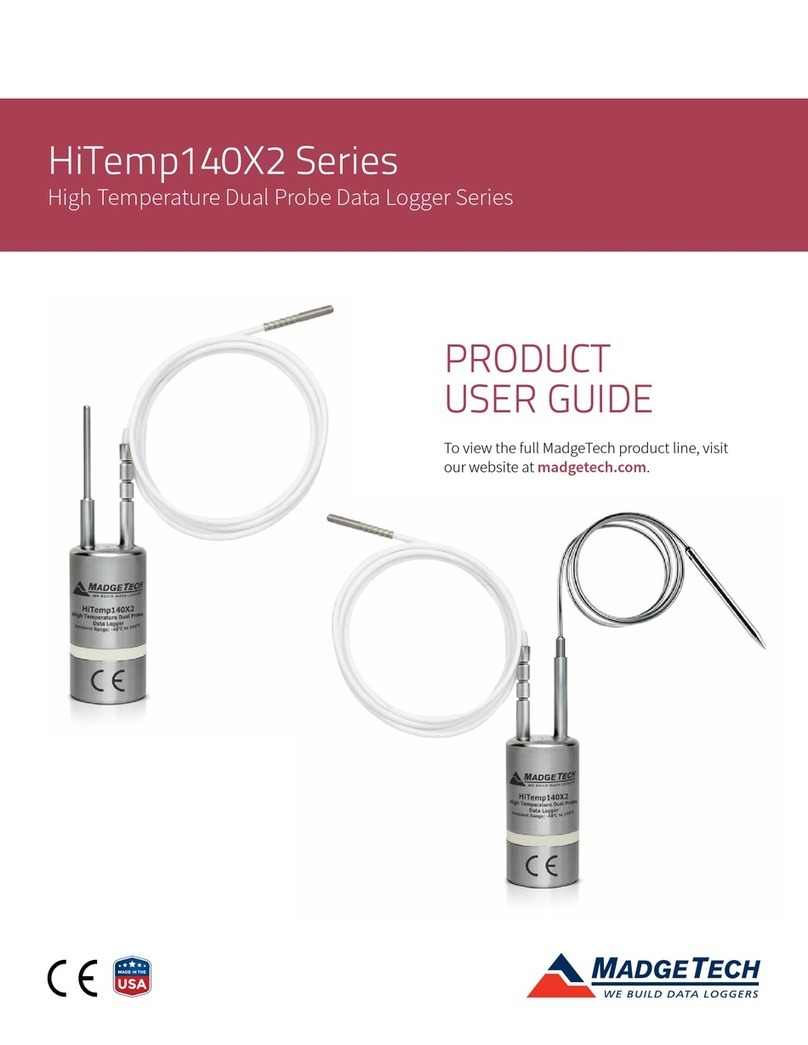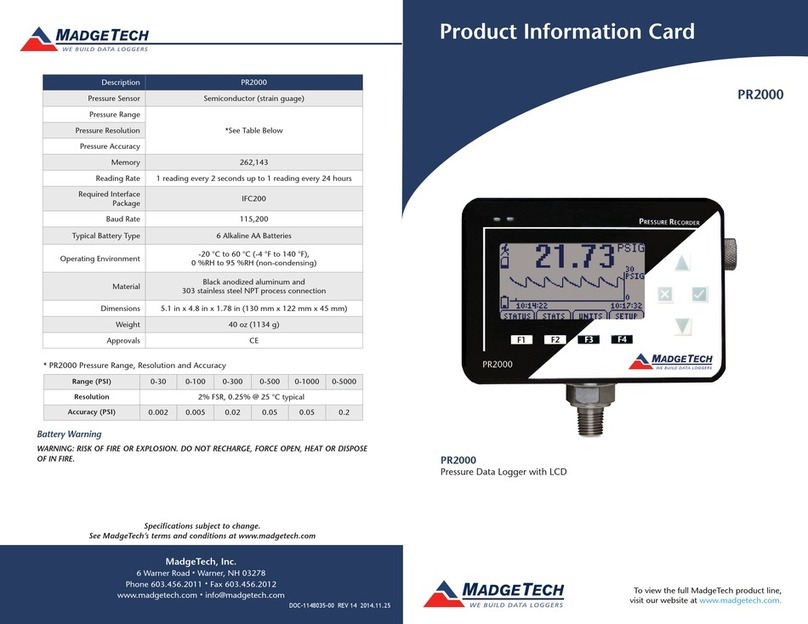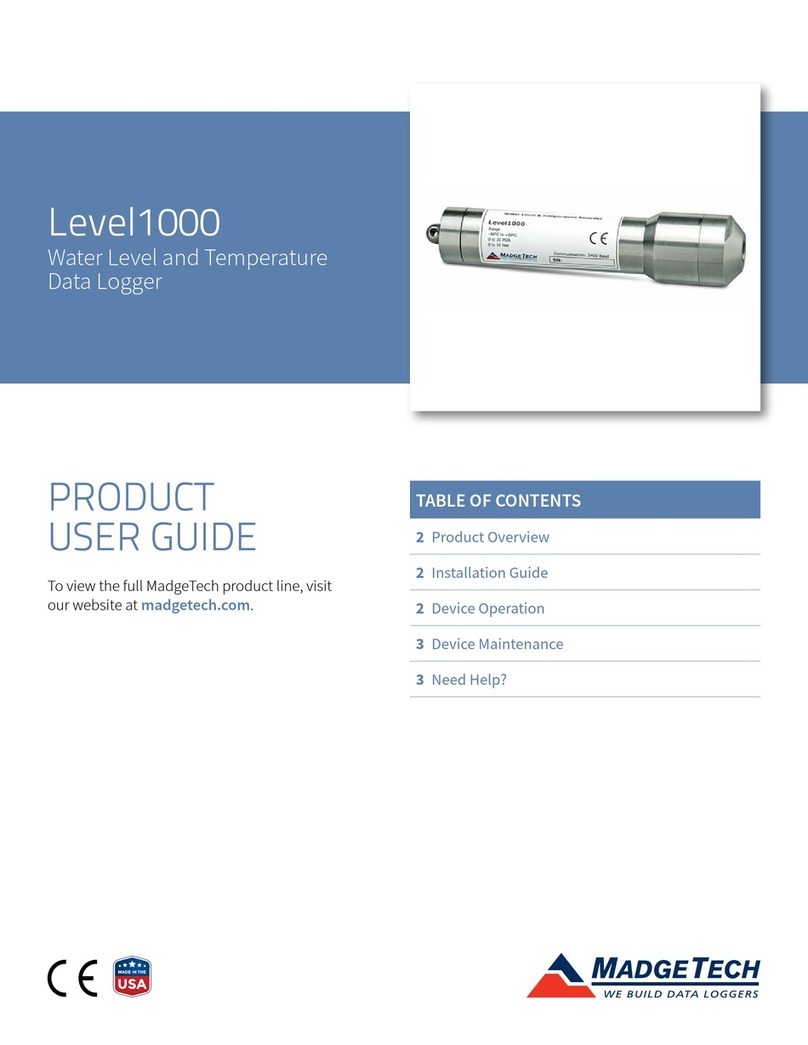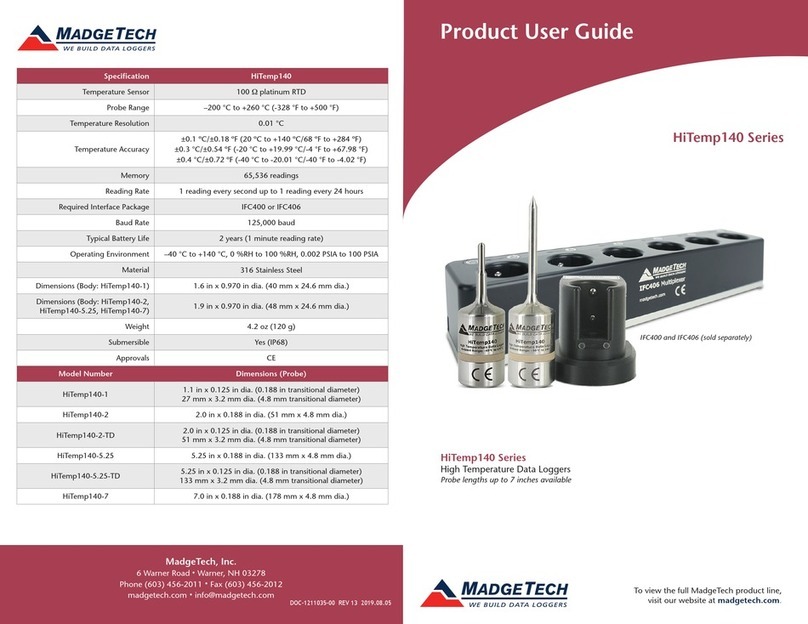Product Notes
Manual Start
When the Manual Start method is selected, the data logger will be armed, but not
recording. To start the device, hold the push button down until both the green and red
LEDs flash momentarily.
LEDs
The green LED will blink at the specified reading rate. The red LED will blink if the alarm
has been breeched.
Alarm Settings
To change the settings for the temperature alarm;
- Select Alarm Settings from the Device menu in the MadgeTech software. A window will
appear allowing the customer to set the high and low temperature alarms.
- Press Change to edit the values.
- Check Enable Alarm Settings to enable the feature. The values can be entered in the
field manually or by using the scroll bars.
- Click Save to save the changes. To clear an active alarm, press Clear Alarm.
Device Maintenance
Battery Replacement
Materials:
Small Phillips Head Screwdriver
LTC-7PN battery
- Puncture the center of the back label with the screw driver and unscrew the enclosure.
- Remove the battery by pulling it perpendicular to the board.
- Insert the new battery into the terminals and verify it is secure.
- Screw the enclosure back together securely.
Recalibration
Standard calibration is one point at 25°C.
Pricing:
Recalibration traceable to NIST $60.00
Recalibration $40.00
Additional Services:
As Found Data $15.00 per parameter/channel
Verification Point $15.00 per point
Prices and specifications subject to change. See MadgeTech’s terms and conditions at www.madgetech.com.
To send the devices back, visit www.madgetech.com, select Services then RMA Process.
TempRetriever Product Quick Reference Card
Installation Guide
Installing the Interface cable
- IFC200
Insert the device into a USB port. The drivers will install automatically.
- IFC110
Plug the serial cable into the port and verify it is secure.
Installing the software
Insert the Software CD in the CD-ROM Drive. If the autorun does not appear, locate the
drive on the computer and double click on Autorun.exe. Follow the instructions provided
in the Wizard.
Connecting the data logger
- Once the software is installed and running, plug the interface cable into the data logger.
- Click the Communication Menu, then Auto Configure Port.
- After a moment, a box will appear stating that a device has been found.
- Click OK. The Device Status box will appear. Click OK.
- At this point, communications have been configured for your logger. These settings can
be found under the Communication Menu.
Note: For additional installation instructions refer to your “Data Logger & Software Operating Manual”.
Device Operation
Starting the data logger
- Click Device Menu then Start Device.
- Choose the desired start method.
- Choose the start parameters by selecting a Reading Rate suitable for your application.
- Enter in any other desired parameters and click Start.
- A box will appear stating the data logger has been started. Click OK.
- Disconnect the data logger from the interface cable and place it in the environment to
measure.
Note: The device will stop recording data when the end of memory is reached or the device is stopped. At this point the device
cannot be restarted until it has been re-armed by the computer.
Downloading data from a data logger
- Connect the data logger to the interface cable.
- Click the Device Menu then Read Device Data. This will offload all recorded data onto
the PC.