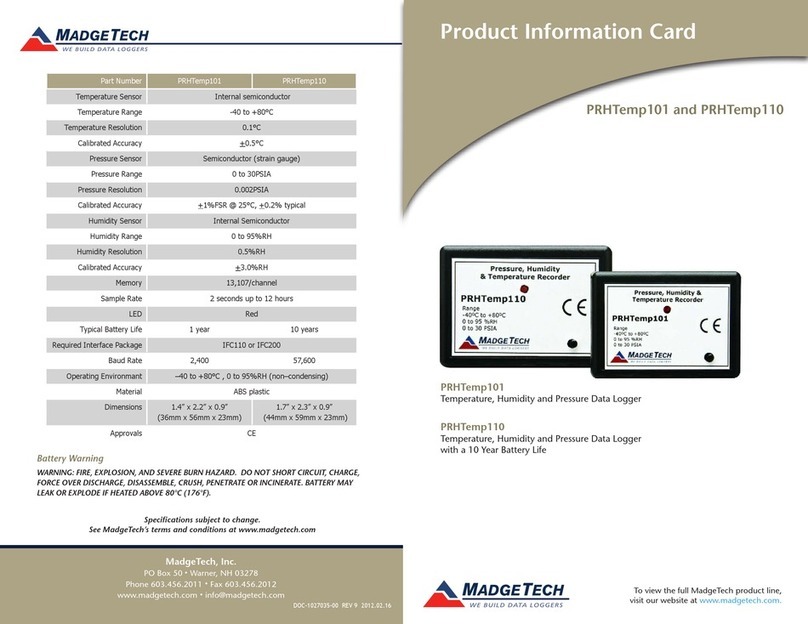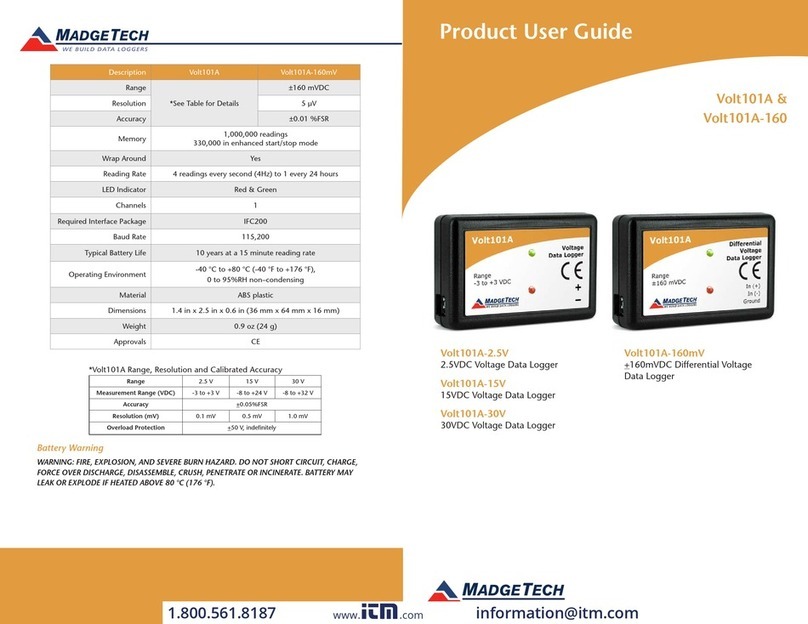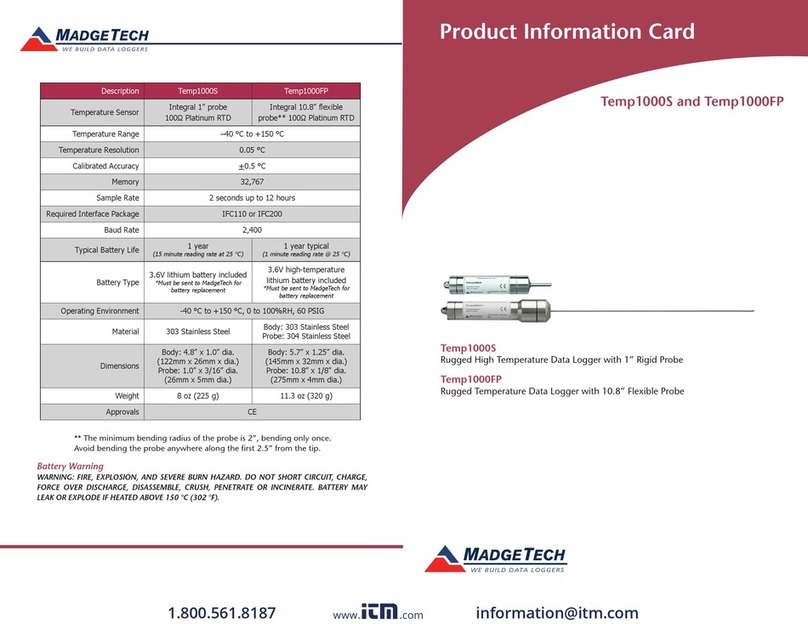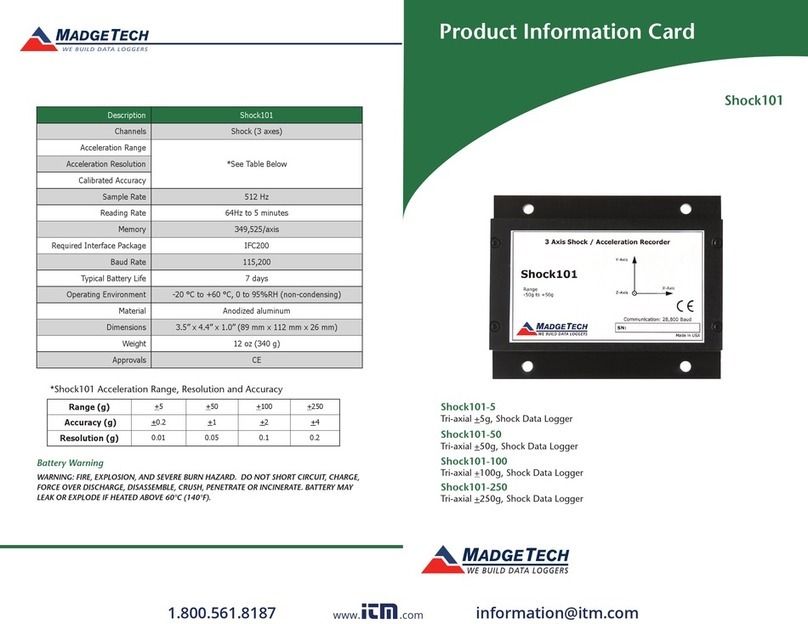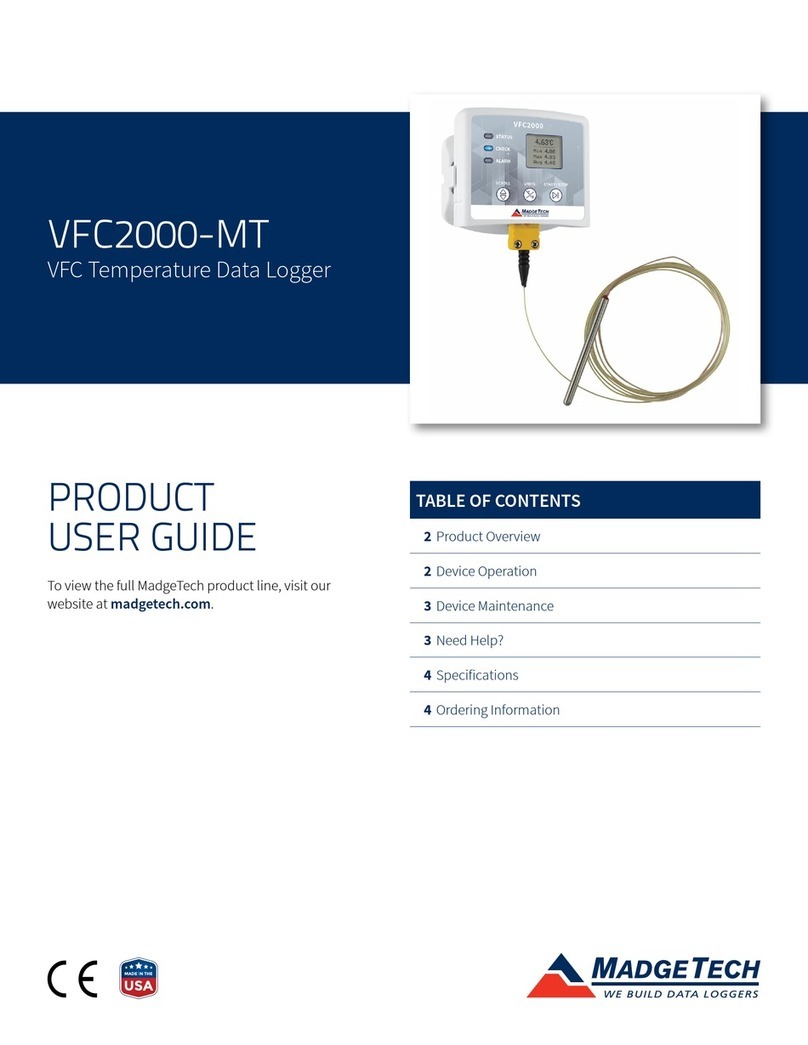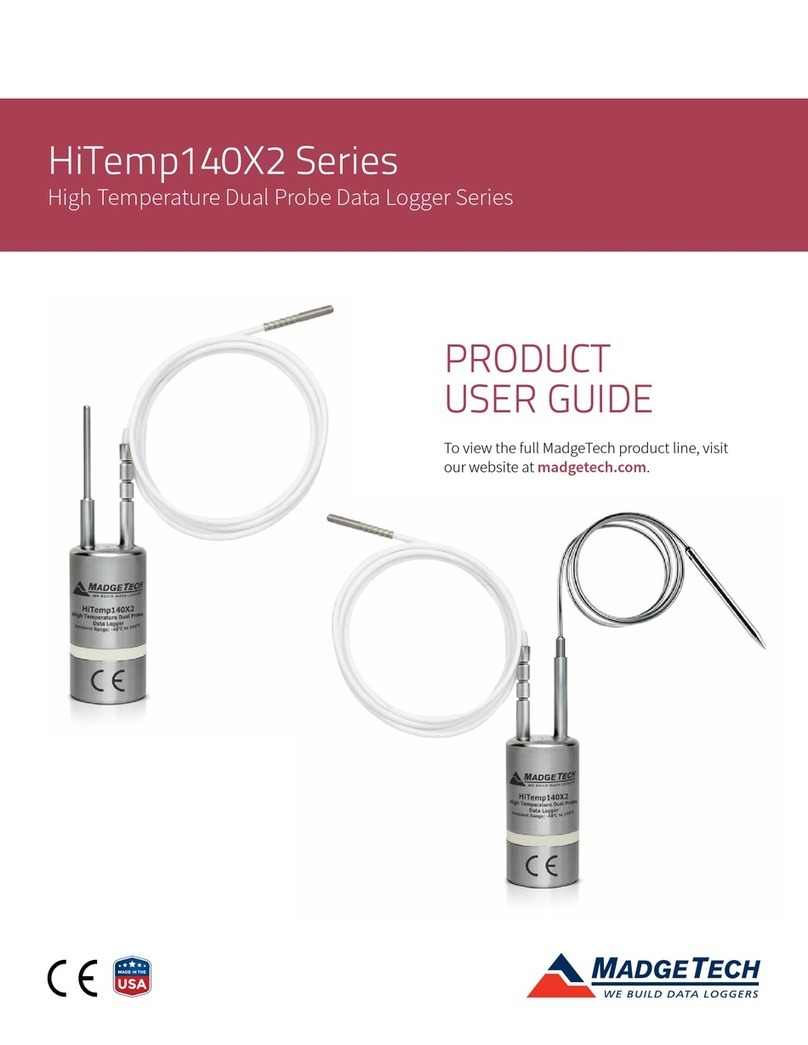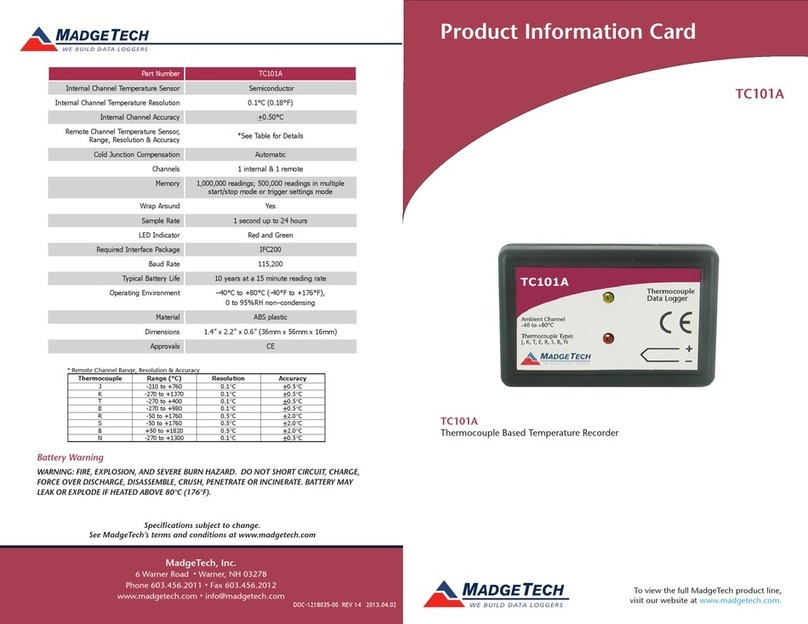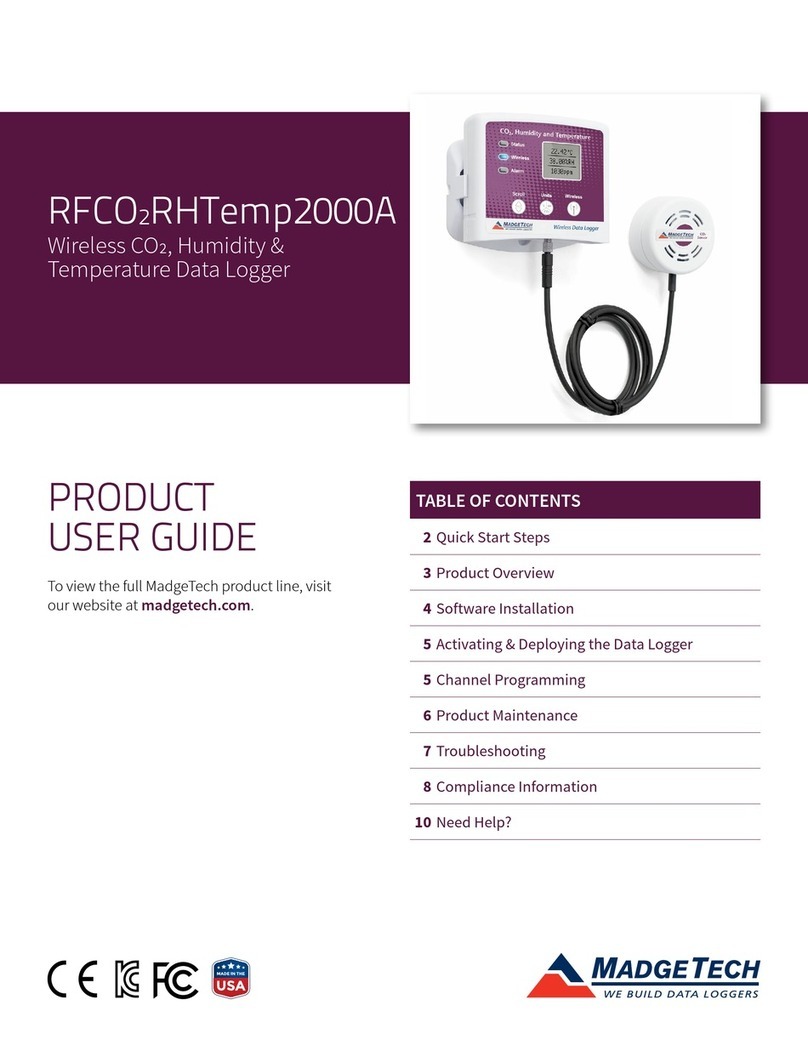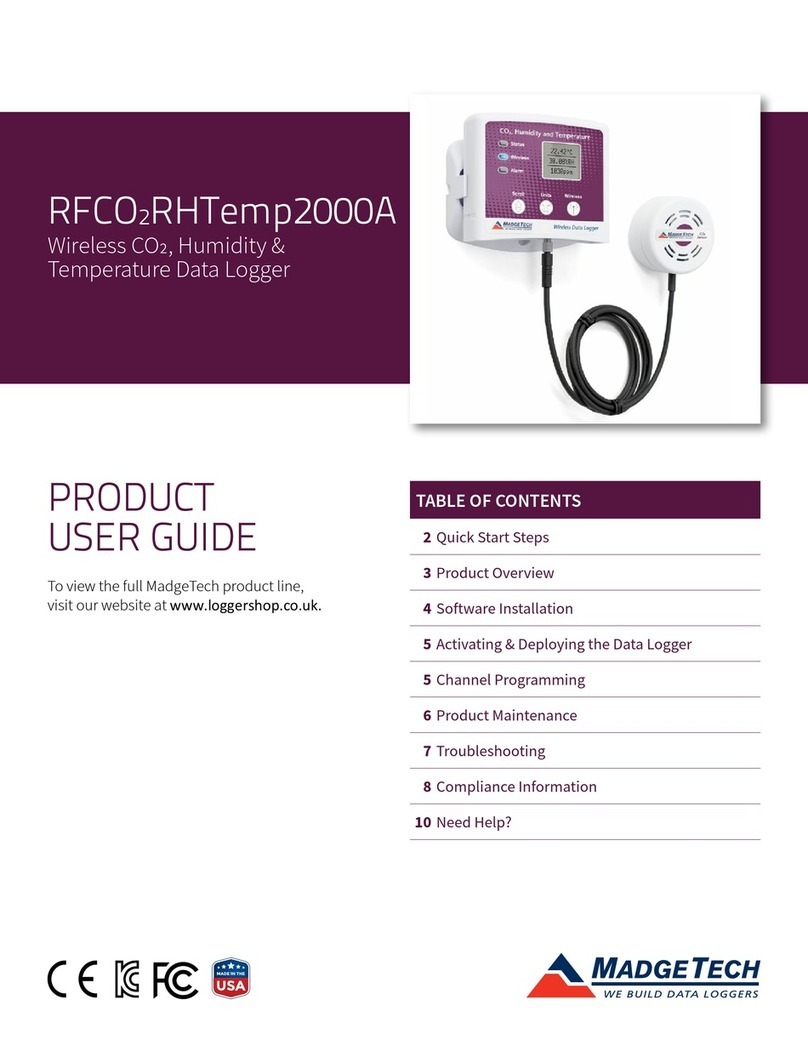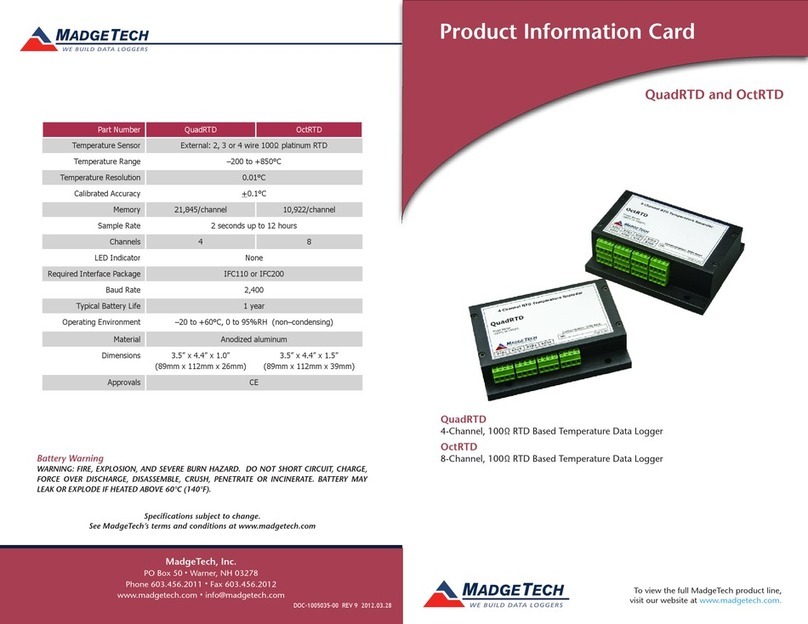Product User Guide | 2
HiTemp140-FP
PRODUCT USER GUIDE
Product Overview
The HiTemp140-FP is a durable, user-friendly high
temperature data logger featuring a long, flexible RTD
probe with a narrow diameter, making it ideal for use in
steam sterilization and lyophilization processes.
Commonly used for mapping, validation and monitoring of
high temperature surfaces, this stainless steel data logger
is available in several models. The flexible probe is coated
with PFA insulation and can withstand temperatures up to
260 °C (500 °F ) with an accuracy of ±0.1.
The HiTemp140-FP probe design is narrow and lightweight
making it ideal for placement within small vials, tubing,
test tube and other small diameter or delicate applications.
Because of the flexible probe, the risks of breakage (both
vial and probe) generally associated with stainless steel
probe loggers are diminished and the location and
placement of the probe is easy to manipulate.
The Trigger Settings feature of the HiTemp140-FP allows
users to configure high and low temperature thresholds
that when met or exceeded, will automatically start or stop
recording data to memory. This data logger is capable of
storing up to 65,536 date and time stamped readings and
features a non-volatile solid state memory which retains
data even if the battery becomes discharged.
Water Resistance
The HiTemp140-FP is rated IP68 and is fully submersible.
Installation Guide
Installing the Software
The Software can be downloaded from the MadgeTech
website at madgetech.com. Follow the instructions
provided in the Installation Wizard.
Installing the Docking Station
IFC400 or IFC406 (sold separately) — Connect the device
into a USB port with the interface cable. The drivers will
install automatically.
Device Operation
Connecting and Starting the Data Logger
1. Once the software is installed and running, plug the
interface cable into the docking station.
2. Connect the USB end of the interface cable into an
open USB port on the computer.
3. Place the data logger into the docking station.
4. The data logger will automatically appear under
Connected Devices within the software.
5. For most applications, select Custom Start from
the menu bar and choose the desired start method,
reading rate and other parameters appropriate for the
data logging application and click Start. (Quick Start
applies the most recent custom start options, Batch
Start is used for managing multiple loggers at once,
Real Time Start stores the dataset as it records while
connected to the logger.)
6. The status of the device will change to Running,
Waiting to Start or Waiting to Manual Start,
depending upon your start method.
7. Disconnect the data logger from the interface cable
and place it in the environment to measure.
Note: The device will stop recording data when the end of memory
is reached or the device is stopped. At this point the device cannot be
restarted until it has been re-armed by the computer.
Downloading Data from a Data Logger
1. Place the logger into the docking station.
2. Highlight the data logger in the Connected Devices
list. Click Stop on the menu bar.
3. Once the data logger is stopped, with the logger
highlighted, click Download. You will be prompted to
name your report.
4. Downloading will offload and save all the recorded
data to the PC.