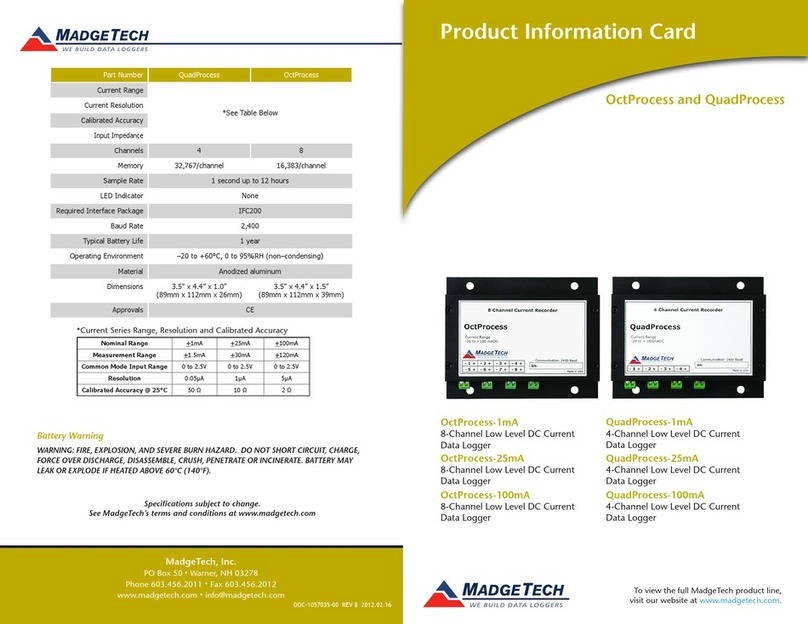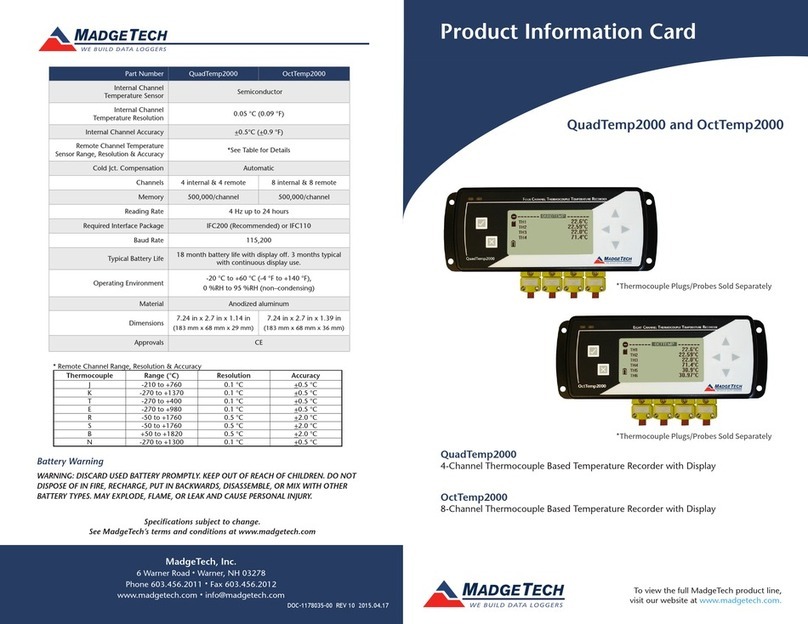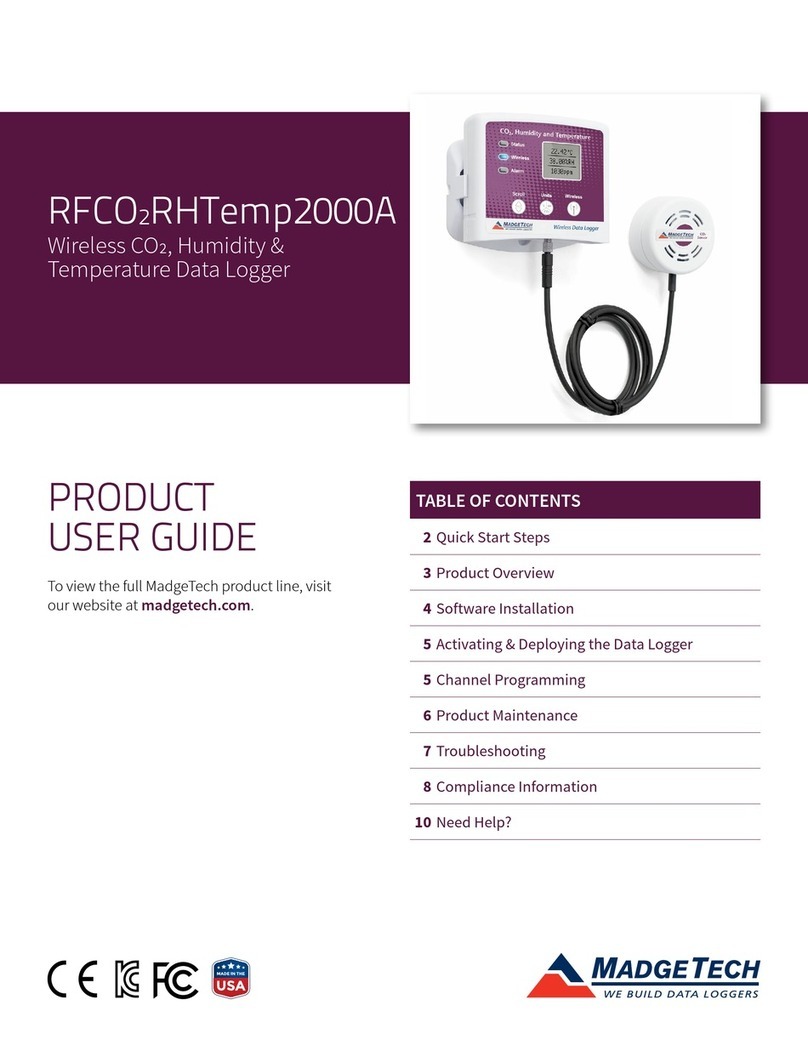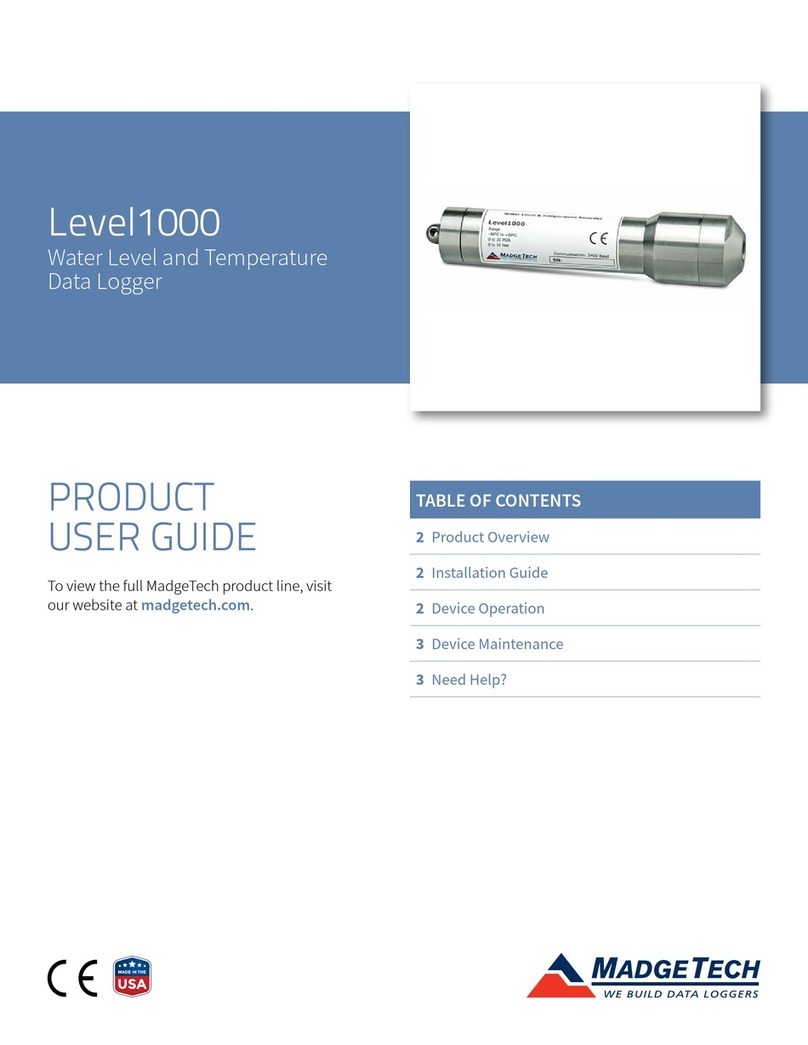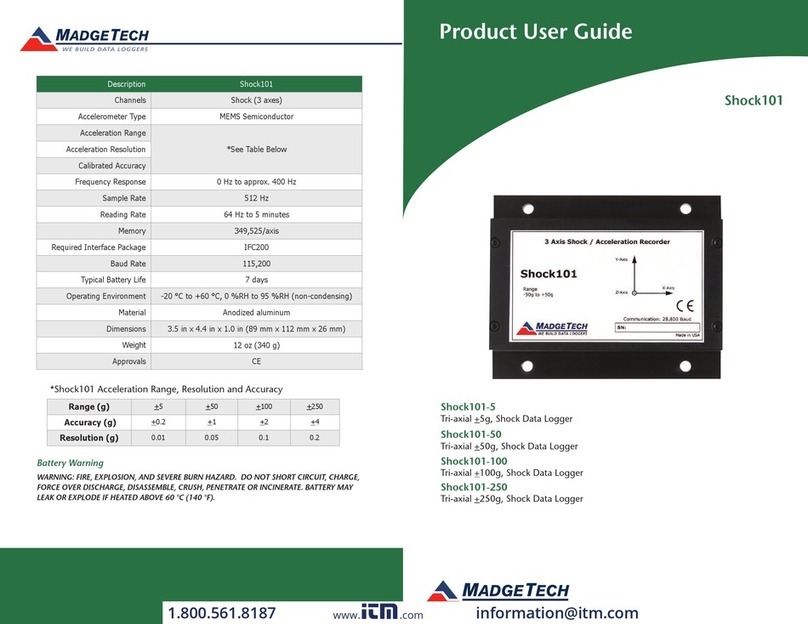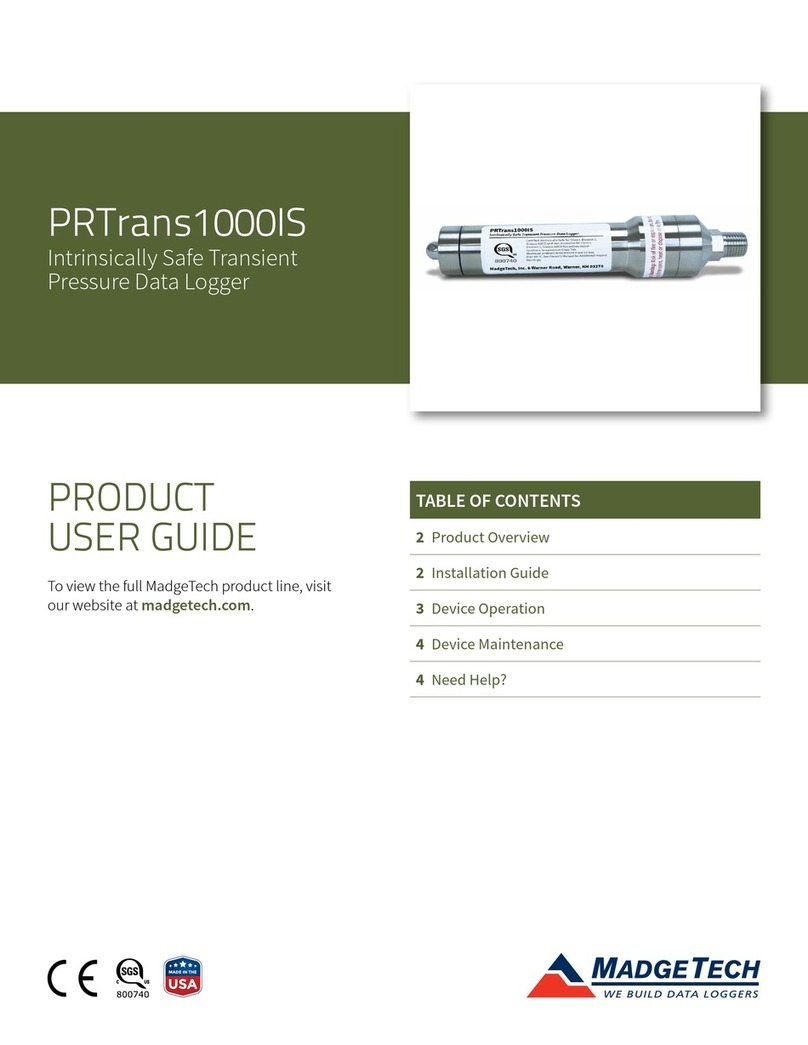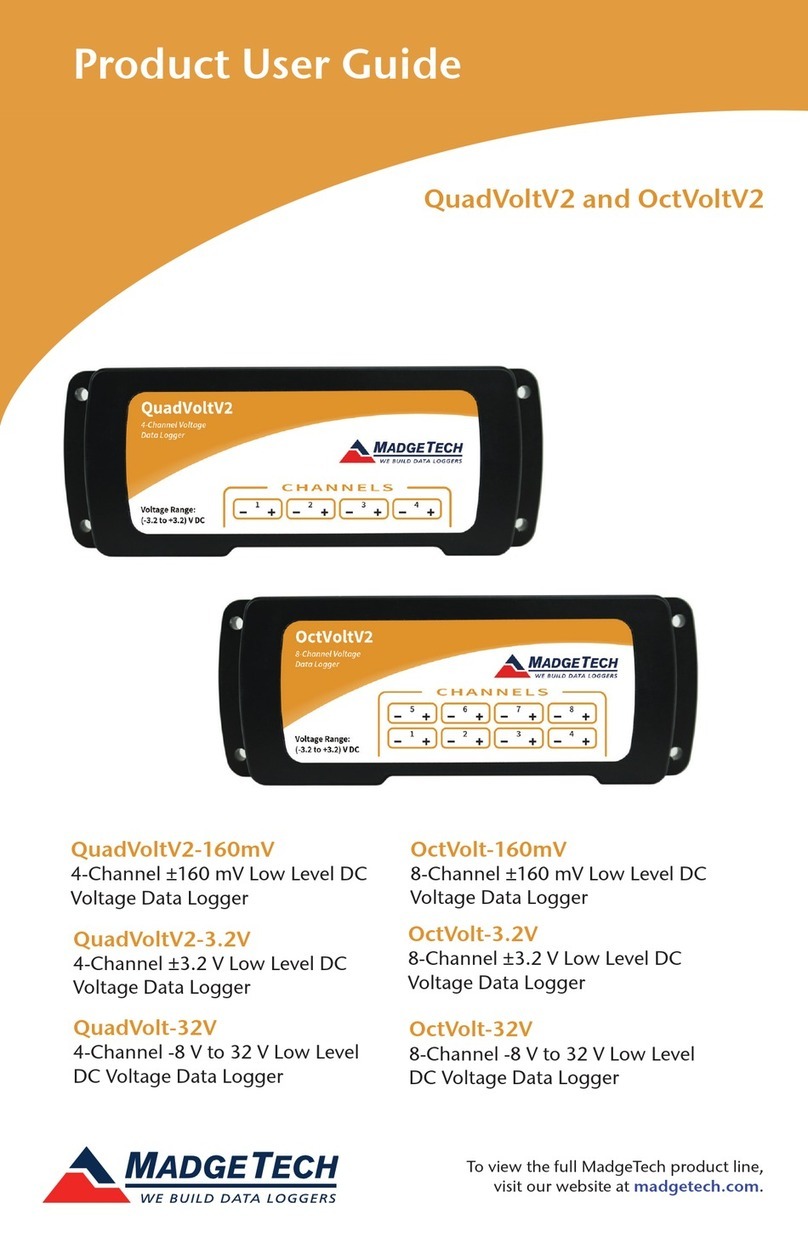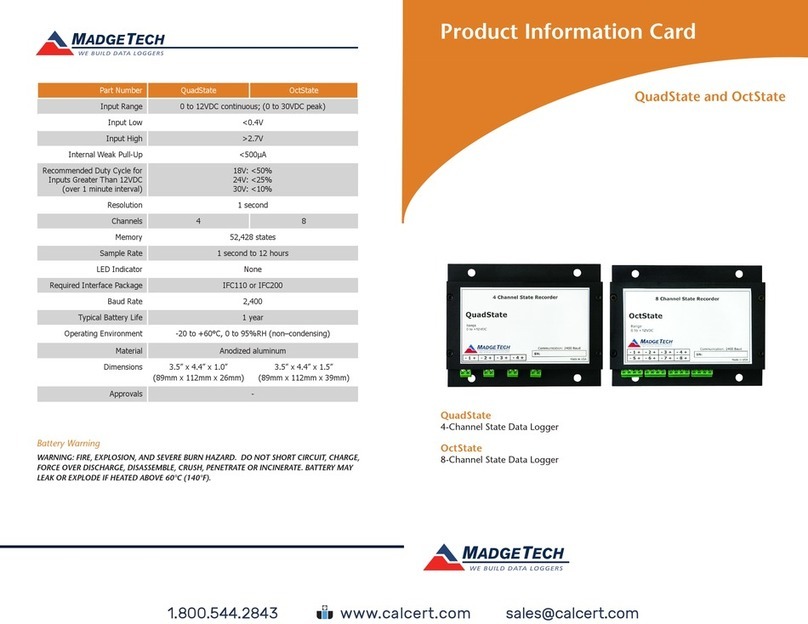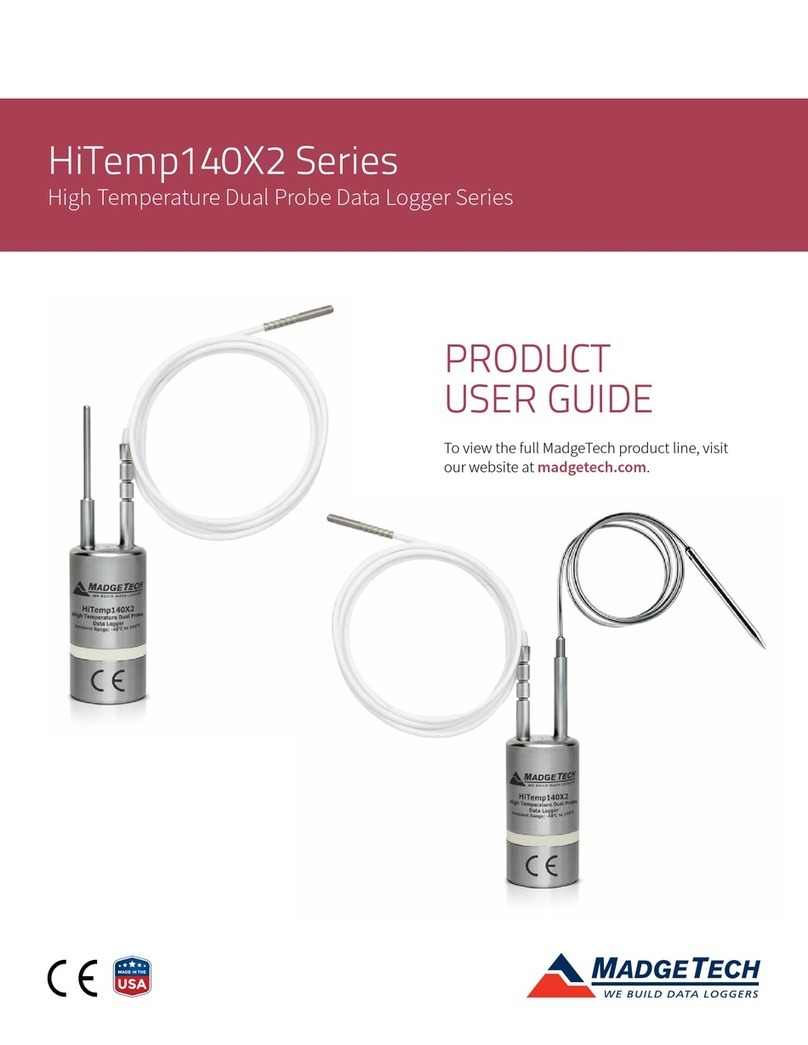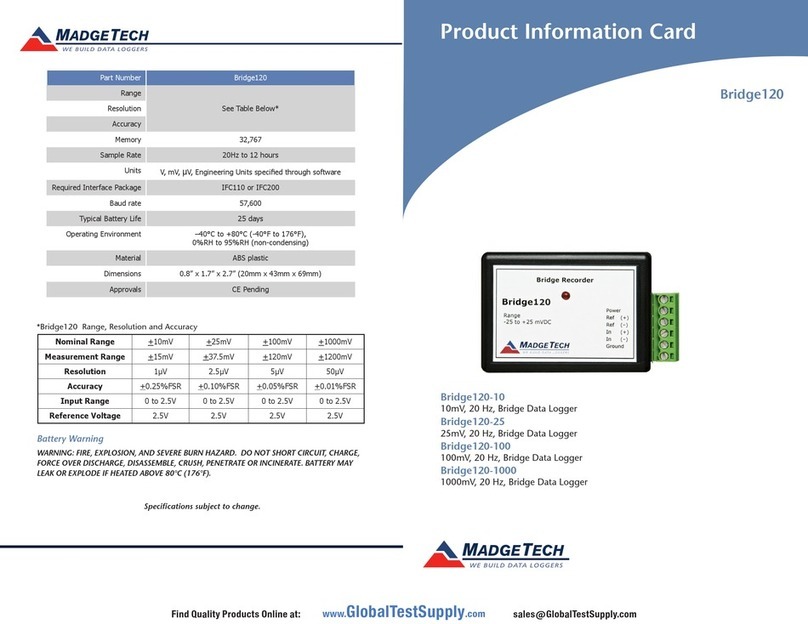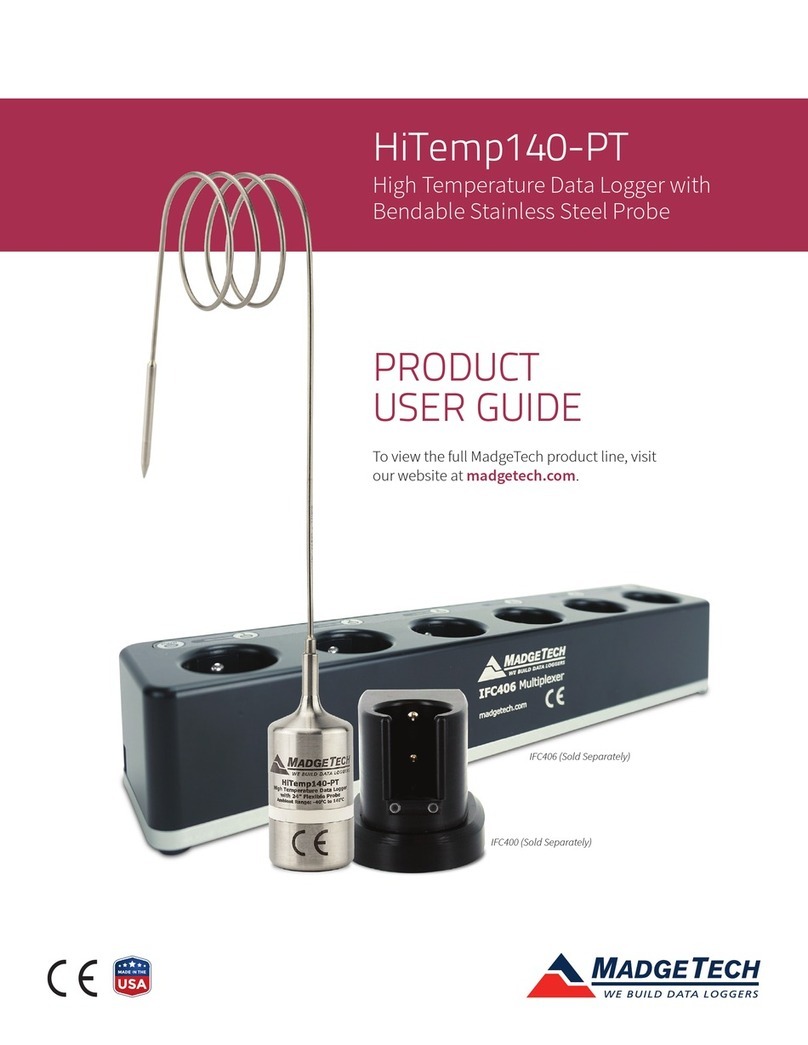Product User Guide | 3
Bridge101A
PRODUCT USER GUIDE
Multiple Start/Stop Mode Activation
• To start device: Press and hold the pushbutton for 5
seconds, the green LED will flash during this time. The
device has started logging.
• To stop the device: Press and hold the pushbutton for
5 seconds, the red LED will flash during this time. The
device has stopped logging.
Trigger Settings
The device can be programmed to only record based off
user configured trigger settings.
1. In the Connected Devices panel, click the device
desired.
2. On the Device Tab, in the Information Group, click
Properties. Users can also right-click the device and
select Properties in the context menu.
3. Select Trigger Settings from the Device Menu: Start
Device or Identify Device and Read Status.
Note: Trigger formats are available in Window and Two Point (bi-level)
mode. Window allows for one range of temperature monitoring and two
point mode allows for two ranges of temperature monitoring.
Device Maintenance
Battery Replacement
Materials: Small Phillips Head Screwdriver and a
Replacement Battery (LTC-7PN)
1. Puncture the center of the back label with the screw
driver and unscrew the enclosure.
2. Remove the battery by pulling it perpendicular to the
circuit board.
3. Insert the new battery into the terminals and verify it
is secure.
4. Screw the enclosure back together securely.
Note: Be sure not to over tighten the screws or strip the threads.
Recalibration
Recalibration is recommended annually. To send devices
back for calibration, visit madgetech.com.
Device Operation (cont’d)
Alarm Settings
To change the settings for the alarm:
1. Select Alarm Settings from the Device Menu in the
MadgeTech Software. A window will appear allowing to
set the high and low alarms and warning alarms.
2. Press Change to edit the values.
3. Check Enable Alarm Settings to enable the feature
and check each high and low, warn and alarm box
to activate it. The values can be entered in the field
manually or by using the scroll bars.
4. Click Save to save the changes. To clear an active alarm
or warn, press the Clear Alarm or Clear Warn button.
5. To set an alarm delay, enter the duration of time into
the Alarm Delay box in which the readings can be
outside of the alarm parameters.
Set Password
To password protect the device so that others cannot
start, stop or reset the device;
1. In the Connected Devices panel, click the device
desired.
2. On the Device Tab, in the Information Group, click
Properties. Or, right-click the device and select
Properties in the context menu.
3. On the General Tab, click Set Password.
4. Enter and confirm the password in the box that
appears, then select OK.
LED Indicators
Status: Green LED blinks every 5 seconds
to indicate the device is logging.
Alarm: Red LED blinks every 1 second to
indicate an alarm condition is set.