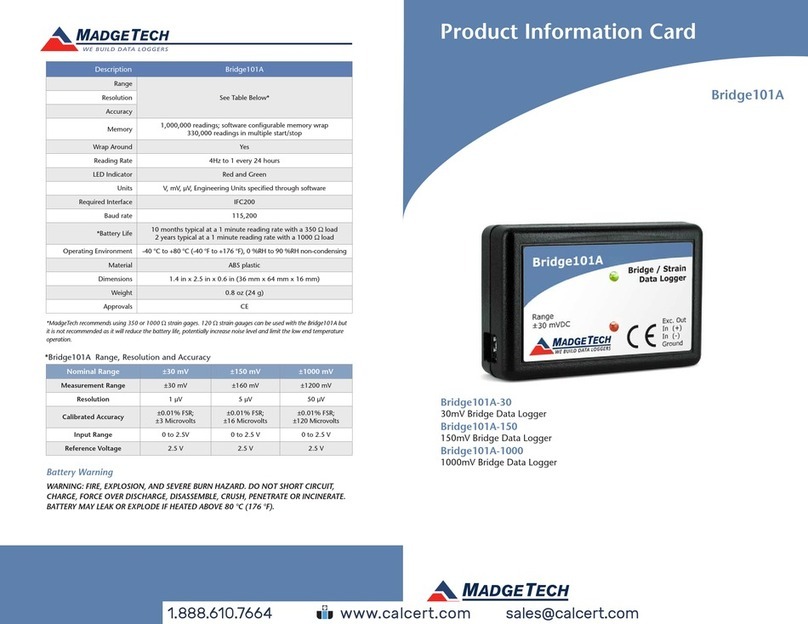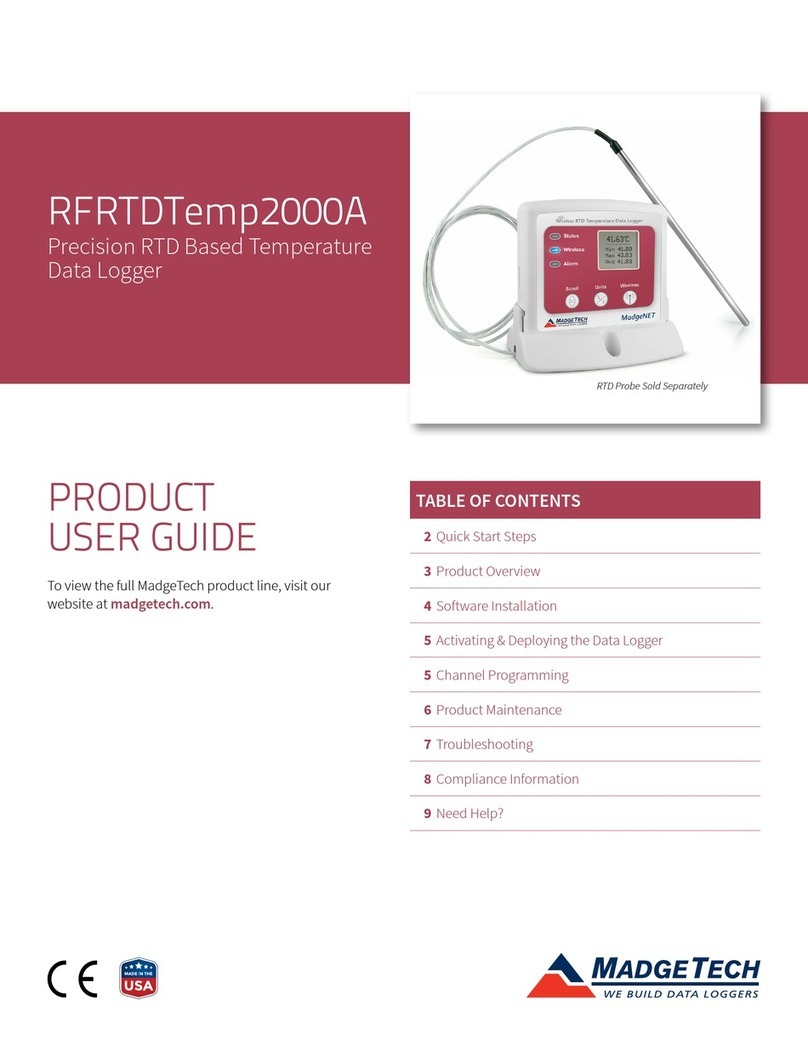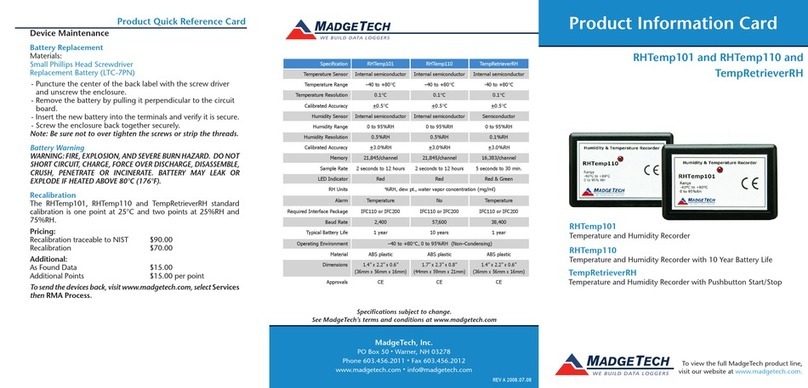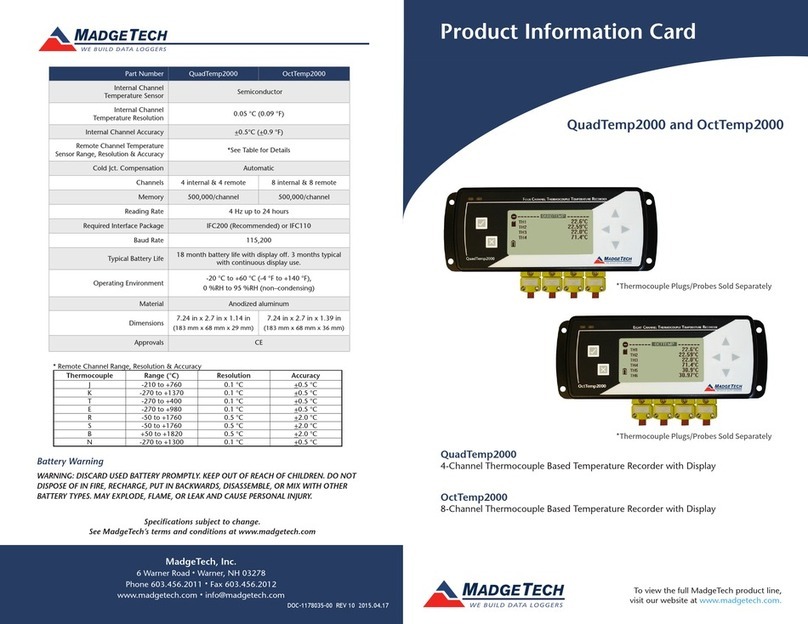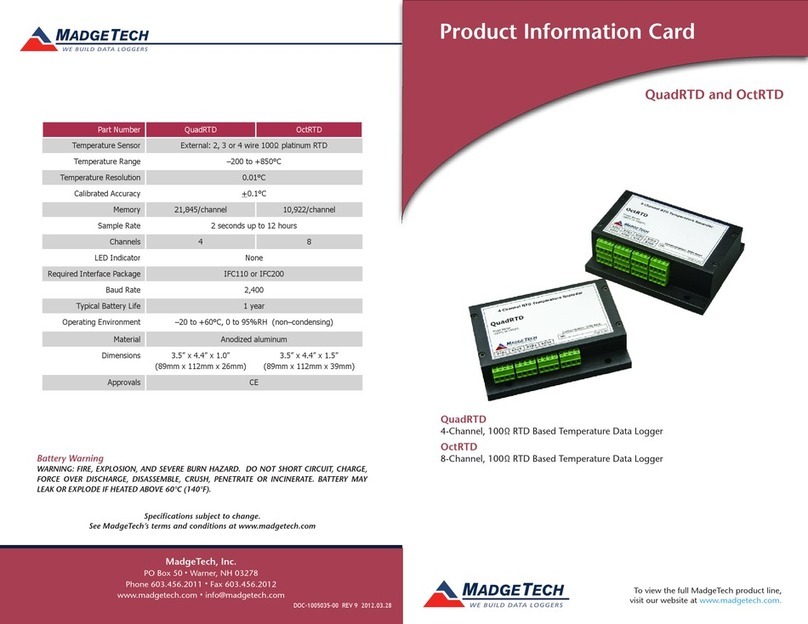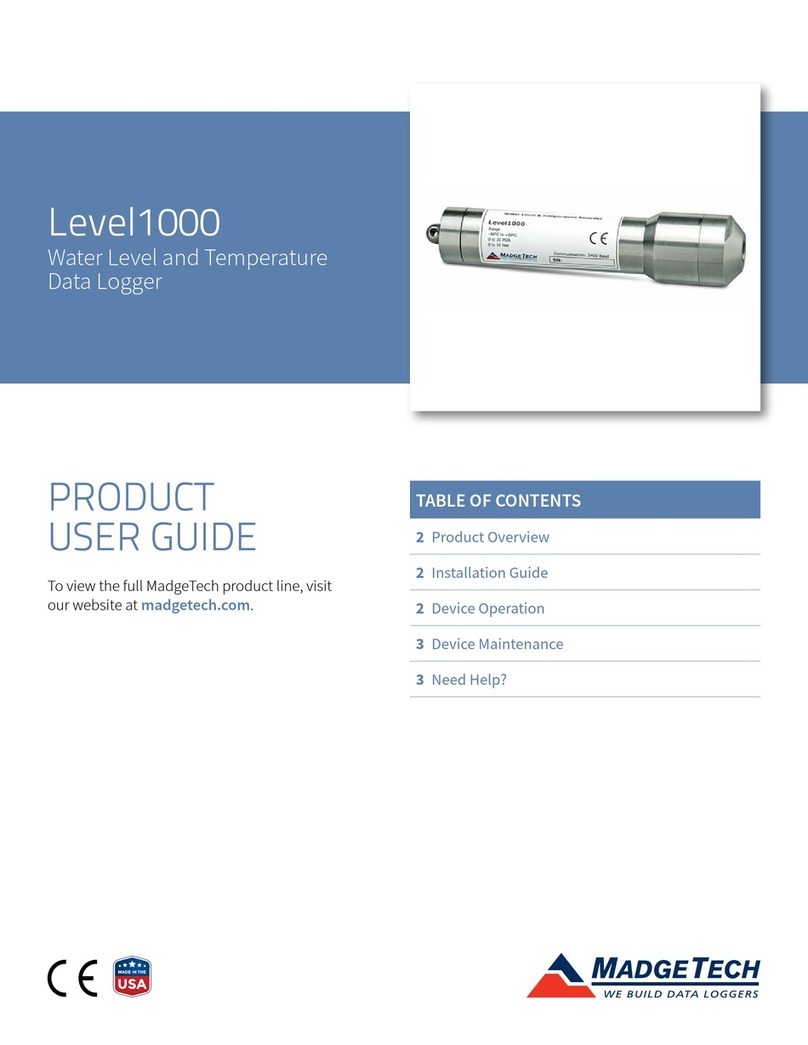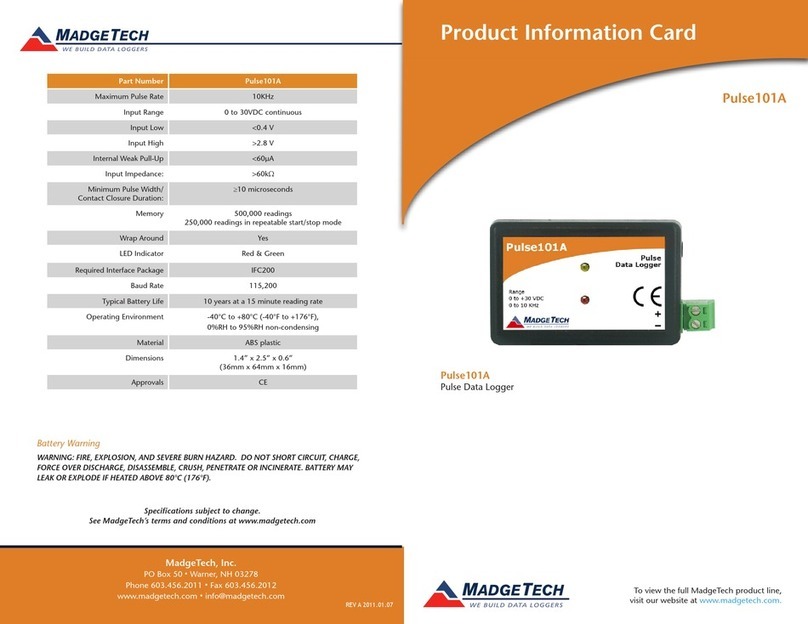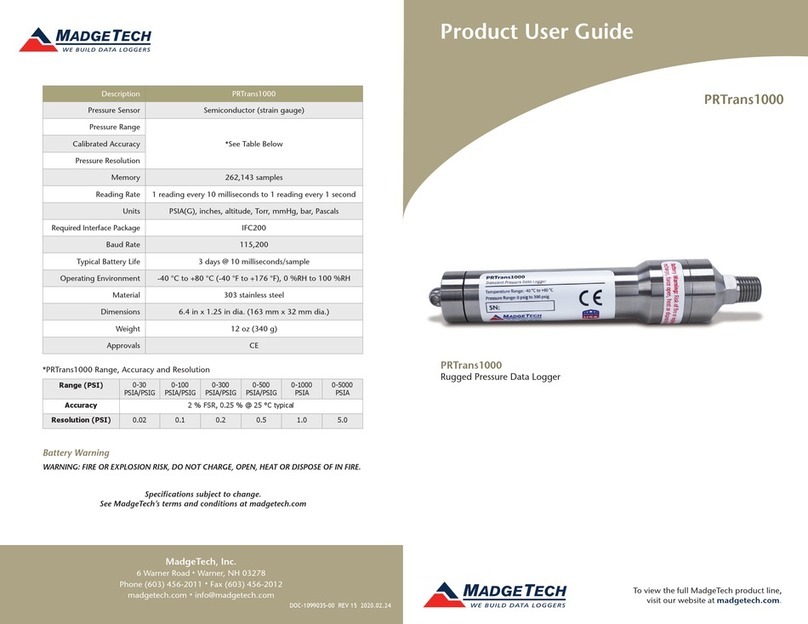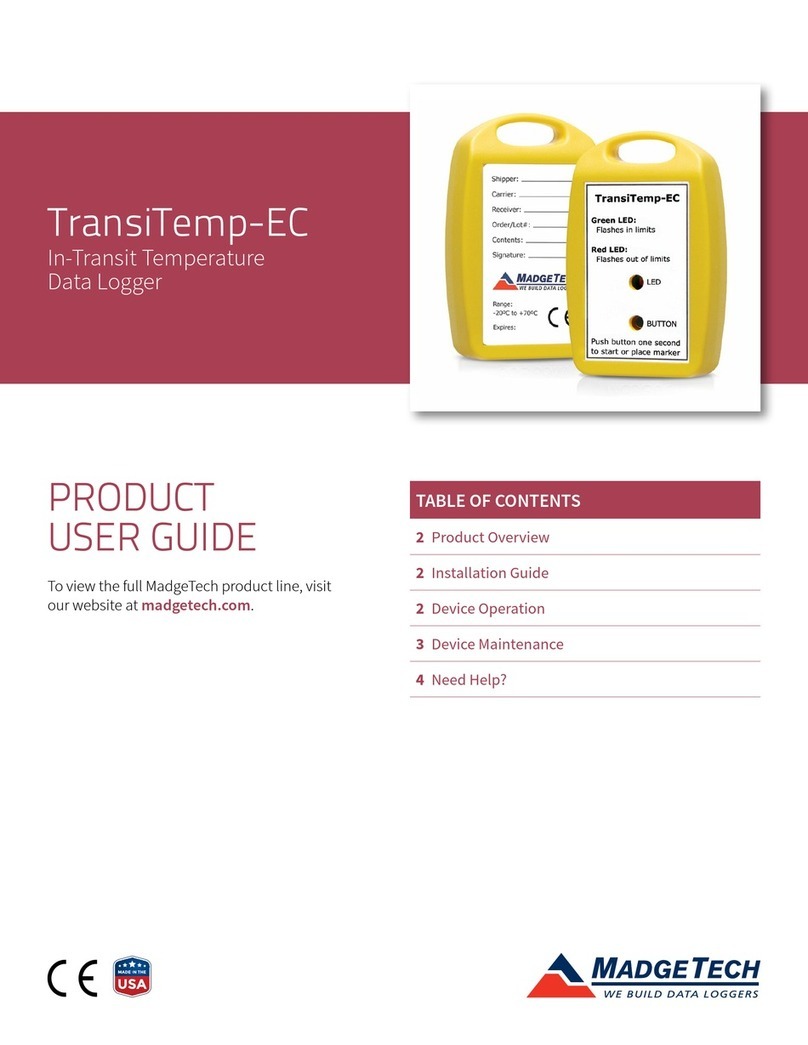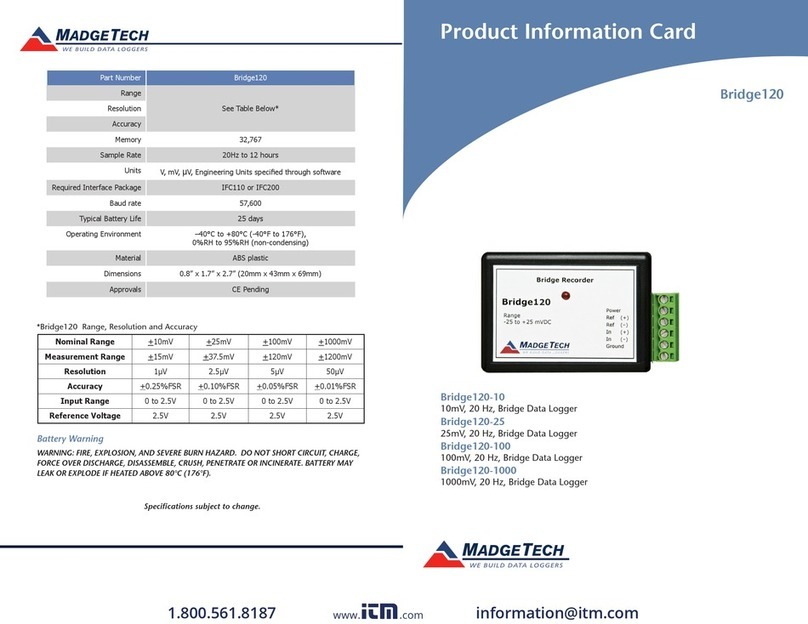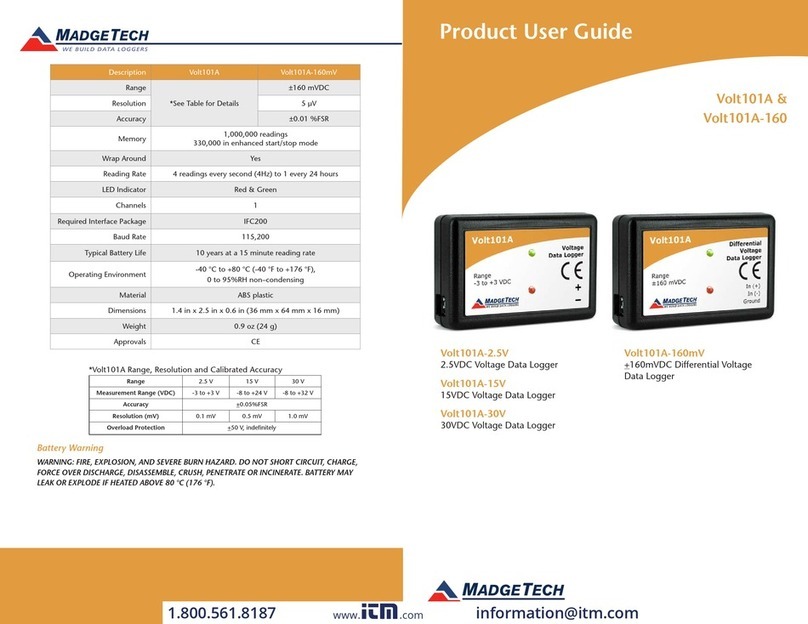Wiring the Data Logger
Wiring Options
The State101A has a two-position removable screw terminal connection. It accepts 2-wire
configurations.
Warning: Note the polarity instructions. Do not attach wires to the wrong terminals.
Product Notes
The State101A data logger monitors and records the occurrence, duration and status of
predetermined events by measuring changes in voltage. Typically connected to a relay or
switch, this data logger features a removable screw terminal block to easily disconnect and
retrieve the logger for data download without disrupting wiring connectivity.
The State101A is a great solution for a variety of industries and applications including
HVAC studies to monitor heating and cooling systems for efficiency or the monitoring of
gas, water or electric pumps. This device replaces costly strip chart recorders and is also
used in TTL high/low monitoring, general status recording and security systems as well.
LEDs
- Green LED blinks: 10 seconds to indicate logging and 15 seconds to indicate delay start
mode.
- Red LED blinks: 10 seconds to indicate low battery and/or memory and 1 second to
indicate an alarm condition.
Engineering Units
Engineering units are used to convert one measurement unit to another. The MadgeTech
software allows for software level Engineering Units (conversion applied to data after
download). Certain devices have device level Engineering Units, which upon download
automatically appear in the chosen unit of measure.
Please refer to the application note “Engineering Units” and Technical Support Videos,
found on the MadgeTech website, for information on how to manage Engineering Units.
Also view the Engineering Units Video for step-by-step setup instructions.
Password Protection
An optional password may be programmed into the device to restrict access to
configuration options. Data may be read out without the password.
Multiple Start/Stop Mode Activation
- To start device: Press and hold the pushbutton for 5 seconds, the green LED will flash
during this time. The device has started logging.
- To stop device: Press and hold the pushbutton for 5 seconds, the red LED will flash
during this time. The device has stopped logging.
Product Information Card
State101A
Installation Guide
Installing the Interface cable
- IFC200: Insert the device into a USB port. The drivers will install automatically.
Installing the software
Insert the Software USB Stick in an open USB port. If the autorun does not appear, locate
the drive on the computer and double click on Autorun.exe. Follow the instructions
provided in the Wizard.
Device Operation
Connecting and Starting the data logger
- Once the software is installed and running, plug the interface cable into the data logger.
- Connect the USB end of the interface cable into an open USB port on the computer.
- The device will appear in the Connected Devices list, highlight the desired data logger.
- For most applications, select “Custom Start” from the menu bar and choose the desired
start method, reading rate and other parameters appropriate for the data logging
application and click “Start”. (“Quick Start” applies the most recent custom start options,
“Batch Start” is used for managing multiple loggers at once, “Real Time Start” stores the
dataset as it records while connected to the logger.)
- The status of the device will change to “Running”, “Waiting to Start” or “Waiting to
Manual Start”, depending upon your start method.
- Disconnect the data logger from the interface cable and place it in the environment to
measure.
Note: The device will stop recording data when the end of memory is reached or the device is stopped. At this point the
device cannot be restarted until it has been re-armed by the computer.
Downloading data from a data logger
- Highlight the data logger in the Connected Devices list. Click “Stop” on the menu bar.
- Once the data logger is stopped, with the logger highlighted, click “Download”. You will
be prompted to name your report.
- Downloading will offload and save all the recorded data to the PC.
Device Maintenance
Battery Replacement
Materials: Small Phillips Head Screwdriver abd a Replacement Battery (LTC-7PN)
- Puncture the center of the back label with the screw driver and unscrew the enclosure.
- Remove the battery by pulling it perpendicular to the circuit board.
- Insert the new battery into the terminals and verify it is secure.
- Screw the enclosure back together securely.
Note: Be sure not to over tighten the screws or strip the threads.
Recalibration
The State101A has a digital input signal and cannot be calibrated. A certificate of
conformance can be provided.
Prices and specifications subject to change. See MadgeTech’s terms and conditions at www.madgetech.com
To send devices to MadgeTech for calibration, service or repair, please use the MadgeTech RMA Process by visiting
www.madgetech.com, then under the services tab, select RMA Process.