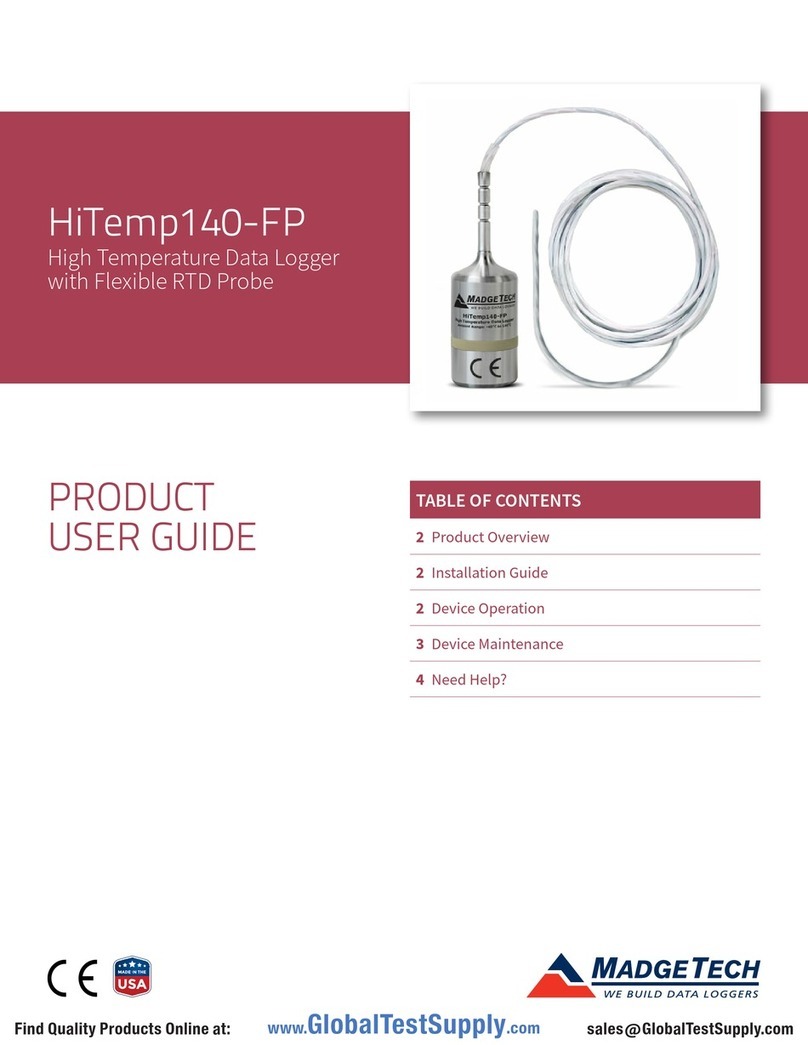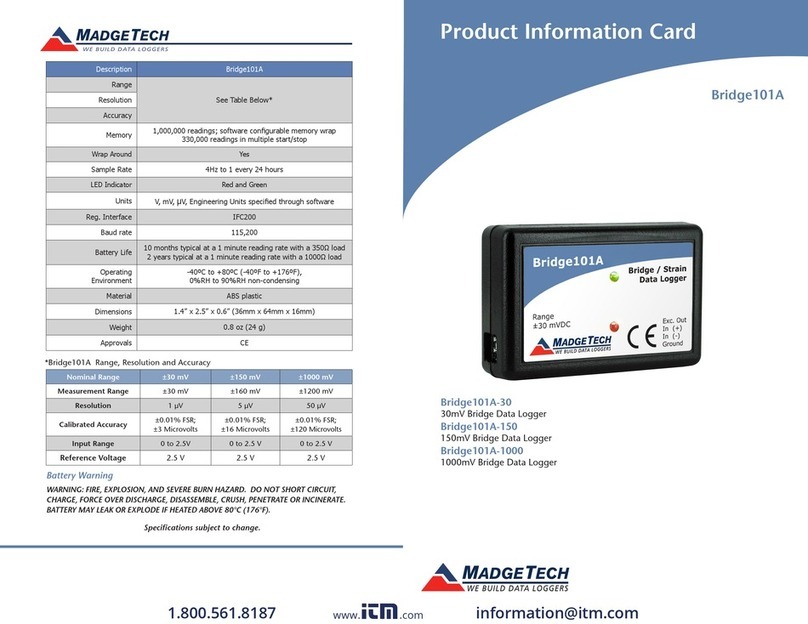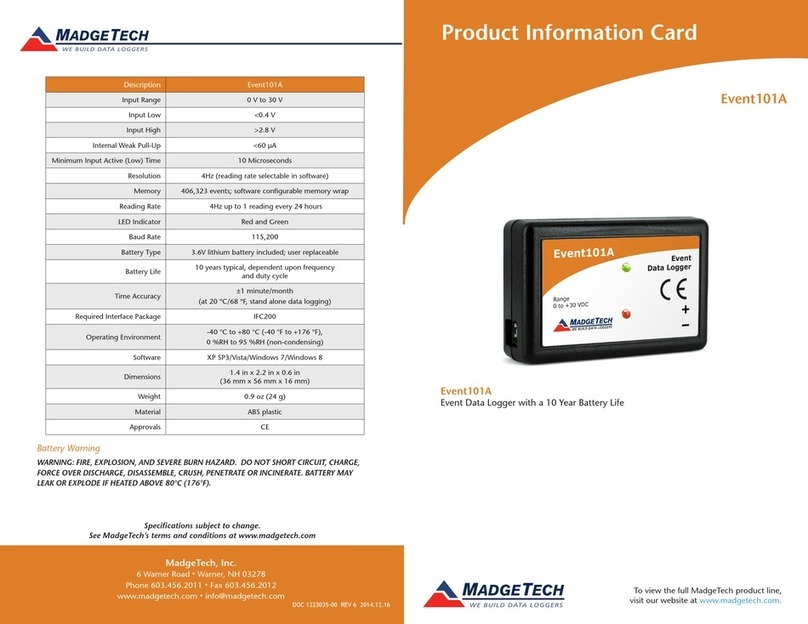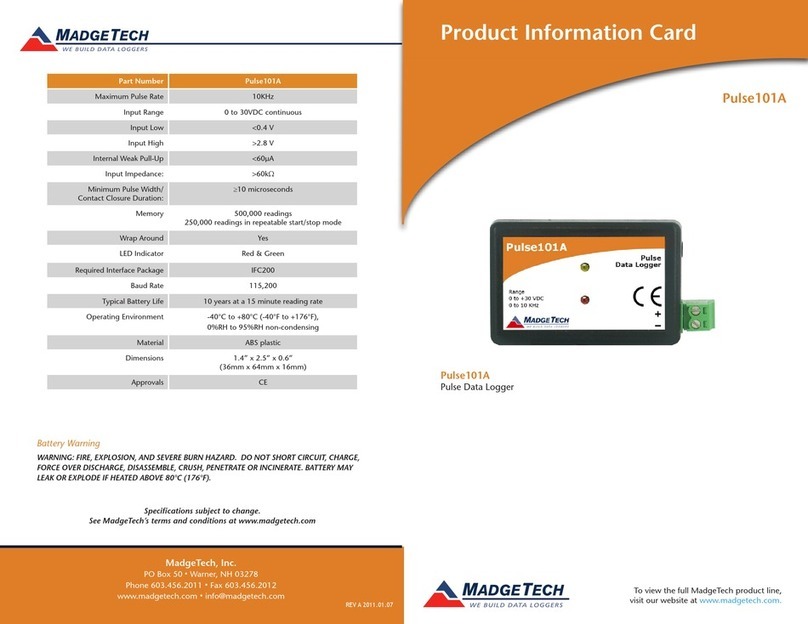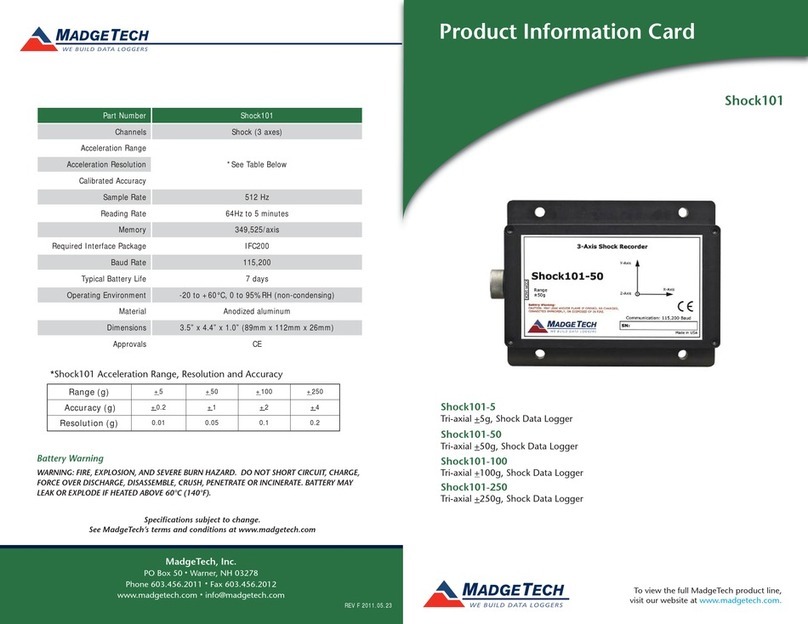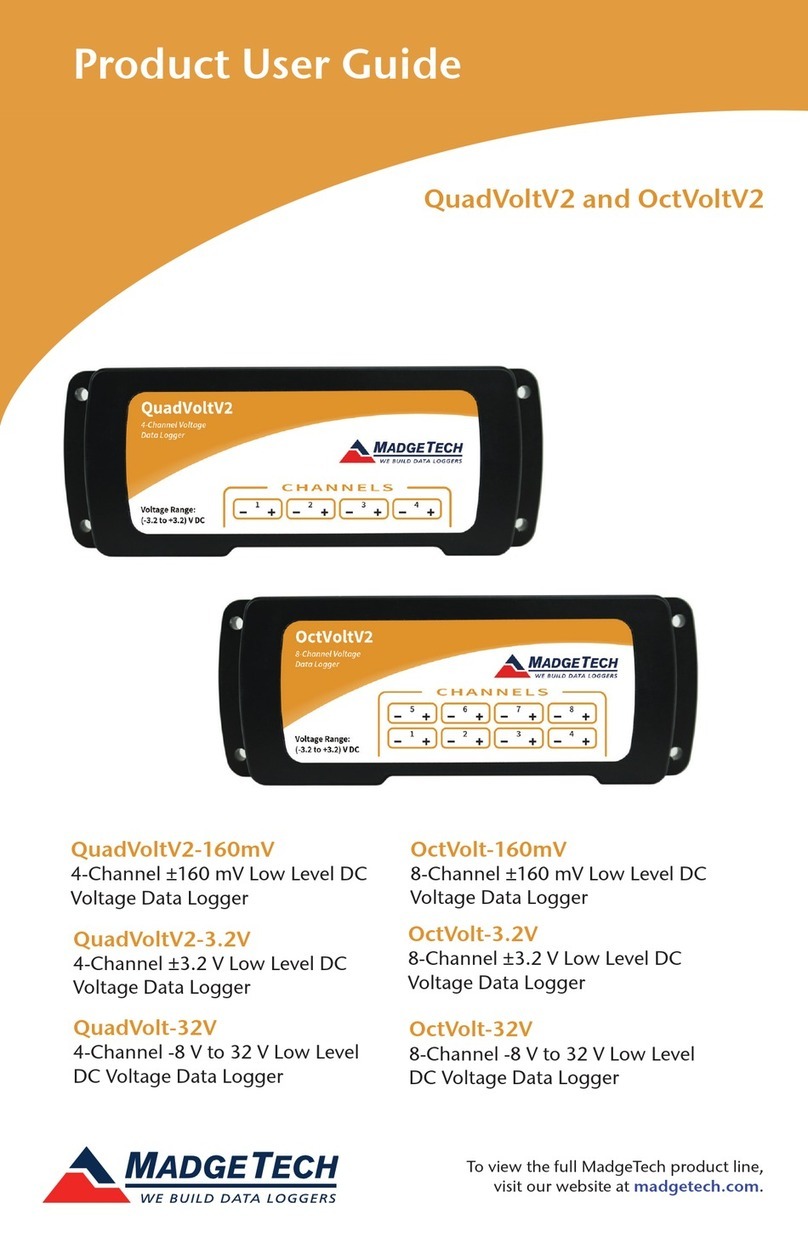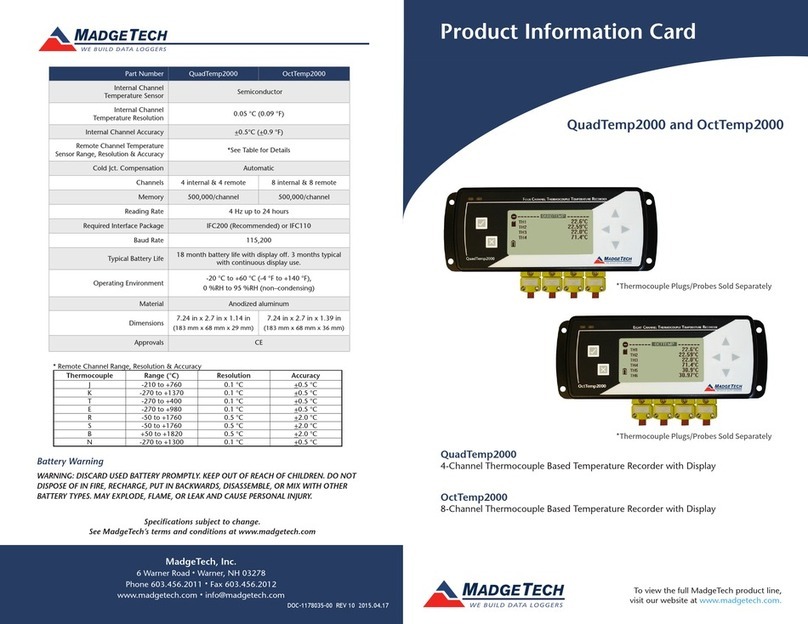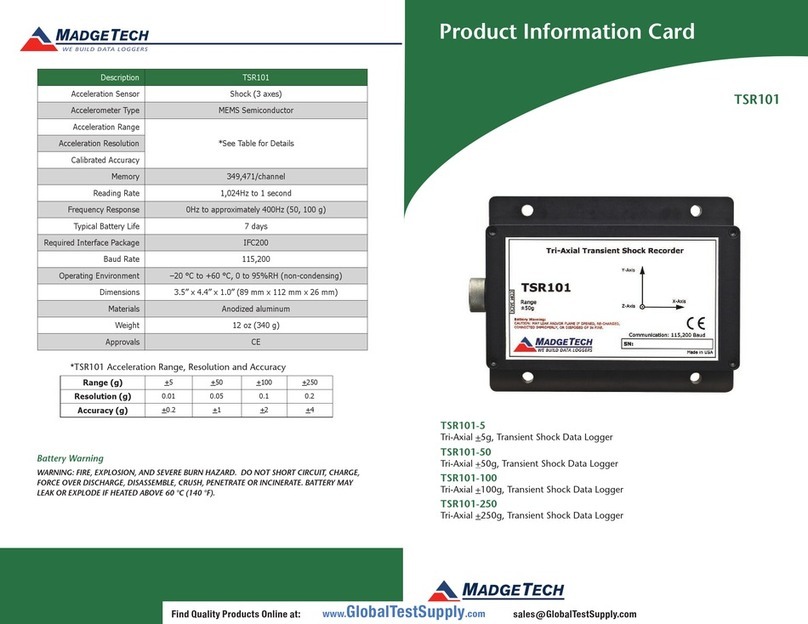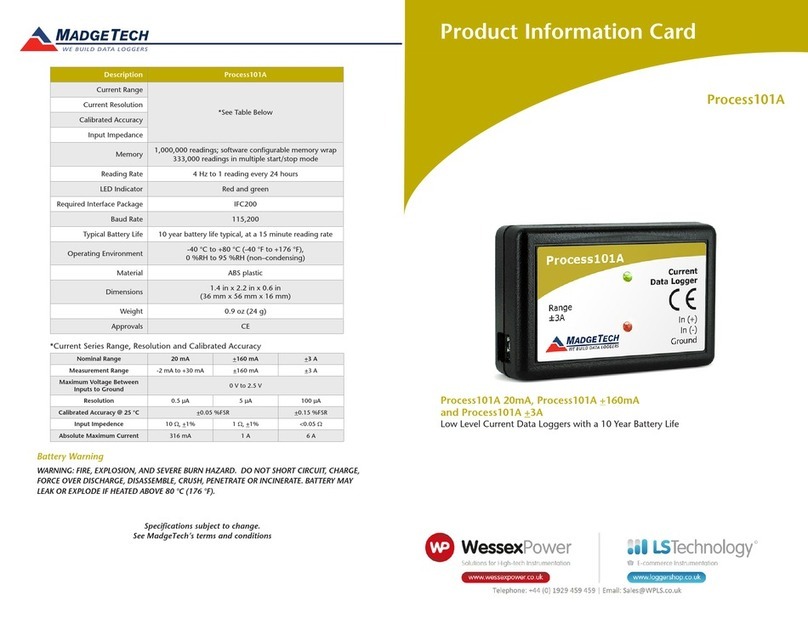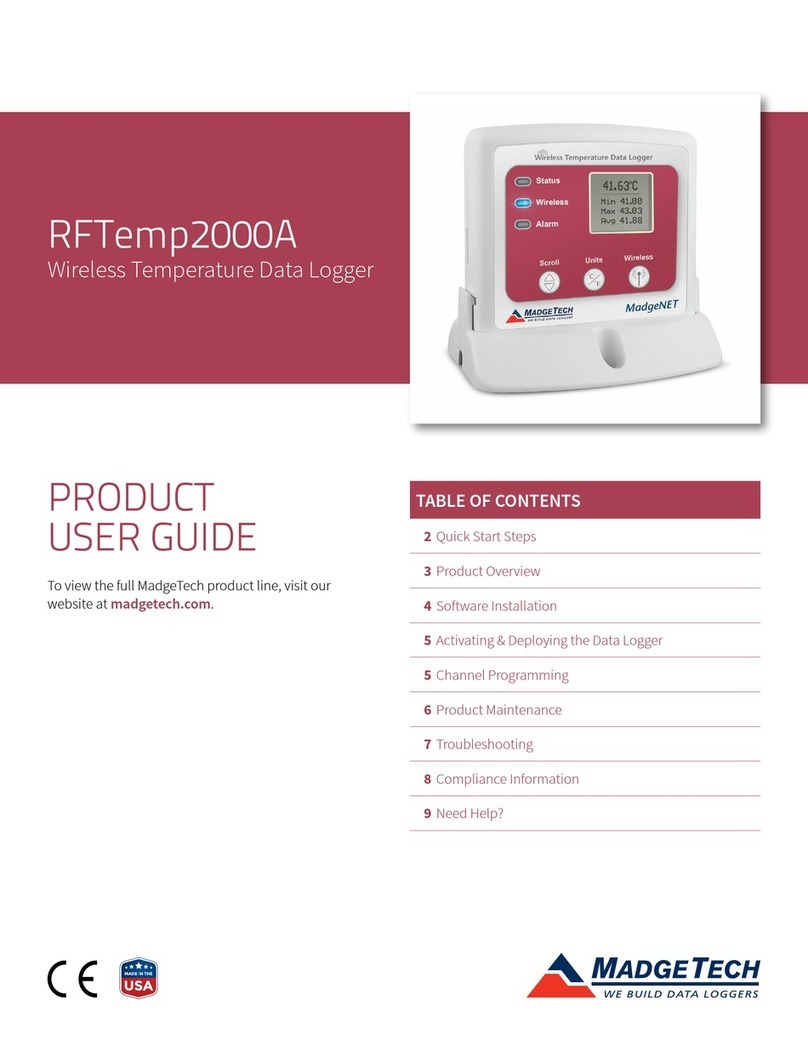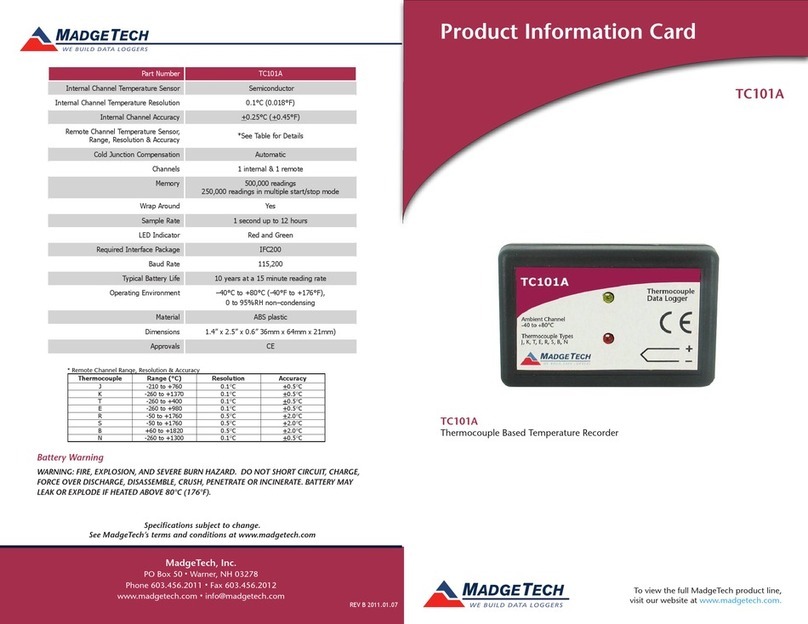Product Notes
The RHTemp2000 is a temperature and humidity data logger with LCD display. The
convenient LCD provides access to the current temperature and humidity readings, as well
as minimum, maximum and average statistics.
For additional information refer to your RHTemp2000 manual and “Data Logger &
Software Operating Manual”.
Backlight
The backlight uses a significant amount of battery life. Refer to the manual to configure the
auto shut-off when not in use.
Set Password
To password protect the device so that others cannot start, stop or reset the device;
- Click Identify Device and Read Status, then select the Device Detail Tab.
- Choose Set Password.
- Enter and confirm the password and click OK
Device Maintenance
Battery Replacement
Materials:
3/32” HEX Driver (Allen Key)
Replacement Battery (U9VL-J)
- Remove the back cover from the device by unscrewing the four screws.
- Remove the battery from its compartment and unsnap it from the connector.
-Snap the new battery into the terminals and verify it is secure.
- Replace the cover taking care not to pinch the wires. Screw the enclosure back together
securely.
Note: Be sure not to over tighten the screws or strip the threads.
Recalibration
The RHTemp2000 standard calibration is one point at 25°C and two points at 25%RH and
75%RH.
Pricing:
Recalibration traceable to NIST $90.00
Recalibration $70.00
Additional Services:
As Found Data $15.00 per parameter/channel
Verification Point $15.00 per point
Prices and specifications subject to change. See MadgeTech’s terms and conditions at www.madgetech.com
To send the devices back, visit www.madgetech.com, select Services then RMA Process.
RHTemp2000 Product Quick Reference Card
Installation Guide
Installing the Interface cable
- IFC200:
Insert the device into a USB port. The drivers will install automatically.
Installing the software
Insert the Software CD in the CD-ROM Drive. If the autorun does not appear, locate the
drive on the computer and double click on Autorun.exe. Follow the instructions provided
in the Wizard.
Connecting the data logger
- Once the software is installed and running, plug the interface cable into the data logger.
- Click the Communication Menu, then Auto Configure Port.
- After a moment, a box will appear stating a device has been found.
- Click OK. The Device Status box will appear. Click OK.
- At this point, communications have been configured for your logger. These settings can
be found under the Communication Menu.
Note: For additional installation instructions refer to your “Data Logger & Software Operating Manual”.
Device Operation
Starting the data logger
- Click Device Menu then Start Device.
- Choose the desired start method.
- Choose the start parameters by selecting a Reading Rate suitable for your application.
- Enter in any other desired parameters and click Start.
- A box will appear stating the data logger has been started. Click OK.
- Disconnect the data logger from the interface cable and place it in the environment to
measure.
Note: The device will stop recording data when the end of memory is reached or the device is stopped. At this point the
device cannot be restarted until it has been re-armed by the computer.
Downloading data from a data logger
- Connect the data logger to the interface cable.
- Click the Device Menu then Read Device Data. This will offload all recorded data onto
the PC.