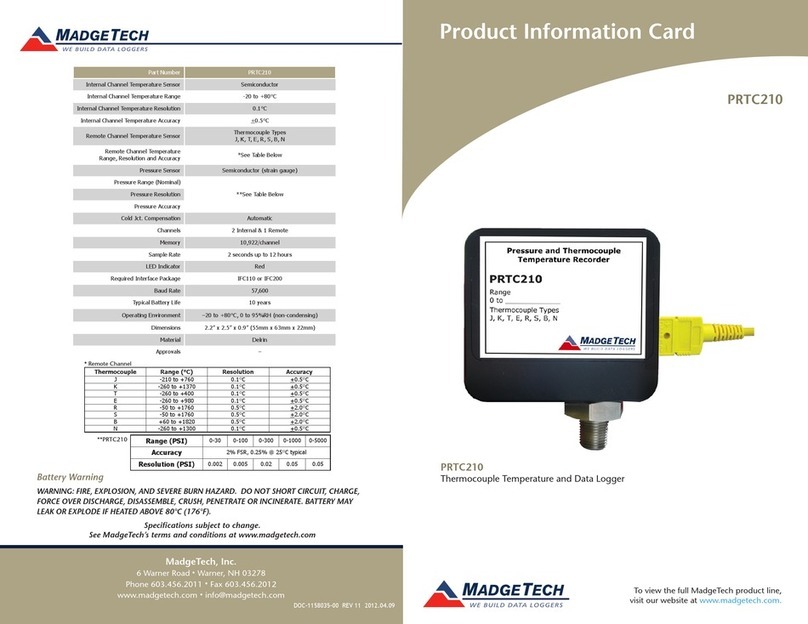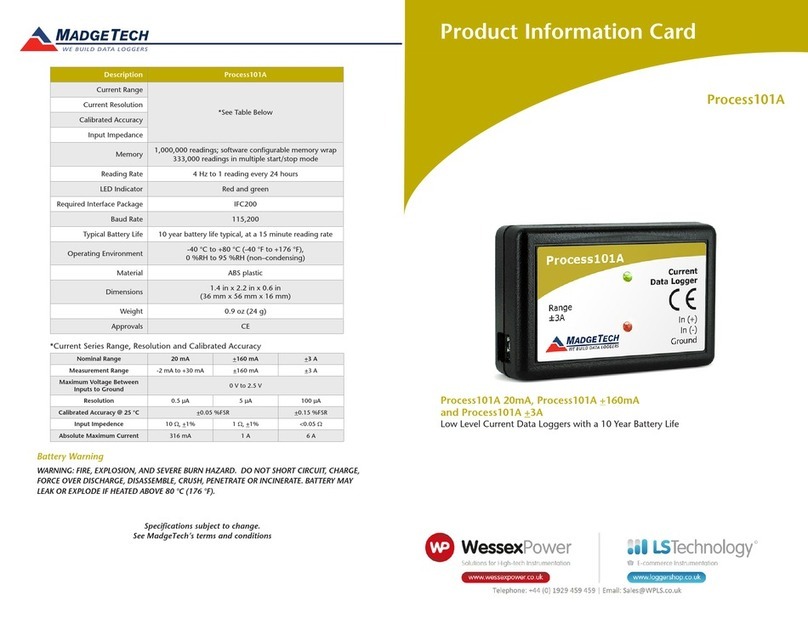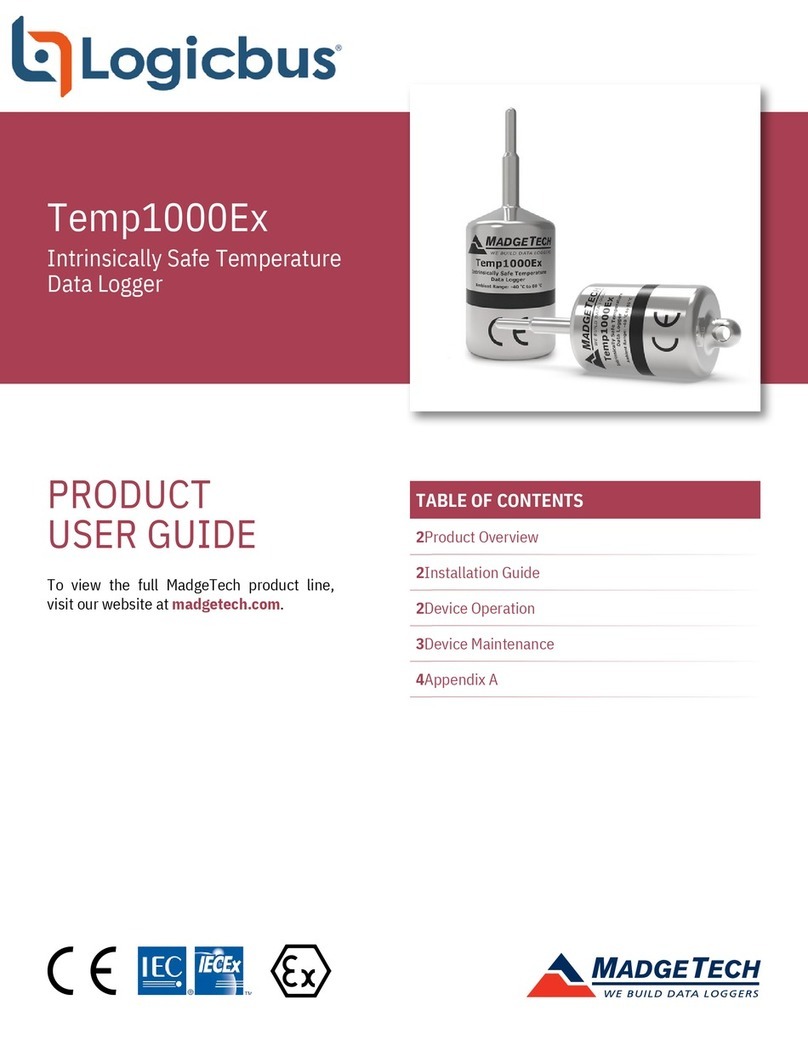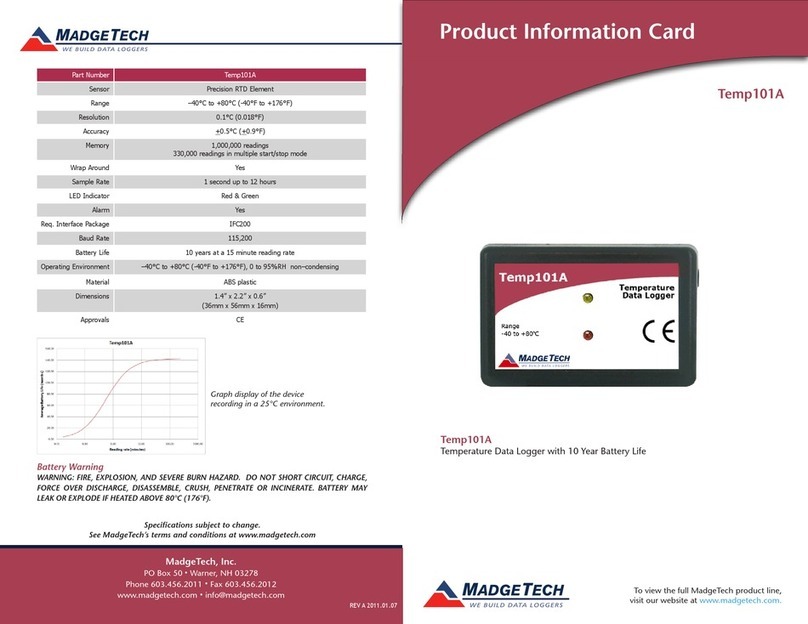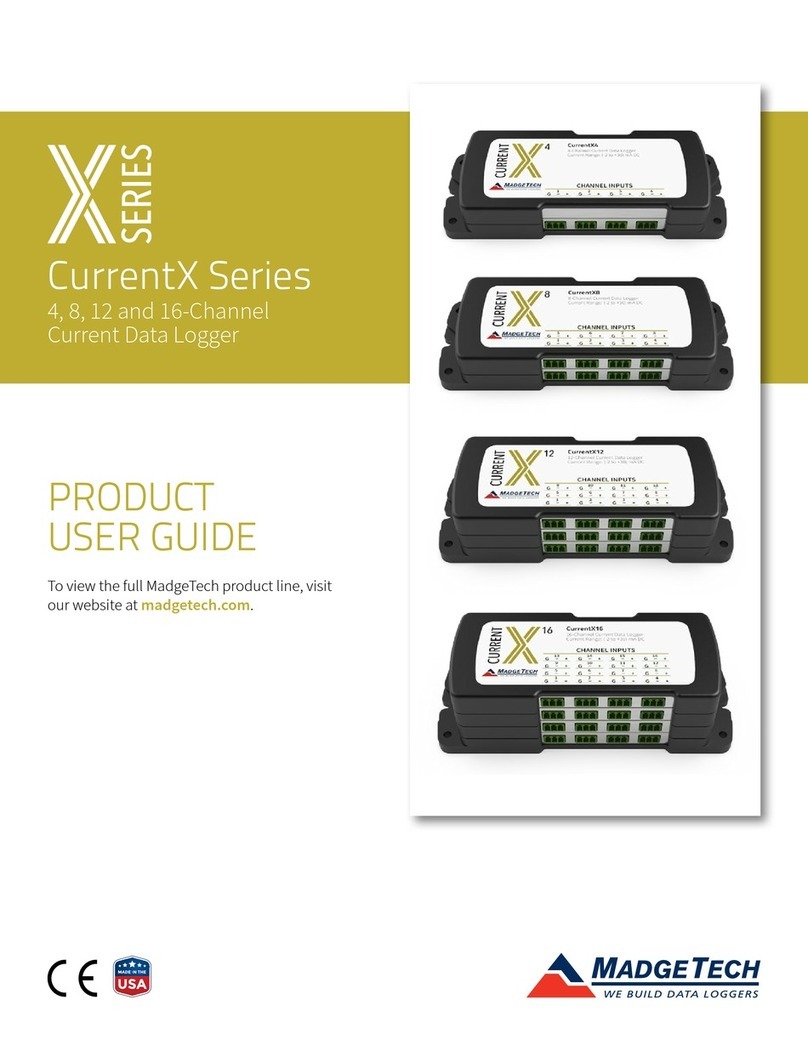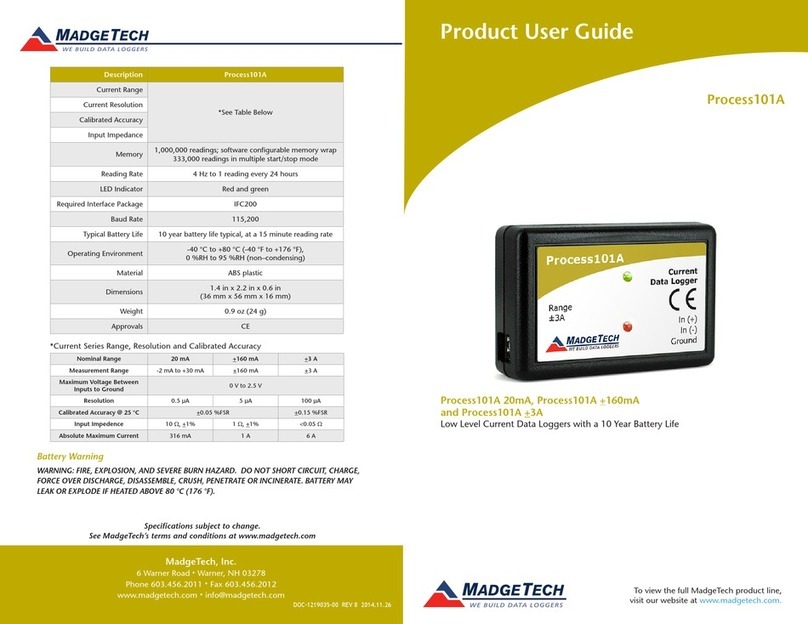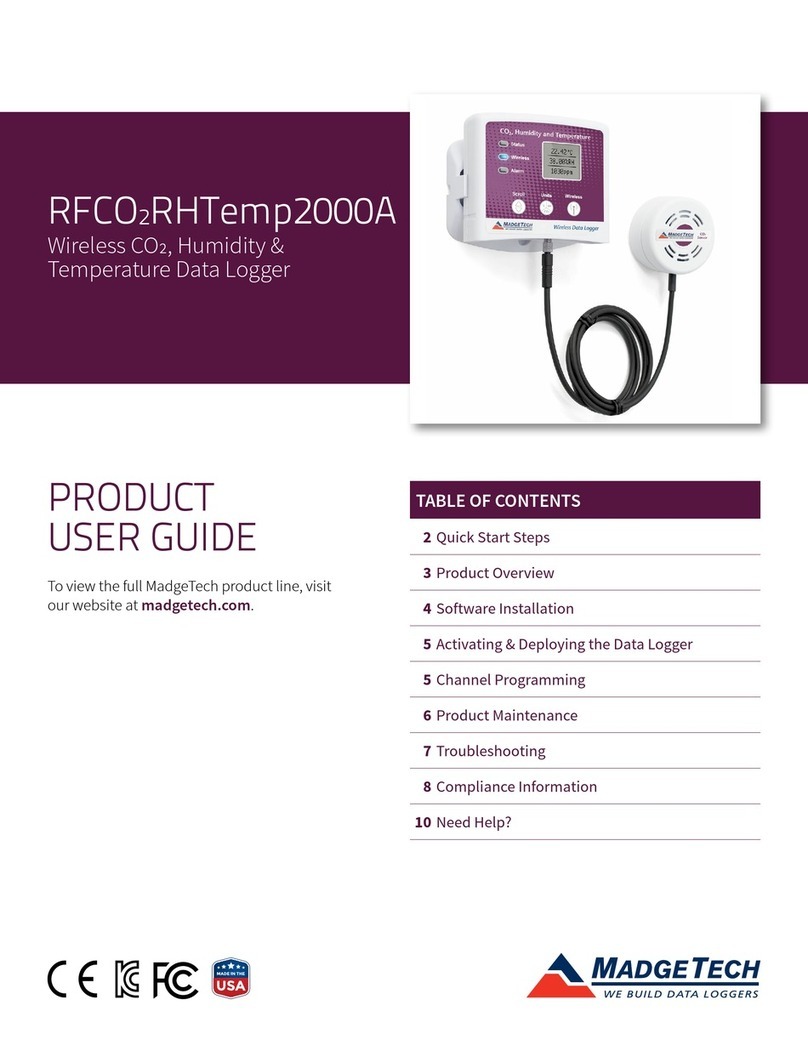Product User Guide | 3
ThermoVault
PRODUCT USER GUIDE
Set Password
To password protect the device so that others cannot
start, stop or reset the device:
1. In the Connected Devices panel, click the device
desired.
2. On the Device Tab, in the Information Group, click
Properties. Or, right-click the device and select
Properties in the context menu.
3. On the General Tab, click Set Password.
4. Enter and confirm the password in the box that
appears, then select OK.
LED Functionality
Green LED:
Flashes 10 seconds to indicate logging and
15 seconds to indicate delay start mode
Red LED:
Flashes 10 seconds to indicate low battery
and/or memory and 1 second to indicate an
alarm condition
Device Maintenance
Battery Replacement
Materials: Small Phillips Head Screwdriver and
Replacement Battery (LTC-7PN)
1. Open the ThermoVault and remove the data logger.
2. Puncture the center of the back label with the screw
driver and unscrew the enclosure.
3. Remove the battery by pulling it perpendicular to the
circuit board.
4. Insert the new battery into the terminals and verify it is
secure.
5. Screw the enclosure back together securely.
Note: Be sure not to over tighten the screws or strip the threads.
Recalibration
Recalibration is recommended annually. To send devices
back for calibration, visit madgetech.com.
Thermocouple Type
To change the thermocouple type:
• In the Connected Devices panel, click the device desired.
• On the Device Tab, in the Information Group, click
Properties. Or, right-click the device and select
Properties in the context menu.
• On the General Tab, change the Thermocouple type in
the drop down menu.
• Apply these changes, there will be a prompt to reset the
device, select yes.
Alarm Settings
To change the settings for the alarm:
1. Select Alarm Settings from the Device Menu in the
MadgeTech Software. A window will appear allowing to
set the high and low alarms and warning alarms.
2. Press Change to edit the values.
3. Check Enable Alarm Settings to enable the feature
and check each high and low, warn and alarm box
to activate it. The values can be entered in the field
manually or by using the scroll bars.
4. Click Apply to write these changes to the device. To
clear an active alarm or warn, press the Clear Alarm or
Clear Warn button.
5. To set an alarm delay, enter the duration of time into
the Alarm Delay box in which the readings can be
outside of the alarm parameters.
Multiple Start/Stop Mode Activation
To start device: Press and hold the pushbutton for
5 seconds, the green LED will flash during this time. The
device has started logging.
To stop the device: Press and hold the pushbutton for
5 seconds, the red LED will flash during this time. The
device has stopped logging.