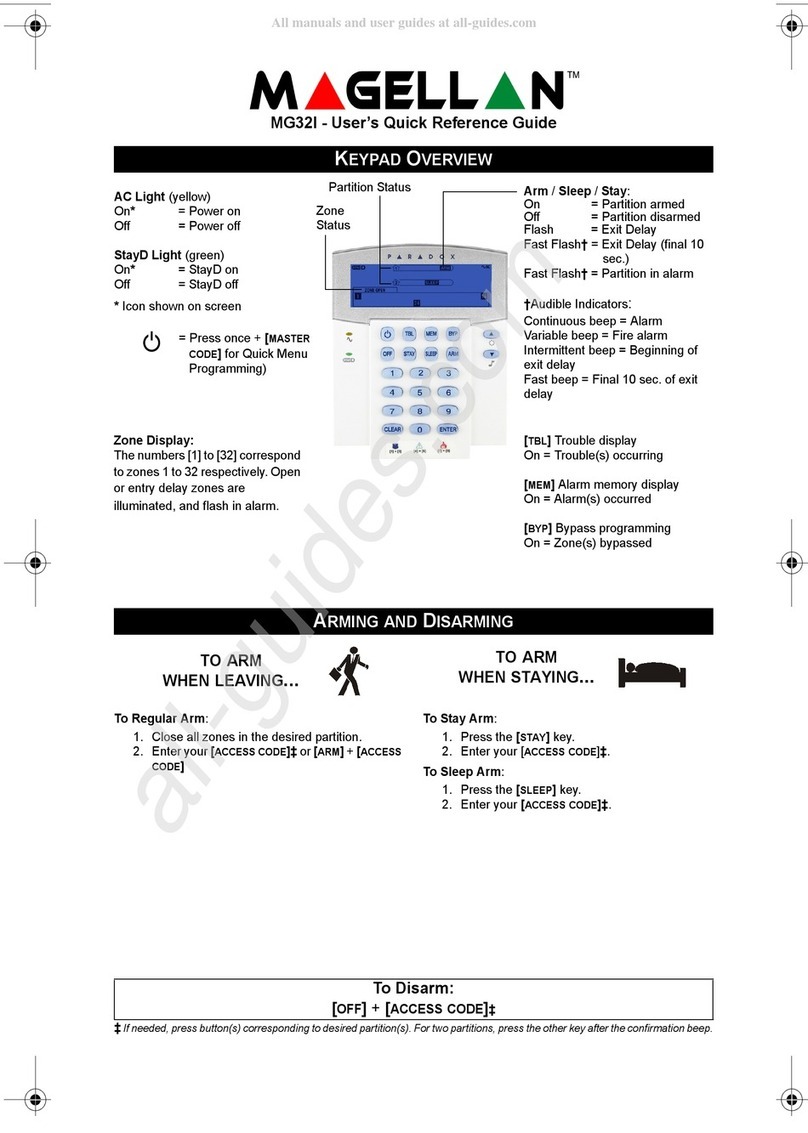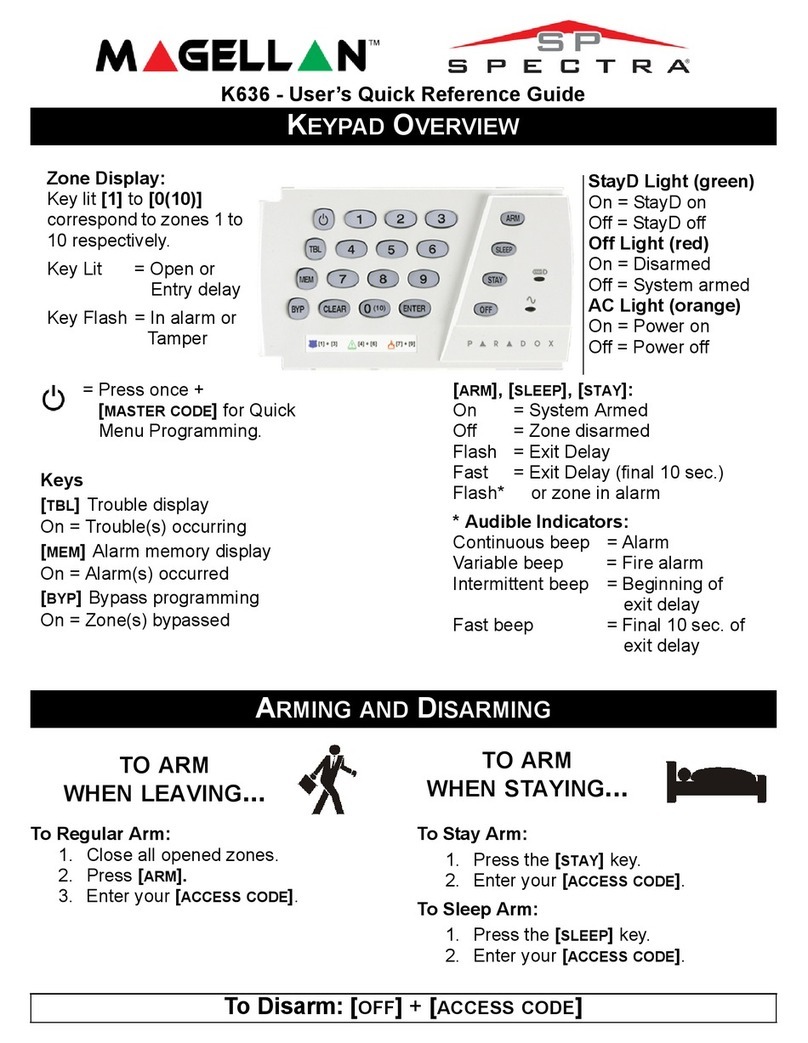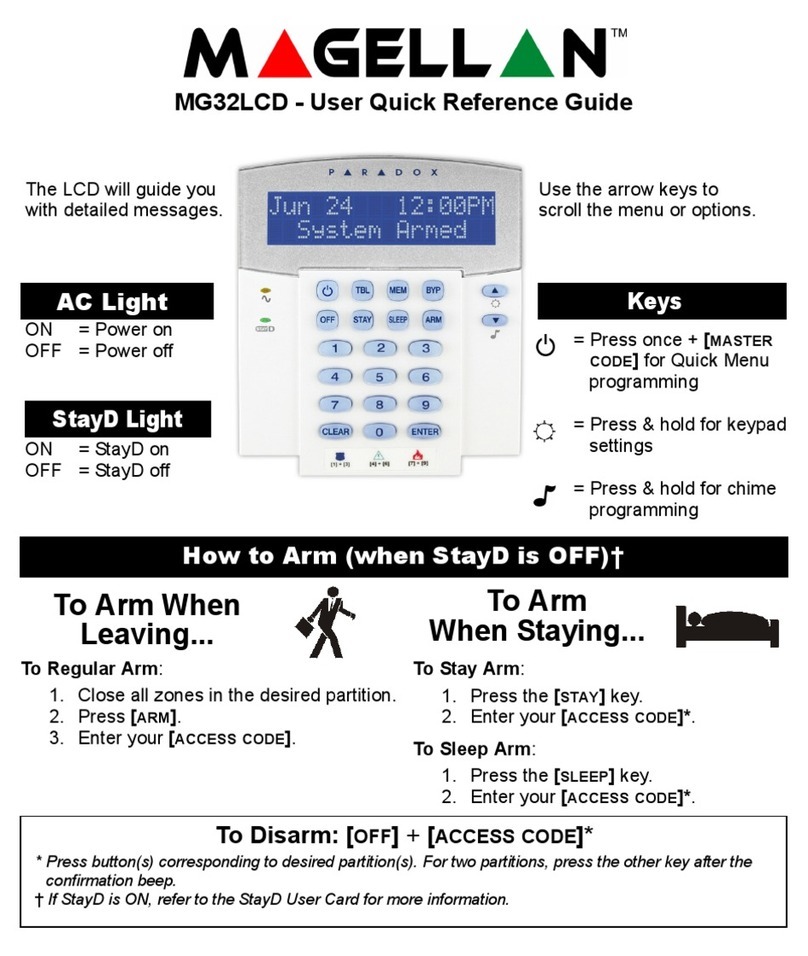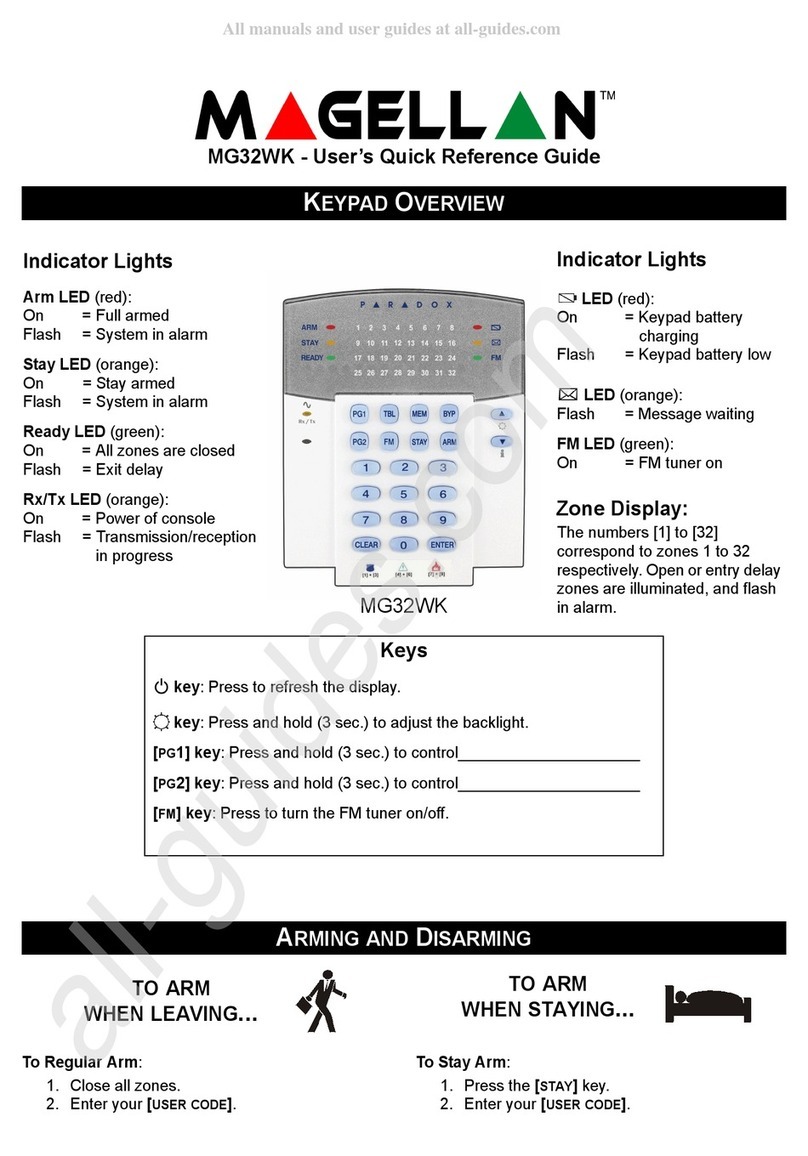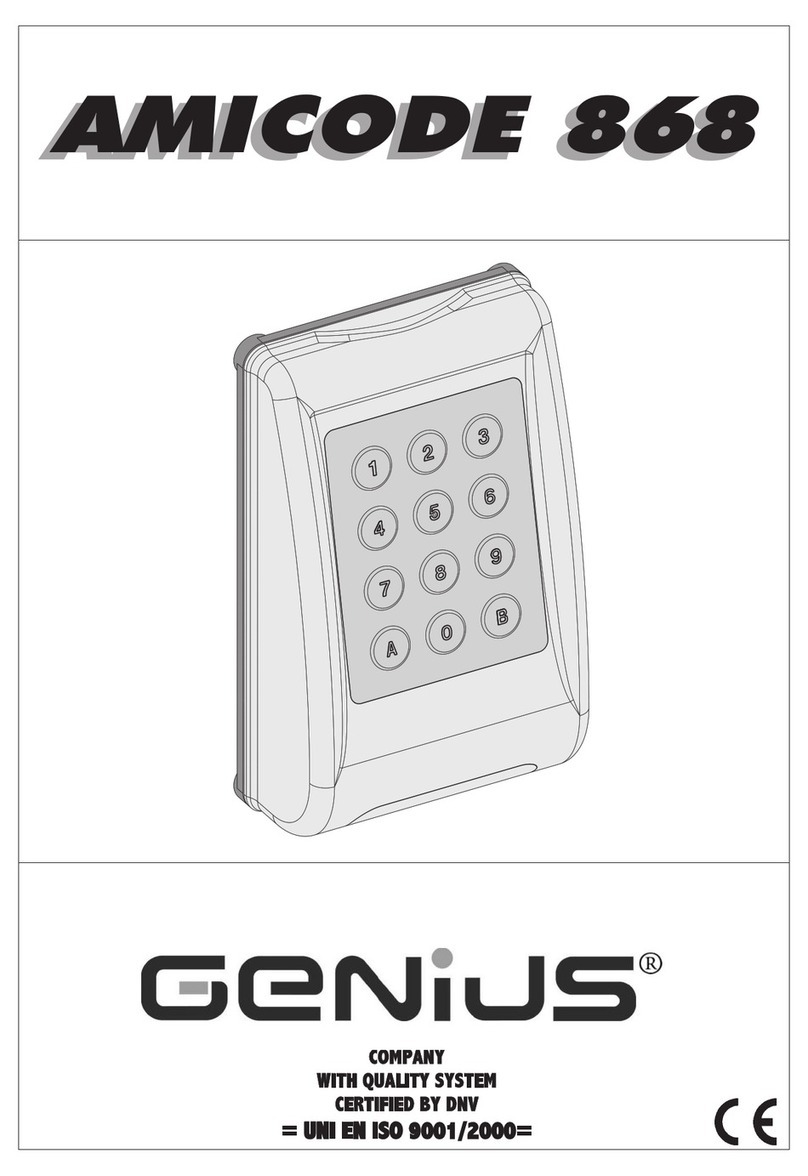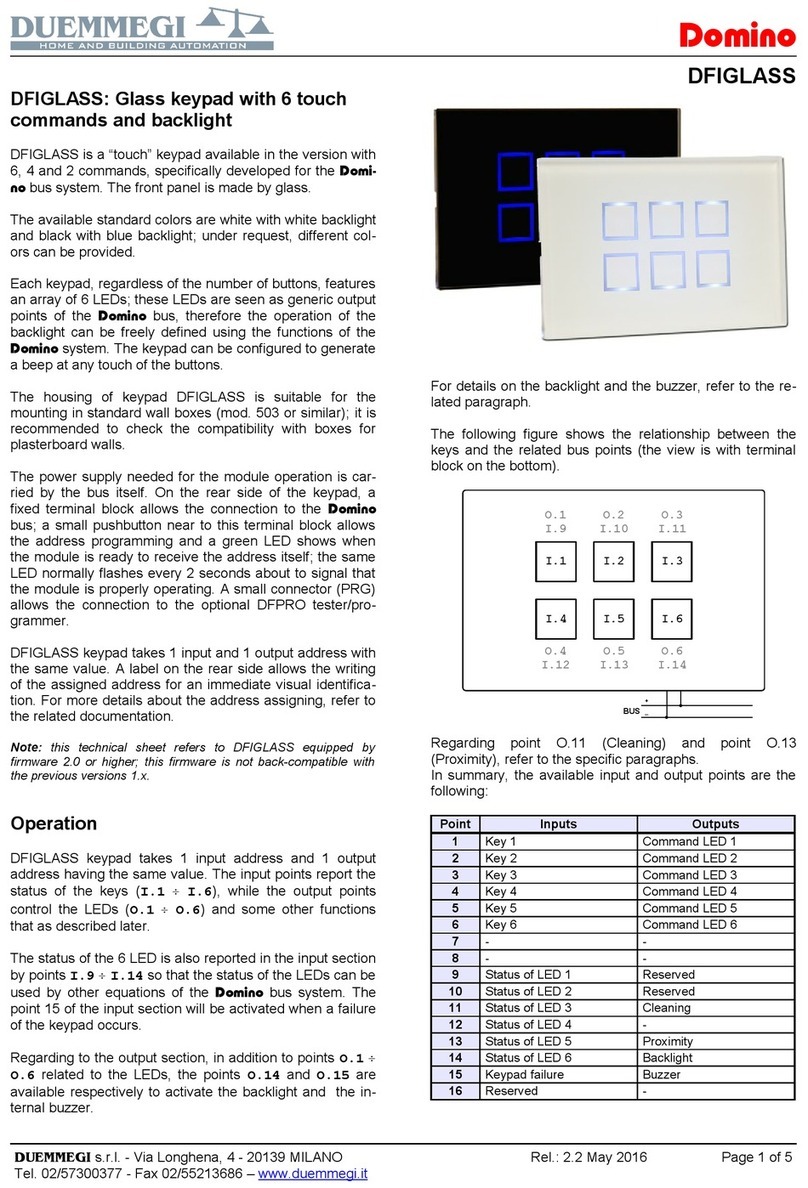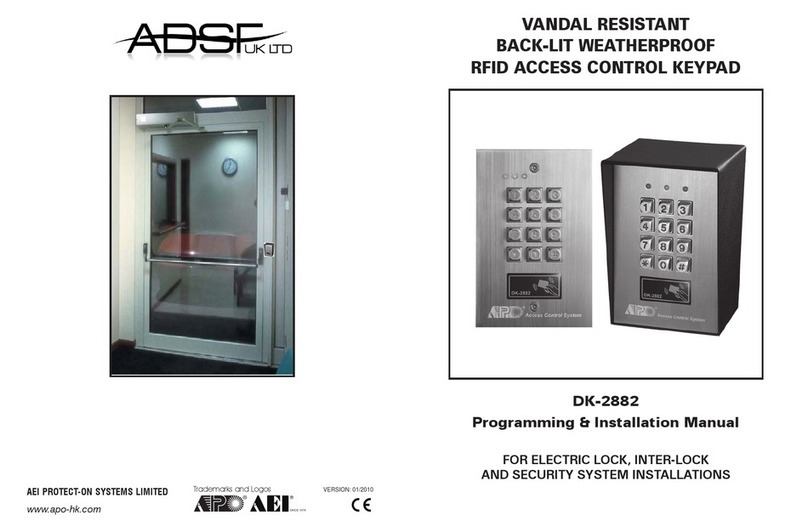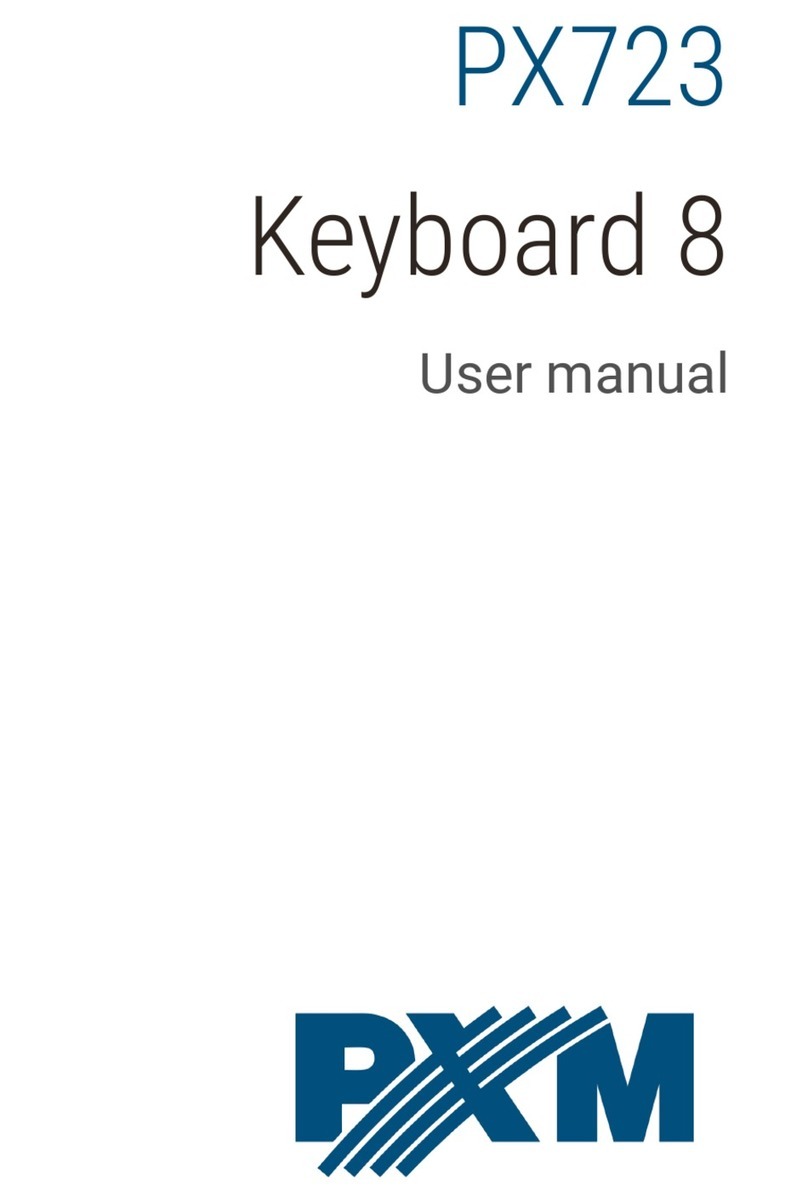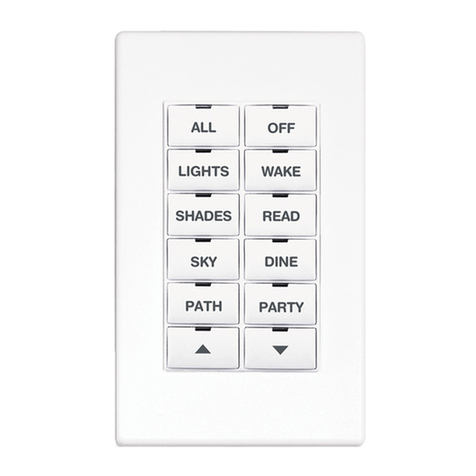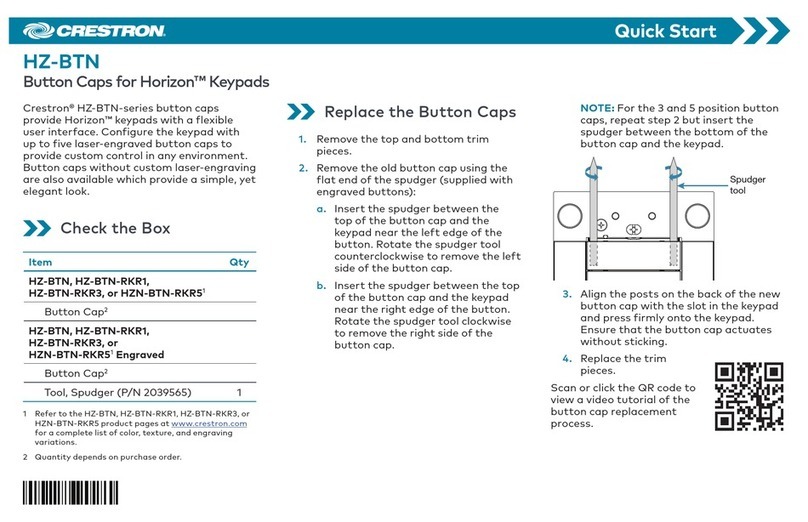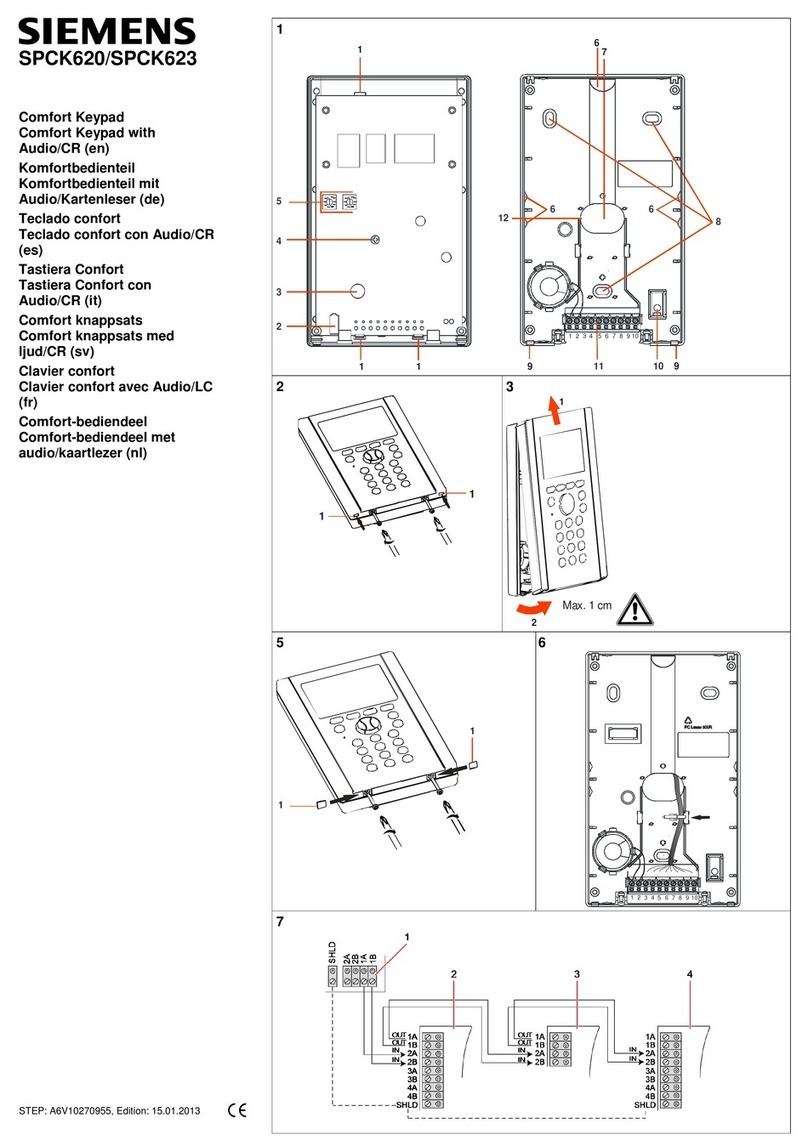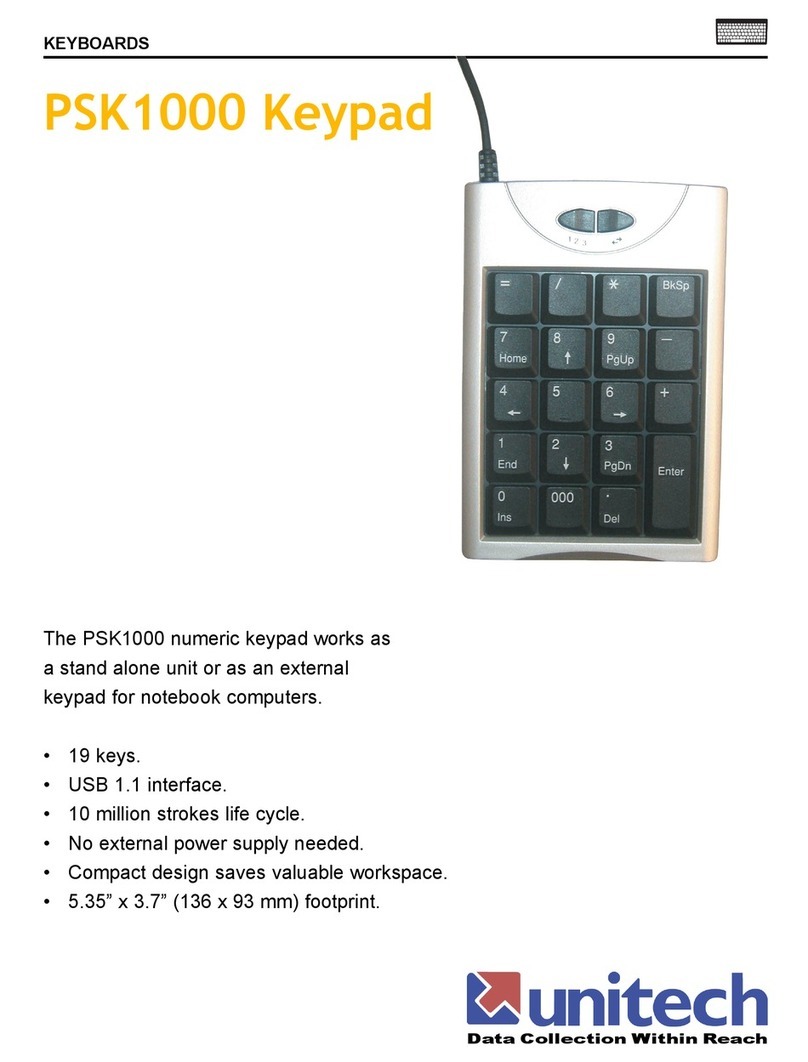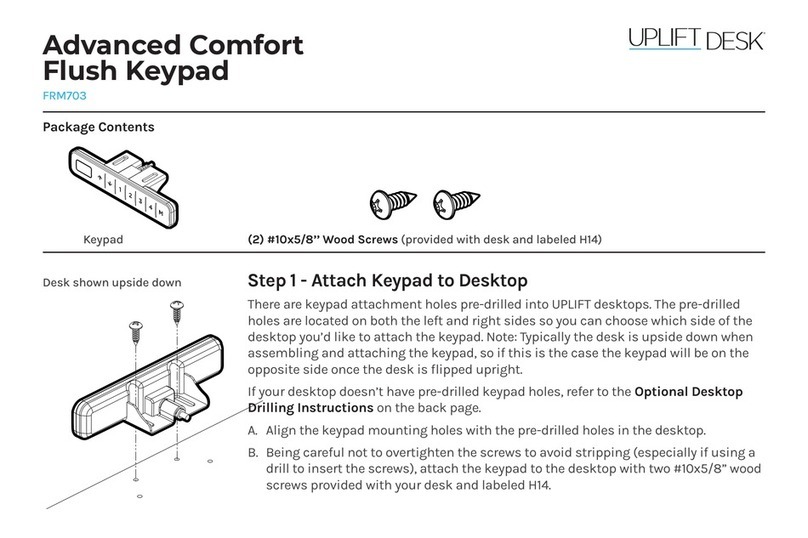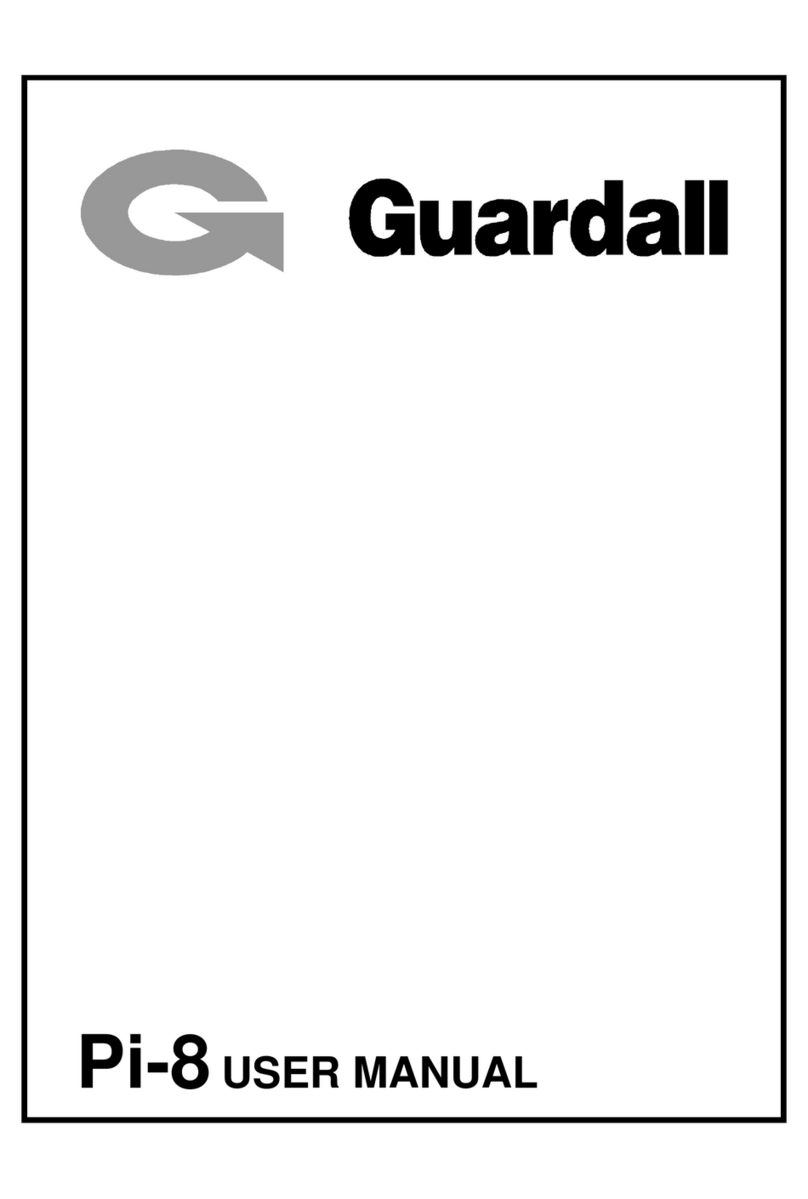Bypassed zones remained unarmed when the
partition is armed.
1. Press the [BYP] key.
2. Enter your [ACCESS CODE]*.
3. The corresponding LED of all open
zones will illuminate. Select the zone(s)
you want to bypass by entering the two-
digit zone number (i.e. zone 3 = 03). The
corresponding zone LED will flash.
4. Press the [ENTER]key to save and exit.
A Chime Enabled zone will advise you every
time it is opened by causing your keypad to
beep.
1. Press & hold the [T]key for 3 seconds.
2. Select the zones you want to Chime by
entering the two-digit zone number. The
corresponding zone LED will flash. For
example, to chime zone 2 enter [0] then
[2]. The keypad will automatically save
once the 2-digit zone number is entered.
3. Press the [ENTER]key to exit.
BYPASS PROGRAMMING CHIME PROGRAMMING
© Paradox Security Systems Ltd., 2005-2008. Magellan
is a trademark or registered trademark of Paradox
Security Systems Ltd. and its affiliates in Canada, the
United States and/or other countries. All rights reserved.
PARADOX.COM
PRINTED IN CANADA 03/2008 MG32LED-EQ02
To send a silent or audible alarm to your
Security Company, press and hold one of the
button combinations listed for 3 seconds.
When a trouble condition occurs, the [TBL]key
will illuminate.
1. Press the [TBL] key. The key will flash
and number(s) corresponding to the
trouble(s) will illuminate.
2. Read the corresponding explanation of
the trouble from the trouble list in the
MG5000 User Guide. If no repair
instructions are given, call your security
company for repairs.
3. Press the [CLEAR]key to exit.
\
To view the alarms that occurred during the
last armed period:
1. Disarm the system.
2. Press the [MEM] key.
3. The corresponding zone numbers that
were in alarm the last time the system
was armed will illuminate.
4. Press the [CLEAR]key to exit.
To mute the keypad:
Press and hold the [CLEAR]key for 6
seconds to enable or disable Keypad
Muting.
To modify the backlight:
1. Press and hold the [S]key for 3 sec-
onds.
2. The [MEM]key will illuminate.
3. Press the [S]key to set the desired
backlight level.
4. Press [CLEAR] or [ENTER]to exit.
PANIC ALARMS
Panic Alarm Type Button Combinations
Police
Medical
Fire
Press [1] & [3]
Press [4] & [6]
Press [7] & [9]
TROUBLE DISPLAY
ALARM MEMORY DISPLAY
KEYPAD SETTINGS