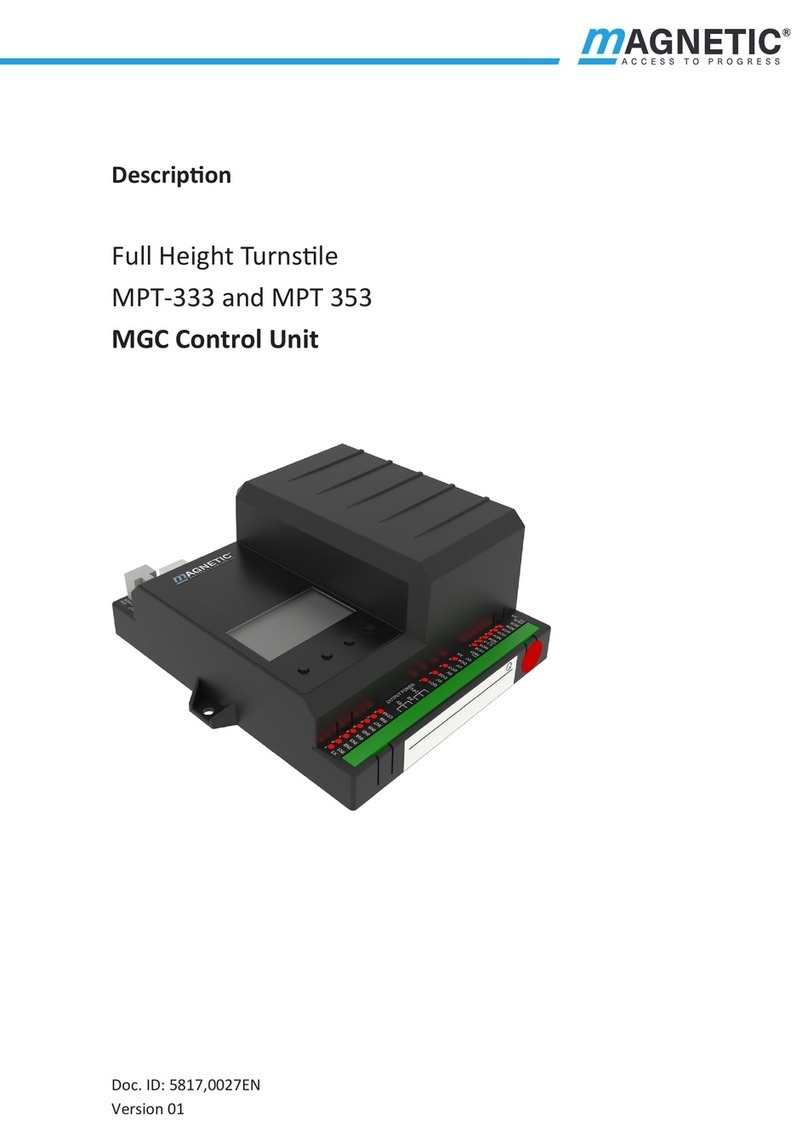9
MGC control unit
Digital inputs, digital outputs and relay outputs
Clamp Function
– Inputs that you assign this function "–" to are being deactivated.
| Emergency open Emergency situation (Fail Safe)
Connect fire service switches, emergency opening contacts, etc. to this
input. This input has the highest priority. As soon as +24 V DC are applied to
this input, the pedestrian gate is in operation.
If there is no signal at this entry, the passage is cleared in both directions.
This input function is high priority to all other input functions.
Confirm warnings Confirm warnings
A pulse at this input confirms the "Warning" output function. The output is
reactivated the next time a warning occurs.
The number of the warning message remains stored in the event list until
the control unit is restarted.
Open entry Opening pulse for the passage from the zone not controlled (ZNC) to the
zone controlled (ZC)
If the signal is present for longer than 3 seconds, Permanent open is
activated. äPage 26, chapter 4.2.2, Parameter "Permanent open".
Open exit Opening pulse for the passage from the zone controlled (ZC) to the zone not
controlled (ZNC)
If the signal is present for longer than 3 seconds, Permanent open is
activated. äPage 26, chapter 4.2.2, Parameter "Permanent open".
Inhibit opening Lock pedestrian gate
Use this input to lock the pedestrian gate in both passage directions. No
opening signals are accepted anymore. Input IN1 "| Emergency open"
remains superordinated. This means that the pedestrian gate can also be
opened via input IN1 when the pedestrian gate is locked.
Random function Activate random function, confirm hits
As soon as +24 V DC are applied to this input, the random function is
activated. If a hit is generated, the hit can be confirmed with a 0 V pulse via
this input.
For this entry to be effective, you must select the option "Counting" or
"Random" for the parameter "Mode" in the "Random function" menu.
äPage 29, chapter 4.2.6, "Random function" menu.
Sensor B1 (internal
use)
Connection proximity sensor B1
Sensor B1 is connected to this entry by default. The inductive proximity
sensor is used to detect the end positions.
Sensor B2 (internal
use)
Connection proximity sensor B2
Sensor B2 is connected to this entry by default. The inductive proximity
sensor is used to detect the end positions.
Table 4: Function digital inputs