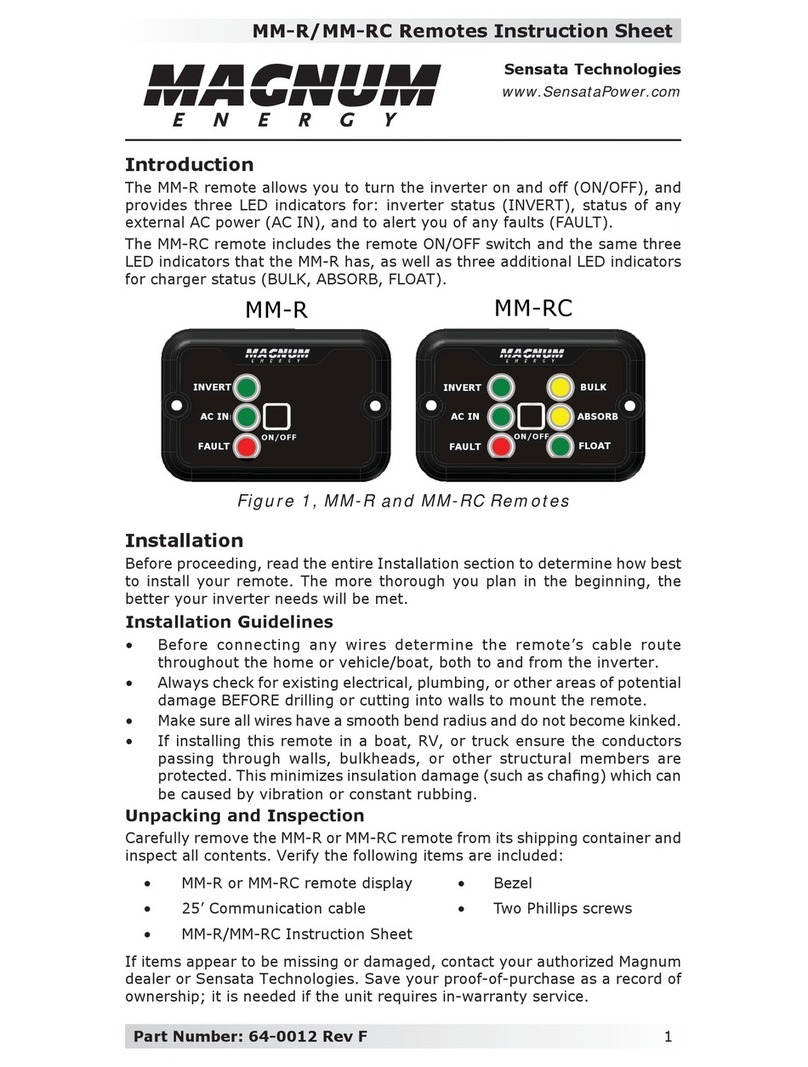v © 2012 Magnum Energy, Inc.
List of Tables
Table 3-1, ME-ARC Compatibility Matrix ......................................... 10-13
Table 3-2, Battery Type to Charge Voltages ......................................... 31
Table 3-3, Battery Amp/Hrs Capacity to Suggested Absorb Time ............ 34
Table 3-4, Inverter/Charger Default Settings on ME-ARC....................... 43
Table 5-1, LED Indicator Guide .......................................................... 61
Table 6-1, Remote Control Troubleshooting Guide ................................ 62
Table 7-1, ME-ARC Autostart/Autostop Matrix ...................................... 65
Table 7-2, AGS Remote Operational Statuses.................................. 86-87
Table 7-3, AGS Remote Start Statuses................................................ 87
Table 7-4, AGS Remote Fault Statuses................................................ 88
Table 7-5, AGS Default Settings on ME-ARC ........................................ 88
Table 8-1, BMK Default Settings on ME-ARC ........................................ 97
List of Figures
Figure 1-1, Front Panel Features.......................................................... 1
Figure 2-1, Remote Cable ................................................................... 3
Figure 2-2, Remote Control Connections ............................................... 3
Figure 2-3, ME-ARC Remote Dimensions............................................... 4
Figure 2-4, Remote Bezel Dimensions .................................................. 4
Figure 2-5, Flush Mounting the ME-ARC ................................................ 5
Figure 2-6, Surface Mounting the ME-ARC using the Bezel....................... 6
Figure 2-7, Power-up Self Test Screens................................................. 7
Figure 2-8, Self Test Set Clock Screens................................................. 7
Figure 3-1, Front Panel Setup Features................................................. 8
Figure 3-2, SETUP Menu Navigation ..................................................... 9
Figure 3-3, FAVS Button and Menus ................................................... 15
Figure 3-4, CTRL Button and Menus ................................................... 16
Figure 3-5, METER Button and Menus................................................. 20
Figure 3-6, SETUP Button and Menus ................................................. 22
Figure 3-7, TECH Button and Menus................................................... 38
Figure 3-8, Inverter Fault History Menu Items ..................................... 40
Figure 4-1, FAVS/CTRL/METER Button Menu Maps................................ 44
Figure 4-2, SETUP Button Menu Map .................................................. 45
Figure 4-3, SETUP Button Menu Map .................................................. 46
Figure 4-4, SETUP/TECH Button Menu Maps ........................................ 47
Figure 4-5, TECH Button Menu Map.................................................... 48
Figure 5-1, ME-ARC Front Panel Controls and Indicators........................ 49
Figure 5-2, System Status Screen (example)....................................... 52
Figure 6-1, Performing an Inverter Reset ............................................ 64
Figure 7-1, AGS Fault History Menu Items........................................... 80
Figure 7-2, ME-AGS-N Menu Maps using ARC Remote (Section 1) .......... 83
Figure 7-3, ME-AGS-N Menu Maps using ARC Remote (Section 2) .......... 84
Figure 7-4, ME-AGS-N Menu Maps using ARC Remote (Section 3) .......... 85
Figure 7-5, ME-AGS-N Fault Message (Example) .................................. 90
Figure 8-1, ME-BMK Menu Map using ARC Remote ............................... 98