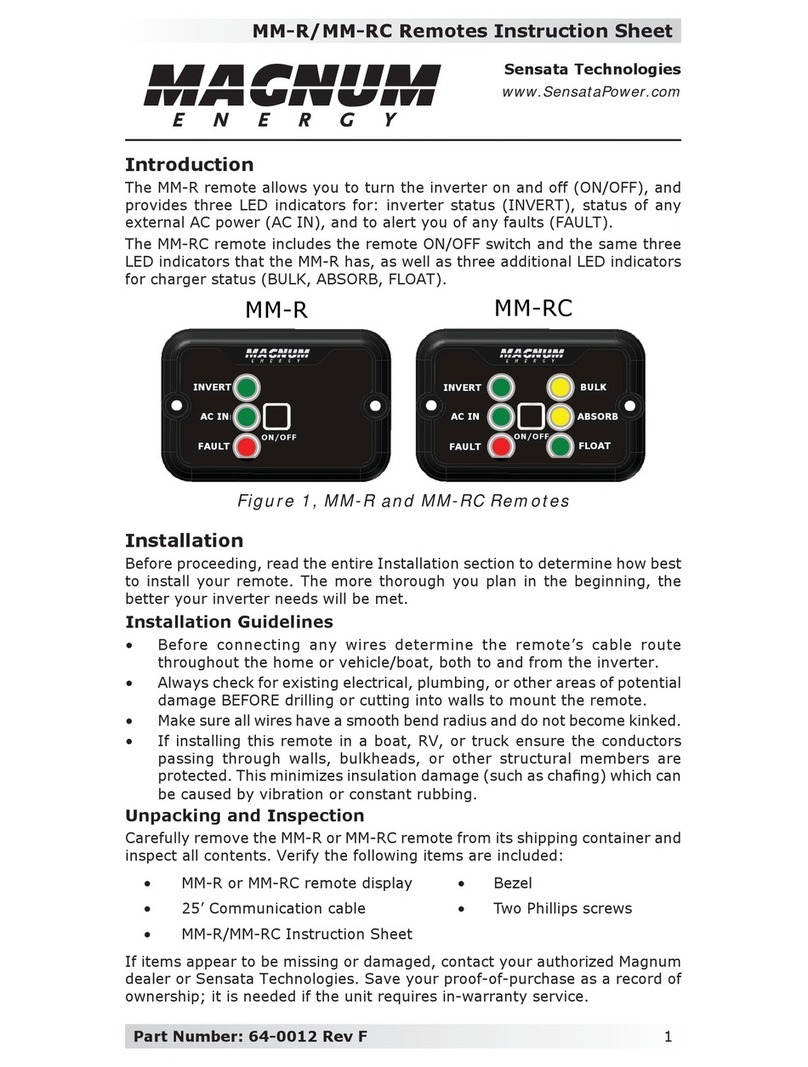iv © 2020 Sensata Technologies
List of Figures
Figure 1-1, Front Panel Features.......................................................... 1
Figure 2-1, Cut-Out Dimensions for Flush Mounted Remote ..................... 3
Figure 2-2, Bezel Dimensions for Surface Mounted Remote ..................... 3
Figure 2-3, Remote Cable ................................................................... 4
Figure 2-4, Remote Control Connections ............................................... 4
Figure 3-1, Scrolling Home Screens ..................................................... 5
Figure 3-2, AC IN Selections ............................................................... 7
Figure 3-3, Search Watts Selections ..................................................... 8
Figure 3-4, Battery Amp-Hours Selections............................................. 9
Figure 3-5, Battery Type Selections.................................................... 11
Figure 3-6, Charge Rate Selections .................................................... 13
Figure 3-7, LBCO: Low Battery Cut-Out Selections ............................... 14
Figure 3-8, VAC Dropout Selections.................................................... 15
Figure 3-9, Power Saver Selections .................................................... 16
Figure 3-10, Equalize Selections ........................................................ 17
Figure 3-11, Charger Standby Selections ............................................ 18
Figure 3-12, Power On Selections ...................................................... 19
Figure 3-13, TECH Menus ................................................................. 20
Figure 4-1, ME-MR Remote Menu Map ................................................ 21
Figure 5-1, ME-MR Front Panel Controls and Indicators ......................... 22
Figure 5-2, Inverter Standby............................................................. 24
Figure 5-3, Inverting........................................................................ 24
Figure 5-4, Off ................................................................................ 25
Figure 5-5, Searching....................................................................... 25
Figure 5-6, Absorb Charging ............................................................. 25
Figure 5-7, Bulk Charging ................................................................. 26
Figure 5-8, Charger Standby ............................................................. 26
Figure 5-9, Charging........................................................................ 26
Figure 5-10, Equalizing..................................................................... 27
Figure 5-11, Float Charging .............................................................. 27
Figure 5-12, Full Charge ................................................................... 28
Figure 5-13, Load Support AAC ......................................................... 28
Figure 5-14, Load Support VDC ......................................................... 29
Figure 5-15, Unknown Mode ............................................................. 29
Figure 5-16, AC Overload Fault.......................................................... 30
Figure 5-17, BackFeed Fault.............................................................. 30
Figure 5-18, Breaker Tripped Fault ..................................................... 31
Figure 5-19, Dead Battery Charge Fault.............................................. 31
Figure 5-20, FET Overload Fault......................................................... 32
Figure 5-21, High Battery Fault ......................................................... 32
Figure 5-22, High Battery Temp Fault ................................................. 33
Figure 5-23, High Volts AC Fault ........................................................ 33