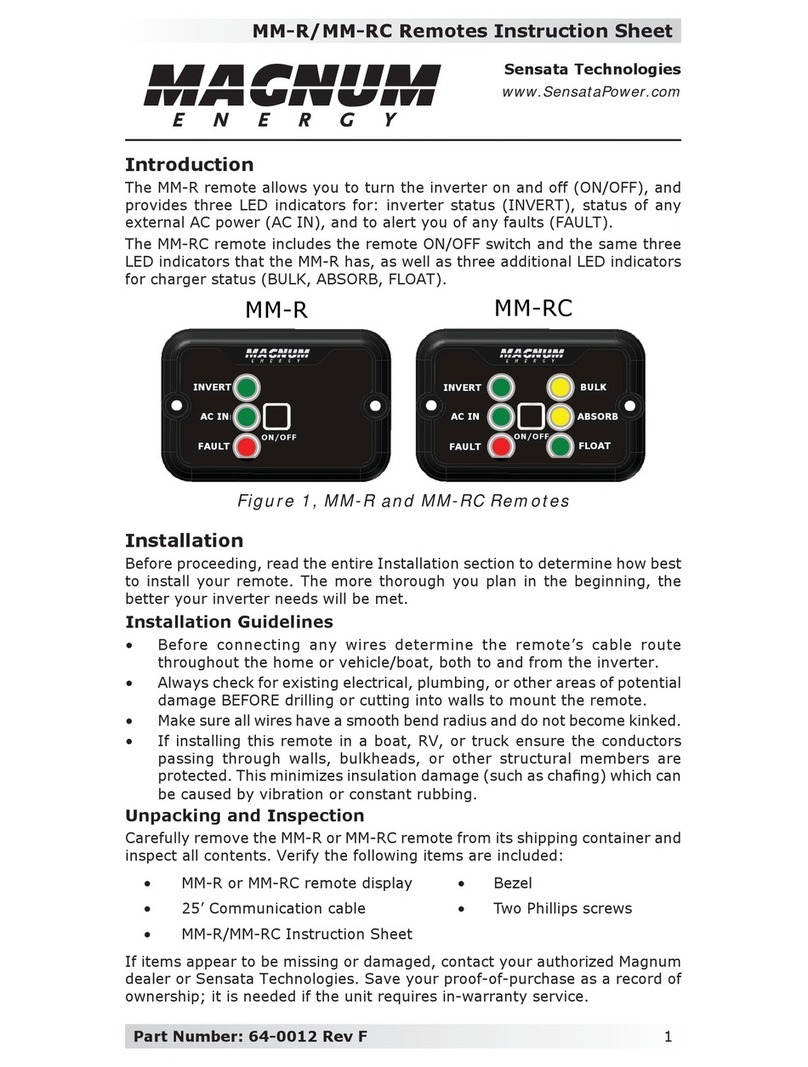ii © 2010 Magnum Energy, Inc.
List of Figures
Figure 1-1, Front Panel Features.......................................................... 1
Figure 2-1, Remote Cutout Dimensions................................................. 3
Figure 2-2, Remote Bezel Dimensions .................................................. 3
Figure 2-3, Remote Control Connections ............................................... 4
Figure 2-4, Power Up Routine.............................................................. 4
Figure 3-1, Front Panel Set-up Features................................................ 5
Figure 3-2, SETUP Menu Navigation ..................................................... 6
Figure 3-3, FAVS Button ..................................................................... 8
Figure 3-4, CTRL Button ..................................................................... 9
Figure 3-5, Meter Button .................................................................. 12
Figure 3-6, Setup Button .................................................................. 18
Figure 3-7, TECH Button................................................................... 30
Figure 4-1, Inverter/Charger Menu Map (Pages 1 - 4)...................... 34-37
Figure 5-1, ME-ARC Front Panel Controls and Indicators........................ 38
Figure 5-2 to 5-5, Inverter Modes................................................. 41-42
Figure 5-6 to 5-15, Charging Modes .............................................. 42-46
Figure 5-16, Low Battery Fault .......................................................... 47
Figure 5-17, High Battery Fault ......................................................... 47
Figure 5-18, Overtemp Fault ............................................................. 48
Figure 5-19, AC Overload Fault.......................................................... 48
Figure 5-20, AC Backfeed Fault.......................................................... 48
Figure 5-21, High Volts AC Fault ........................................................ 49
Figure 5-22, Dead Battery charge Fault .............................................. 49
Figure 5-23, Overcurrent Fault .......................................................... 49
Figure 5-24, FET Overload Fault......................................................... 50
Figure 5-25, Breaker Tripped Fault ..................................................... 50
Figure 5-26, Unknown Fault .............................................................. 50
Figure 5-27, Tfmr Overtemp Fault...................................................... 51
Figure 5-28, Fatal Error $ Fault.......................................................... 51
Figure 5-29, No Inverter Comm......................................................... 51
Figure 5-30, StackClock Fault............................................................ 52
Figure 5-31, Stack Mode Fault........................................................... 52
Figure 5-32, StackPhase Fault ........................................................... 52
Figure 5-33, Internal Bridge Fault ...................................................... 53
Figure 5-34, Internal Charger Fault .................................................... 53
Figure 5-35, Internal NTC Fault ......................................................... 53
Figure 5-36, Internal Relay Fault ....................................................... 53
Figure 6-1, Performing an Inverter Reset ............................................ 57
List of Tables
Table 3-3, Battery Type to Charge Voltages ......................................... 24
Table 5-1, LED Indicator Guide .......................................................... 54
Table 6-1, Remote Control Troubleshooting Guide ................................ 55
http://www.wholesalesolar.com/inverter_systems.html