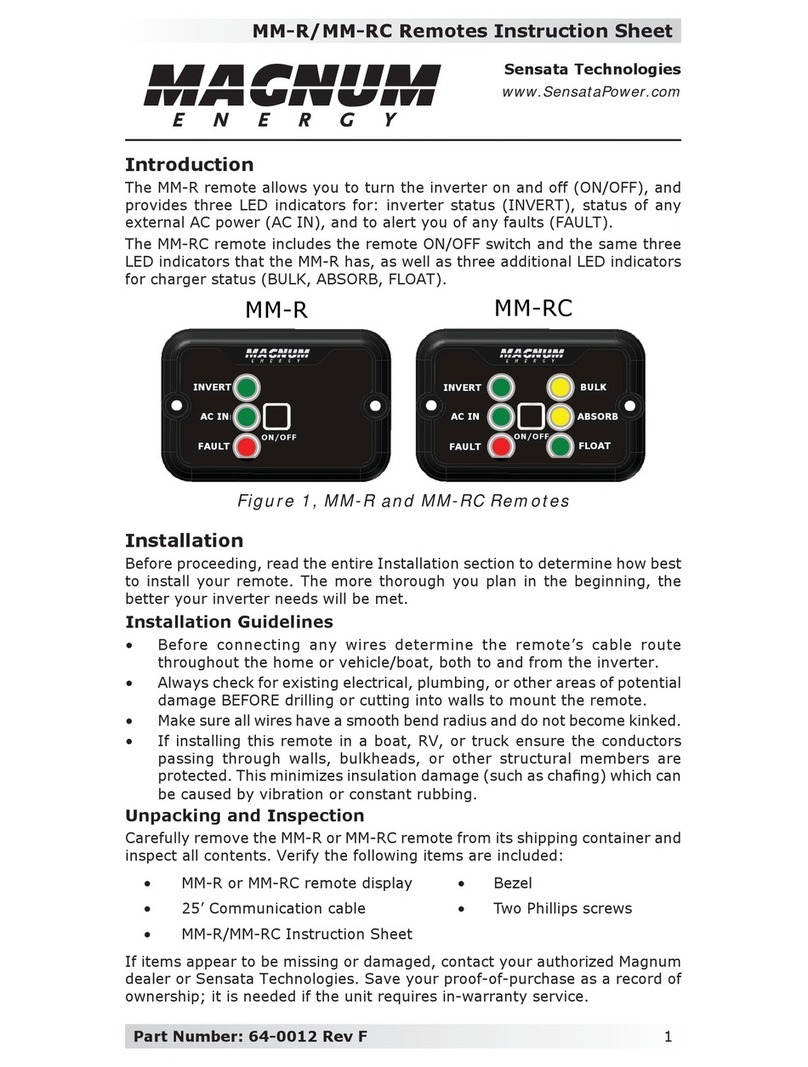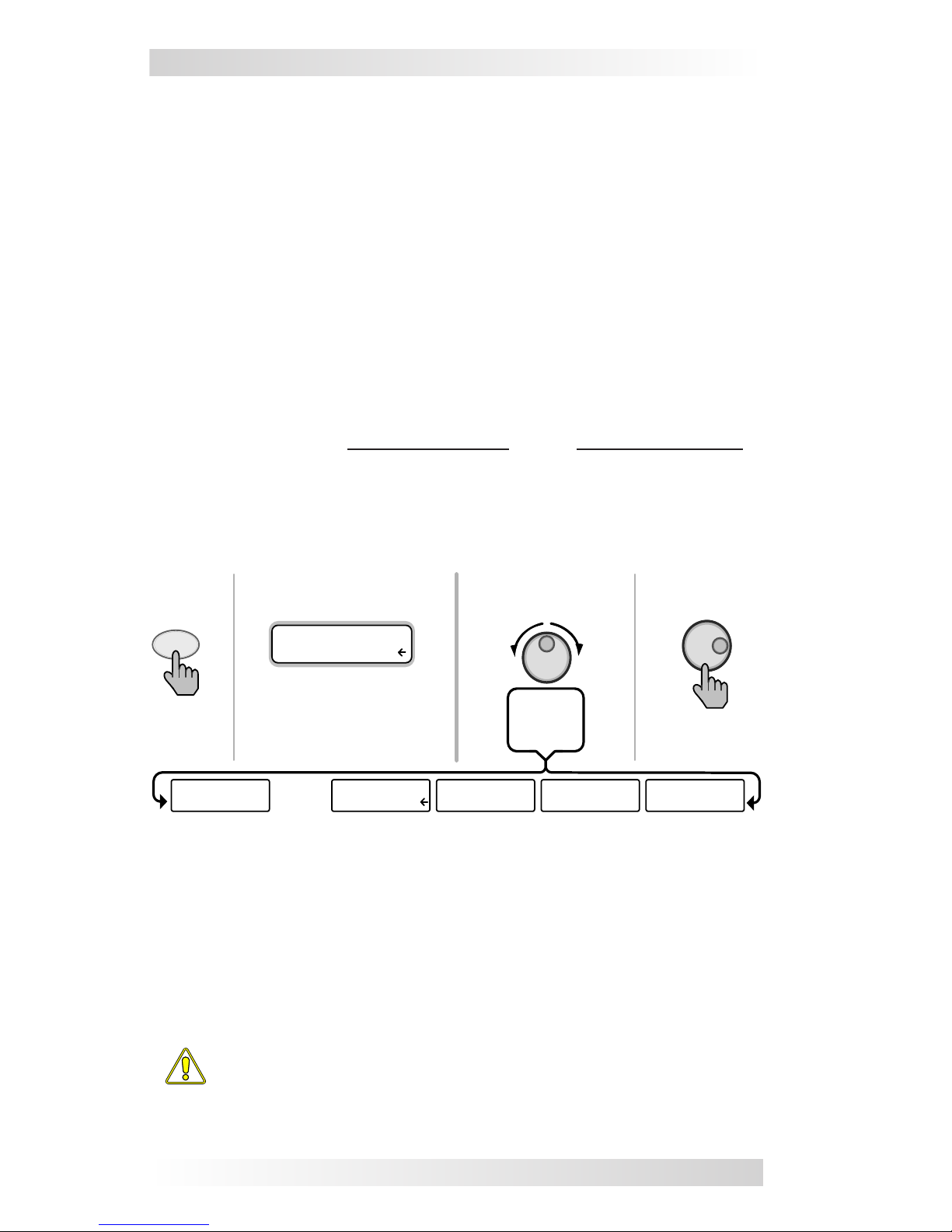ii ©2009 Magnum Energy Inc.
List of Figures
Figure 1-1, Front Panel Features.......................................................... 1
Figure 2-1, Remote Cut-Out Dimensions............................................... 3
Figure 2-2, Remote Control Connections ............................................... 3
Figure 3-1, Front Panel Set-up Features................................................ 4
Figure 3-2, SETUP Menu Navigation .................................................... 5
Figure 3-3, SHORE: Shore Max Selections............................................. 6
Figure 3-4, AGS Menu Display ............................................................. 7
Figure 3-5, METER: 01 INV/CHG Meter Display ...................................... 7
Figure 3-6 thru 3-13, SETUP Menu Selections................................... 8-15
Figure 3-14 thru 3-18, TECH Menu Displays/Selection ..................... 16-17
Figure 4-1, Inverter/Charger Menu Map.............................................. 18
Figure 5-1, ME-RC Front Panel Controls and Indicators ......................... 20
Figure 5-2, Off Mode........................................................................ 23
Figure 5-3, Searching Mode .............................................................. 23
Figure 5-4, Inverting Mode ............................................................... 23
Figure 5-5, Charging Mode................................................................ 24
Figure 5-6, Bulk Charging Mode......................................................... 24
Figure 5-7, Absorb Charging Mode ..................................................... 24
Figure 5-8, Float Charging Mode........................................................ 25
Figure 5-9, Full Charge Mode ............................................................ 25
Figure 5-10, Charger Standby Mode................................................... 25
Figure 5-11, Equalizing Mode ............................................................ 26
Figure 5-12, Low Battery Fault .......................................................... 27
Figure 5-13, High Battery Fault ......................................................... 27
Figure 5-14, Overtemp Fault ............................................................. 28
Figure 5-15, AC Overload Fault.......................................................... 28
Figure 5-16, High Volts AC Fault ........................................................ 28
Figure 5-17, Dead Battery Charge Fault .............................................. 29
Figure 5-18, Overcurrent Fault .......................................................... 29
Figure 5-19, FET Overload Fault......................................................... 30
Figure 5-20, Breaker Tripped Fault ..................................................... 30
Figure 5-21, Unknown Fault .............................................................. 30
Figure 5-22, Tfmr Overtemp Fault...................................................... 31
Figure 5-23, Fatal Error $ Fault.......................................................... 31
Figure 5-24, No Inverter Comm......................................................... 31
Figure 5-25, StackClock Fault............................................................ 32
Figure 5-26, Stack Mode Fault........................................................... 32
Figure 5-27, StackPhase Fault ........................................................... 32
Figure 5-28, Internal Bridge Fault ...................................................... 33
Figure 5-29 Internal Charger Fault ..................................................... 33
Figure 5-30, Internal NTC Fault ......................................................... 33
Figure 5-31, Internal Relay Fault ....................................................... 33
Figure 6-1, Performing an Inverter Reset ............................................ 37