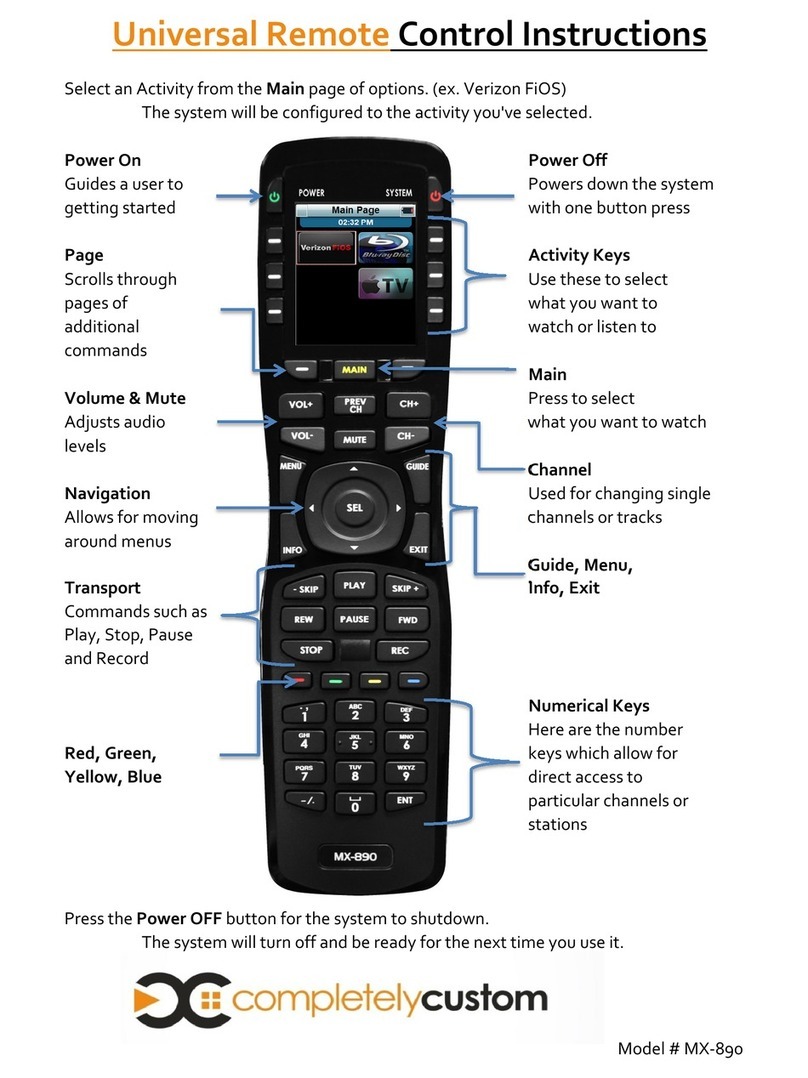MX-810 OWNERS MANUAL
Page 1
Congratulations!
You’ve purchased a unique synthesis of hardware and software engineering, the
Complete Control MX-810. The MX-810 achieves a magnificent combination
of power and flexibility, simplifying and automating operation of even the most
complex system.
User Configurable Screen and Button Lighting
A built in pick up sensor can be set to light the screen and/or the buttons
automatically. Additionally, a dedicated LIGHT button enables the user to
backlight the buttons if the pick up sensor is turned off.
Integrated Sound Signaling
The MX-810 incorporates a small speaker for beeps. Anytime you press a
button, the MX-810 signals that it has understood your command with a
beep sound.
Custom Labeled Buttons
When you pick up the MX-810, it automatically lights up the color LCD
screen which labels the six buttons to either side of the screeen. These
button labels change based on what you are watching or listening to.
Thus, if you have selected Watch TV, you will see a list of buttons that
are useful to that activity, while if you select Watch DVD, the buttons
will control the DVD.
Programmable only by a URC Certified Professional
To fully automate your audio/video system, the programmer must have
detailed knowledge of each component as well as how the system is
connected and operated. Only a trained and certified professional
audio/video installer can install a MX-880 remote control in a timely
and efficient manner.
LIGH Button
Press the Light button on the
side of the MX-810 to back-
light all of the buttons. Of
course, you could opt to set
the buttons to light automati-
cally via the pick up sensor.