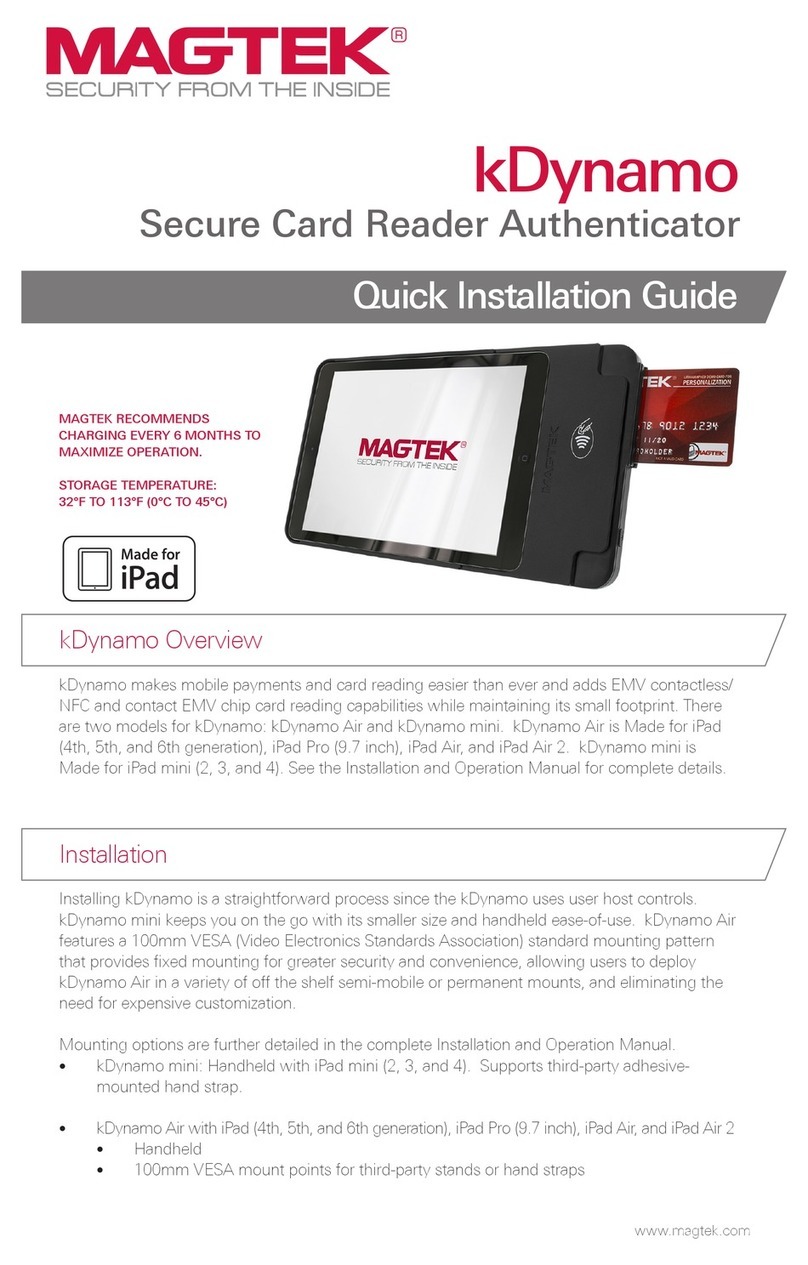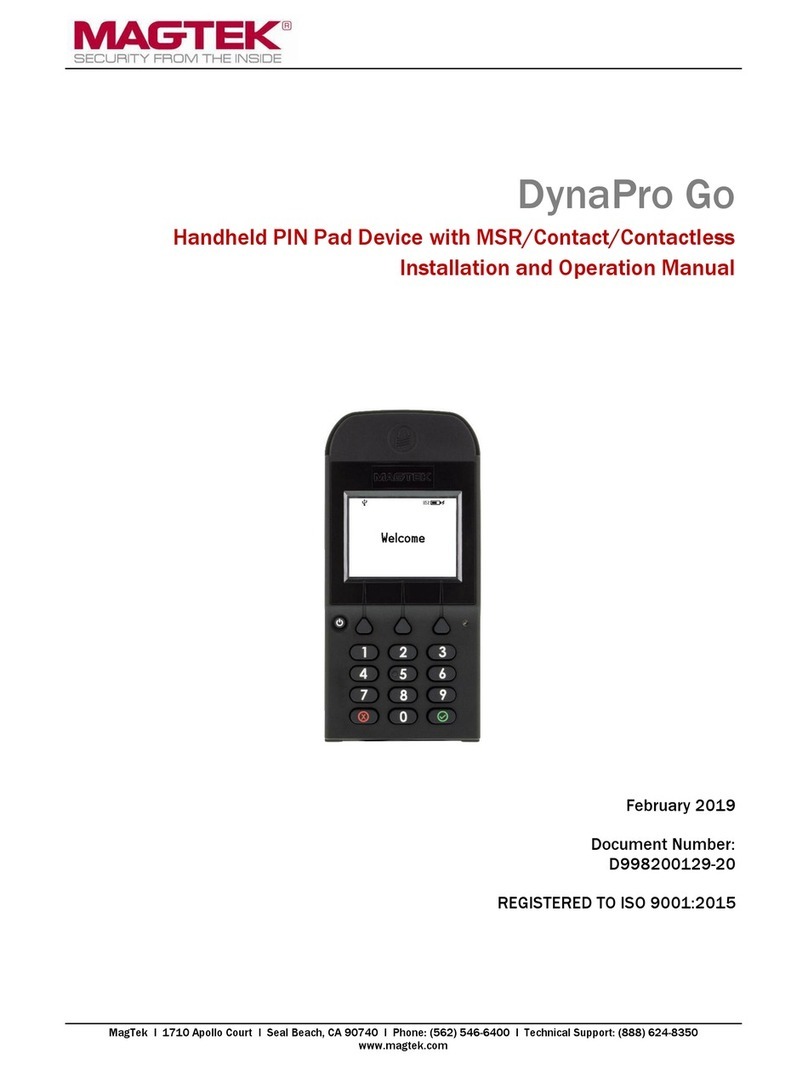Compliance
FCC INFORMATION
This device complies with Part 15 of the FCC Rules. Operation is subject to the following two conditions: (1) This device may
not cause harmful interference, and (2) This device must accept any interference received, including interference that may
cause undesired operation.
Note: This equipment has been tested and found to comply with the limits for a Class B digital device, pursuant to part 15
of the FCC Rules. These limits are designed to provide reasonable protection against harmful interference in a residential
installation. This equipment generates, uses and can radiate radio frequency energy and, if not installed and used in
accordance with the instructions, may cause harmful interference to radio communications. However, there is no guarantee
that interference will not occur in a particular installation. If this equipment does cause harmful interference to radio or
television reception, which can be determined by turning the equipment off and on, the user is encouraged to try to correct
the interference by one or more of the following measures:
• Reorient or relocate the receiving antenna.
• Increase the separation between the equipment and receiver.
• Connect the equipment into an outlet on a circuit different from that to which the receiver is connected.
• Consult the dealer or an experienced radio/TV technician for help.
Caution: Any changes or modifications not expressly approved by the party responsible for compliance could void the user’s
authority to operate this equipment. RF Exposure: A distance of 20 cm shall be maintained between the antenna and users,
and the transmitter may not be co-located with any other transmitter or antenna.
CUR/UR
This product is recognized per Underwriter Laboratories and Canadian Underwriter Laboratories 1950.
CANADIAN DOC STATEMENT
This digital apparatus does not exceed the Class B limits for radio noise from digital apparatus set out in the Radio Interference
Regulations of the Canadian Department of Communications.
Le présent appareil numérique n’émet pas de bruits radioélectriques dépassant les limites applicables aux appareils
numériques de la classe B prescrites dans le Réglement sur le brouillage radioélectrique édicté par le ministère des
Communications du Canada.
This Class B digital apparatus complies with Canadian ICES-003.
Cet appareil numérique de la classe B est conformé à la norme NMB-003 du Canada.
CE STANDARDS
Testing for compliance with CE requirements was performed by an independent laboratory. The unit under test was found
compliant with standards established for Class B devices.
UL/CSA
This product is recognized per UL 60950 1, 2nd Edition, 2011 12 19 (Information Technology Equipment - Safety - Part 1:
General Requirements), CSA C22.2 No. 60950 1 07, 2nd Edition, 2011 12 (Information Technology Equipment - Safety - Part
1: General Requirements).
ROHS STATEMENT
When ordered as RoHS compliant, this product meets the Electrical and Electronic Equipment (EEE) Reduction of Hazardous
Substances (RoHS) European Directive 2002/95/EC. The marking is clearly recognizable, either as written words like “Pb-
free,” “lead-free,” or as another clear symbol ( ).
Pb
Registered to ISO 9001:2000 © Copyright 2017 MagTek, Inc. PN D998200135 rev 20 7/17
MagTek® Inc., 1710 Apollo Court, Seal Beach CA 90740 p 562-546-6400 | f 562-546-6301 | 800-788-6835 | www.magtek.com
When contacting the support team make sure the device is charged, and have the part number
and serial number(s) available.
The device’s LCD display has a back-lite that can be congured to either remain at a constant
user-selected brightness level (Manual mode) or adapt its brightness to ambient lighting based
on the device’s light sensor (Auto mode). The factory default of the device is Manual mode at
75% brightness.
To change the LCD display back-lite mode, press Left Function Key 5 2 2 Right Function Key to
open the LCD Brightness Cong screen. To exit with saving changes, press the Cancel key or
wait 10 seconds for the device to return to the Welcome screen.
LCD Display