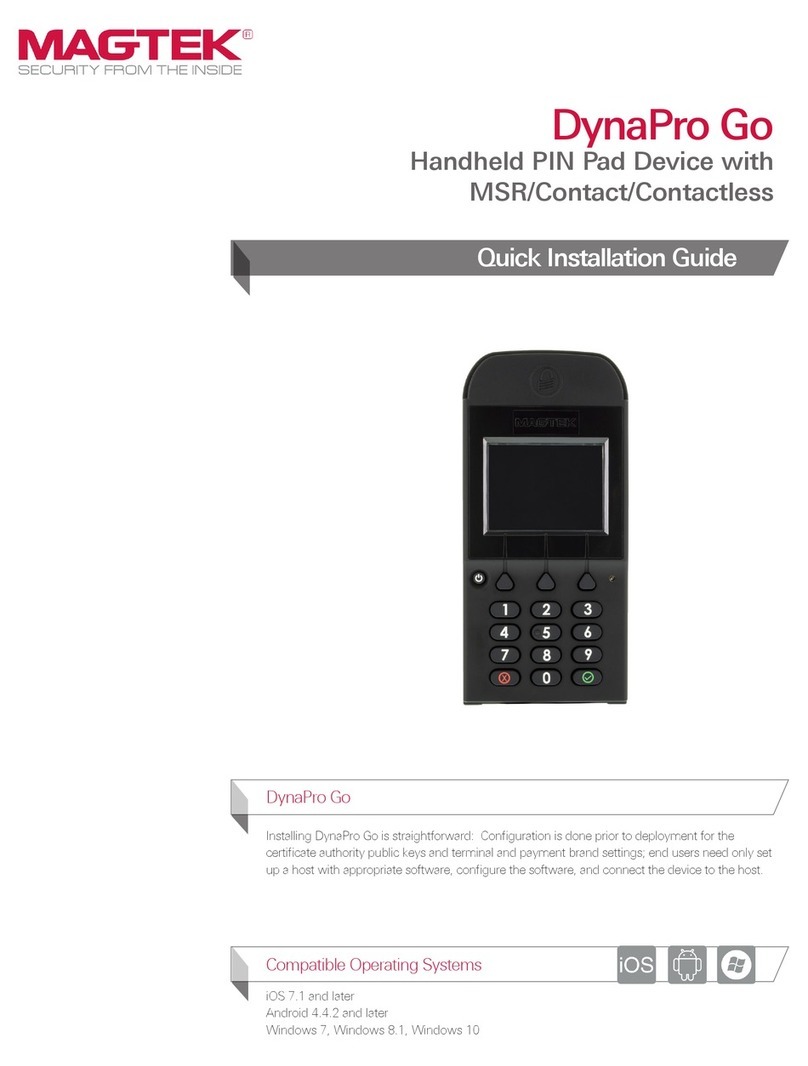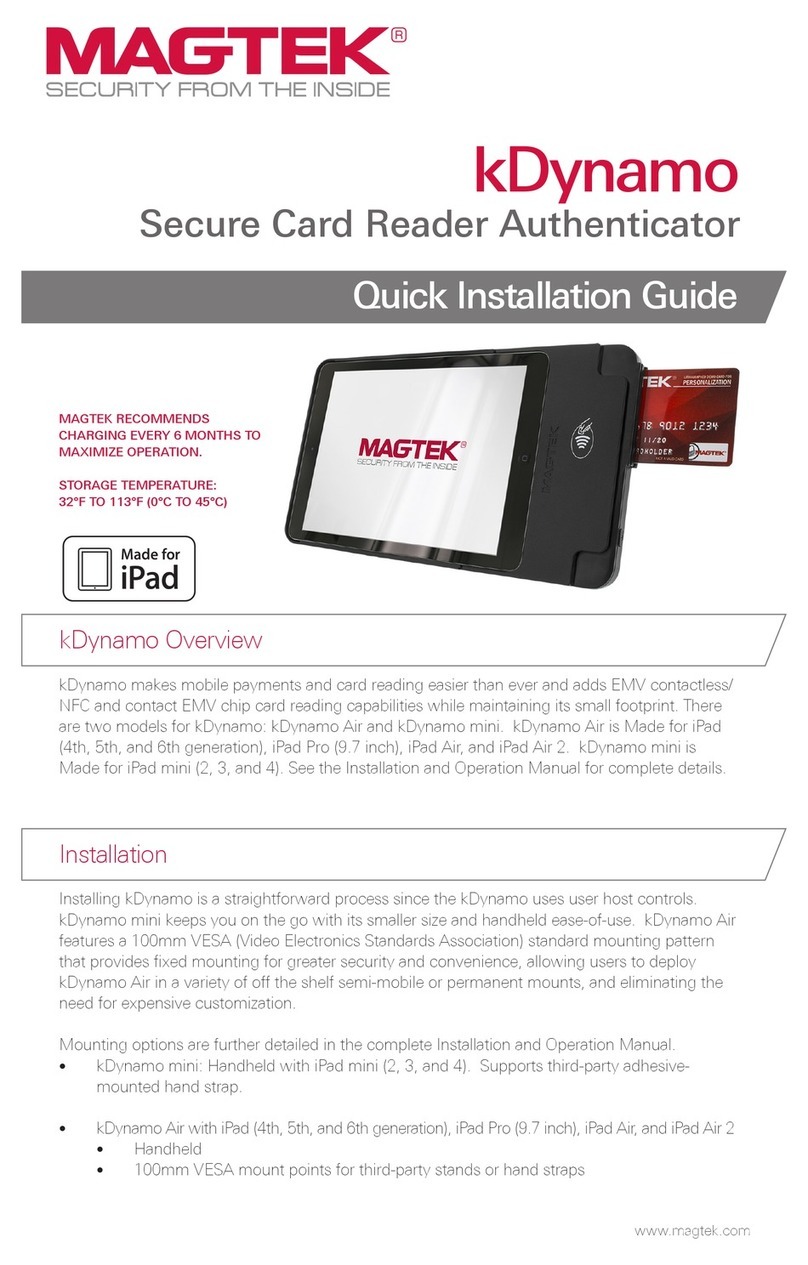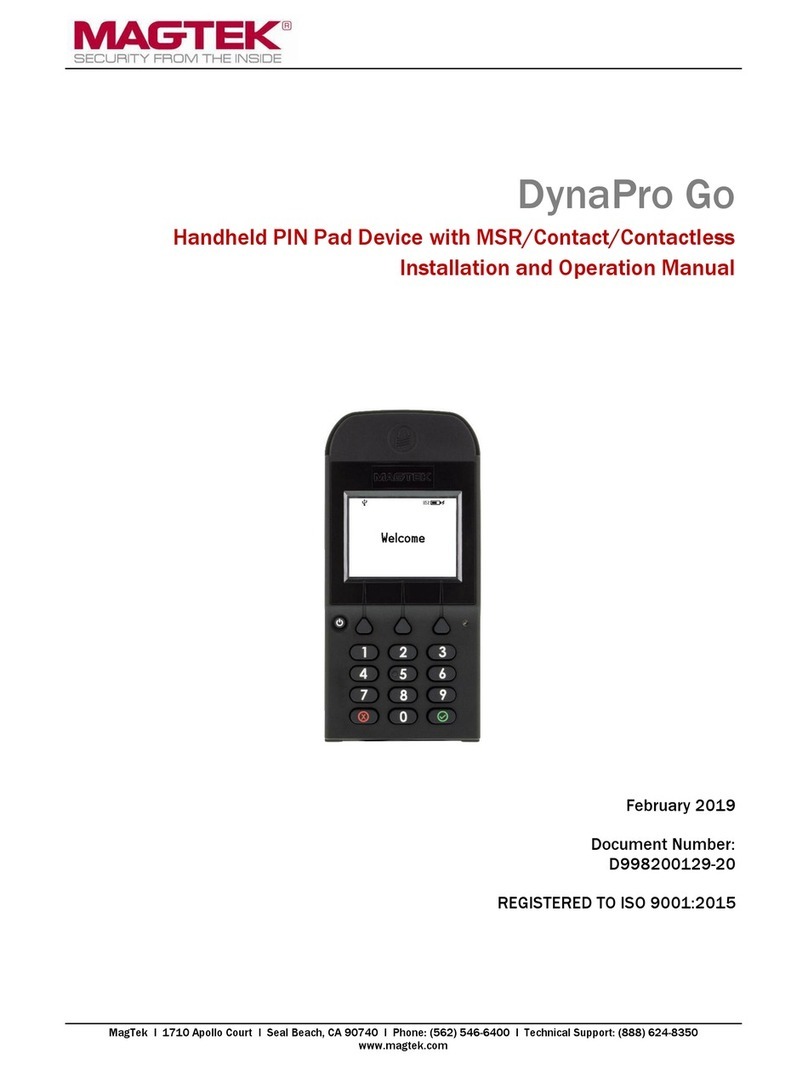7/18/2014 Specialized Business Solutions Page 1
MagTek IPAD PIN Pad & MagTek IPAD SC Signature Capture w/ PIN Pad
Installation Instructions for the MagTek IPAD or IPAD SC Signature Capture Device
Hardware: MAGTEK IPAD PIN PAD or SIGNATURE CAPTURE/PIN PAD device.
USB Driver: Included with the installation of keystroke 7.01 and higher.
Keystroke Payment Server: KeyPay.exe ("Install Other Software" on the CD)
Keystroke Software: Keystroke POS - v7.01 or later.
Connecting the device to the Co puter - USB Cable Setup
Plug in the device and let Windows install the driver. You may see Windows display a message that "your device is
installed and now ready to use".
Setup the PIN Pad Hardware in Keystroke POS:
- In Configuration Manager, under Hardware - PIN Pad
- Under PIN Pad Type, select MagTek IPAD
- Port will be greyed out and is not a selectable button
- Select Test Device. Follow the prompts.
Setup the Signature Capture (for IPAD SC Models only) in Keystroke POS
- In Configuration Manager, under Hardware - Signature Capture
- Under Sig Cap Type, select MagTek IPAD SC
- Port will be greyed out and is not a selectable button
- Select Test Device. Follow the prompts.
Setup an Authorization Method for Credit Card pay ents that use the ag-stripe reader
- In Configuration Manager, under Tables - Authorization Methods
- Select the KPCredit Authorization Method
- Verify the Type is set to Credit Card
- Leave the other fields blank
- Usually turn on Verify Address, Verify Zip, CVV2, and Manually Entered Only
- Ok Amount can be on or off
- Capture Signature should be ON (for Credit Cards)
- Under Card Reader, select PIN Pad-Card Swipe only (Credit Cards)
- Select Ok to Save
Setup an Authorization Method for pay ents that use the PIN Pad & Mag-Stripe
- In Configuration Manager, under Tables - Authorization Methods
- Select Add New Method
- Enter a File Name: Enter a name (KPDEBIT)
- Select the Type: Keystroke Payment Module
- Select OK
- Set the Type: Debit(ATM)
- Capture Signature should be OFF (for Debit Cards as it is not required)
- Under Card Reader, select PIN Pad-DUKPT Encryption (Debit/ATM Cards)
- Select Ok to Save
Setup Pay ent Types to use the corresponding Authorization Method (shown above).
- In Configuration Manager, under Tables – Sales Payment Types
- Select a Payment Type, and change it to the appropriate Auth Method created above
- Select Ok to Save