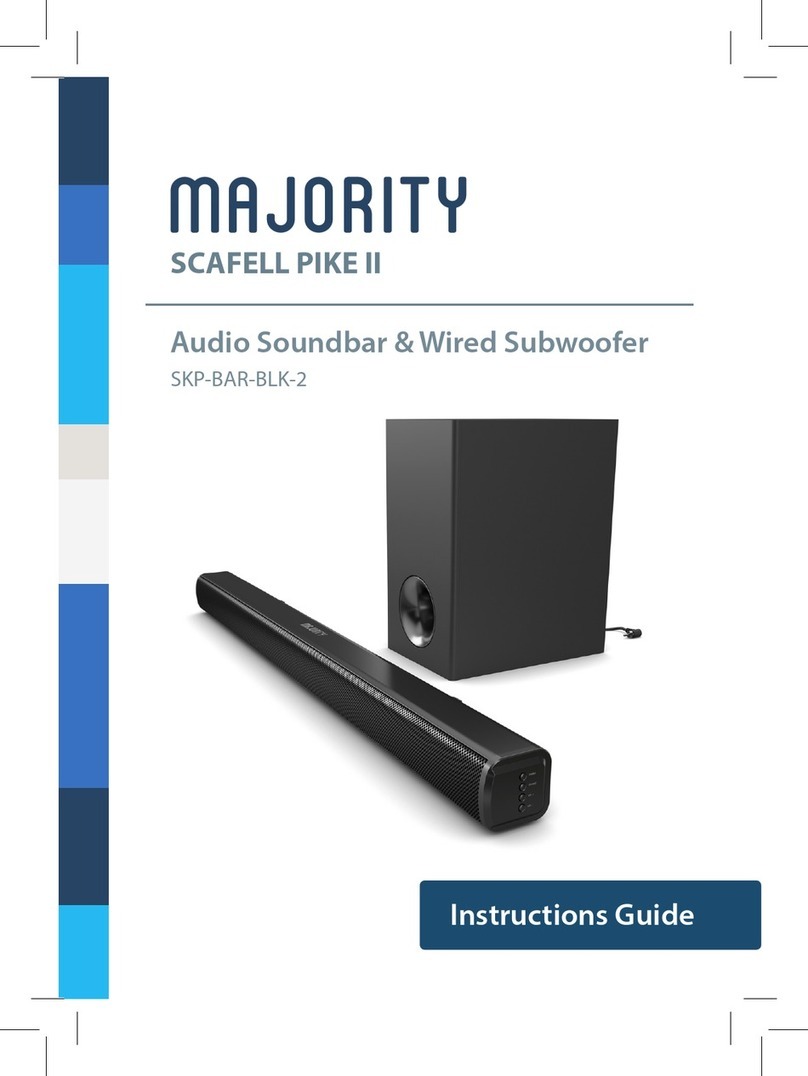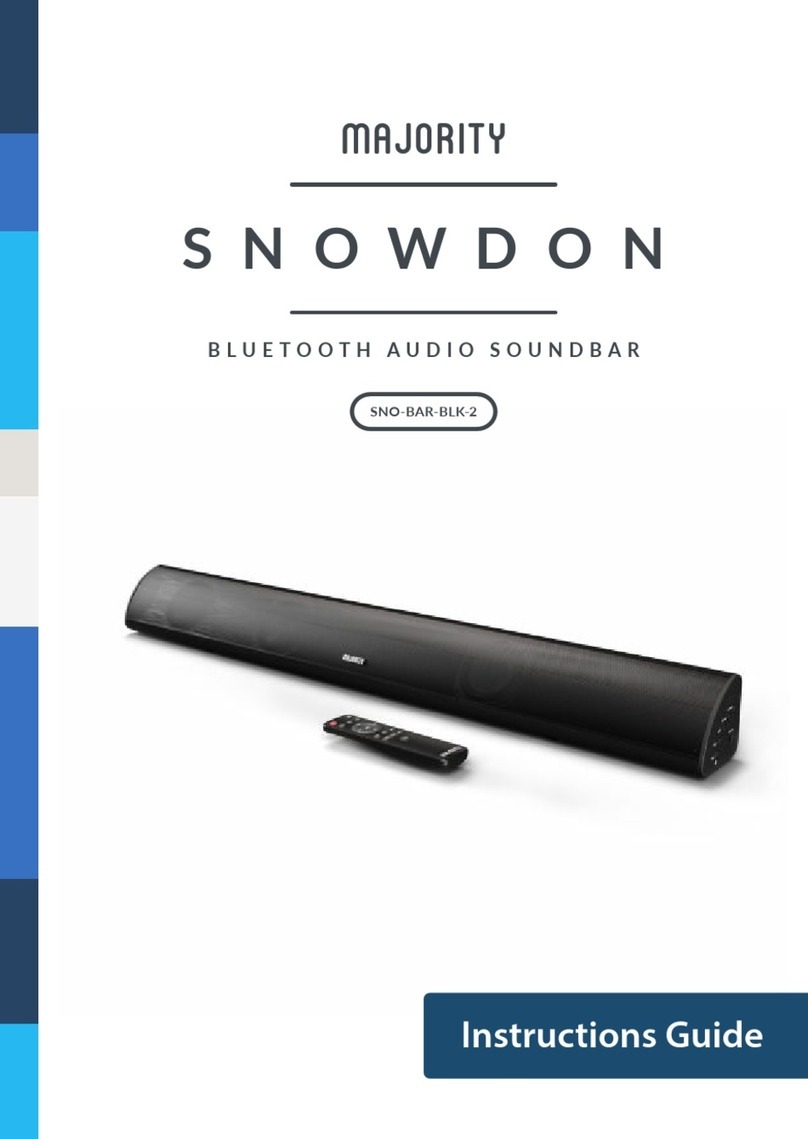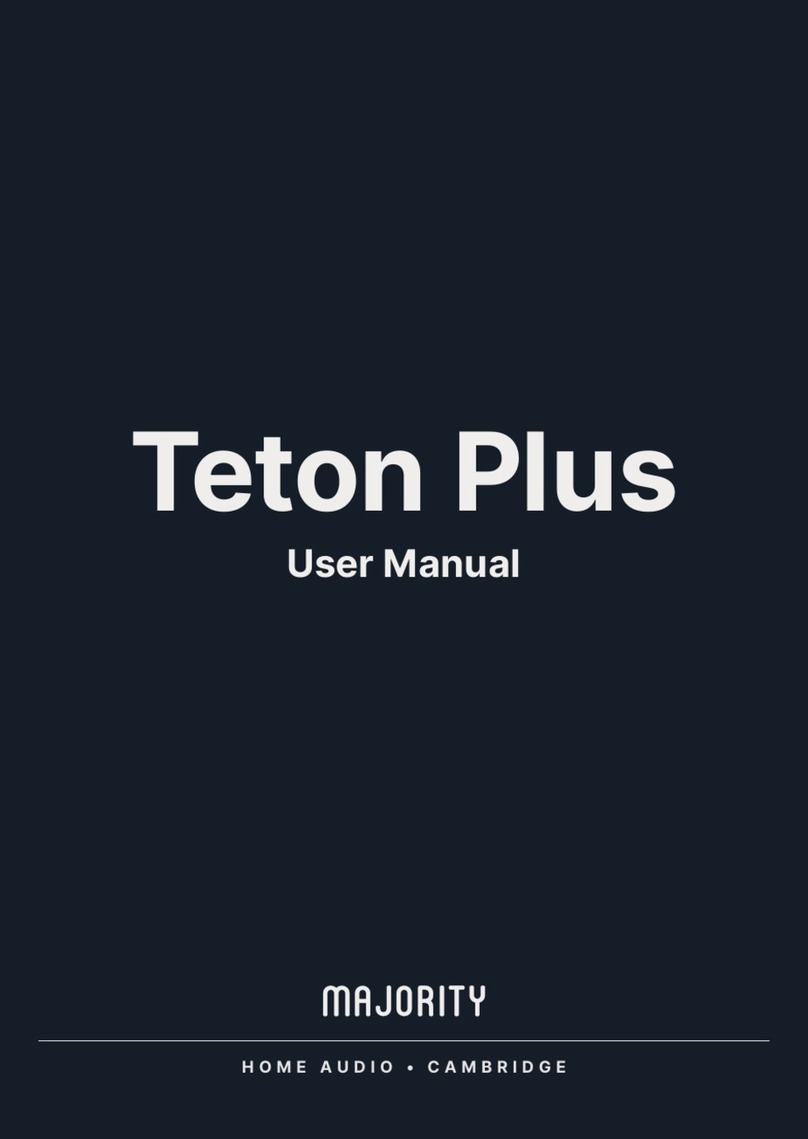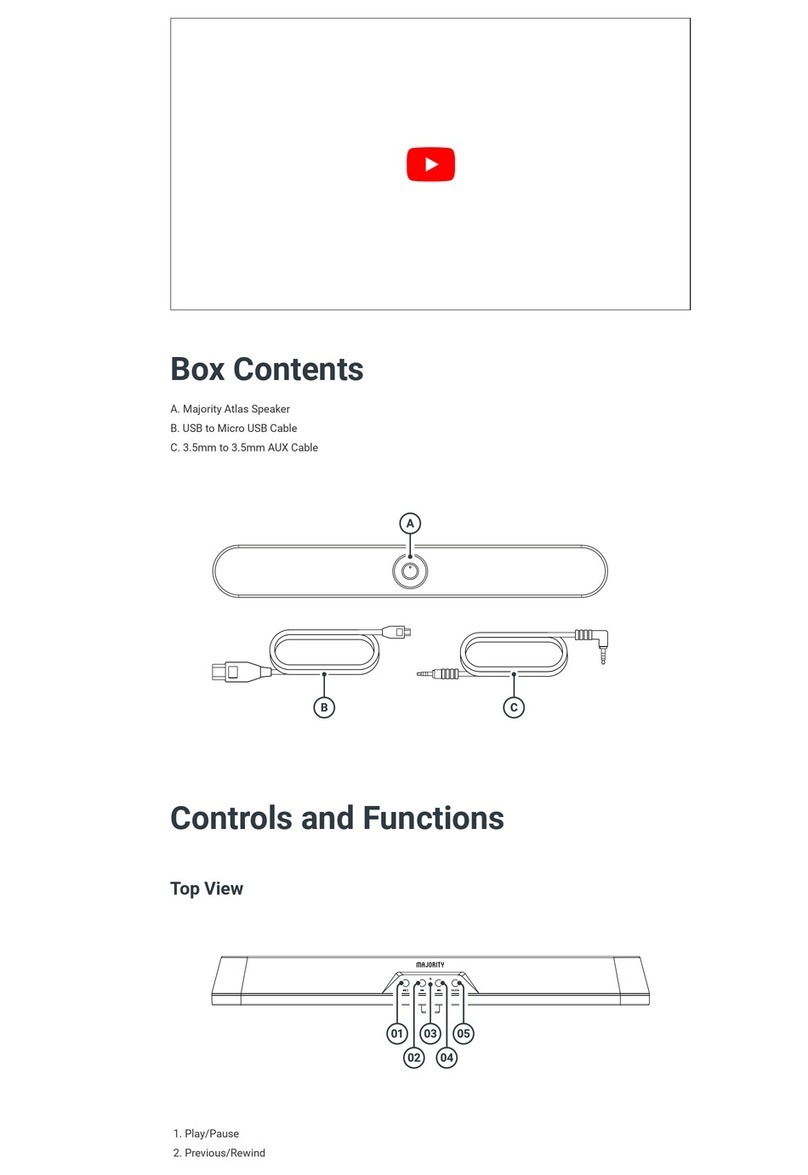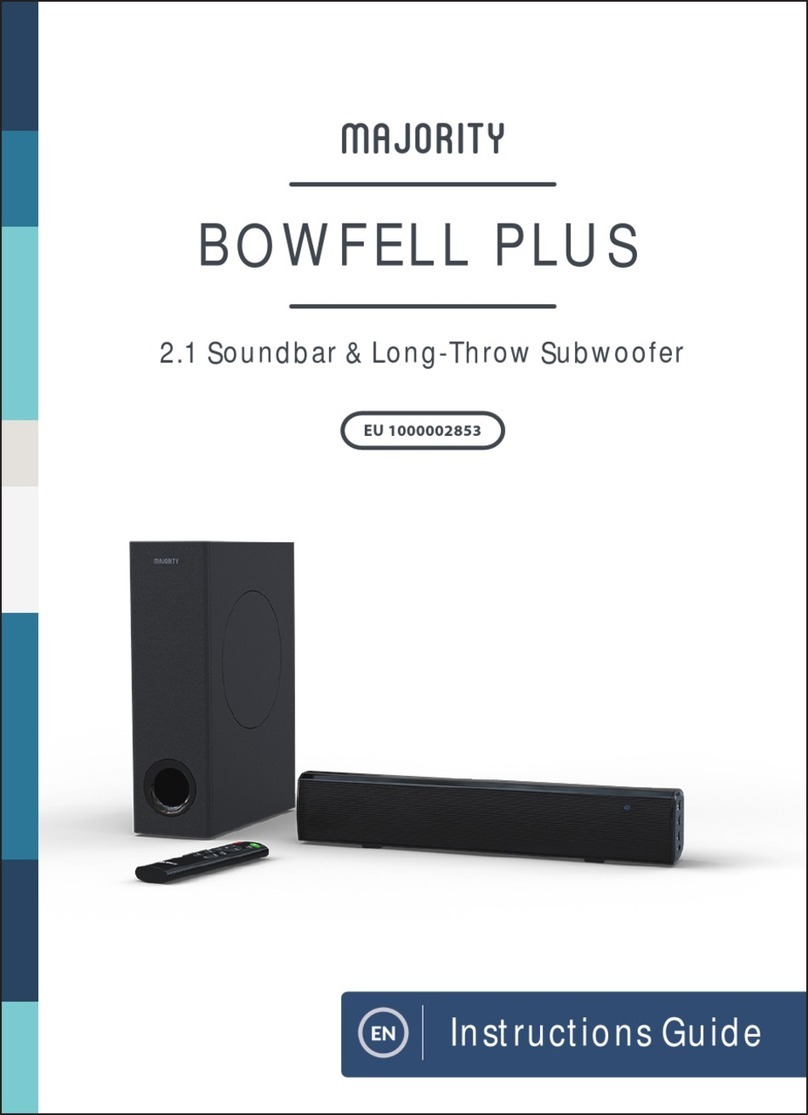3
Note: The Grantee is not responsible for any changes or modifications not expressly approved by the party
responsible for compliance. such modifications could void the user's authority to operate the equipment.
The device has been evaluated to meet general RF exposure requirement.
To maintain compliance with FCC's RF exposure guidelines, the distance must be at least 20 cm
between the radiator and your body, and fully supported by the operating and installation
configurations of the transmitter and its antenna(s).
IC Warning
This device complies with Industry Canada license-exempt RSS standard(s). Operation is subject to the
following two conditions: (1) this device may not cause interference, and (2) this device must accept any
interference, including interference that may cause undesired operation of the device.
Le présent appareil est conforme aux CNR d'Industrie Canada applicables aux appareils radio exempts
de licence. L'exploitation est autorisée aux deux conditions suivantes : (1) l'appareil ne doit pas produire
de brouillage, et (2) l'utilisateur de l'appareil doit accepter tout brouillage radioélectrique subi, même si
le brouillage est susceptible d'en compromettre le fonctionnement.
The device has been evaluated to meet general RF exposure requirement. To maintain compliance with
RSS-102 — Radio Frequency (RF) Exposure guidelines, this equipment should be installed and
operated with a minimum distance of 20cm between the radiator and your body.
le dispositif de a été évalué à répondre général rf exposition exigence.pour maintenir la conformité avec
les directives d'exposition du RSS-102-Radio Fréquence (RF). ce matériel doit être installé et exploité à
une distance minimale de 20 cm entre le radiateur et votre corps.
Important Safety Instructions
1. Read, keep and follow all instructions. Heed all warnings.
2. Avoid dropping. Do not disassemble.
3. Do not use any corrosive cleaner/oil to clean. Clean only with dry cloth.
4. Do not submerge in water; do not use this apparatus near water. The product should not be exposed
to dripping or splashing water.
5. Do not block any ventilation openings. Install it in accordance with the manufacturer’s instructions.
6. Avoid extreme temperatures. Do not install near any heat sources such as radiators, heaters, stoves,
or other apparatus (including amplifiers) that produce heat.
7. Protect the power cord from being walked on or pinched particularly at plugs, convenience receptacles
or at the point where they exit from the apparatus.
8. Only use original or certified cables or attachments/accessories specified by manufacturer
9. Do not use the device outdoors during thunderstorms, Unplug this apparatus during lightning storms or
when unused for long periods of time.
10. Refer all servicing to qualified service personal. Servicing is required when the apparatus has been
damaged in any way, for example, when the power-supply cord or plug is damaged, liquid has been
spilled or objects have fallen into the apparatus, the apparatus has been exposed to rain or moisture,
does not operate normally, or has been dropped.
11. The AC plug is used to disconnect the device; the disconnected device should remain readily operable.
In order to disconnect the apparatus from the AC power completely, the AC plug must be removed
from the AC outlet completely.