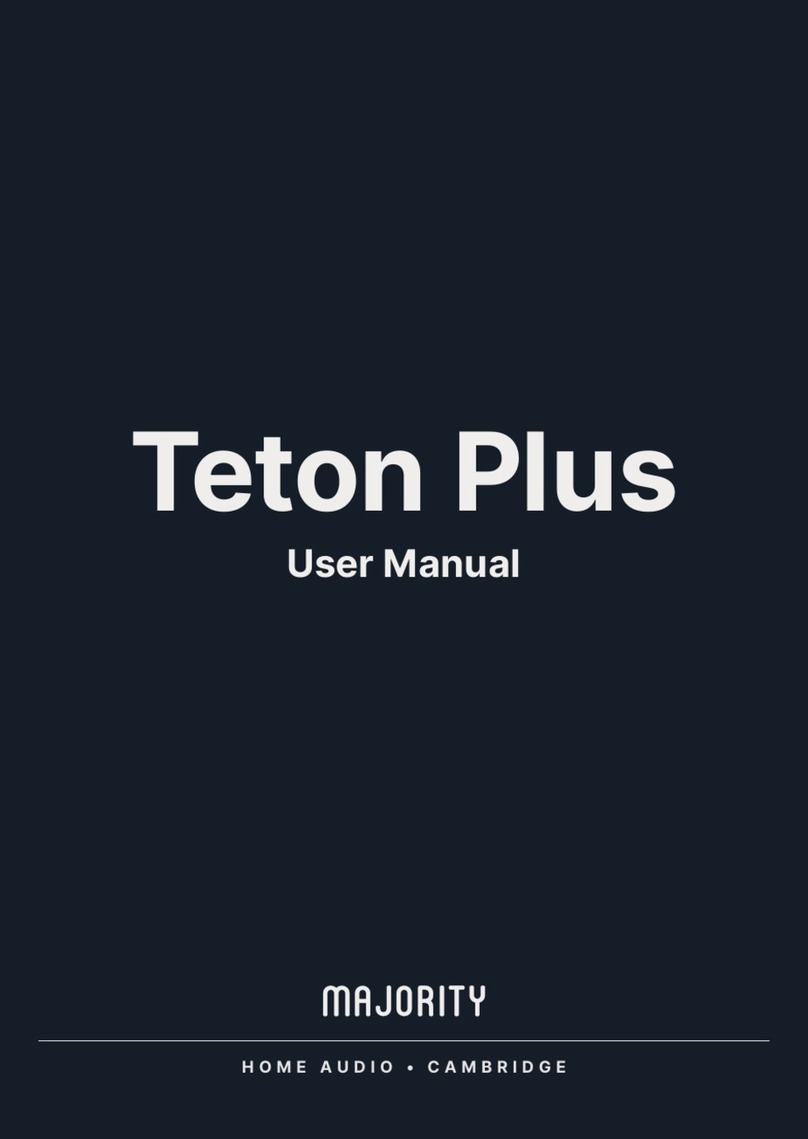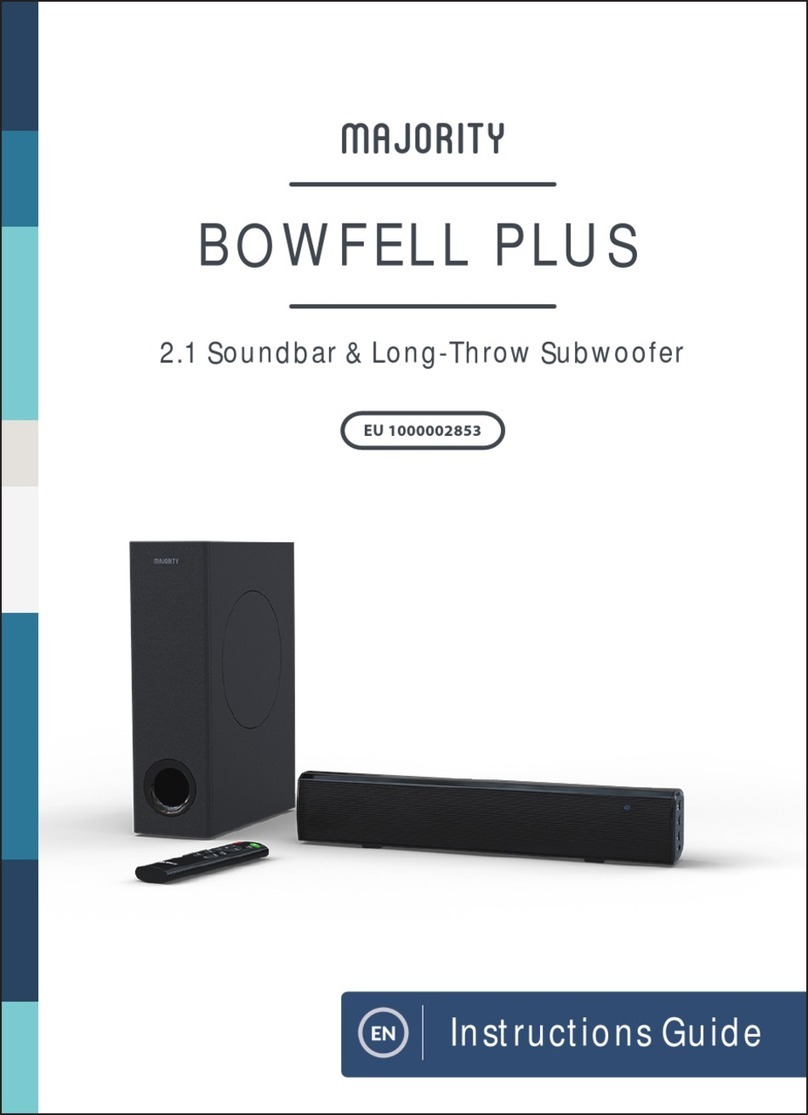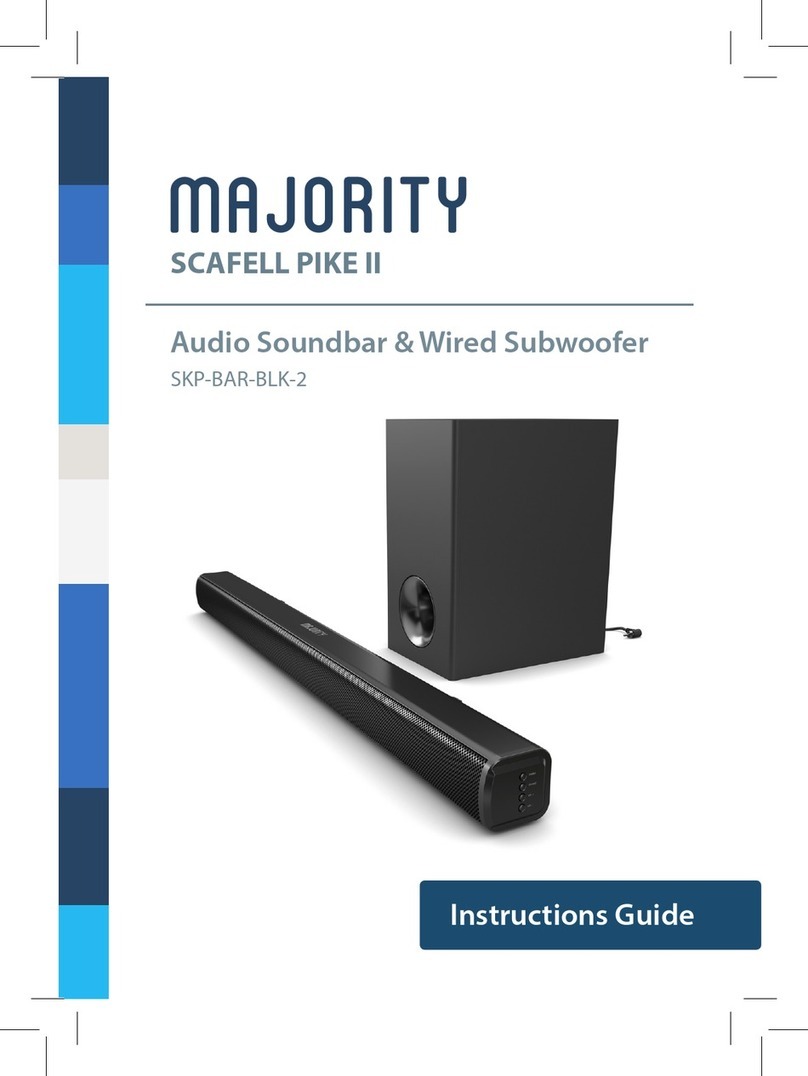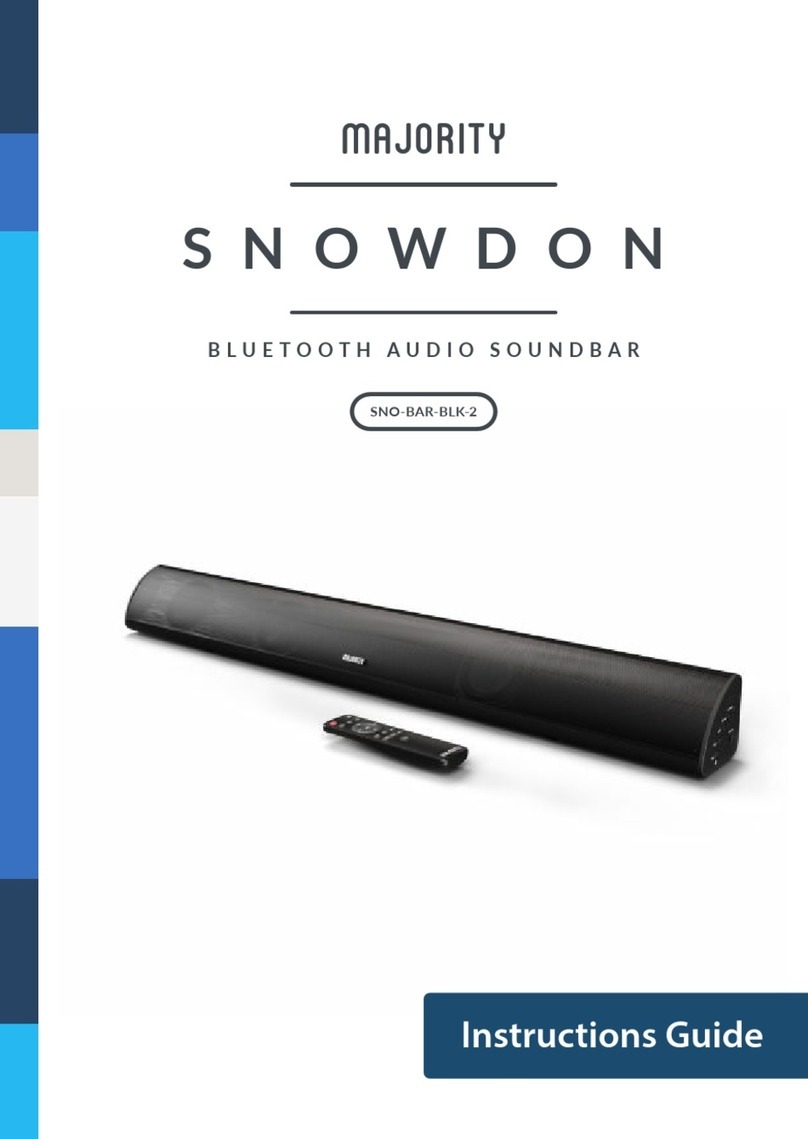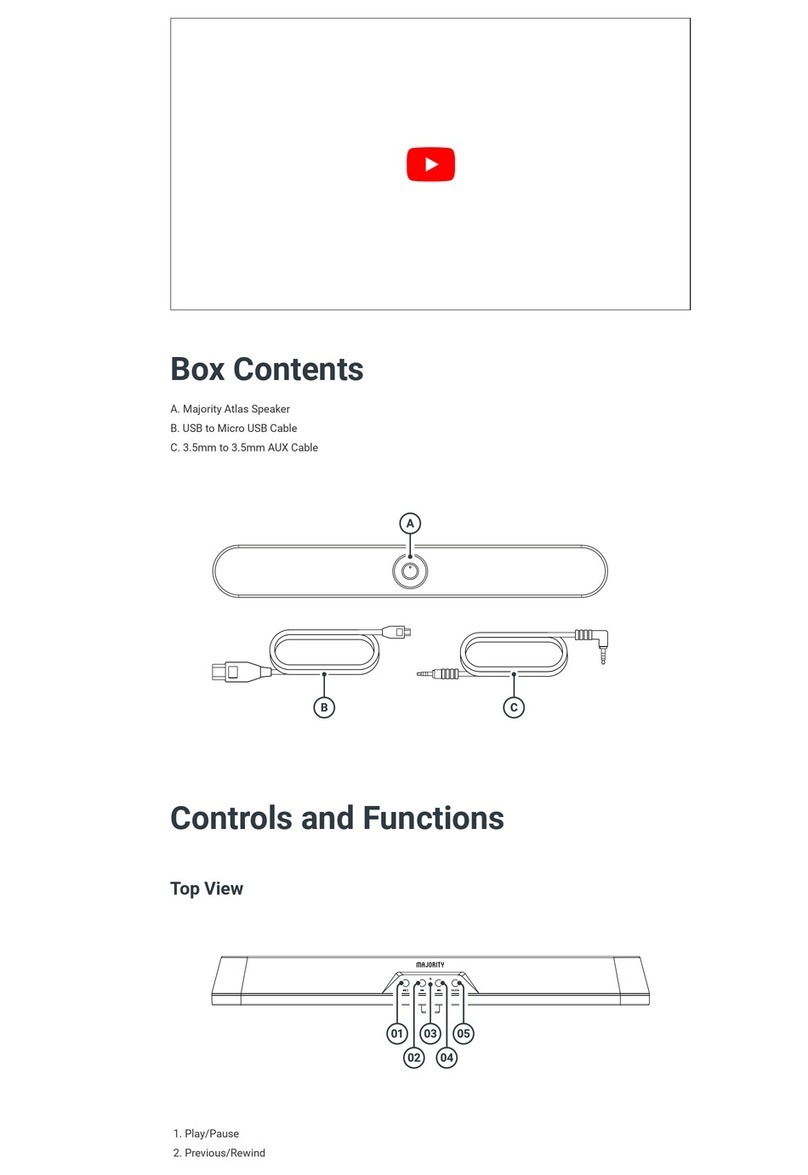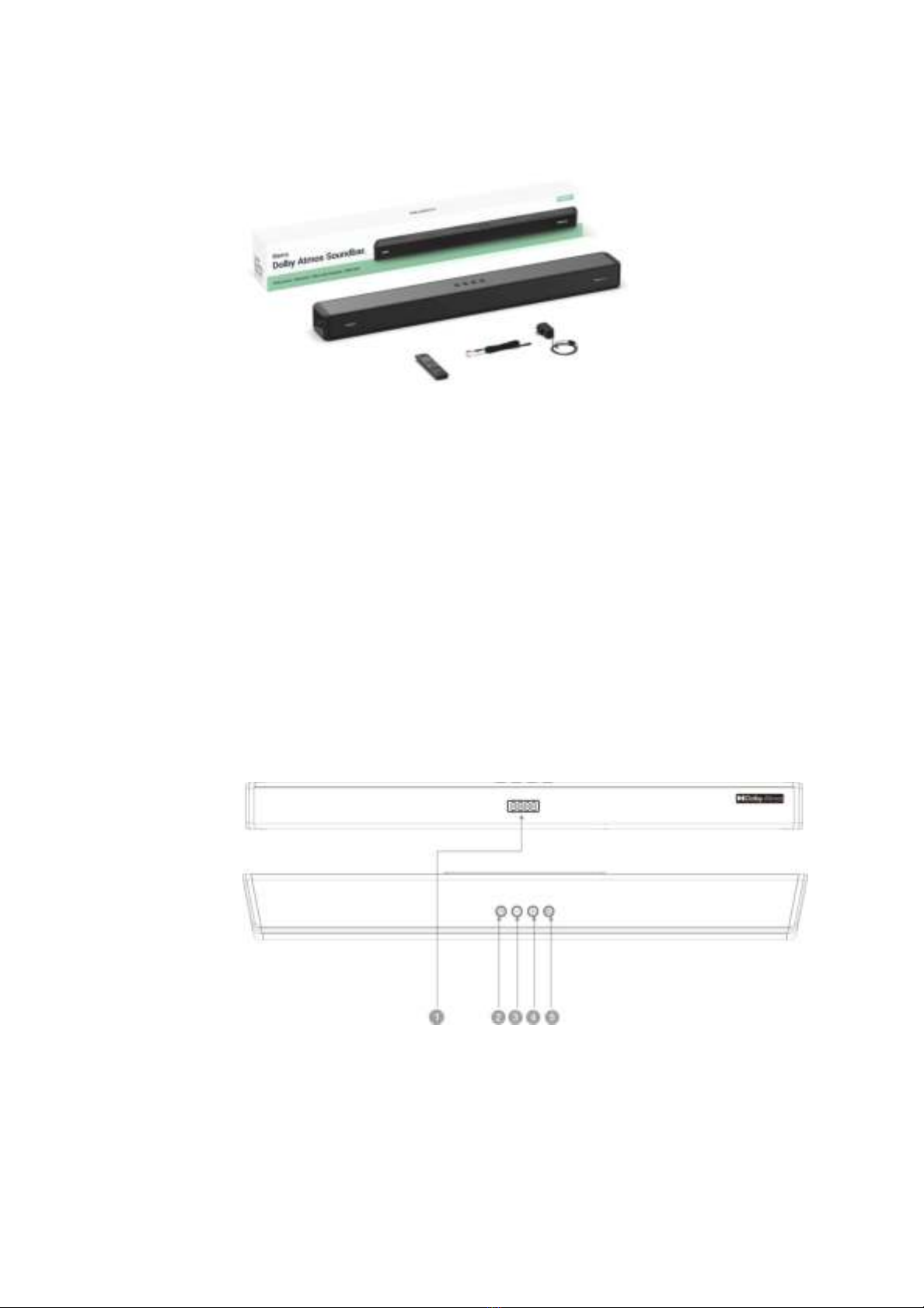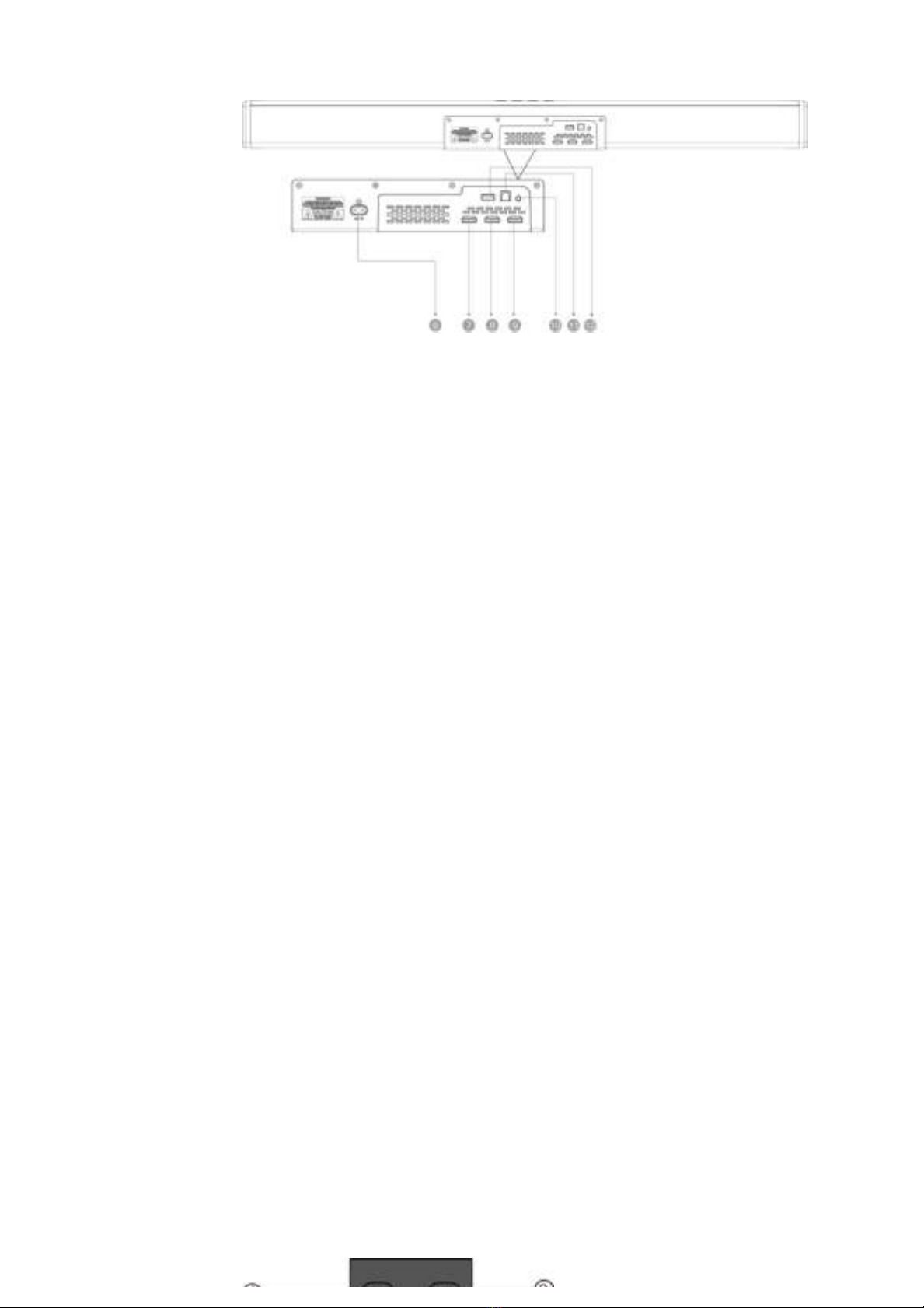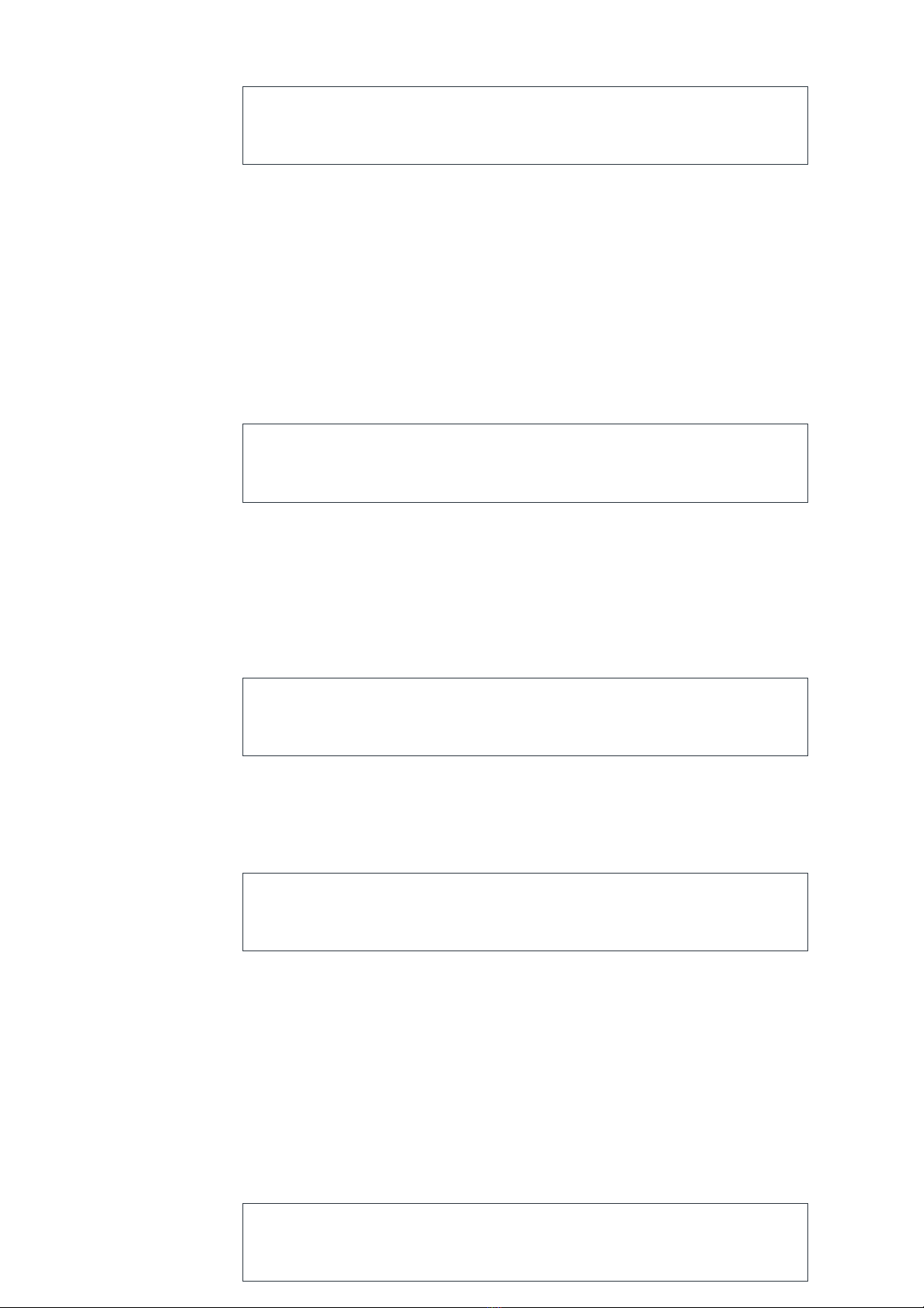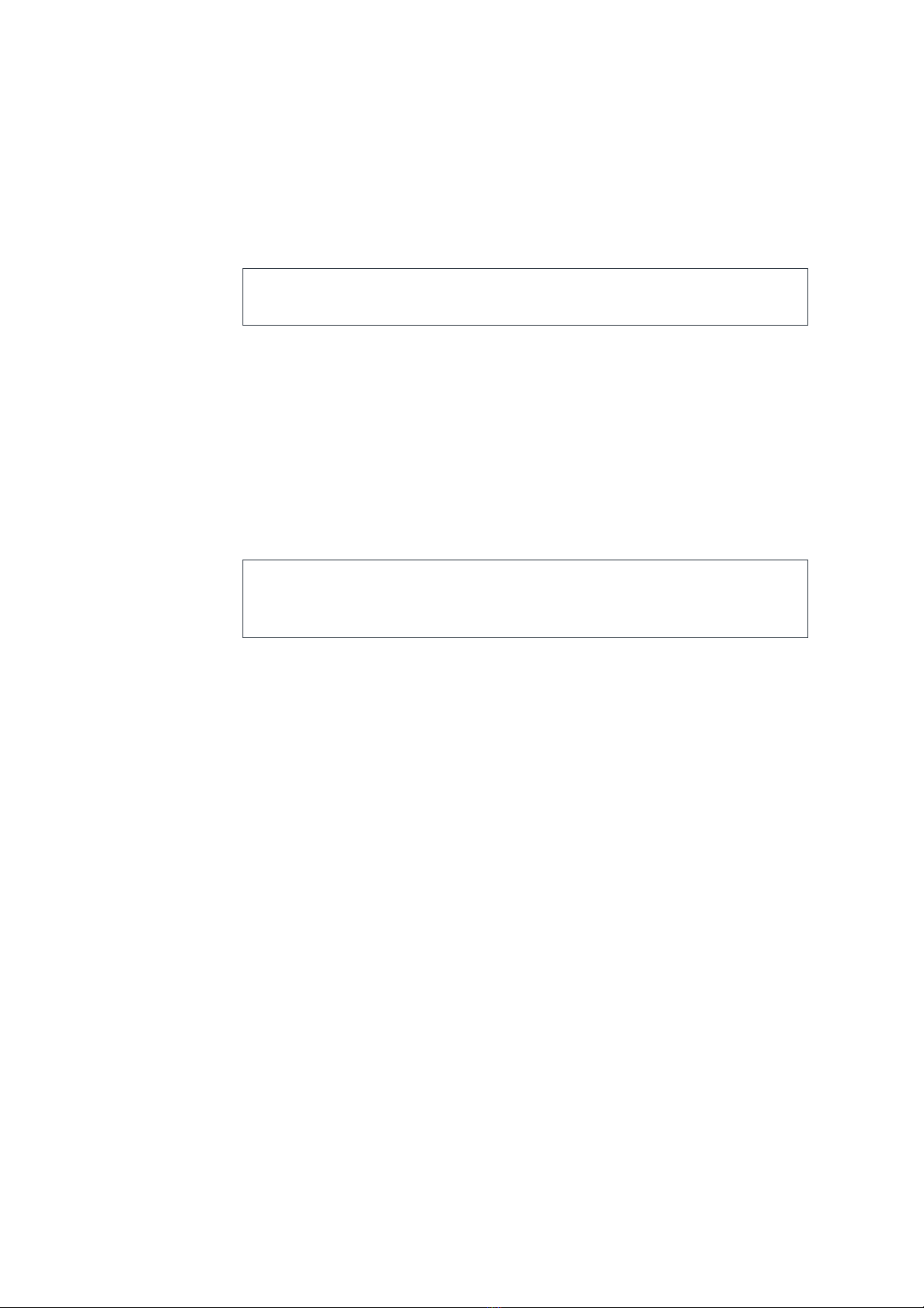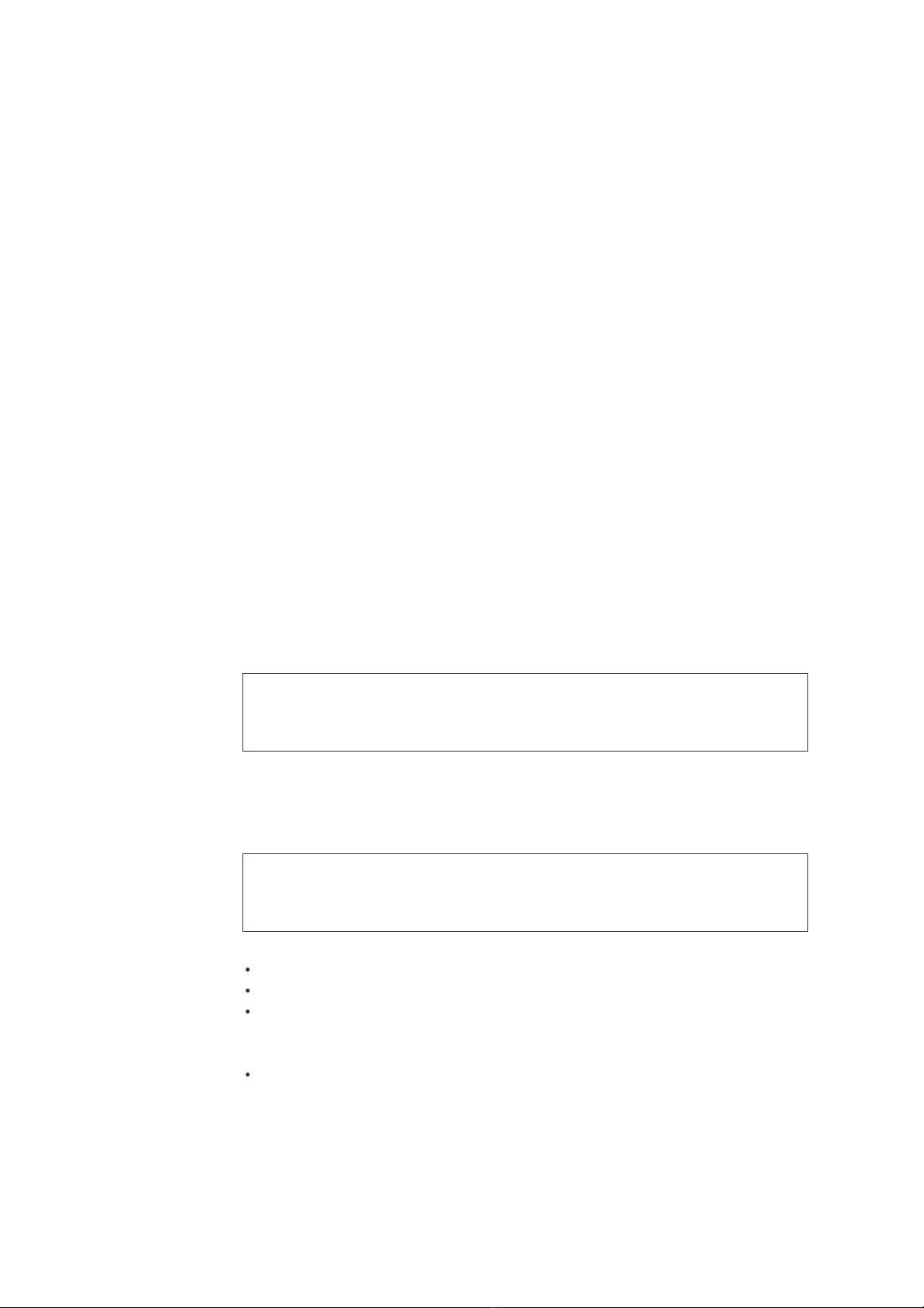side of the soundbar (Front and Top View Ref.5) to switch to ‘BLUETOOTH’ mode. The Display Will show
‘BLUETOOTH ‘(Front and Top View Ref.1).
Using the native controls on your Bluetooth device, select the “Majority Sierra” when prompted to choose a
Bluetooth device.
If you encounter issues at this stage, please refer to the user manual for your Bluetooth device for
instructions on pairing and connecting Bluetooth devices.
When successfully paired and connected, a conrmation ‘BEEP’ will issue from the unit and the indicator
display will show ‘BLUETOOTH’ (Front and Top View Ref.1). After the initial pairing, the unit will stay paired
unless unpaired manually by the user, or until the device is reset.
To unpair, hold down the ‘PAIR’ button on the remote control for 3 seconds (Remote Control Ref.2). You can
now pair the soundbar with another Bluetooth device.
If your device should become unpaired or you nd it is unable to connect, repeat the steps above.
Volume Control
To adjust the volume of the soundbar, press either the ‘Volume Up’ or Volume Down’ buttons on the remote
control (Remote Control Ref.1/Ref.3) or press and hold the ‘Volume Up’ or Volume Down’ buttons on the top
of the soundbar (Front and Top View Ref.3/Ref.4).
Sound Effect Modes
To adjust the sound effect of the soundbar, press either the ‘MUSIC’(Remote Control Ref. 6) ‘MOVIE’ (Remote
Control Ref. 13) ‘NEWS’ (Remote Control Ref.14) ‘3D’ button (Remote Control Ref.17) on the remote control.
Dolby Atmos
DOLBY ATMOS is only available in ‘HDMI IN’ and ‘HDMI OUT’ (ARC) mode. For the details of the
connection, please refer to HDMI input and HDMI output.
When the Sierra receives Dolby Atmos signal the front display will scroll “Dolby Atmos/Dolby Surround”. This
scrolling display is only temporary and will last for 3 seconds. This will happen at the start of the lm or the
studio intro.
If you never see this scrolling message you will need to follow the guidance below to achieve
‘Dolby Atmos’.
To play Dolby Atmos on the Sierra, the compatible device playing or streaming needs to be Atmos capable.
To use Dolby Atmos in HDMI 1 /HDMI 2 / HDMI ARC mode, your TV has to support Dolby Atmos output.
The UHD(Ultra-High-Denition)/Blu-ray player or TV must have the Digital output settings set to Bitstream,
often labelled with references to ‘Cinema surround’ or ‘Dolby’. “The UHD/Blue-Ray disc must be Dolby
Atmos-enabled”.
The TV may not be able to pass through the Atmos stream to the soundbar even though it is capable of
processing Atmos itself. A workaround for this is to suggest a direct connection from the player to the
soundbar. For example, if your TV or DVD player has 2 x HDMI outputs. 1 is labelled “Audio/Video”. You can
connect this to the TV for the picture. The second connection is labelled “Audio only”. This can be connected
directly to the Sierra. If the player output is set to bitstream then the Sierra will output Atmos and display
Atmos when it rst sees the stream.
Connections Diagram