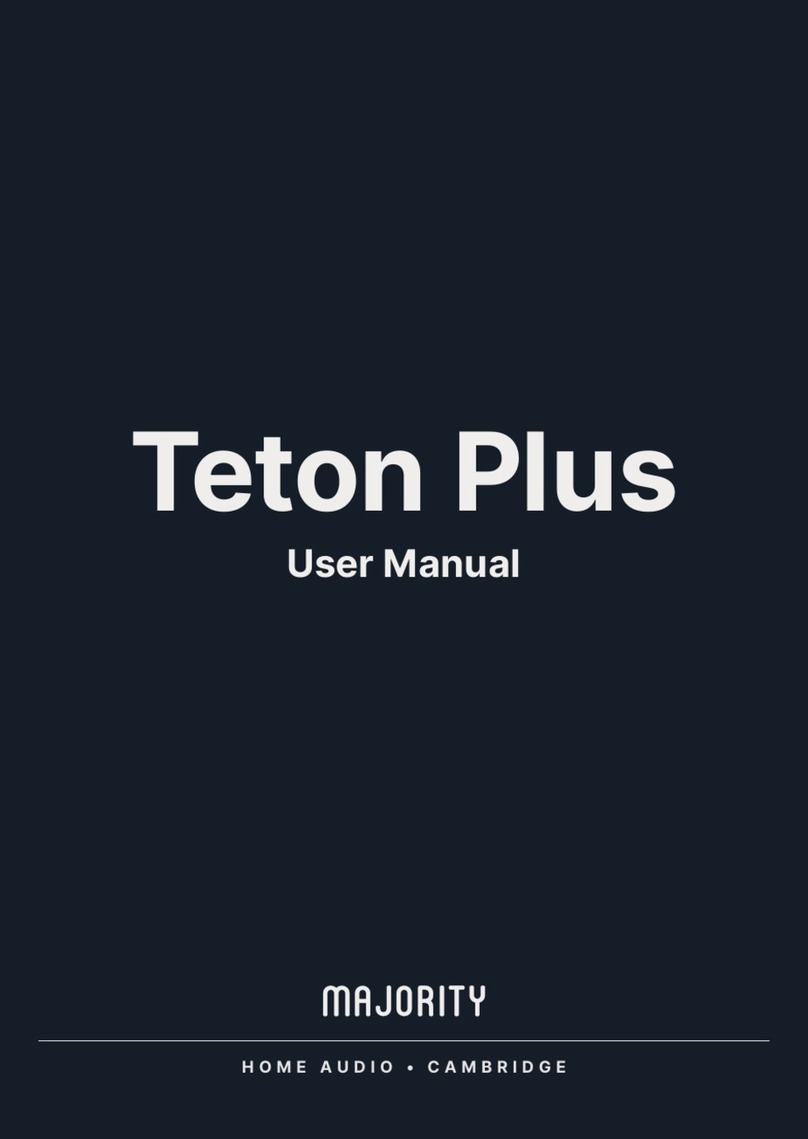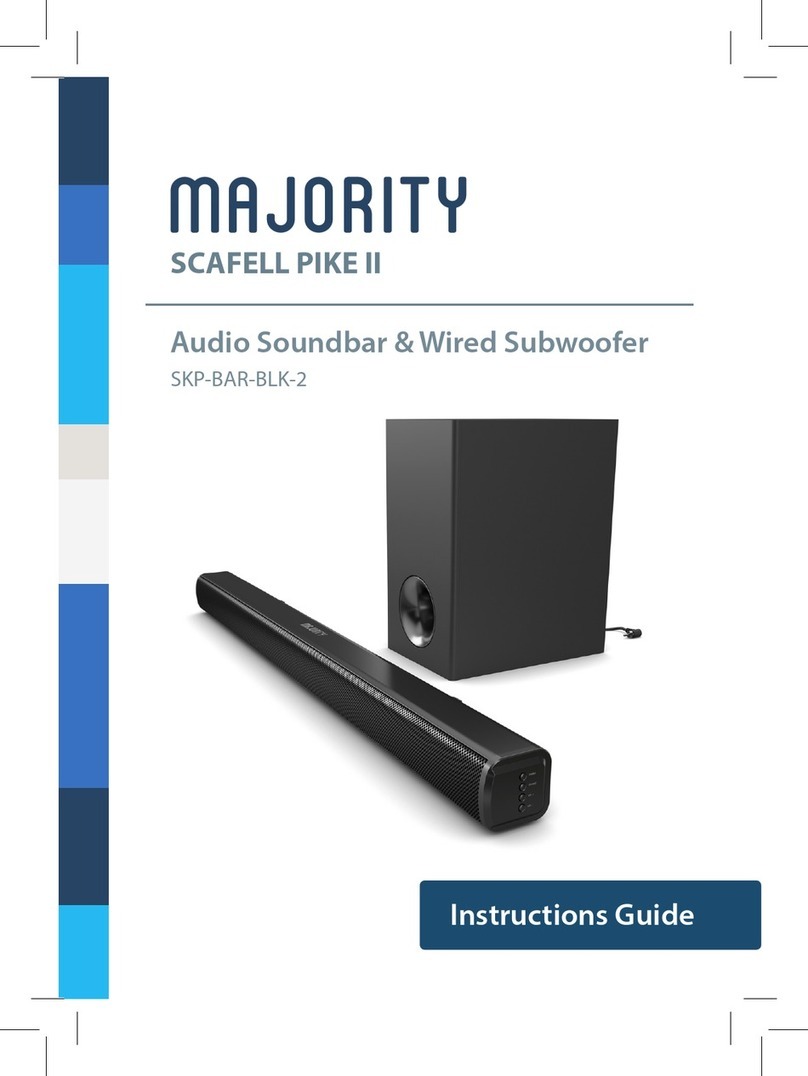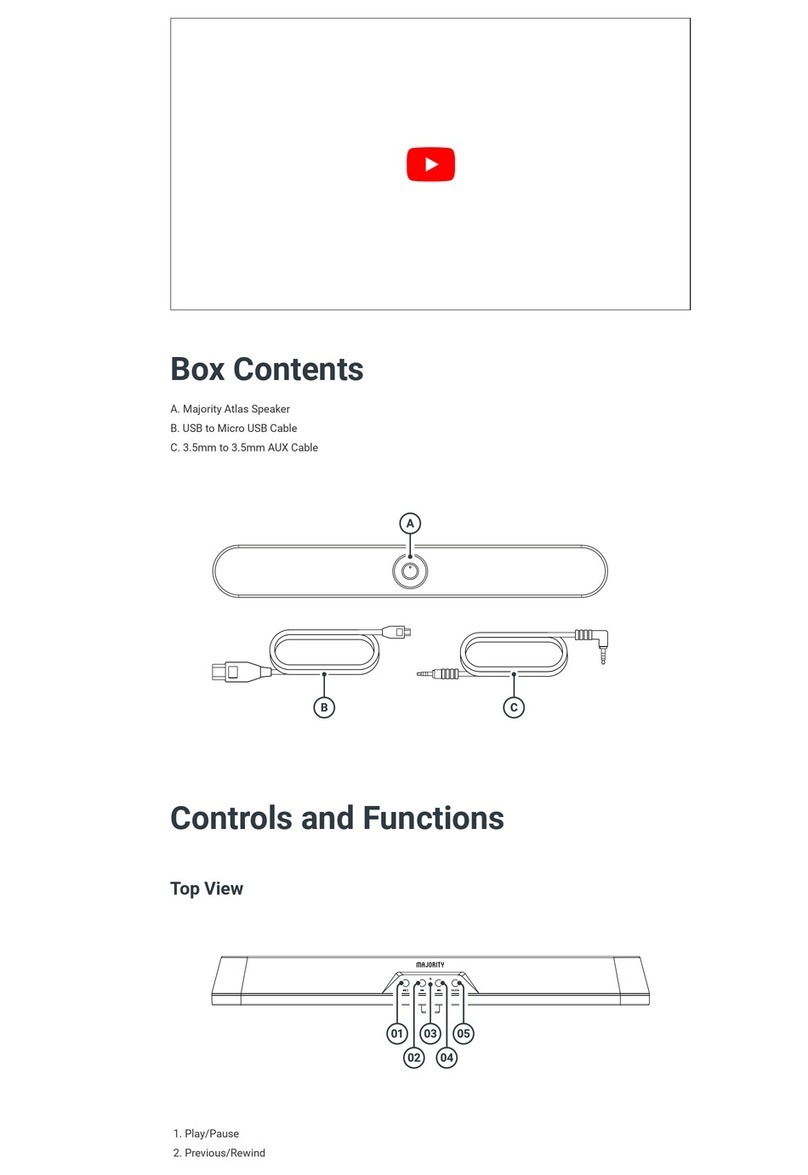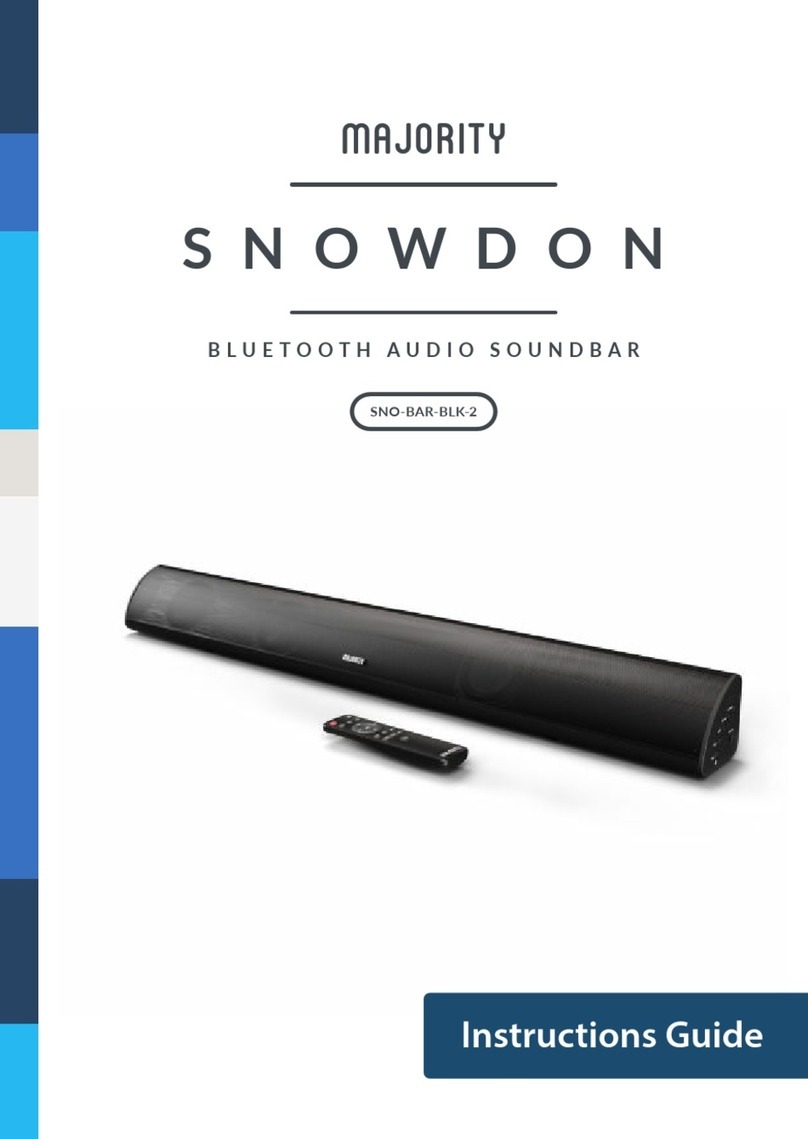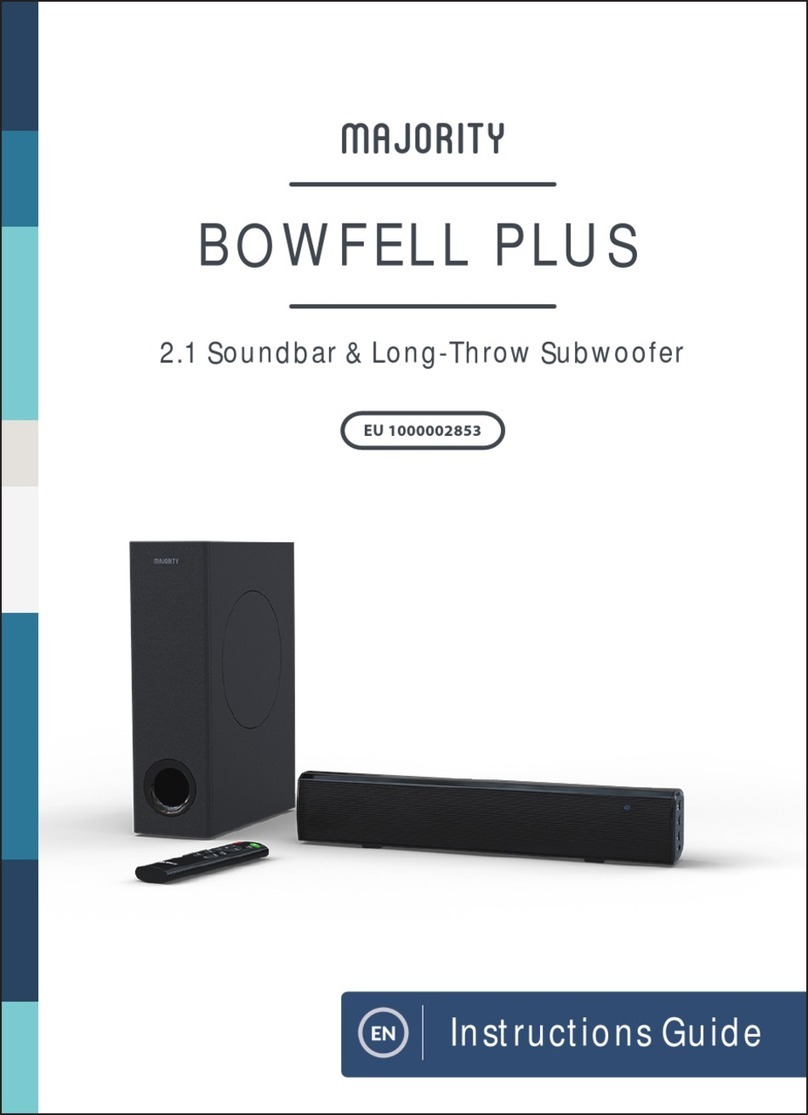EN
Controls And Funcons���������������������������������������������� 1
What’s In The Box?��������������������������������������������������� 4
Support ���������������������������������������������������������������������5
Instrucons Guide ���������������������������������������������������� 6
Wall Mounng ���������������������������������������������������������� 6
Wall Mounng ���������������������������������������������������������� 7
Mode Indicator Lights����������������������������������������������� 8
Using the USB Input�������������������������������������������������� 8
Using the Opcal Input��������������������������������������������� 9
Using the RCA Input������������������������������������������������� 10
Using the MP3 LINK Connecon (Line In)�����������������11
Connecng to the Mains Supply������������������������������ 12
Bluetooth Operaon������������������������������������������������ 13
Playing Audio Wirelessly������������������������������������������ 14
Troubleshoong �������������������������������������������������������15
Specicaons ���������������������������������������������������������� 16
Warranty ����������������������������������������������������������������� 16
Safety Informaon����������������������������������������������������17
Register your product online for a FREE 3
year extended warranty at:
www.majority.co.uk
Contents
YEAR
WARRANTY