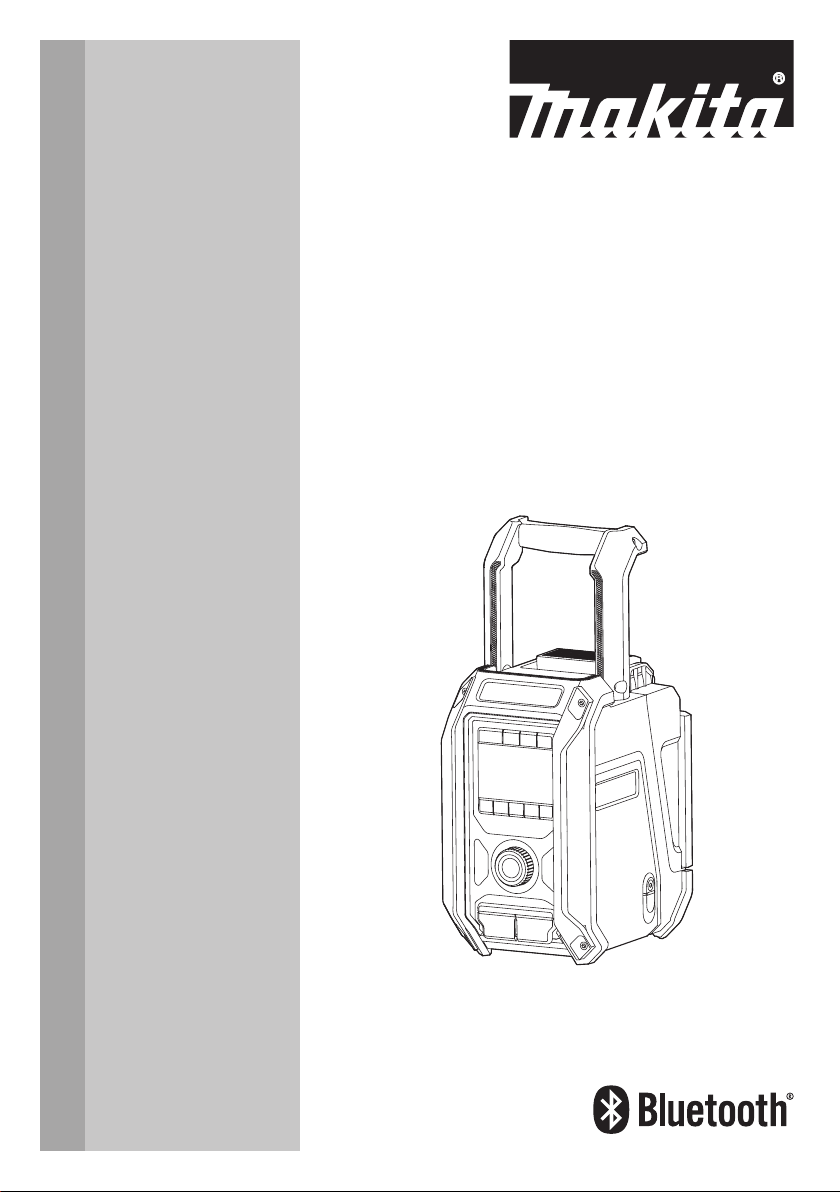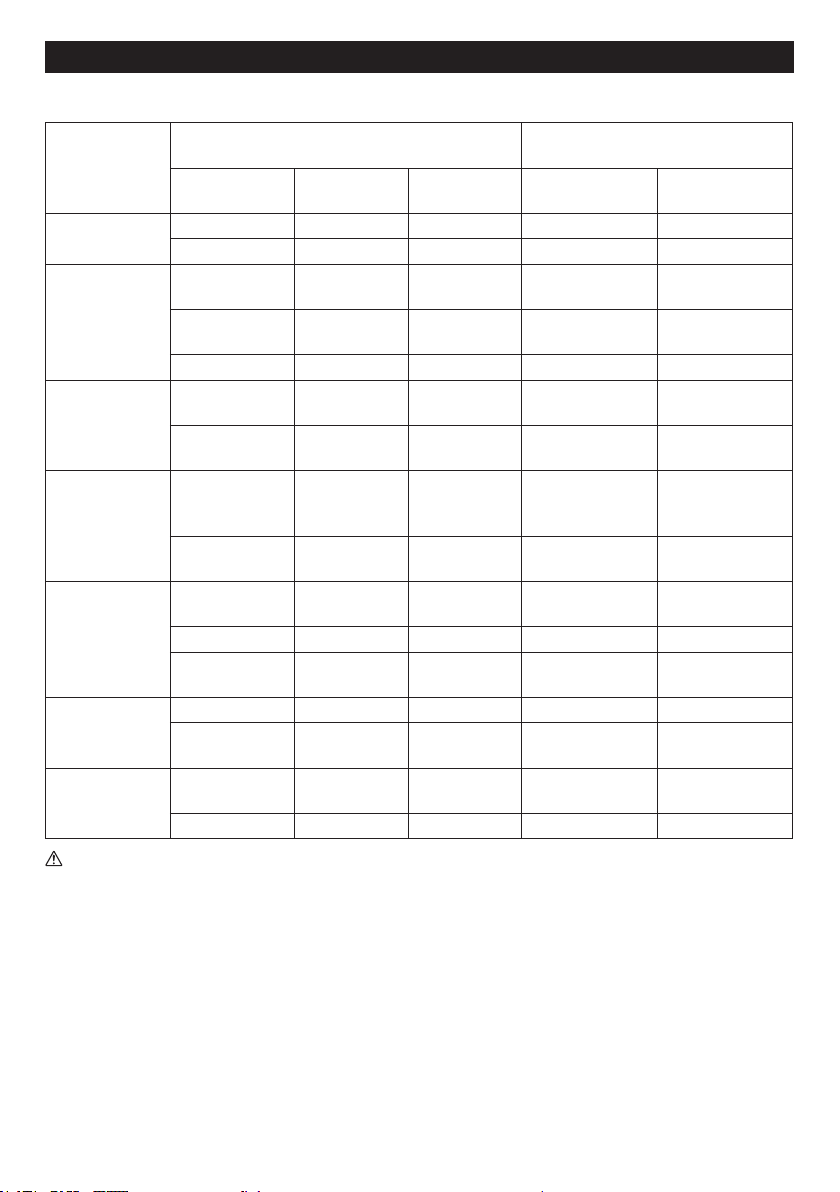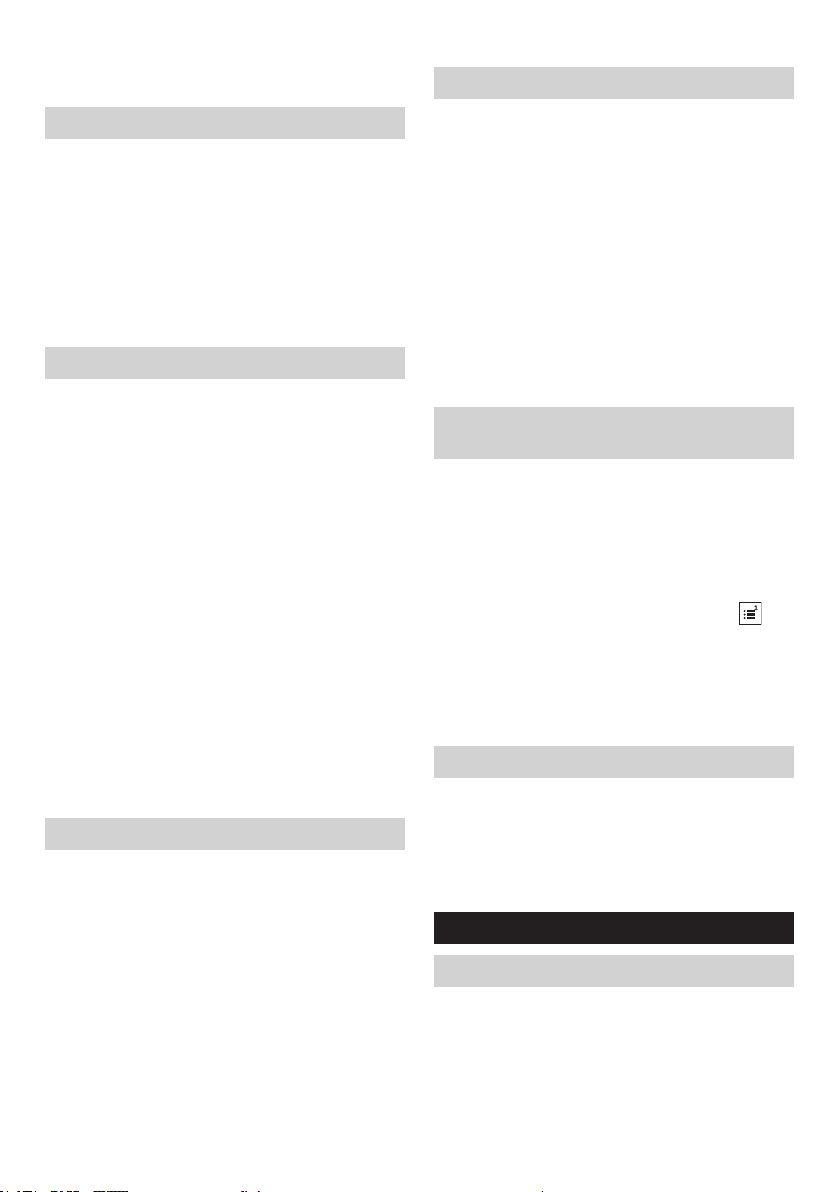8
Using supplied AC power adaptor
Remove the rubber protector and insert the adaptor
plug into the DC socket on the right hand side of the
radio. Plug the adaptor into a standard mains socket
outlet. Whenever the adaptor is used, the battery pack is
automatically disconnected.
CAUTION:
●Always disconnected the AC power adaptor
completely before moving the radio. If the AC
adaptor is not removed, it may cause an electric
shock.
● Never pull and/or drag the cord of the adaptor. If
not, the radio may accidentally fall down, causing
injury to you or someone around you.
IMPORTANT:
●The mains adaptor is used as the means of connecting
the radio to the mains supply. The mains socket used
for the radio must remain accessible during normal
use.
●In order to disconnect the radio, the mains adaptor
should be removed from the mains outlet completely.
●Use the AC power adaptor supplied with the product or
specied by Makita only.
●Do not hold the power supply cable and plug by your
mouth. Doing so might cause an electric shock.
●Do not touch the power plug with wet or greasy hands.
●Damaged or entangled cords increase the risk of
electric shock. If the cord is damaged, have it replaced
by our authorized service center in order to avoid a
safety hazard. Do not use it before repair.
●After use, always store AC power adaptor out of the
reach of children. If Children play with the cord, they
may suffer injury.
Charging with USB power supply port
There is the USB port at the front side of the radio. You
can charge USB device trough the USB port.
1. Connect the USB device, such as a MP3, or CD player,
with USB cable available in the market.
2. Press the Power button to switch on your radio.
3. No matter if the radio is AC powered or battery
powered, the radio can charge the USB device when
the radio is switched on and in DAB/FM radio mode, or
BT mode, or AUX mode, which is appeared when an
external audio source is connected.
NOTE:
●The maximum volume of the output power speaker will
decrease when your USB is charging.
●The USB socket can provide max 5V/2.4A of electrical
current.
IMPORTANT:
●Before connecting USB device to the charger, always
backup your data of USB device. Otherwise your data
may lose by any possibility.
●The charger may not supply power to some USB
devices.
●When not using or after charging, remove the USB
cable and close the cover.
●Do not connect power source to USB port. Otherwise
there is risk of re. The USB port is only intended for
charging lower voltage device. Always place the cover
onto the USB port when not charging the lower voltage
device.
●Do not insert a nail, wire, etc. into USB power supply
port. Otherwise a circuit short may cause smoke and
re.
●Do not connect this USB socket with your PC USB port,
as it is highly possible that it may cause breakdown of
the units.
LISTENING TO THE RADIO
This radio has three tuning methods- Scan tuning, Manual
tuning and Memory presets recall.
Selecting a station – DAB
Note:
The DAB antenna is built into the handle. When operating
the radio, please straighten the handle properly above the
radio to get better reception.
1. Press the Power button to switch on your radio.
2. Select the DAB mode by pressing the Band button.
3. Press the Tuning Control knob to enter the list of the
stations. Or you can also press the Advanced setting
button and then rotate the Tuning Control knob to
select “Station List”. Press the Tuning Control knob to
enter the list of the stations.
4. Rotate the Tuning Control knob to scroll through the list
of available stations. Press the Tuning Control knob to
select the station.
5. Adjust the desired volume by rotating the Volume knob.
Display modes – DAB
Your radio has a range of display options in the DAB
mode.
Press the Info button to cycle through the different options.
a. Dynamic Label
Segment
Supplementary data services in text
form (up to 128 characters) running
alongside the DAB or DAB+ radio
programme. Displays scrolling text
messages such as artist/track name,
phone in number, etc.
b. Program type Displays the type of station being
listened to such as Pop, Classic,
News etc.
c. Multiplex name Displays the name of the DAB
multiplex to which the current station
belongs.