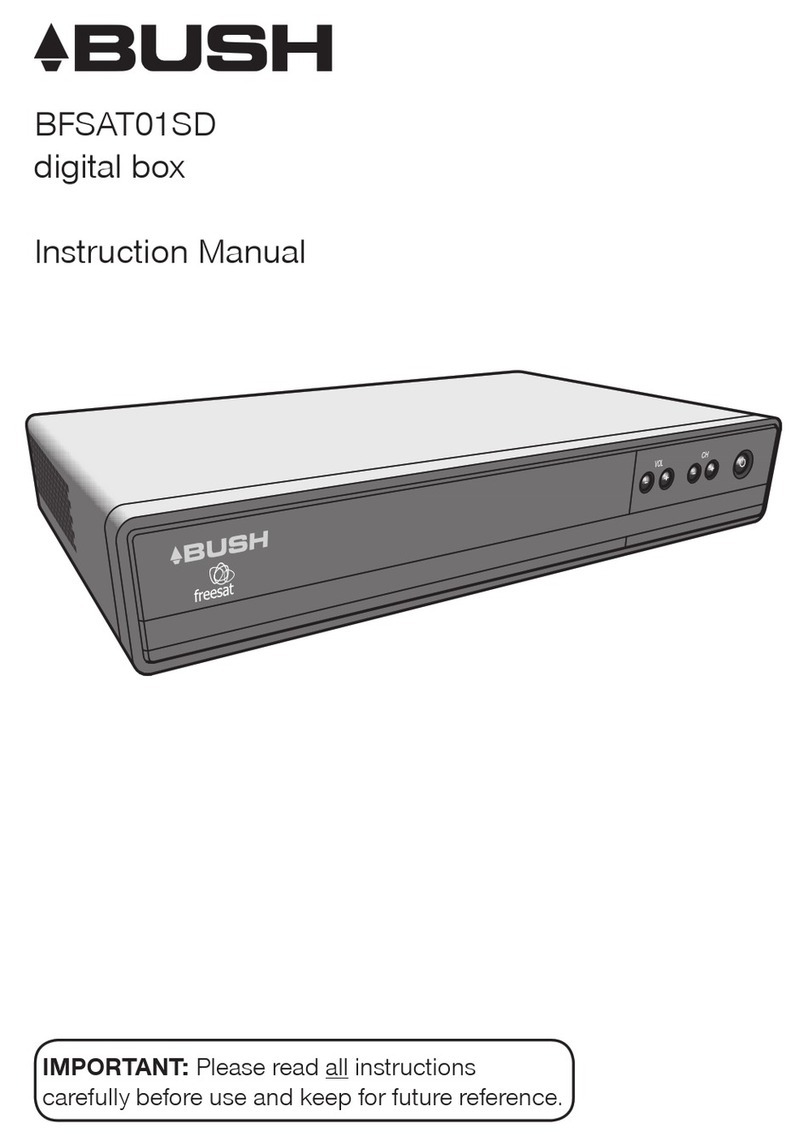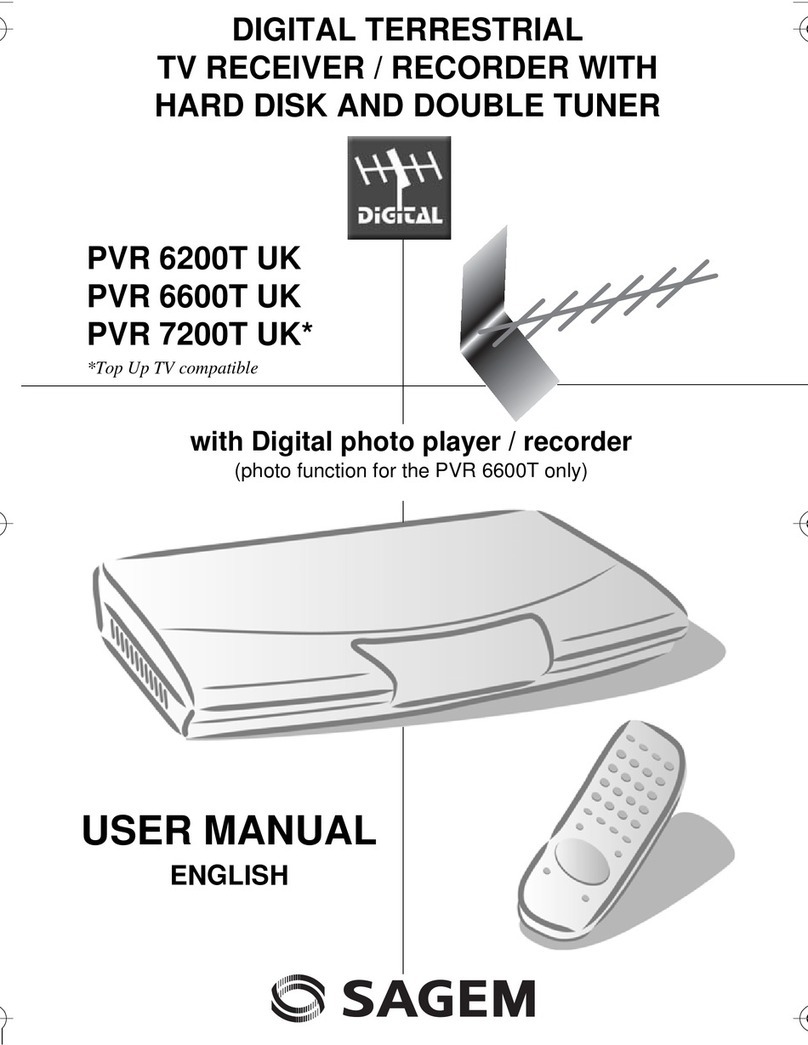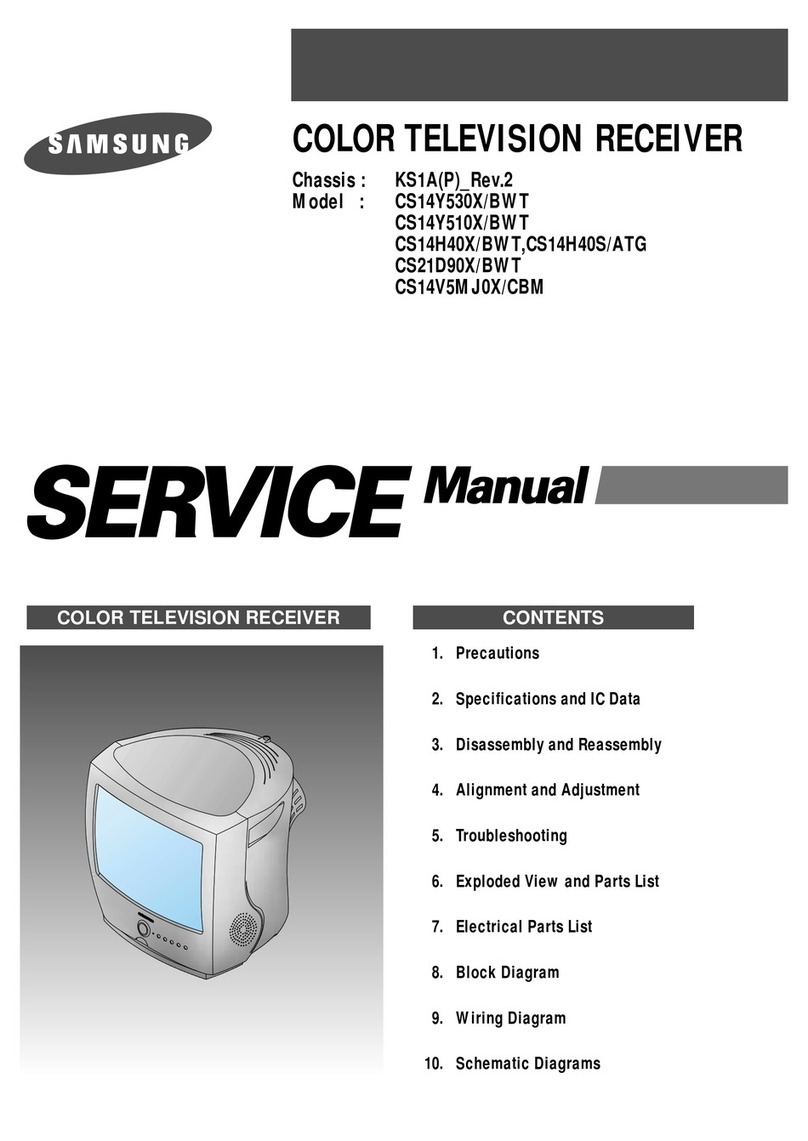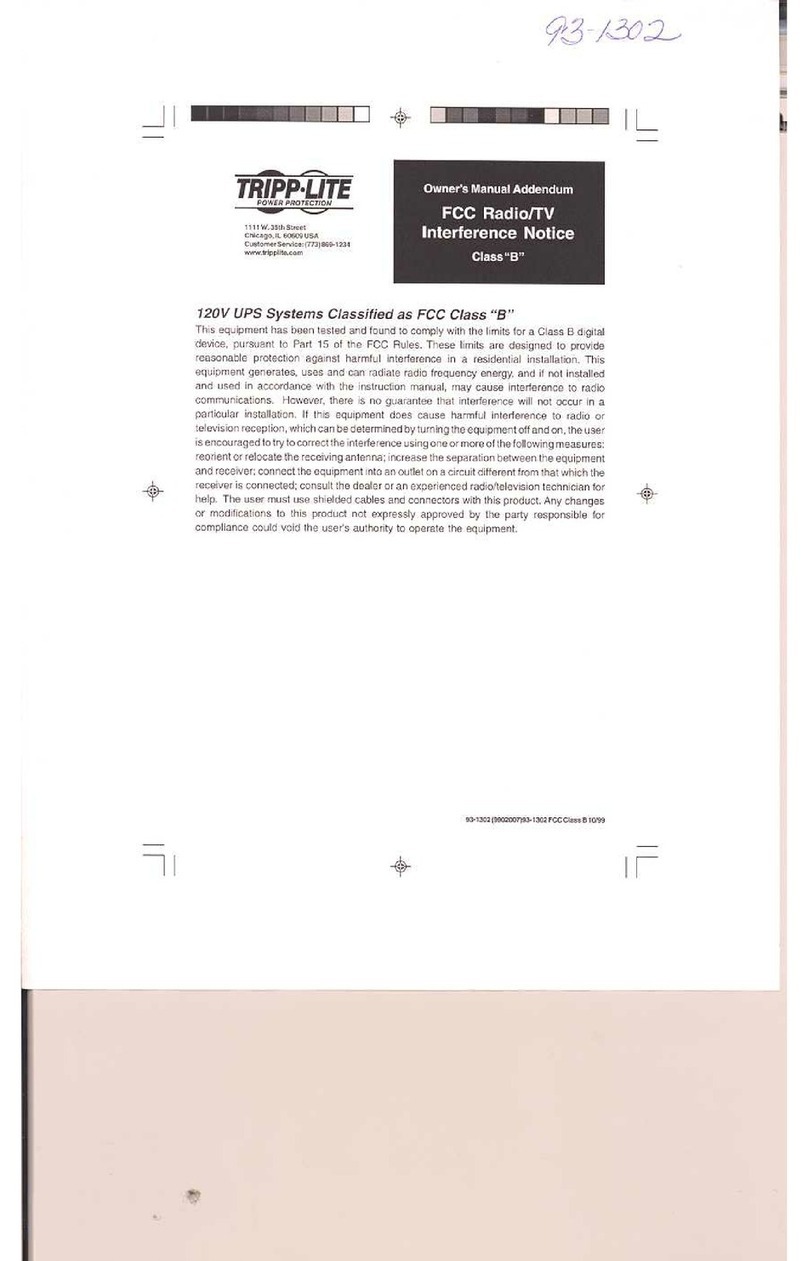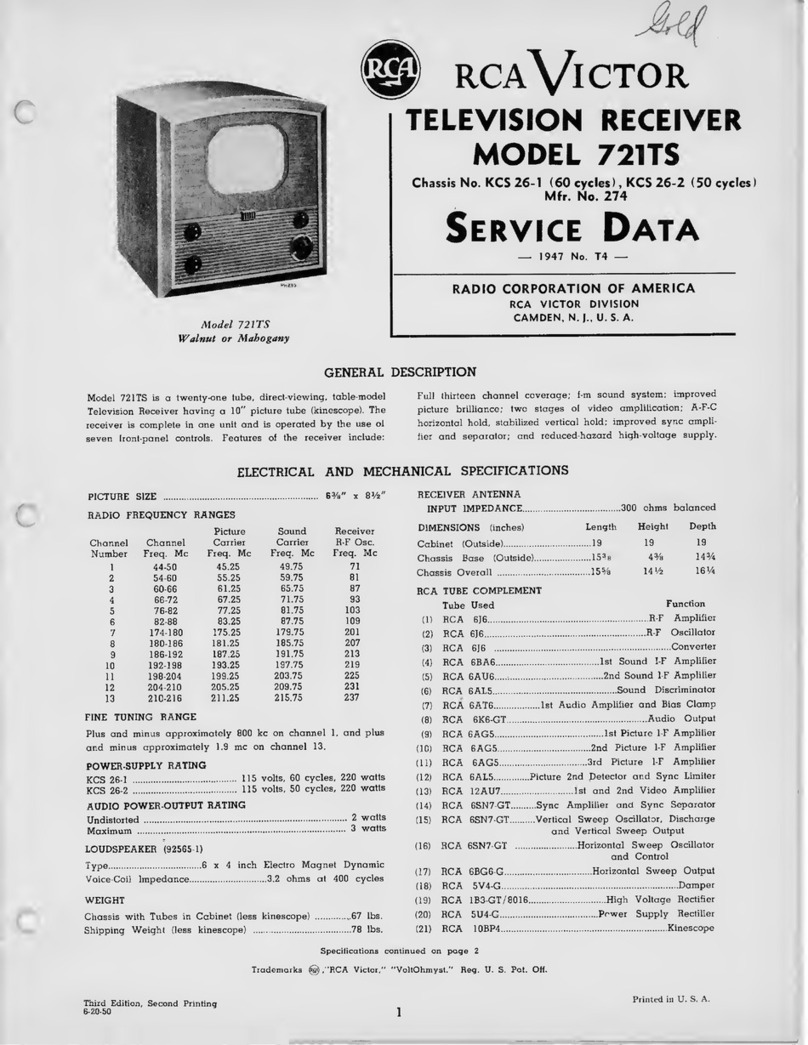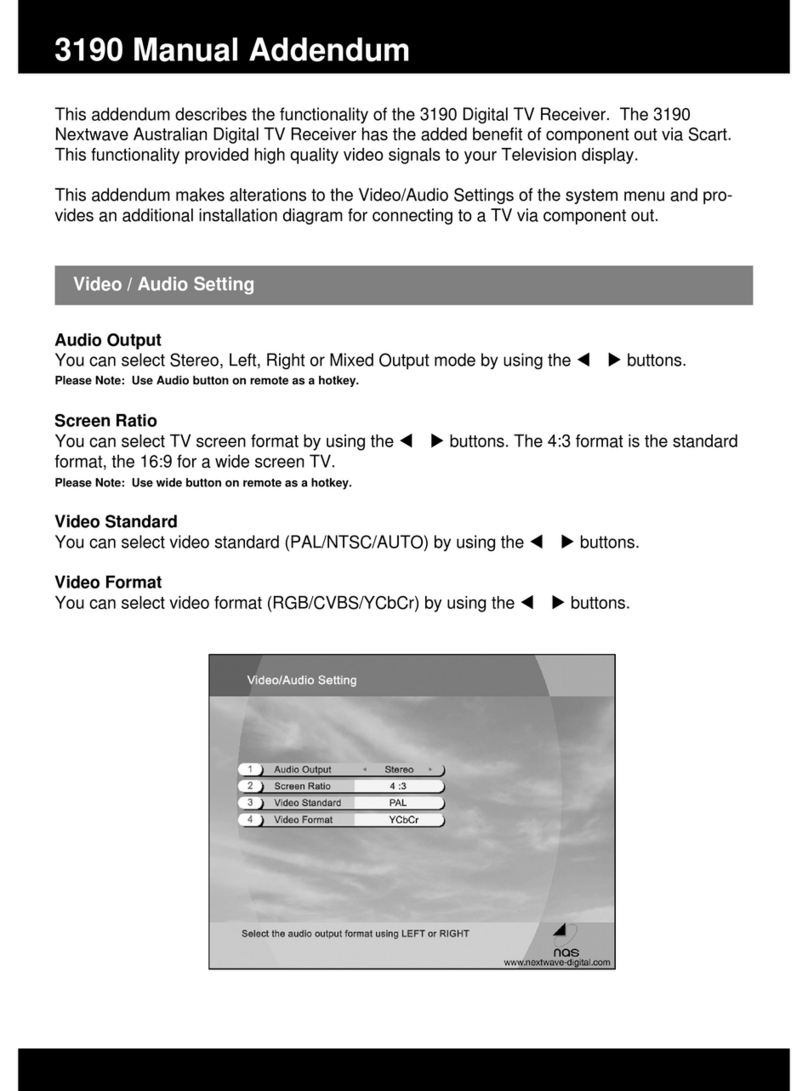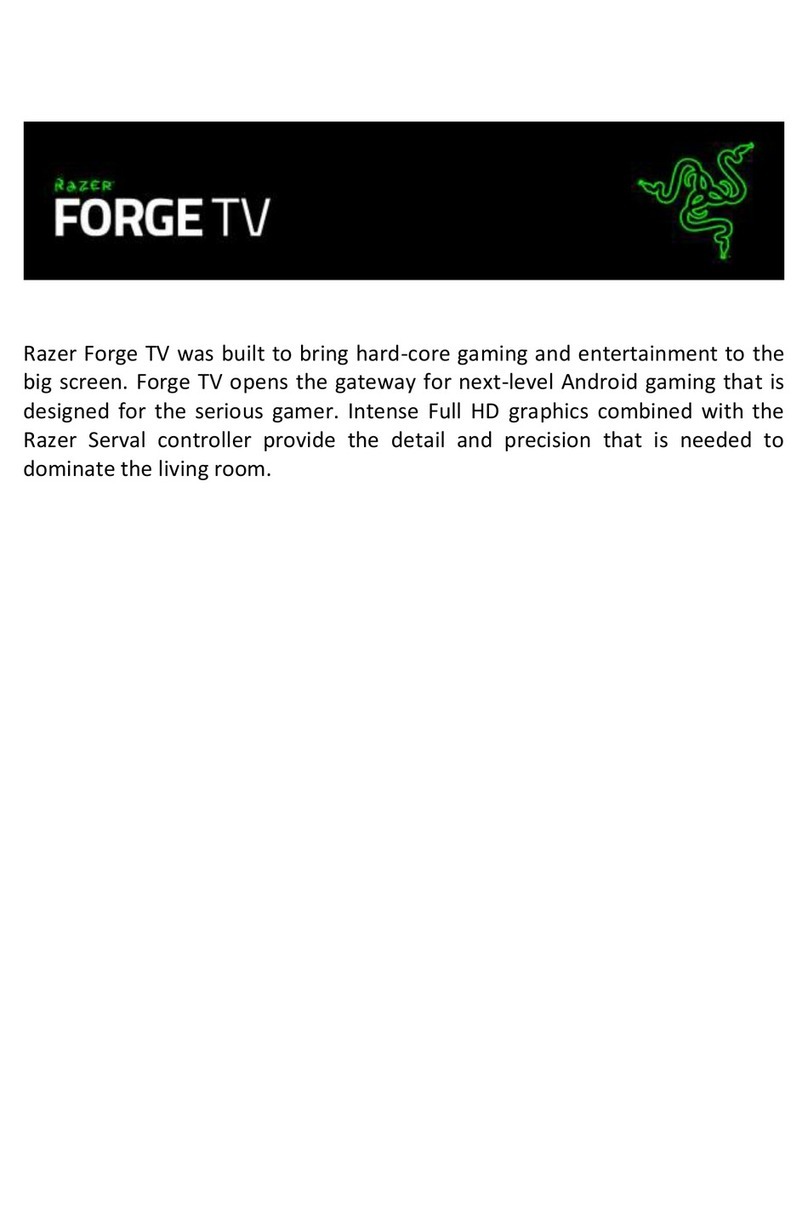Strong SRT 5425 User manual

High Definition Digital Terrestrial Receiver
USER’S MANUAL
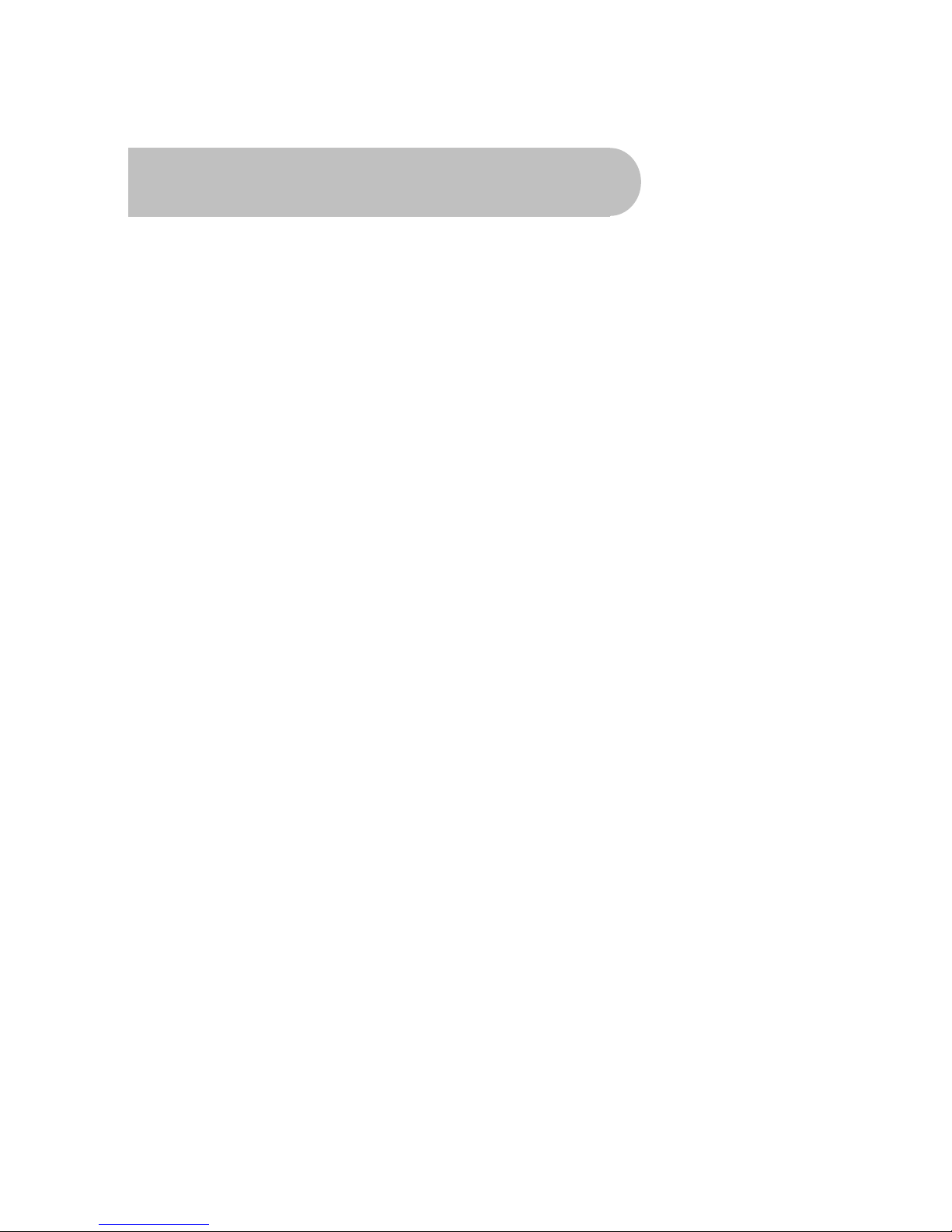
2
Important Safety Instructions
•To avoid electric shock, do not open the unit.
•There are no user-serviceable parts inside. Servicing can only be performed by qualified service
personnel.
•Connection can only be to a 240V AC mains supply.
•All safety and operating instructions should be read before the product is operated.
•All warnings on the product and in this user’s manual should be adhered to.
•The antenna cable must be earthed.
•Do not use attachments not recommended by the product manufacturer as they may cause
hazards or damage the equipment.
•Do not overload adaptors, wall sockets or extension cables as this can result in unit failure or
electric shock.
•For cleaning, use only a dry or lightly dampened cloth. Do not use liquid cleaners or aerosol
cleaning products.
•Do not place this product on an uneven surface.
•Do not block the ventilation slots on the top of the unit.

3
Overview
Thank you for purchasing this Strong Digital Terrestrial Television Receiver.
This product has been manufactured in accordance with strict quality control procedures and is
fully compliant with Australian specifications.
Your new receiver will enable you to experience superior picture and sound quality, widescreen
images, extra channels plus a variety of new features.
•For a complete list of all of our digital television receivers— terrestrial and satellite—please go to
our website: www.strong.com.au
•For general enquiries, please email us at [email protected]
•For technical assistance, please call our Technical Support Help Line on 1 800 820 030
Main Features
•High Definition Multimedia Interface (HDMI)
output
•Decodes high definition and standard
definition broadcasts
•Component output (Y/Pb/Pr) •Dolby Digital audio output: S/PDIF optical
•Composite output •USB2.0 Host for Video&MP3 Playback,JPEG
Viewing and Software
•Multi-video definitions: 576i/ 576p/720p/1080i •Auto and manual channel searching
Fully featured infra-red remote control •Band selection: 7M & 8M
•Tuner loop-through •CD-quality audio (stereo)
•Favourite channels and stations list •EPG: Electronic Program Guide
•16:9 and 4:3 aspect ratios •Signal level and quality indicators
•Subtitles •Parental guidance locking
•8 timer event settings •USB port for software upgrades
•COFDM demodulation •DVB/T and MPEG-4(H.264) compliant
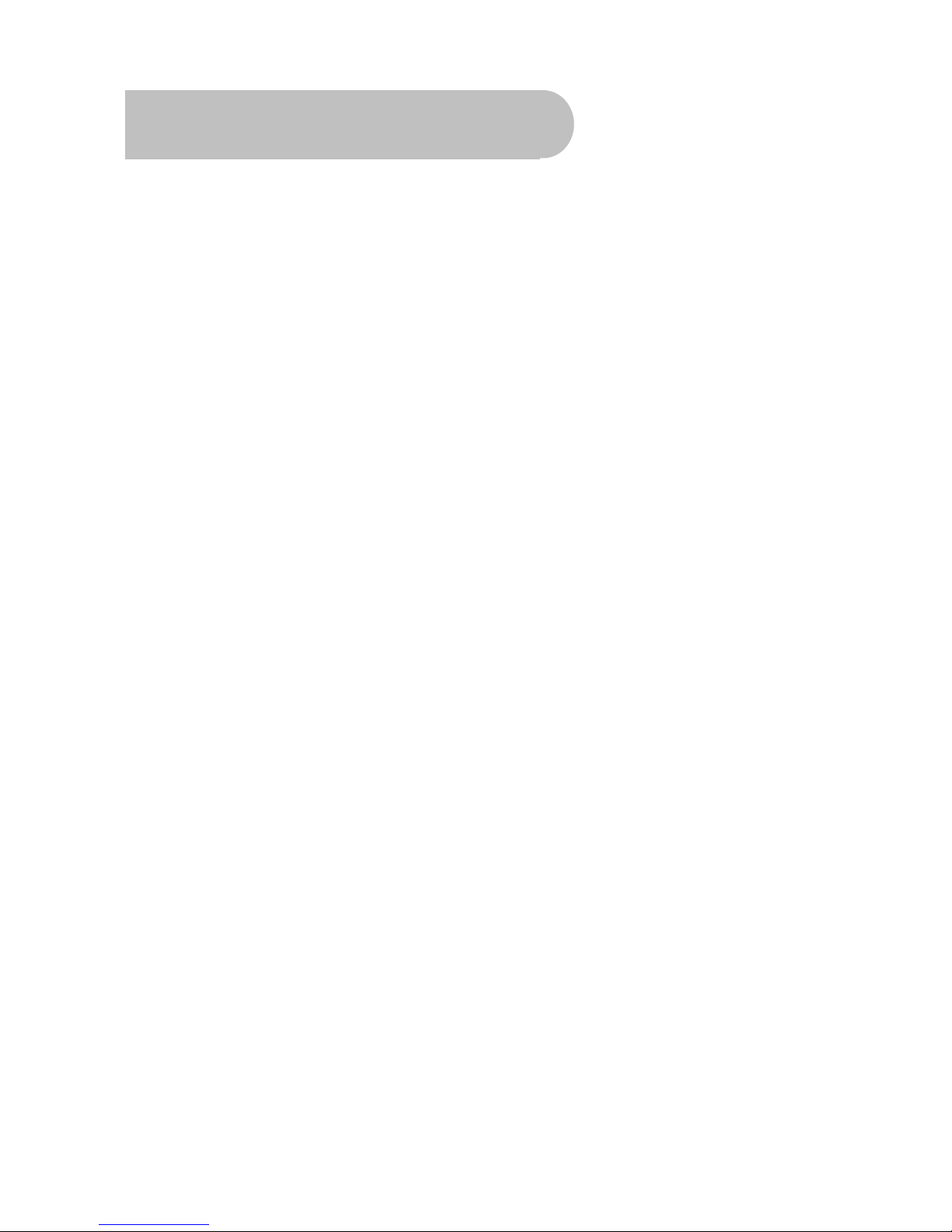
4
Contents
Important Safety Instructions..............................................................................................................................................2
Overview ................................................................................................................................................................................ 3
Main Features........................................................................................................................................................................3
Checklist of Accessories.....................................................................................................................................................5
Controls and Indicators .......................................................................................................................................................6
Front panel...................................................................................................Error! Bookmark not defined.
Rear panel................................................................................................................................................... 7
Remote Control.....................................................................................................................................................................8
Installing the batteries in the remote control ............................................................................................ 9
How to Connect...................................................................................................................................................................10
Step 1: Connect to the antenna................................................................................................................. 10
Step 2: Choose an installation method...................................................................................................... 10
A: High Definition Multimedia Interface.................................................................................................. 11
B: Y/Pb/Pr (Component) using the supplied RCA blue–red–green cable............................................... 11
C: CVBS (Composite) using the supplied RCA red–white–yellow cable................................................ 12
Step 3: Optional connections..................................................................................................................... 13
Dolby Digital .......................................................................................................................................... 13
Looping Out (for VCR recording)........................................................................................................... 13
Getting Started....................................................................................................................................................................14
First-time use ............................................................................................................................................ 14
Operation .............................................................................................................................................................................15
Basic operations........................................................................................................................................ 15
Selecting a channel ............................................................................................................................... 15
Adjusting the volume ............................................................................................................................. 16
Getting channel Information................................................................................................................... 16
TV/Radio switching................................................................................................................................ 16
Closed captions..................................................................................................................................... 17
Picture freeze ........................................................................................................................................ 17
Favourites list............................................................................................................................................ 17
Adding channels or stations to your favourites list................................................................................. 18
Selecting a favourite to watch or listen to............................................................................................... 20
Organising channels and stations ............................................................................................................. 20
USB....................................................................................................................................................... 21
USB update........................................................................................................................................... 22
USB Media ............................................................................................................................................ 22
Instructions for recording TV programs.................................................................................................. 22
Selecting a Partition and Partitioning your USB HDD............................................................................ 23
WARNING............................................................................................................................................. 23
Electronic Program Guide (EPG) .............................................................................................................. 23
Displaying program information............................................................................................................. 23
Selecting a channel to watch from the EPG........................................................................................... 24
Rescanning for channels and stations....................................................................................................... 24
Multi-language and Dolby Digital broadcasting.......................................................................................... 26
User Settings.......................................................................................................................................................................27
Audio–Visual (AV) settings........................................................................................................................ 27
Parent control............................................................................................................................................ 28
Timer settings............................................................................................................................................ 29
System Maintenance ..........................................................................................................................................................31
System information .............................................................................................................................. 31
Software upgrades ................................................................................................................................ 31
Clearing and resetting date……………………………………………………………………………….………33
Troubleshooting..................................................................................................................................................................34
Support ................................................................................................................................................................................35
Specifications......................................................................................................................................................................36
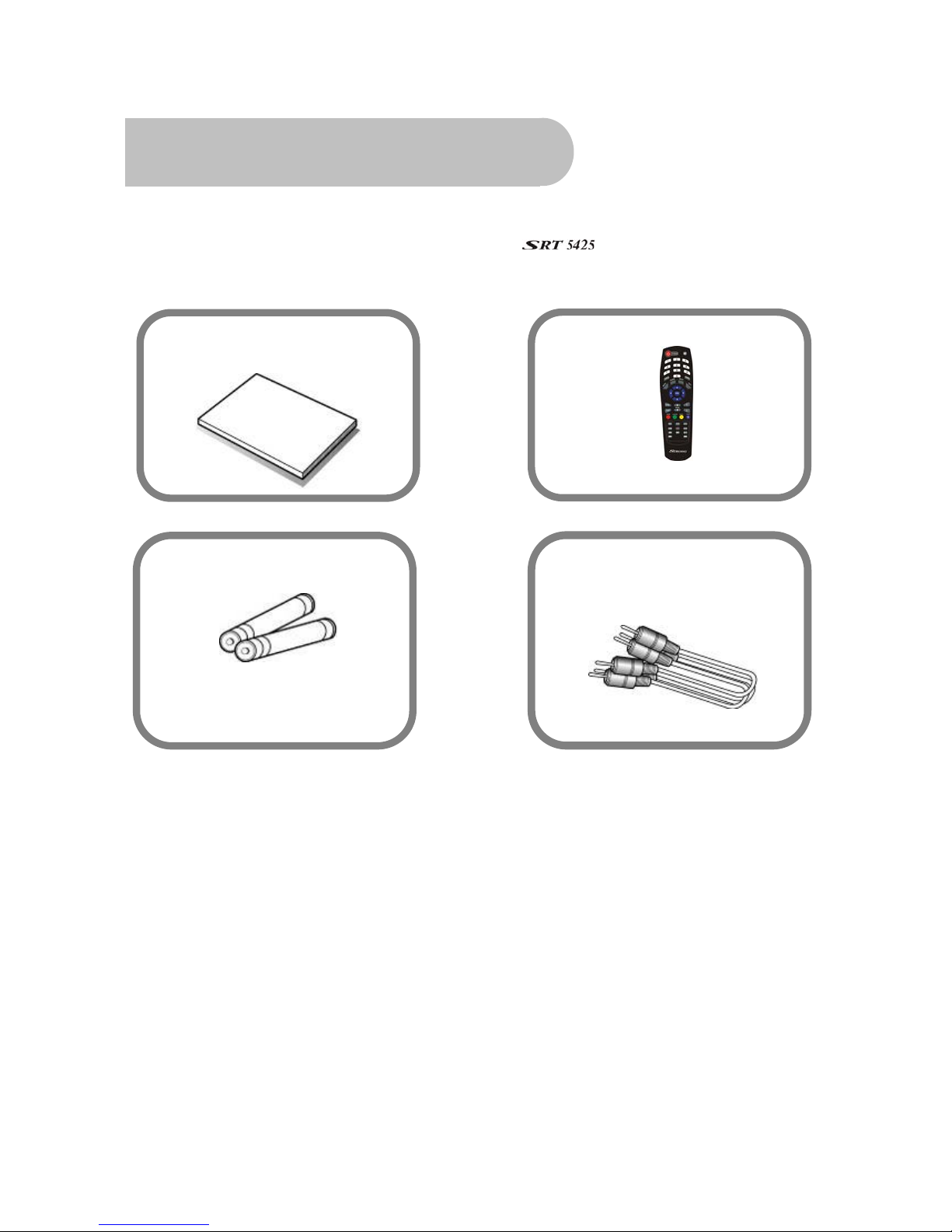
5
Checklist ofAccessories
The following accessories have been supplied with your . If any were not supplied,
contact the retailer from whom you purchased the unit.
User’s manual : 1
Remote control : 1
Batteries (AAA type) : 2
CVBS Composite video and
audio cable
(yellow, white, red) : 1

6
Controls and Indicators
Front panel
1 2 3 4
1 To switch the receiver between stand-by mode and power-on mode.
2 To display the main menu,or return to a previous menu
3 To select the next channel, or next option in a menu.
4 To select the previous channel, or previous option in a menu.

7
Rear panel
No. Name Connector Function
1 LOOP OUT IEC 169-24 female Loop-through output to VCR, etc.
2 HDMI HDMI cable HDMI video-and-audio connection
3 S/PDIF RCA Coaxial Digital audio output (coaxial)
4 Audio (Left and
Right)
RCA cinch
•white: left
audio
•red: right
audio
Left and right audio for Component or
Composite connection
5 TV ANT IN IEC 169-24 female Input from terrestrial antenna
6 Y/Pb/Pr RCA
Component
RCA cinch
(green/blue/red)
Component connection (Y/Pb/Pr)
7 Video RCA RCA
cinch( yellow)
Composite video connection
、Note the presence of this symbol on the rear panel. This indicates
that important operating and maintenance instructions accompany
the product. These are set out in this manual. It is highly
recommended that you read this manual thoroughly before using
the product.
To reduce the risk of electric shock, do not remove any panel of
the . Even when the unit is turned off, voltages may be
present within it that are of sufficient magnitude to constitute a risk of
electric shock.
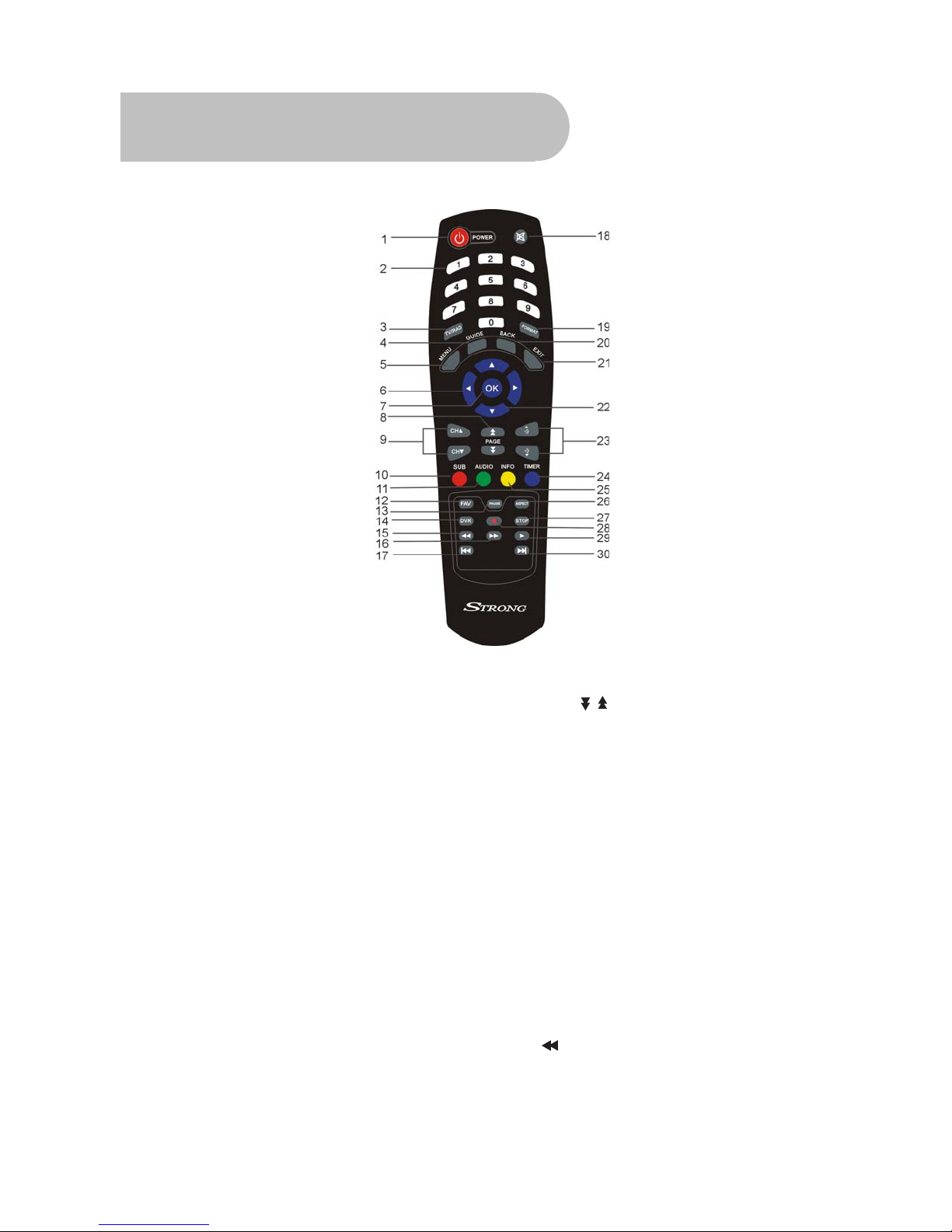
8
Remote Control
1. STANDBY: To switch to stand-by mode when the
receiver is on (or vice versa)
2. Numeric Keys (0–9): To choose a channel
directly, or to enter numeric information in a
menu
3. TV/RAD: To switch between TV and radio (and
vice versa)
4. GUIDE (Electronic Program Guide): To show the
TV and radio program guide
5. MENU: To display the main menu, or return to a
previous menu
6. (▲/▼): To change the channel, or to move the
cursor up or down in a menu
7. OK: To show the channel list in viewing mode,
and to select an item (or confirm a choice) in a
menu
8. PAGE /: To move to the next or
previous page
9. CH (▲/▼): To change the channel, or to
move the cursor up or down in a menu
10.SUB: To turn subtitles on or off
11. AUDIO: To choose speakers (left, right or
stereo), audio format and audio
language
12. FAV: To display the favourites list in
viewing mode, and to select a
favourite
13. PAUSE: To freeze the screen
14. DVR:To Access DVR Menu directly
15. To fast rewind a movie or music
track

9
16.To fast forward in a movie or music
track
17. To go to the end of a movie or music
track, or show the next photo
18. MUTE: To turn the sound on or off
19. FORMAT: To cycle through the video
definitions: 576i, 576p, 720p and 1080i
20 . BACK: To return to the previous channel or
station
21. EXIT: To close the current menu and return to
normal viewing
22. (▲/▼): To change the channel, or to move
the cursor up or down in a menu
23. . VOL (/): To change the volume in viewing
mode, or to change an option or setting in a
menu
24.TIMER:To access timer menu directly.
25. INFO: To show information about the
current program
26. ASPECT: To cycle through the aspect
ratios: 16:9 and 4:3
27.STOP: To stop a movie or music track, or
to stop recording a movie
28. To start recording a movie
29.
/
/
To start or pause a movie or music
track
30. To go to the end of a movie or
music track, or show the next photo
Installing the batteries in the remote control
1. Press down on the retaining catch on the lid of the battery recess on the remote control and
remove the lid.
2. Insert two AAA batteries into the recess.
Be careful to insert the batteries as shown in the diagram inside the recess.
3. Replace the lid over the recess and gently push down on the lid until it snaps firmly into place.
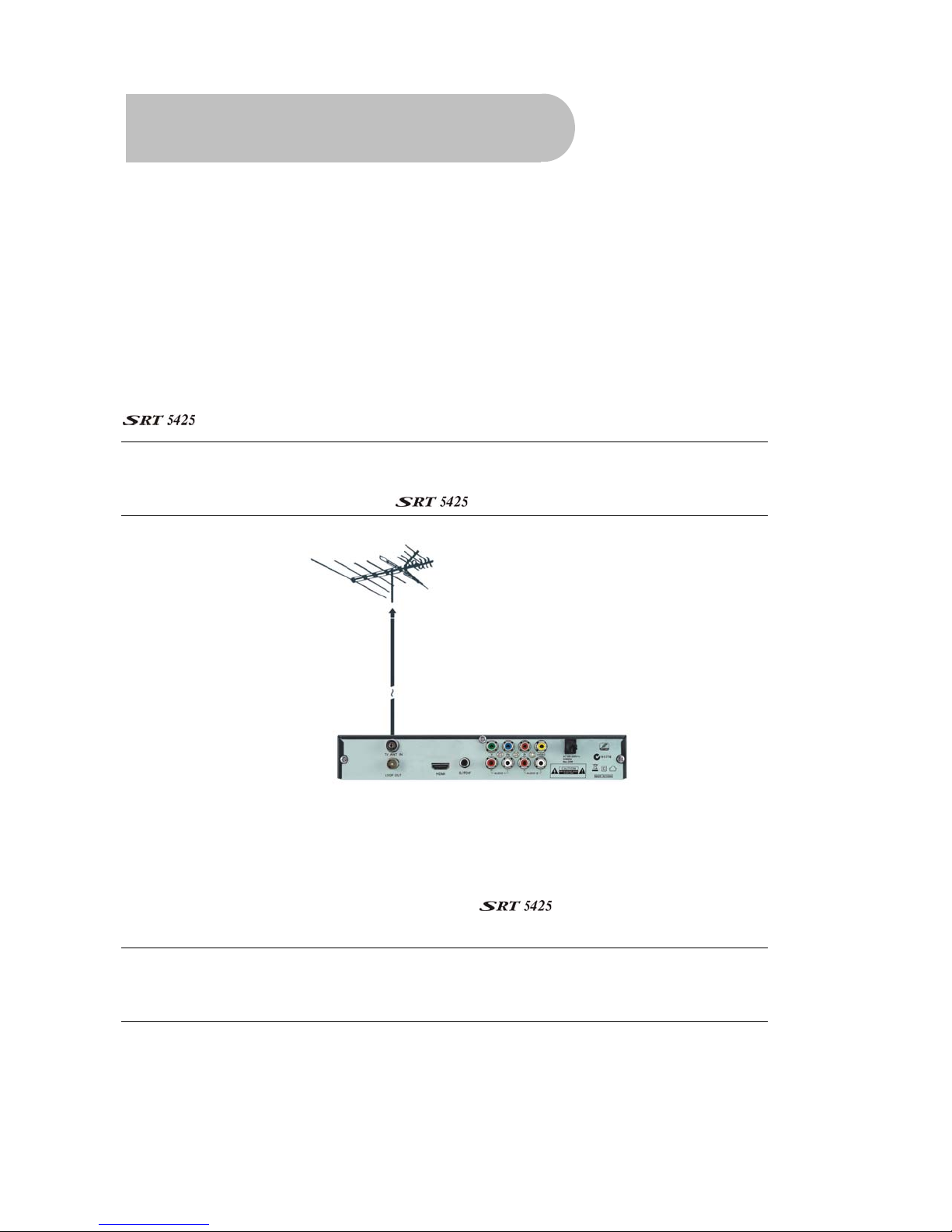
10
How to Connect
Refer to the diagram on page 7 for the location of the sockets identified by numbers in the
procedures in this section.
Make sure you have installed the batteries in the remote control before you begin connecting the
receiver to your TV. Depending on the connection method you choose, you may need to adjust
certain settings using the remote control before you can see a digital broadcast.
Step 1: Connect to the antenna
Connect the antenna lead coming from your antenna wall plate to the TV ANT IN socket on the
(socket 5).
TIP: You probably already have an antenna lead coming from your antenna wall plate to
the TV ANT IN socket on the back of your TV. If so, simply unplug the lead at the TV and
plug it into the TV ANT IN socket on the .
Step 2: Choose an installation method
There are a number of methods of connecting the . These methods are labelled A, B, C
and D below.
NOTE: The various video connection options available provide differing degrees of video
quality. In ascending order of quality, these connections are Composite (good),,
Component (better ) and HDMI (best).
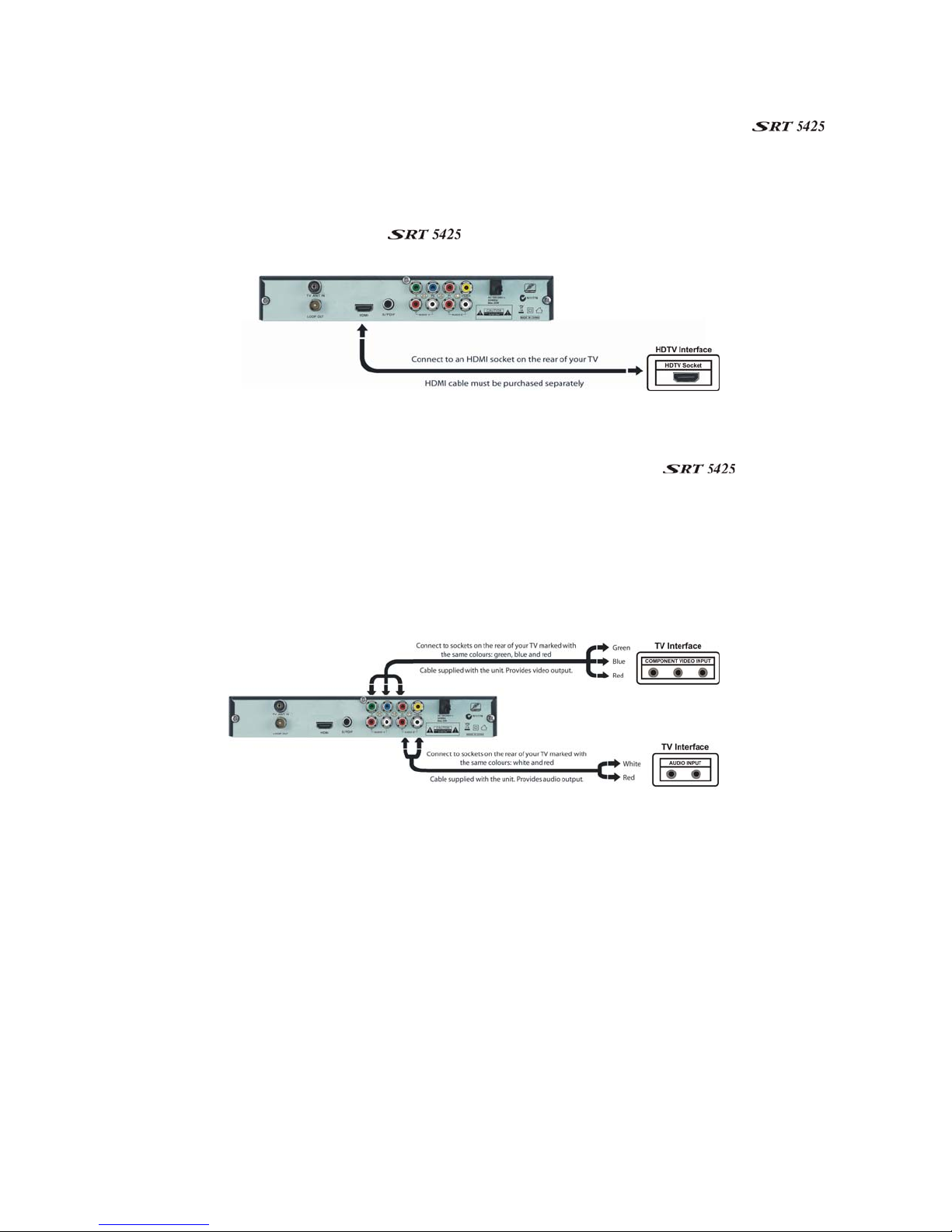
11
A: High Definition Multimedia Interface
If your TV has an HDMI socket, connect an HDMI cable between the HDMI socket on the
(socket 2) and the HDMI socket on your TV.
A HDMI connection incorporates video and audio. You do not need to make separate connections for
audio.
An HDMI cable is not provided with the .
B: Y/Pb/Pr (Component) using the supplied RCA blue–red–green cable
For Component video, connect to your TV with the supplied Y/Pb/Pr Component cable (with blue, red
and green leads). Connect the leads between the Y, Pb and Pr sockets on the (socket
group 6, taking care to match the colour of a lead with the colour of the socket), and the
corresponding Component sockets on your TV. (The Component sockets on the TV have the same
colour-coding.)
You will need to make separate connections for left and right audio via the audio sockets in socket
group 4. This can be done using the supplied RCA cable. (Match the colour of the plugs with the
colour of the sockets.)

12
C: CVBS (Composite) using the supplied RCA red–white–yellow cable
Using the appropriate socket colour-coding on sockets 4 and 7, you can connect to your TV with
the supplied red–white–yellow RCA cable. This gives you CVBS (Composite Video) and MPEG-4
stereo audio.
For video, connect the yellow RCA lead between the yellow video socket (socket 7) on the
and the corresponding socket on your TV.
For audio, connect the same RCA cable between the white and red sockets in socket group 4 and
the corresponding sockets on your TV. Match the colour of the leads—white and red—with the
colour of the sockets. (All three leads of the cable—yellow, white and red—should be plugged into
the same socket group on your TV.)

13
Step 3: Optional connections
Dolby Digital
Dolby digital bitstream audio S/PDIF can be achieved using an coaxial cable. (This cable is not
supplied.) The cable should be connected between socket 3 on the and the S/PDIF
socket on your Dolby Digital decoder amplifier.
Looping Out (for VCR recording)
In order to watch one channel while recording another on a VCR, connect an RF cable (not
supplied) between the LOOP OUT socket on the (socket 1) and the RF IN socket on your
VCR. Note that VCR recordings are only analogue, not digital.

14
Getting Started
First-time use
Once you have connected the to your antenna and to your television, you need to:
1. Turn on the television.
2. Plug the into mains power.
4. Select the video or AV input channel to which the is connected: this can be done
by pressing the TV/AV or VIDEO button on your TV remote control. (Refer to your TV user’s
manual for instructions.)
The Strong Technologies banner appears on your TV screen, followed by a message asking if
you want to automatically search for channels and stations.
5. To search for available channels and stations, press OK on the remote control. The Auto window
appears and the searching begins.
If you want to search for channels and stations yourself, see “Rescanning for channels and
stations” on page 24 or instructions and ignore the rest of this procedure.
As channels and stations are found, they are displayed on the Auto window.
When the can find no more channels and stations, the search ends and one of the
TV stations found will appear on the screen.
NOTE: You can now start watching digital TV stations and listening to digital radio stations.
However, there are settings that you should consider that will improve your enjoyment of
your . These are explained in “User Settings” on page 27 . But if you want to start
watching TV straight away, see “Basic operations ” on page 15 for instructions.
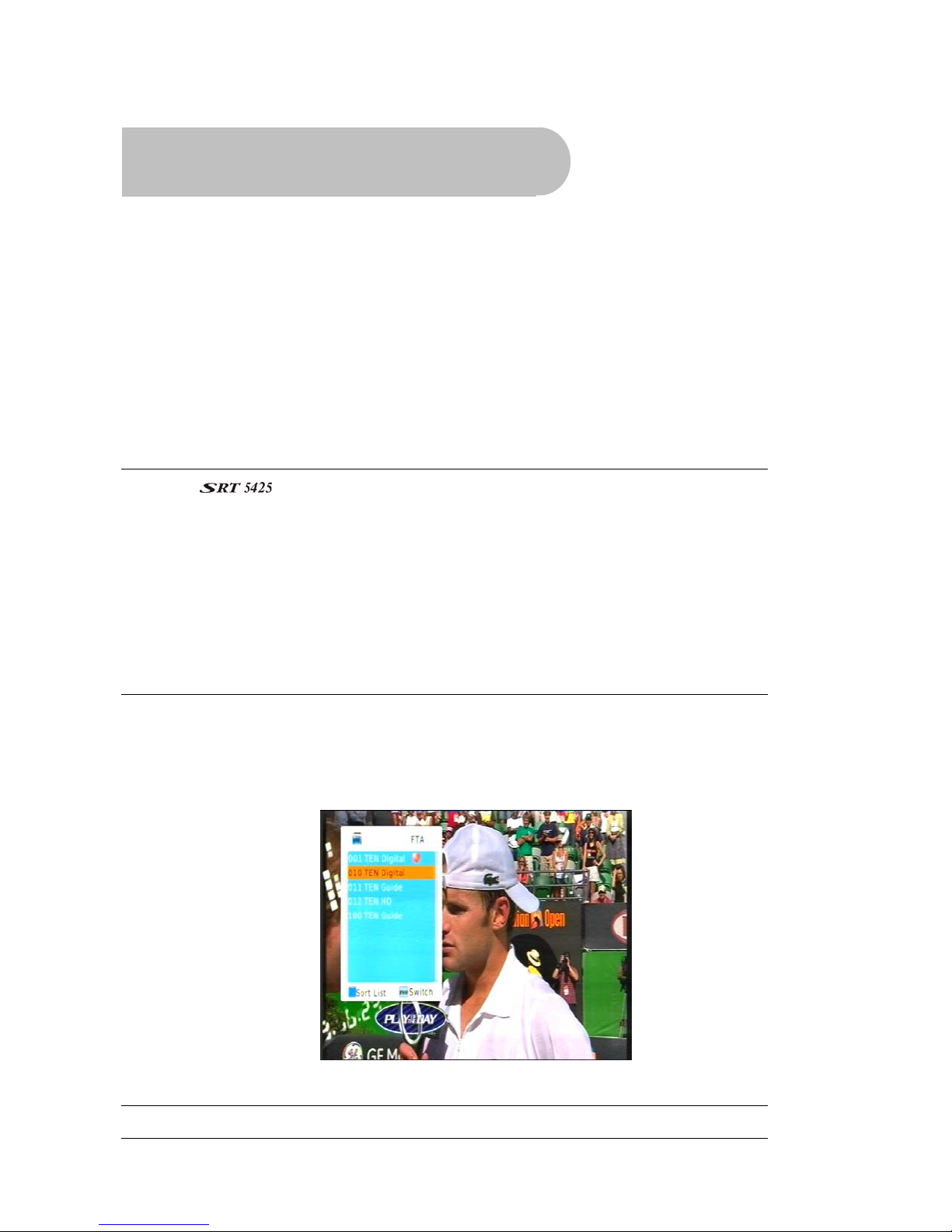
15
Operation
Basic operations
Selecting a channel
There are a number of ways to select a TV channel or radio station:
•Number pad on the remote control: If you know the channel number, enter the number using
the number keys on the remote control and then press OK. (If you don’t press OK, the channel
selected appears after approximately 2 seconds.)
To choose a radio station using the number keys, press TV/RADIO first and then enter the
number. (For example, 201 is the number for ABC Dig Jazz.)
NOTE: The uses the Logical Channel Numbering system (LCN) by default. Some
samples of primary LCN channel numbers are:
1 = Ten network and affiliates
2 = ABC
3 = SBS
7 = Seven network and affiliates
9 = Nine network and affiliates
Secondary channels can be selected by pressing the primary number followed by another
number. (For example, pressing 2 gives you ABC1, and pressing 22 gives you ABC2.)
•Channel list: Press OK on the remote control. This displays the channel list. (To list radio stations
instead of TV channels, press TV/RADIO before pressing OK.)
Press or on the remote control until the channel or station you want is highlighted and then
press OK.
TIP: Press the PAGE button to quickly scroll through a long list of channels.

16
•Favourites list: Press FAV on the remote control to see the first channel or station in your
favourites list. Press or to see each favourite in turn. See “Favourites” on page 17 for
instructions on creating a favourites list.
•Scroll: Pressor on the remote control to scroll through the channels in channel number
order. (You can also scroll through the channels in order by pressing the channel up and
channel down buttons on the front panel of the .)
•By EPG: Press EPG on the remote control, select the channel from the electronic program guide
(EPG), and press EPG again. The EPG is explained on page 23.
•Previous channel: Press the BACK button to return to the previous channel or station.
Adjusting the volume
While you are watching TV or listening to the radio, press or on the remote control to decrease
or increase the volume respectively.
Turning the sound off (muting)
To turn off the sound altogether, press the MUTE button on the remote control (button 18 in the
diagram on page 8). The mute icon is displayed on the screen. Press the MUTE button again to
restore the sound.
Getting channel Information
•Press INFO on the remote control to display the information banner.
Information about the current and the next program is provided. The headings along the top of
the banner are SUB (Subtitles) and LOCK,STEREO. A heading will be highlighted if the
corresponding option applies (for example, if the broadcast is in high definition, if subtitles are
available, if stereo are available, and so on).
The information banner will stay displayed for a few seconds. To hide it sooner, press EXIT on the
remote control.
TV/Radio switching
Press TV/RADIO on the remote control to switch between TV channels and radio stations (or vice

17
versa).
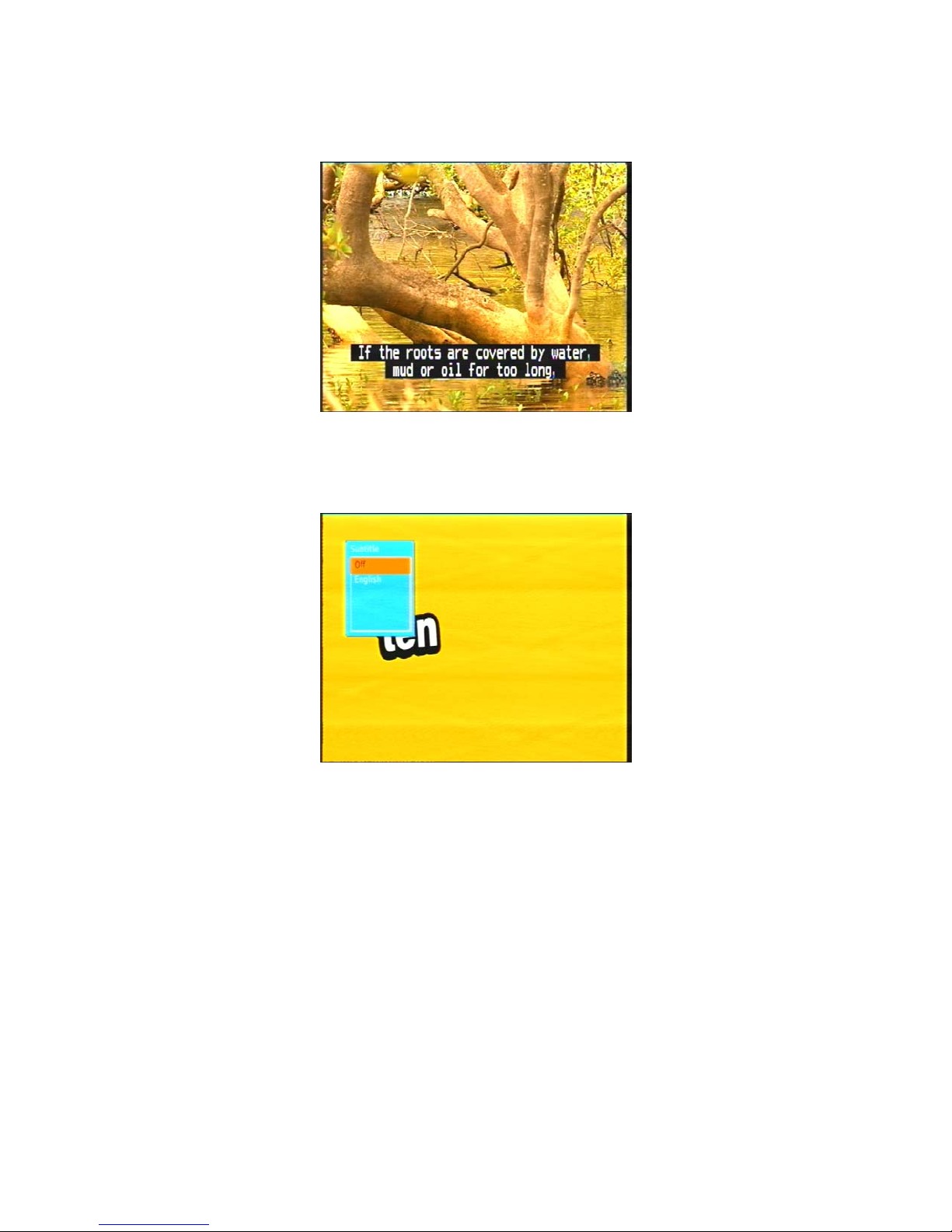
18
Closed captions
Closed captions are the spoken words written on the screen. This option is particularly useful for the
hard-of-hearing.
To turn on closed captions (or turn them off):
1. Press the SUB button on the remote control. The Subtitle window appears.
2. With Off highlighted, press or until the option you want—Off or Language—is shown.
3. If the subtitles are being broadcast in more than one language and you want to choose a
language other than the one shown on the screen, press to highlight the Language option
and then press or until the language you want is shown.
3. Press OK.
Picture freeze
•Press PAUSE on the remote control to freeze the display.
•Press PAUSE again to resume normal viewing.
Favourites list
You can create a favourites list of channels and then select a channel from that list. This makes it
easier to choose and switch between channels if there are many channels available in your area.
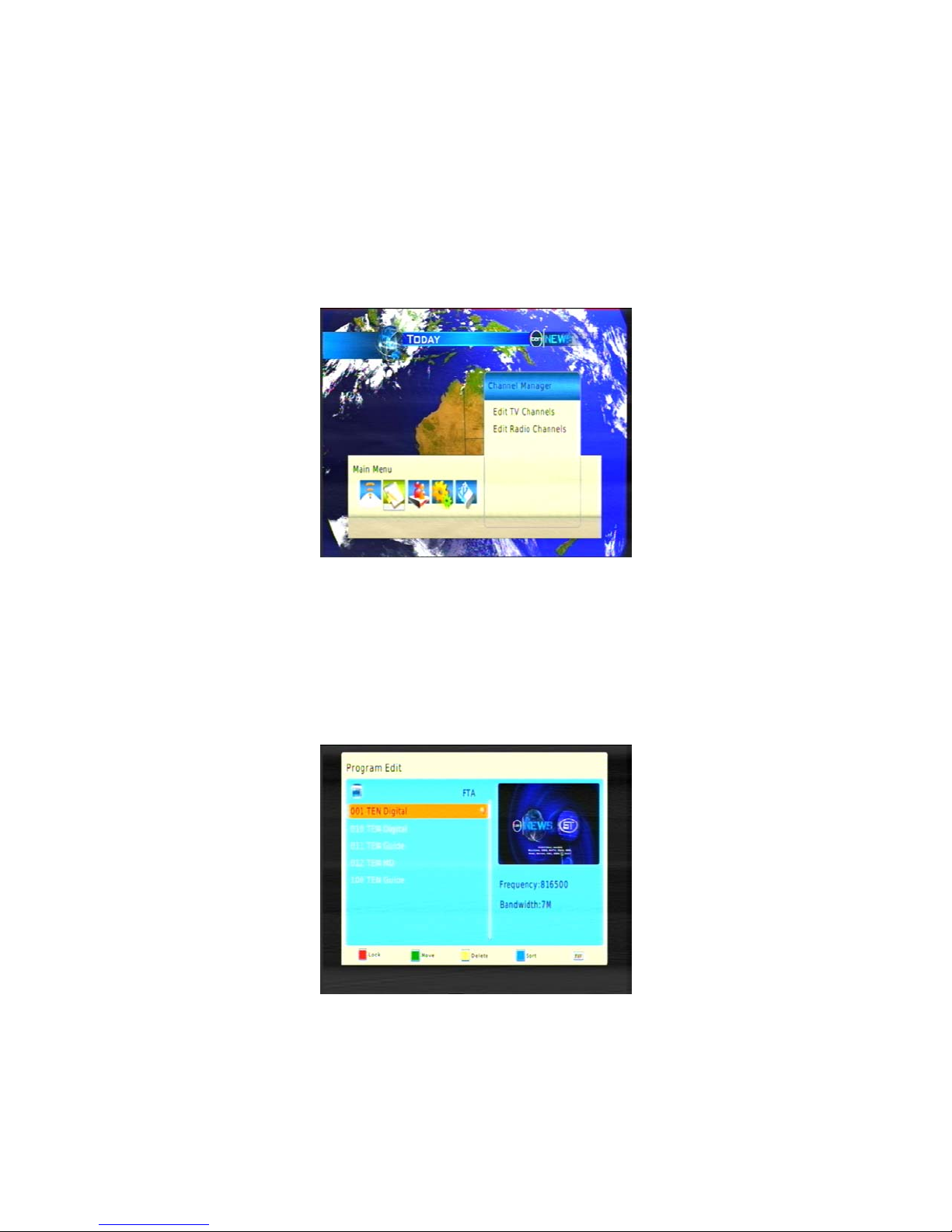
19
You display your favourites lists by pressing FAV on the remote control. You then press or to step
through each favourite. Stop pressing when you reach the favourite you want.
Adding channels or stations to your favourites list
Follow this procedure to add channels or stations to your favourites list, or to remove them.
1. Press MENU on the remote control. The Main Menu appears.
2. If Channel Manager is not seen in the main menu, press or until it is and then press OK. The
Channel Manager menu appears.
3. If you want to make a TV channel a favourite, make sure Edit TV Channels is highlighted; if you
want to make a radio station a favourite, make sure Edit Radio Channels is highlighted. With the
option you want highlighted, press OK.
A list of channels or stations appears.
4. Press or until the channel or station you want to select is highlighted.
5. Press the FAV button on the remote control to mark the highlighted channel or station as a
favourite (or to mark it for removal from your favourites list). An icon of a heart appears beside
the channel or station name to indicate that it is to become a favourite (or the icon disappears
if it was already a a favourite).
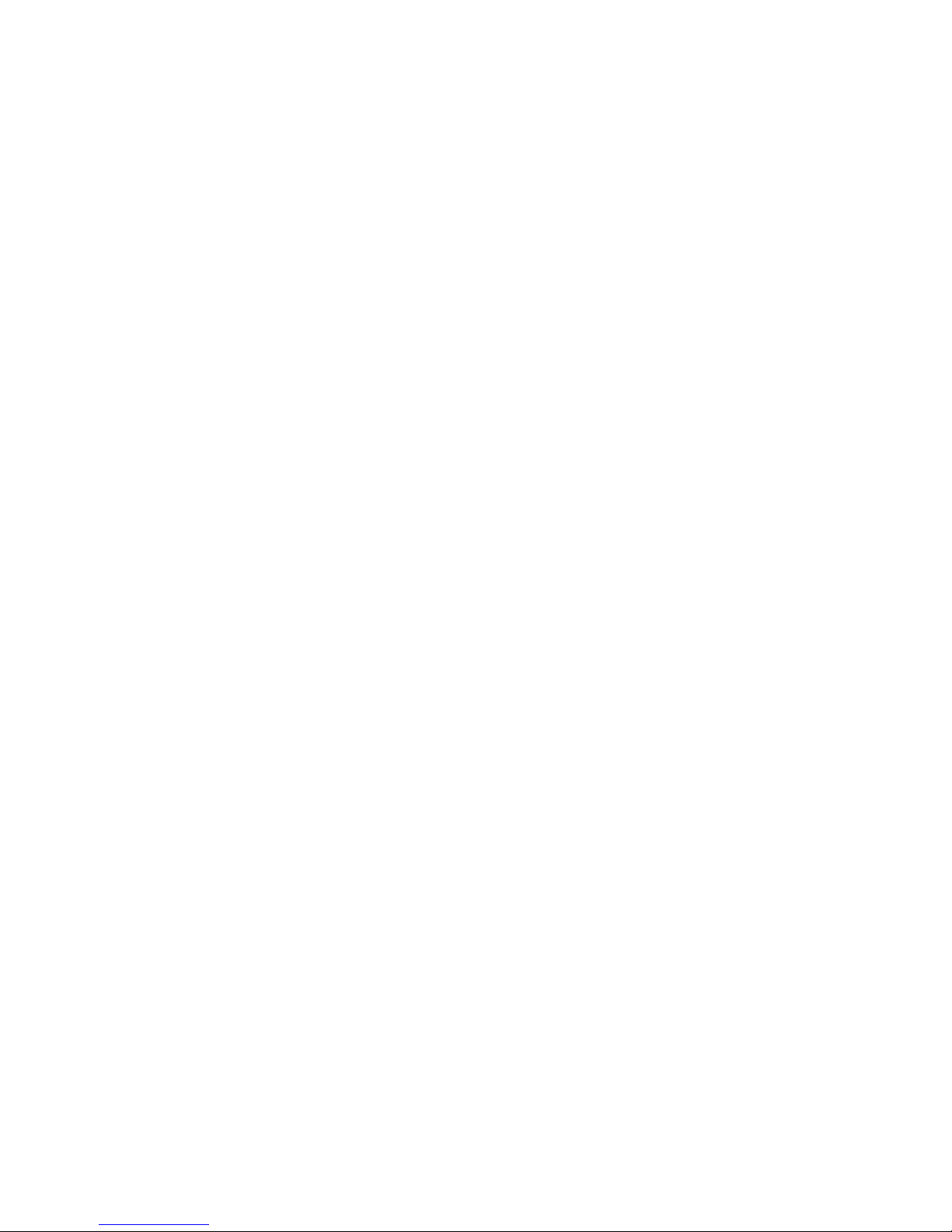
20
6. If you want to select another channel or station as a favourite, repeat from step 4.
7. Press EXIT. A message appears asking you to confirm that you want to save the changes.
8. To Save,Select Yes,To cancel, Select NO.
9. Press OK. to return to normal viewing.
Table of contents
Other Strong TV Receiver manuals

Strong
Strong SRT 5020 User manual
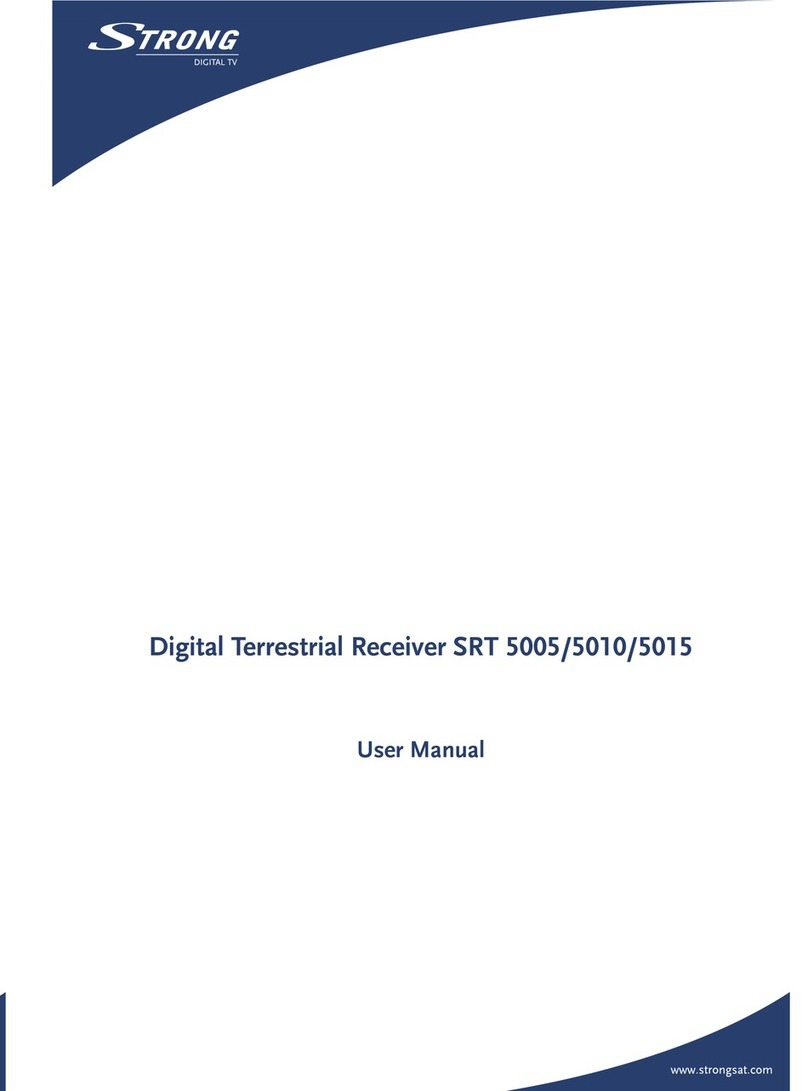
Strong
Strong SRT 5015 User manual

Strong
Strong SRT 82 User manual

Strong
Strong SRT 5001 User manual

Strong
Strong SRT 5400 User manual

Strong
Strong SRT 5000 User manual

Strong
Strong SRT 6010 User manual

Strong
Strong SRT 8201 User manual

Strong
Strong SRT 6100 User manual

Strong
Strong SRT 4935II User manual

Strong
Strong SRT 5510 MHP User manual

Strong
Strong SRT 5429 User manual

Strong
Strong SRT 55 User manual

Strong
Strong SRT 5302 User manual

Strong
Strong SRT 8205 User manual

Strong
Strong SRT 5023X User manual
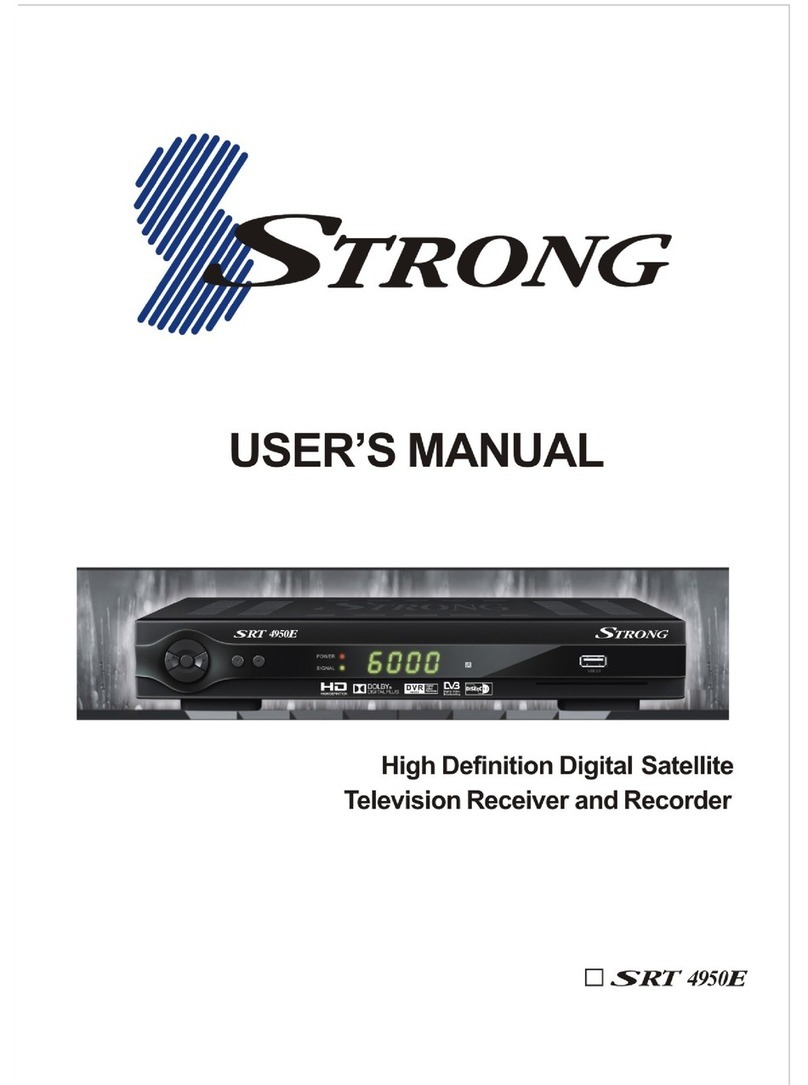
Strong
Strong SRT 4950E User manual

Strong
Strong SRT 5006 User manual

Strong
Strong SRT 5001 ECO User manual

Strong
Strong SRT 8203 User manual