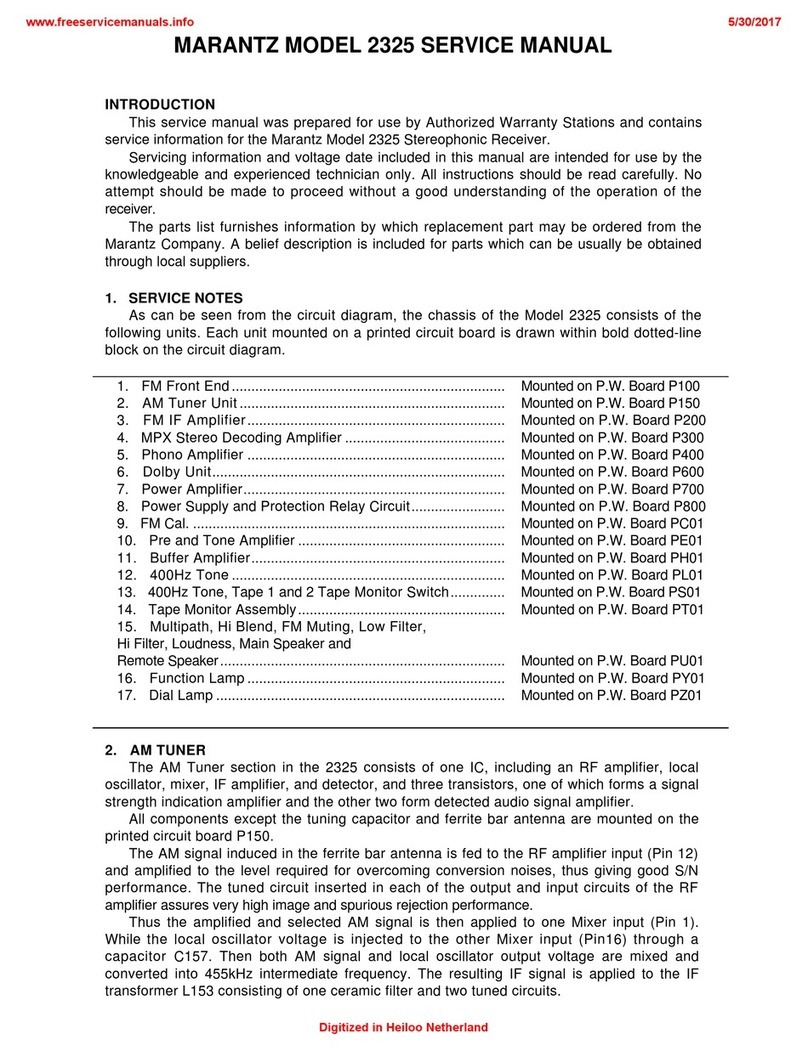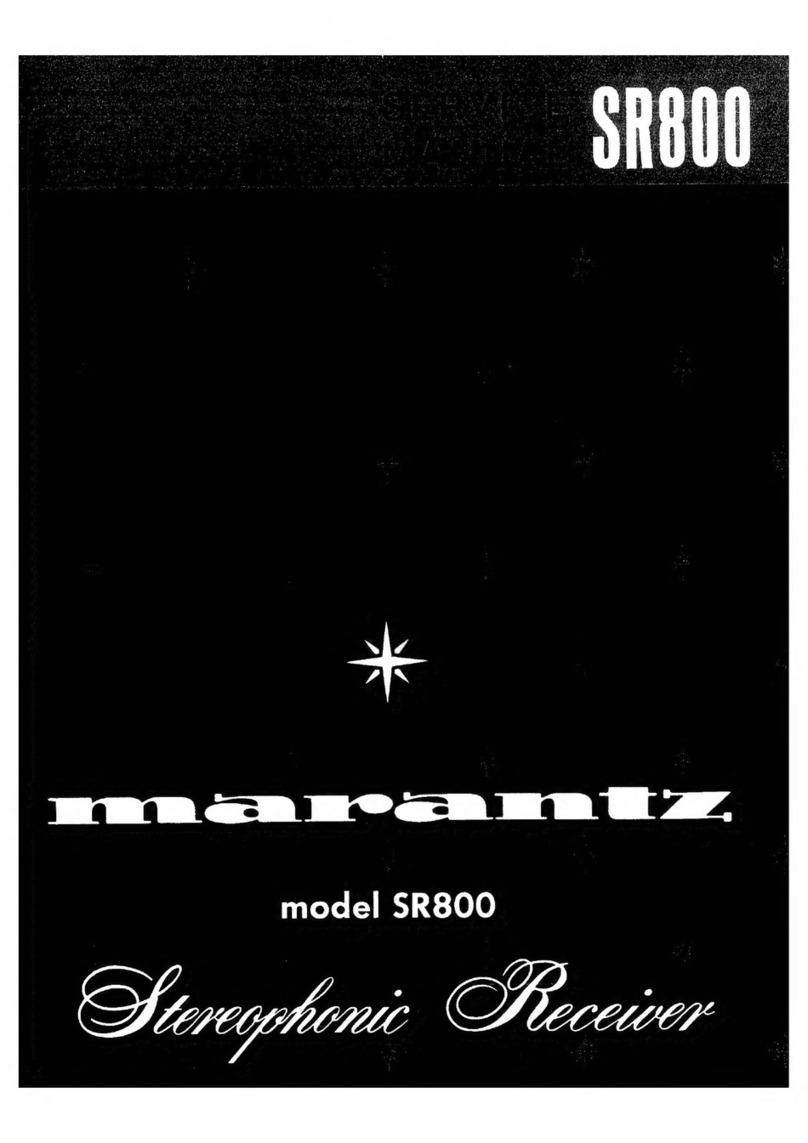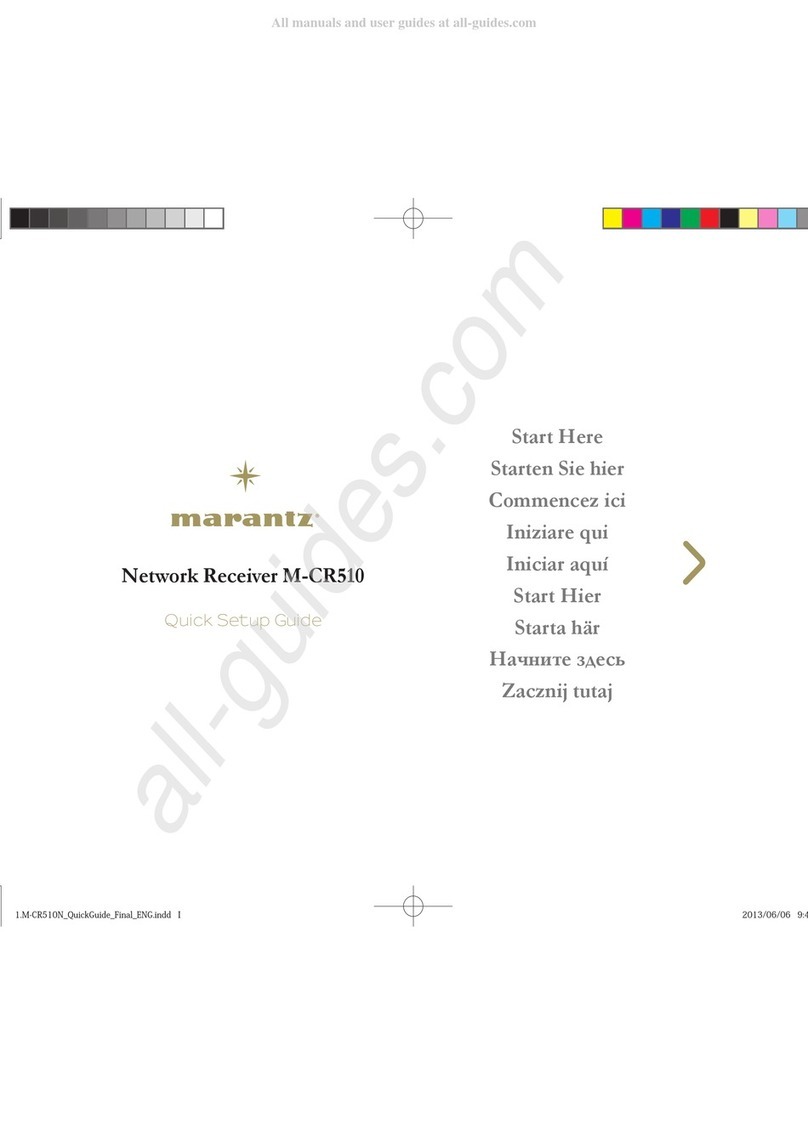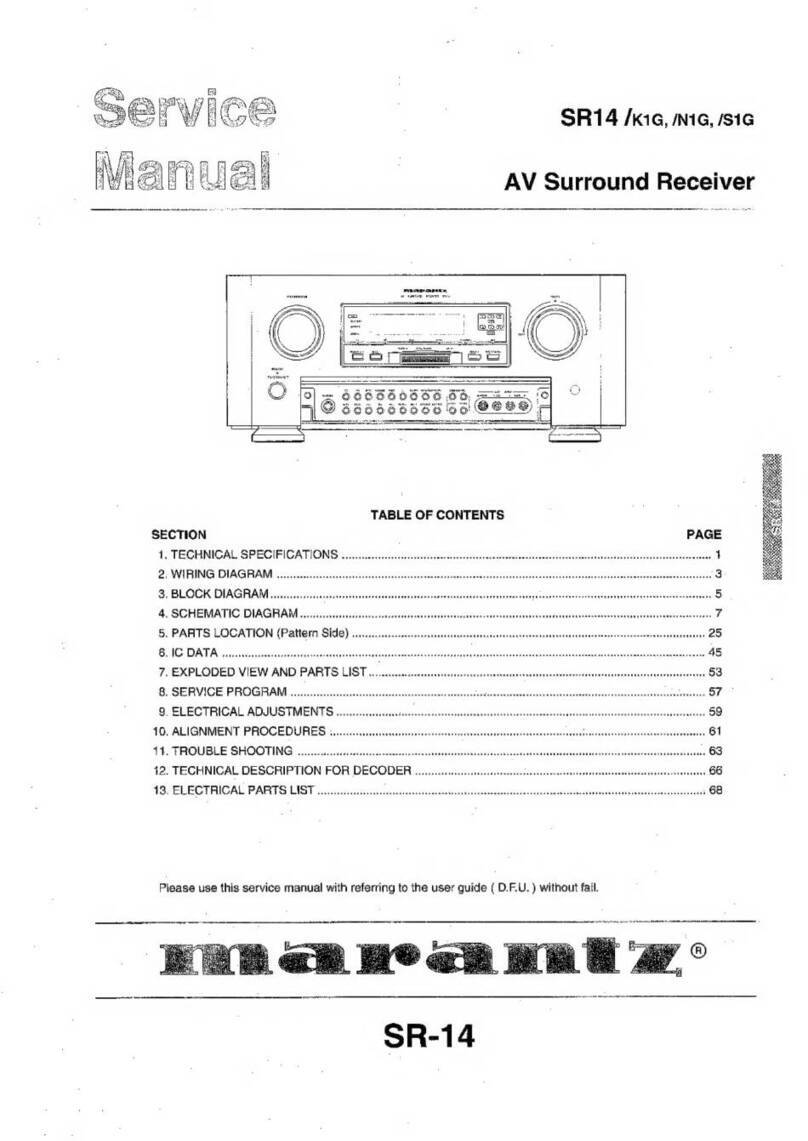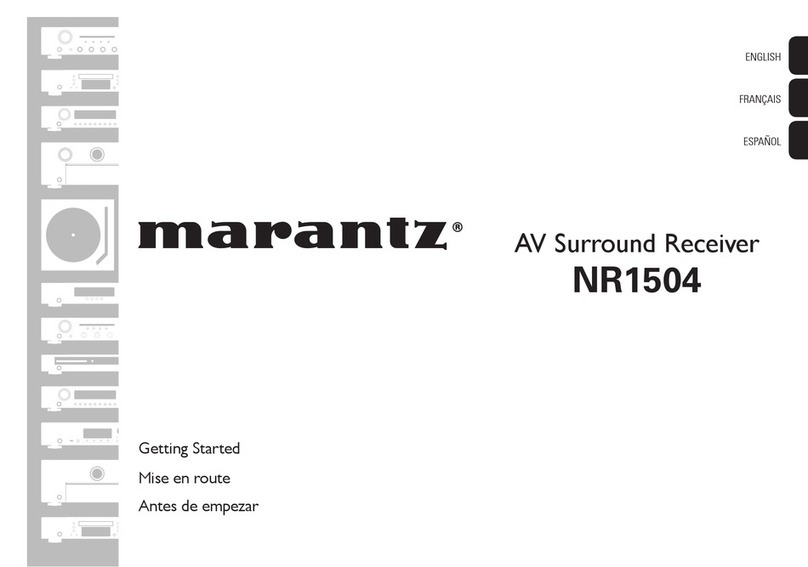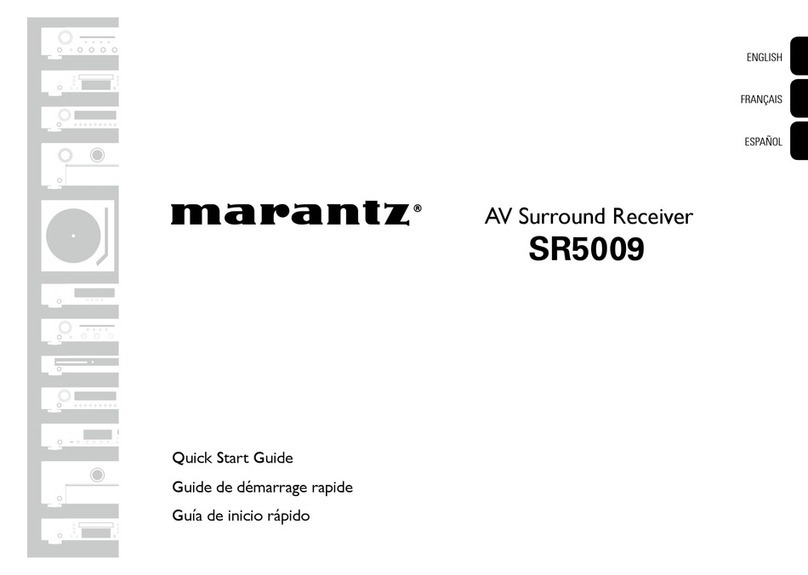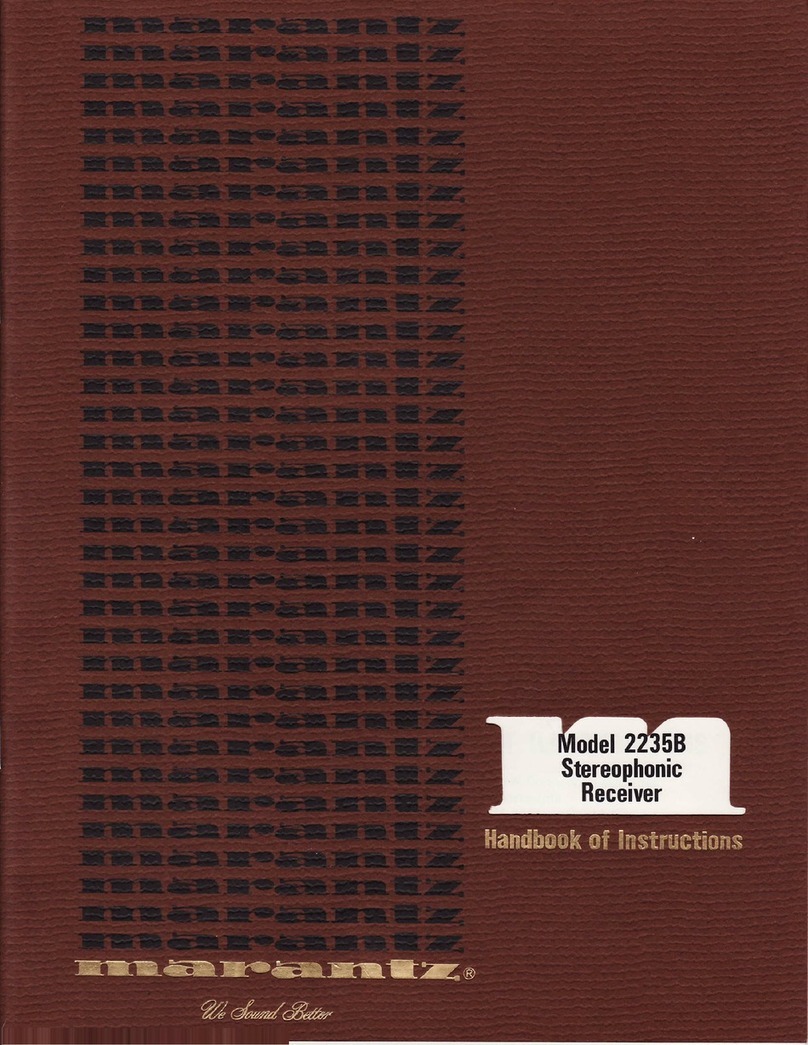Convenience functions ································································ 96
Performing repeat playback ··························································· 97
Performing random playback ························································· 97
Registering to Favorites ································································· 98
Playing back content added in “Save to Favorites” ······················· 98
Deleting content added to favorites··············································· 99
Searching content with keywords (Text Search)···························· 99
Playing back music and a favorite picture at the same time
(Slideshow)··················································································· 100
Setting the Slideshow Interval ····················································· 101
Displaying your desired video during audio playback
(Video Select) ··············································································· 101
Adjusting the picture quality for your viewing environment
(Picture Mode)·············································································· 102
Playing the Same Music in All Zones (All Zone Stereo) ··············· 103
Selecting a sound mode···························································· 104
Selecting a sound mode······························································· 105
Direct playback············································································· 106
Pure Direct playback ···································································· 106
Auto surround playback································································ 107
HDMI control function································································ 116
Setting procedure········································································· 116
Sleep timer function··································································· 117
Using the sleep timer··································································· 117
Web control function·································································· 118
Controlling the unit from a web control ······································· 118
Dual backup memory function················································ 120
Remembering set details (Backup) ·············································· 120
Recalling remembered details (Recovery)···································· 120
Panel lock function······································································ 121
Disabling all key button operations ·············································· 121
Disabling all button operations except VOLUME ························· 121
Canceling the Panel lock function ················································ 122
Remote lock function································································· 123
Disabling the sensor function of the remote control unit············· 123
Enabling the remote sensor function ··········································· 123
Playback in ZONE2 (Separate room) ····································· 124
Connecting ZONE2 ······································································ 124
Playback in ZONE2······································································· 126
Settings
Menu map······················································································ 128
Menu operation············································································ 134
Inputting characters ··································································· 135
Keyboard screen ·········································································· 135
Audio······························································································· 136
Dialog Level·················································································· 136
Subwoofer Level ·········································································· 136
Surround Parameter ····································································· 137
Tone ····························································································· 140
M-DAX·························································································· 140
Audio Delay ·················································································· 141
Volume ························································································· 141
Audyssey······················································································ 142
Graphic EQ ··················································································· 144