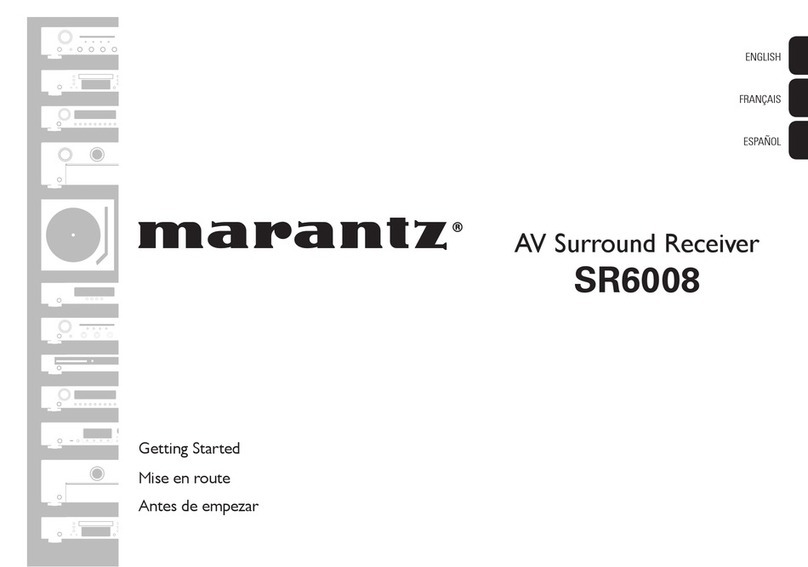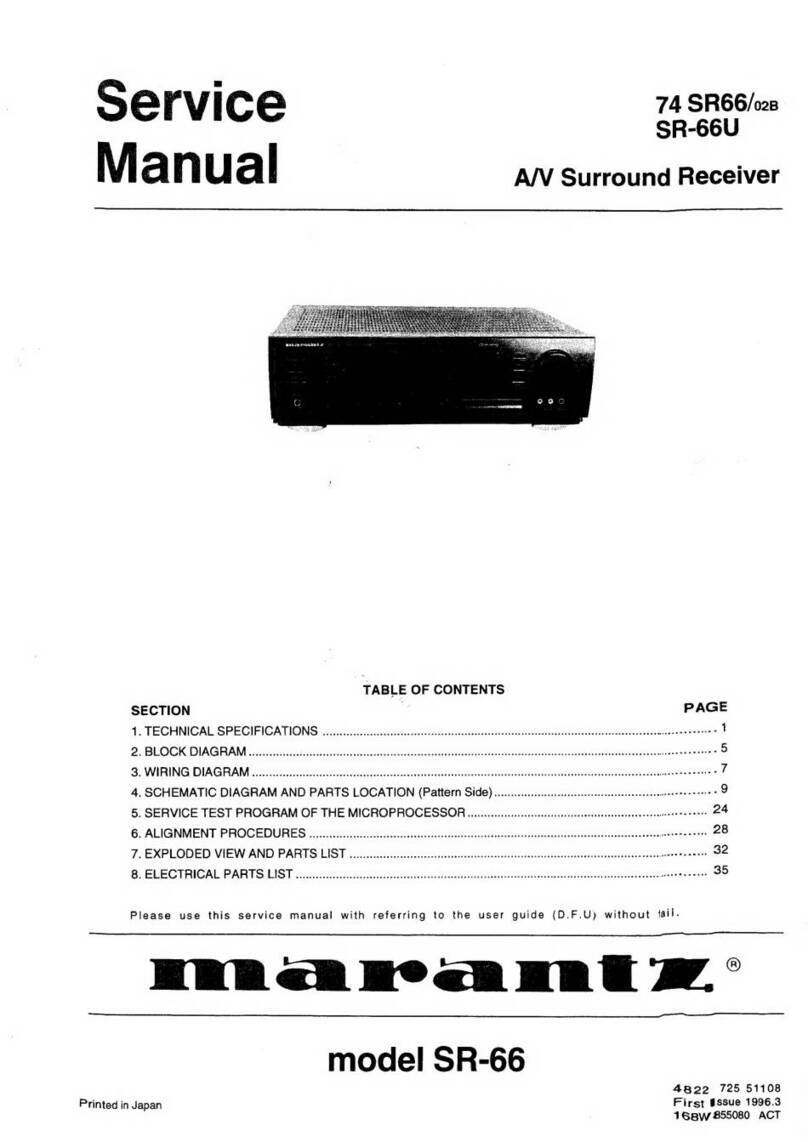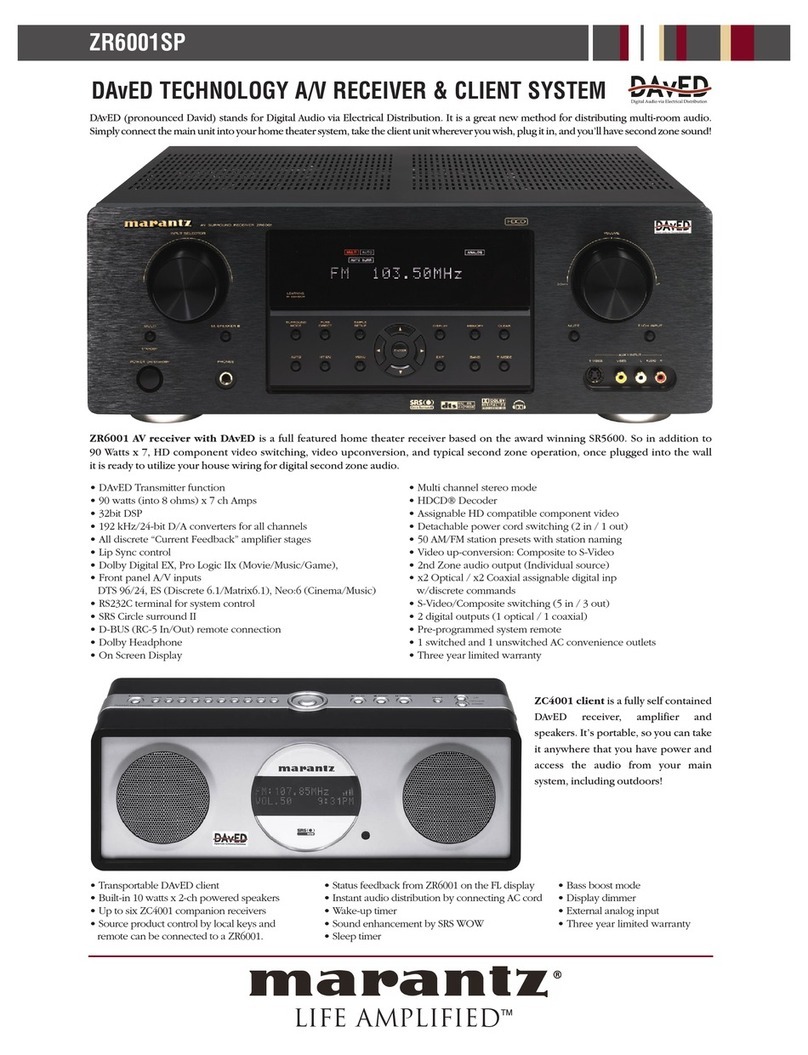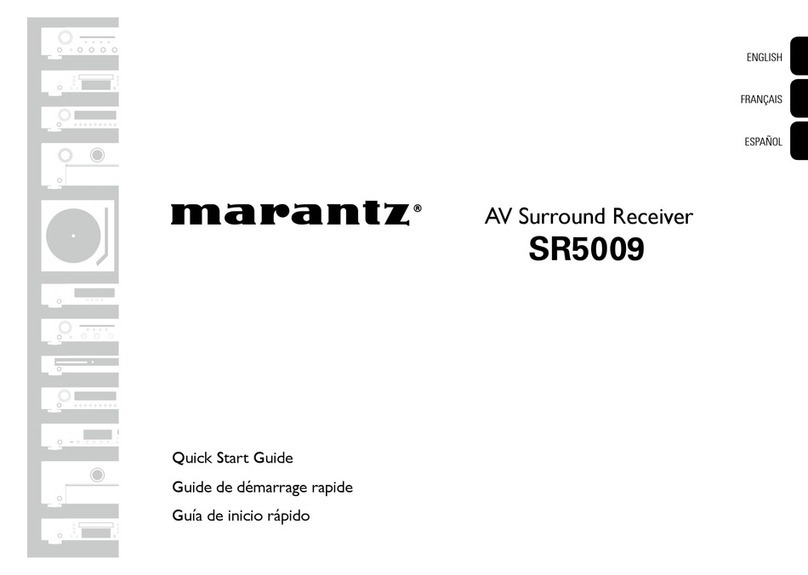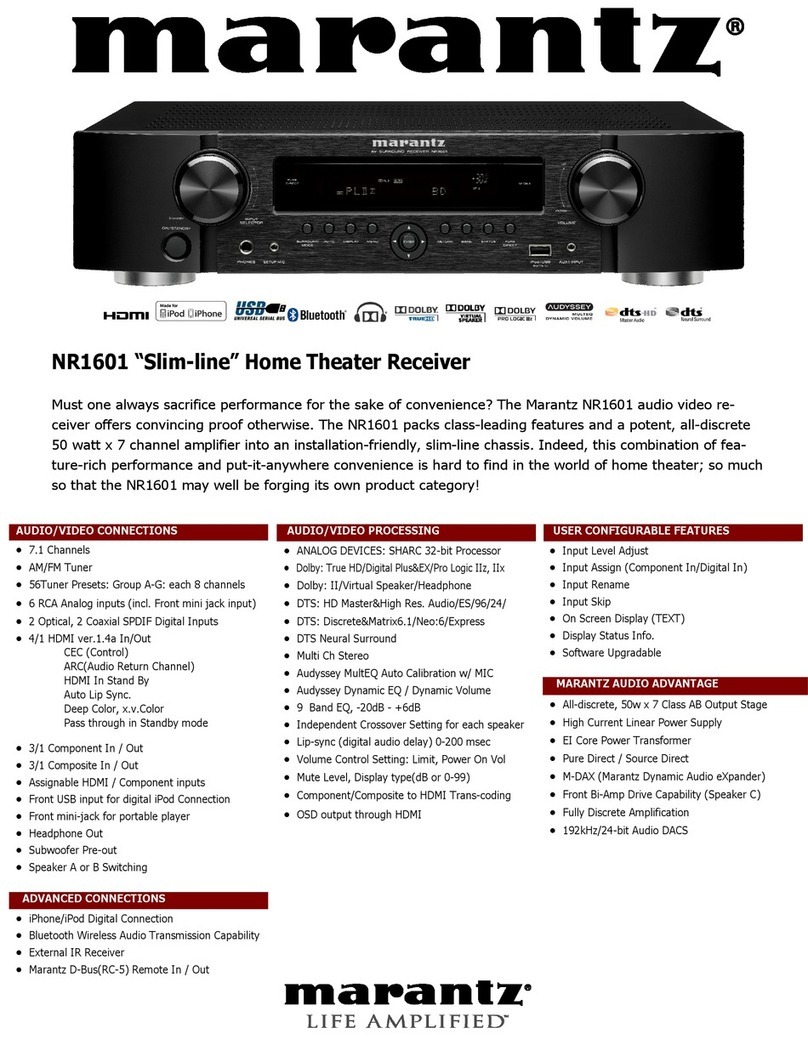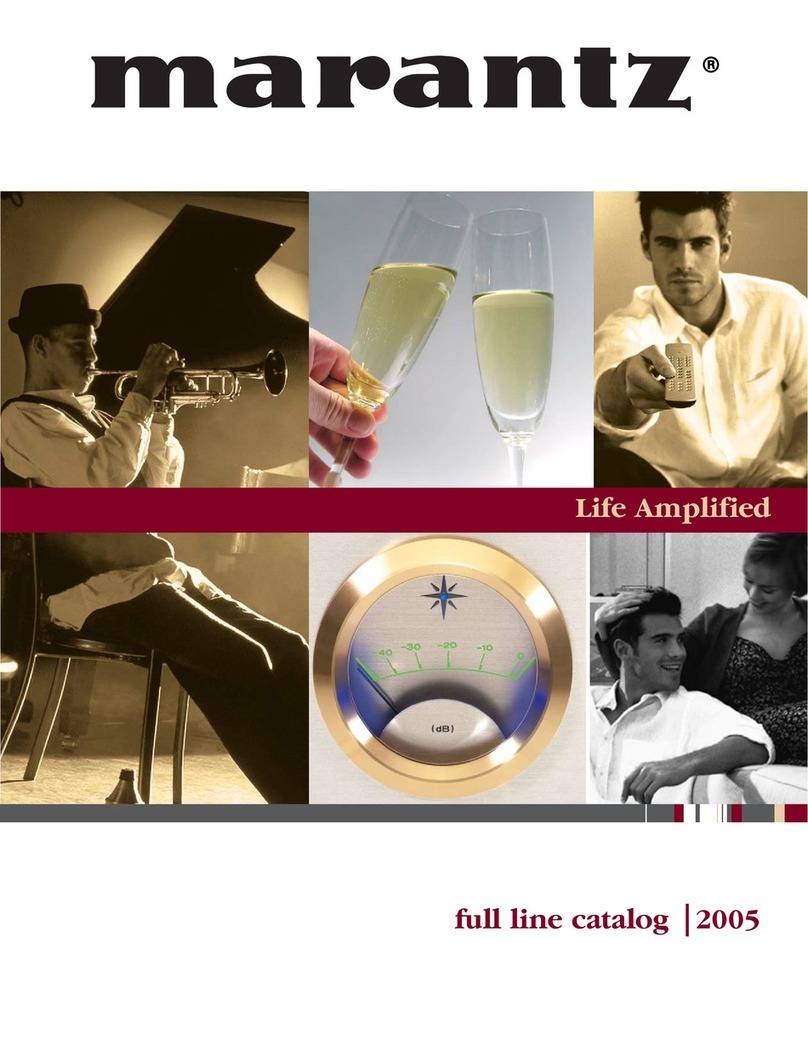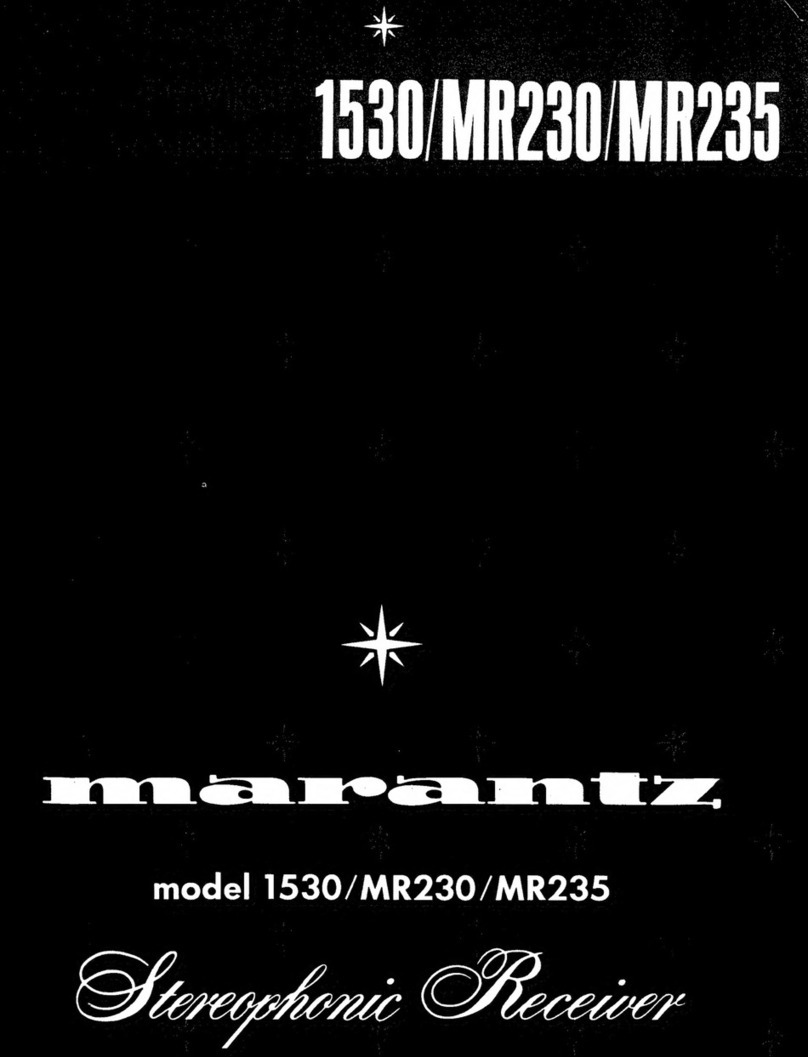AirPlay function 103
Playing songs from your iPhone, iPod touch or iPad 104
Playing iTunes music with this unit 104
Selecting multiple speakers (devices) 105
Perform iTunes playback operations with the remote control unit
of this unit 105
Spotify Connect function 106
Playing Spotify music with this unit 106
Convenience functions 107
Performing repeat playback 108
Performing random playback 108
Registering to Favorites 109
Playing back content added to the “Save to Favorites” 109
Deleting content added to favorites 110
Searching content with keywords (Text Search) 110
Playing back music and a favorite picture at the same time
(Slideshow) 111
Setting the Slideshow Interval 112
Adjusting the volume of each channel to match the input source
(Channel Level Adjust) 113
Adjusting the tone (Tone) 114
Displaying your desired video during audio playback (Video
Select) 115
Adjusting the picture quality for your viewing environment (Picture
Mode) 116
Playing the same music in all zones (All Zone Stereo) 117
Selecting a sound mode 118
Selecting a sound mode 119
Direct playback 120
Pure Direct playback 120
Auto surround playback 121
HDMI control function 130
Setting procedure 130
Smart Menu function 131
Sleep timer function 133
Using the sleep timer 134
Smart select function 135
Calling up the settings 136
Changing the settings 137
Web control function 138
Controlling the unit from a web control 138
Panel lock function 140
Disabling all key button operations 140
Disabling all button operations except VOLUME 140
Canceling the Panel lock function 141
Remote lock function 142
Disabling the sensor function of the remote control unit 142
Enabling the remote sensor function 142
Playback in ZONE2 (Separate room) 143
Connecting ZONE2 143
Playback in ZONE2 145
Contents Connections Playback Settings Tips Appendix
4
Front panel Display Rear panel Remote Index