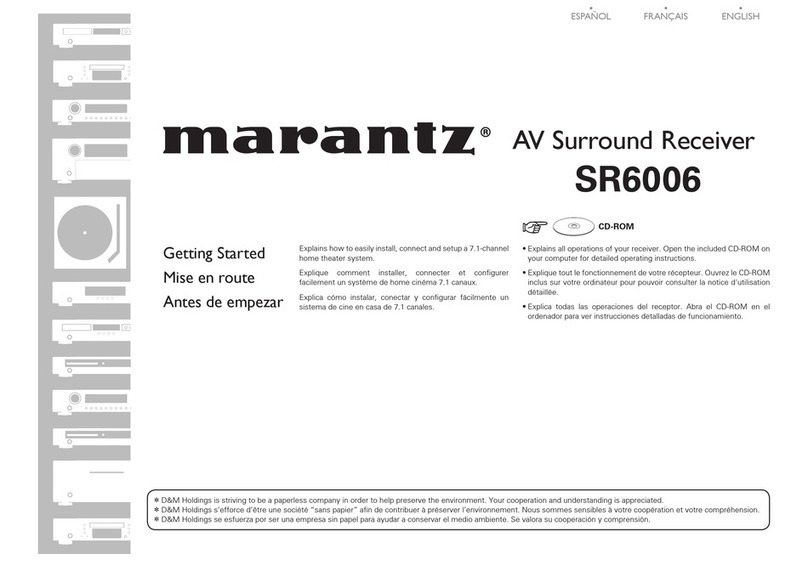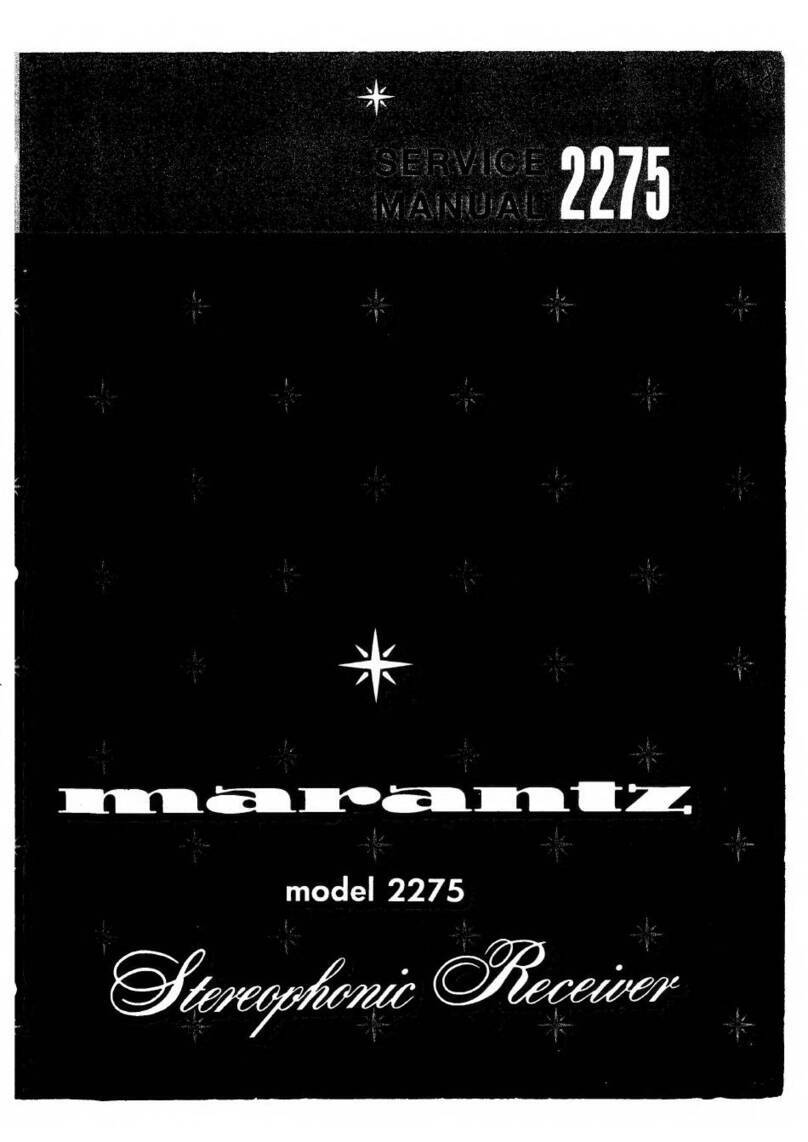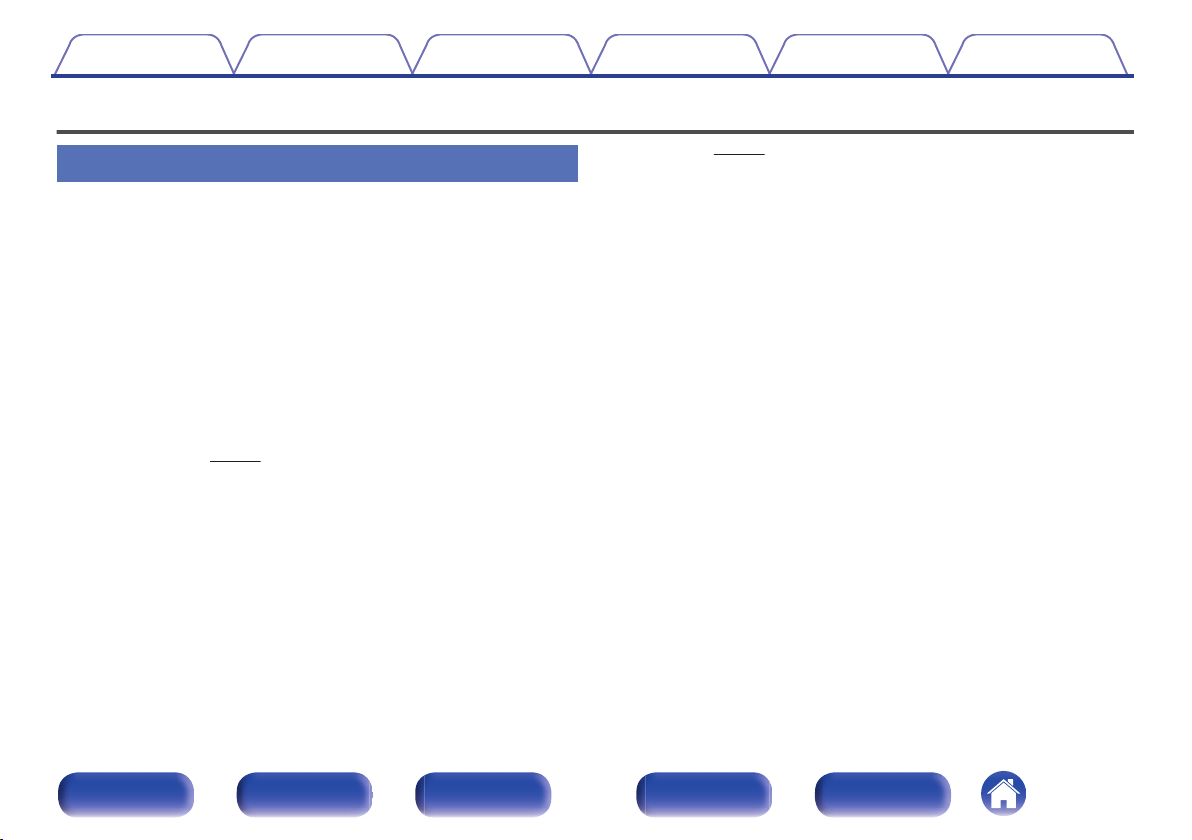Marantz SR5012 User manual
Other Marantz Receiver manuals

Marantz
Marantz RX101 User manual
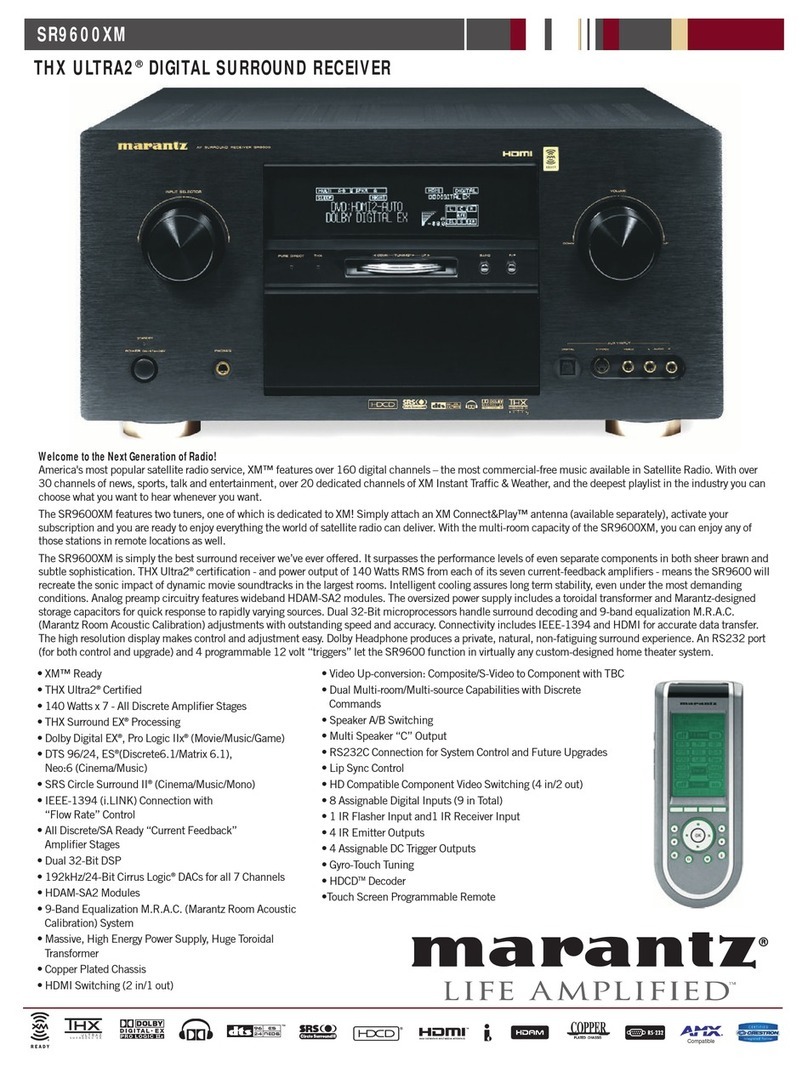
Marantz
Marantz SR9600XM User manual

Marantz
Marantz SR7500 User manual
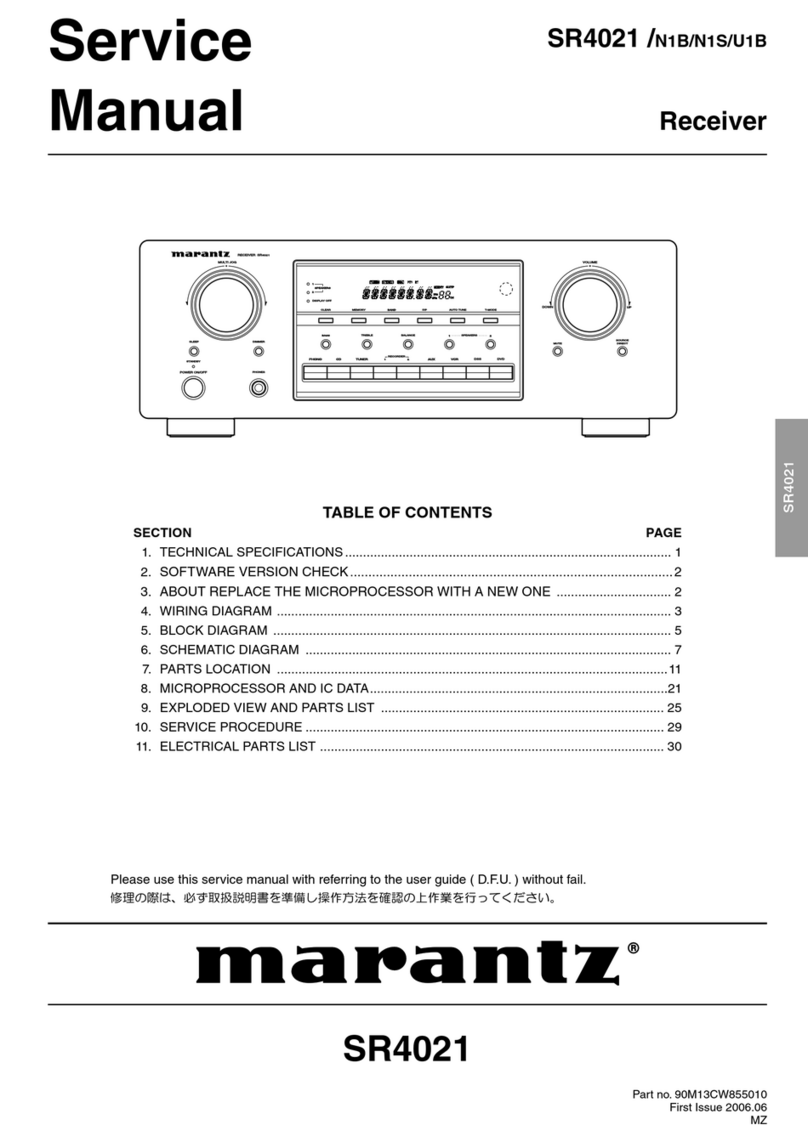
Marantz
Marantz SR-4021 User manual
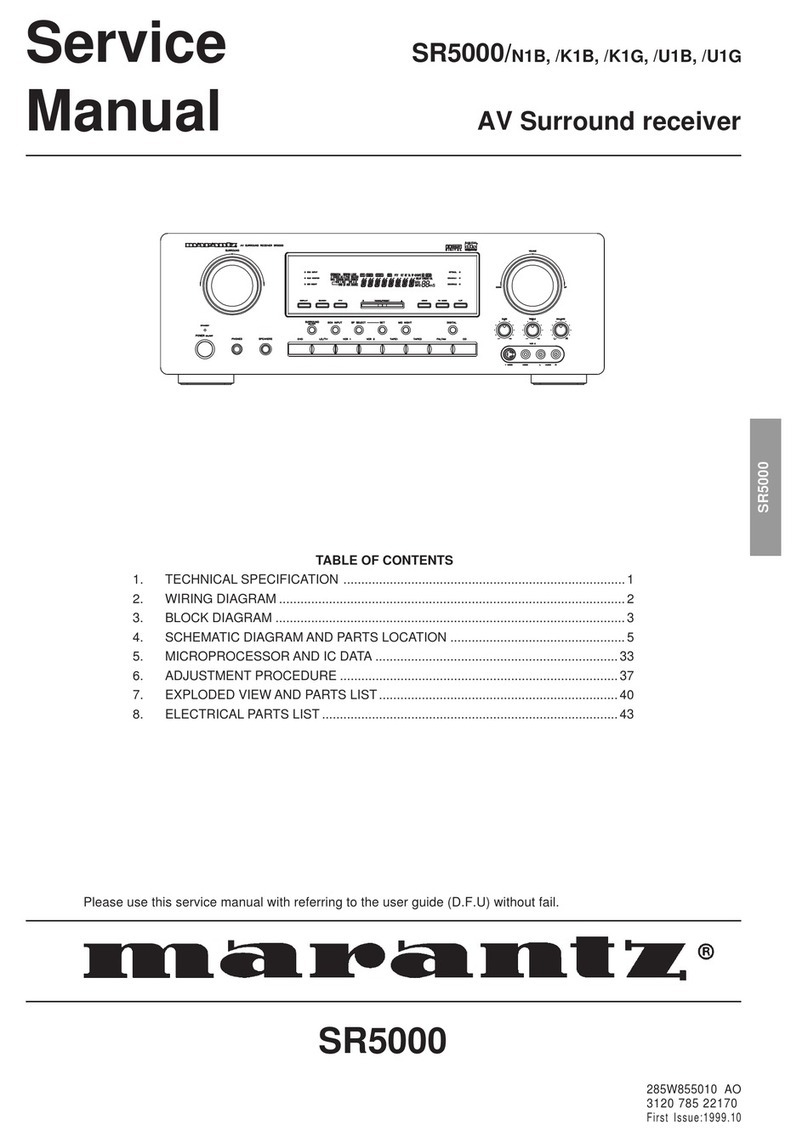
Marantz
Marantz SR5000/N1B User manual

Marantz
Marantz ER2500 User manual

Marantz
Marantz SR8000 User manual

Marantz
Marantz SR-8001 User manual

Marantz
Marantz SR8300 User manual

Marantz
Marantz SR6006/U1B User manual

Marantz
Marantz NR1605 User manual

Marantz
Marantz SR6200 User manual

Marantz
Marantz SR620 User manual
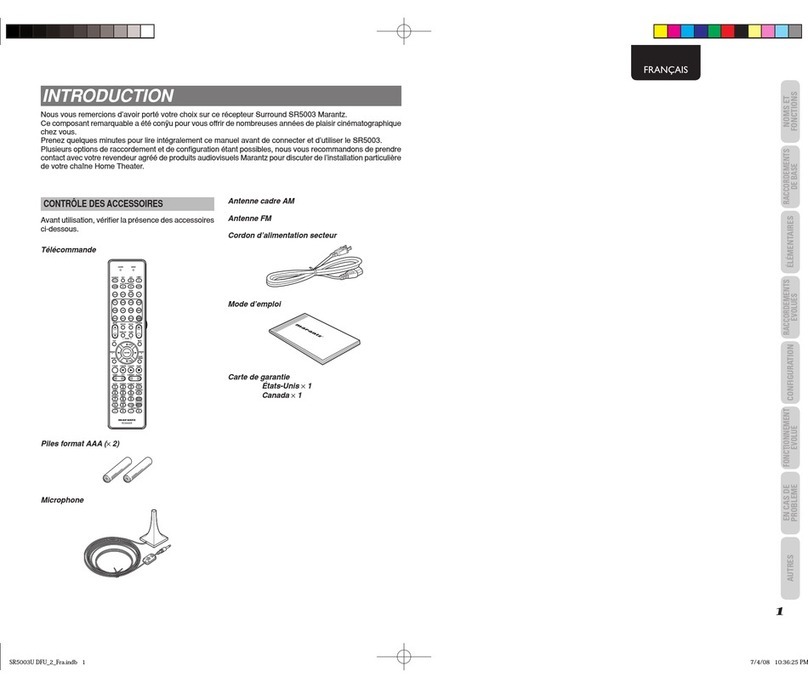
Marantz
Marantz SR5003 User manual
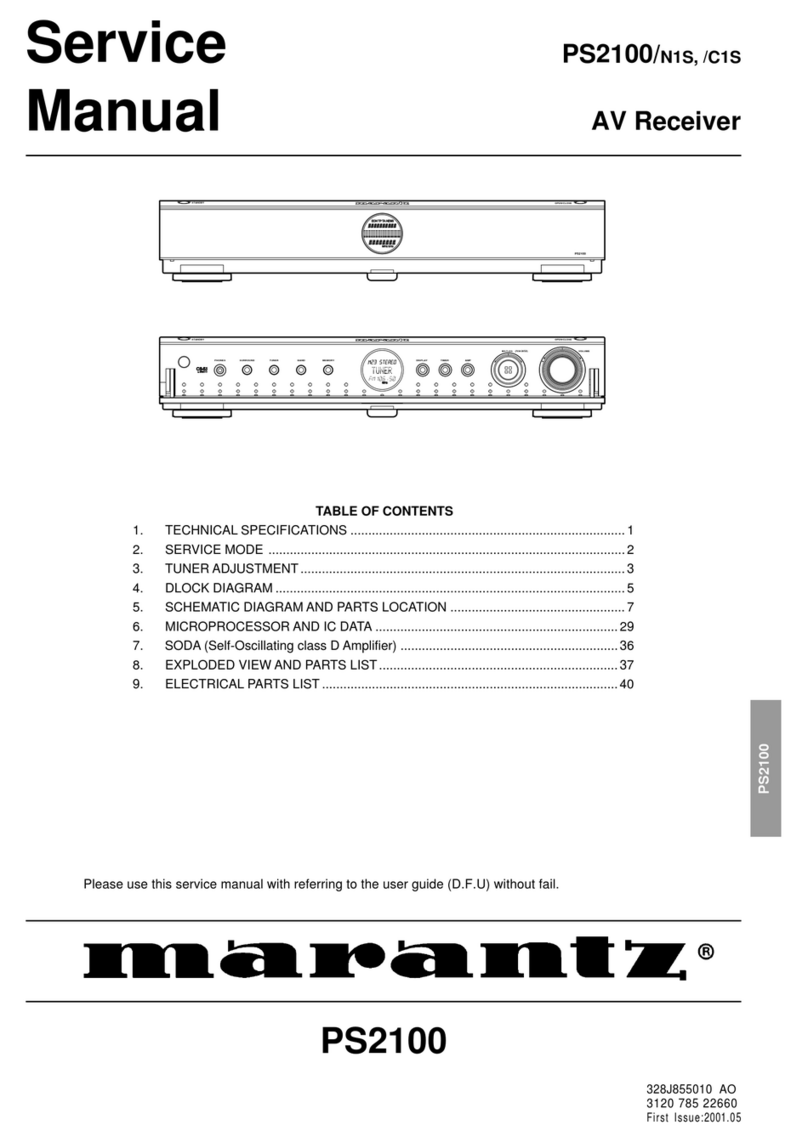
Marantz
Marantz PS2100N1S User manual
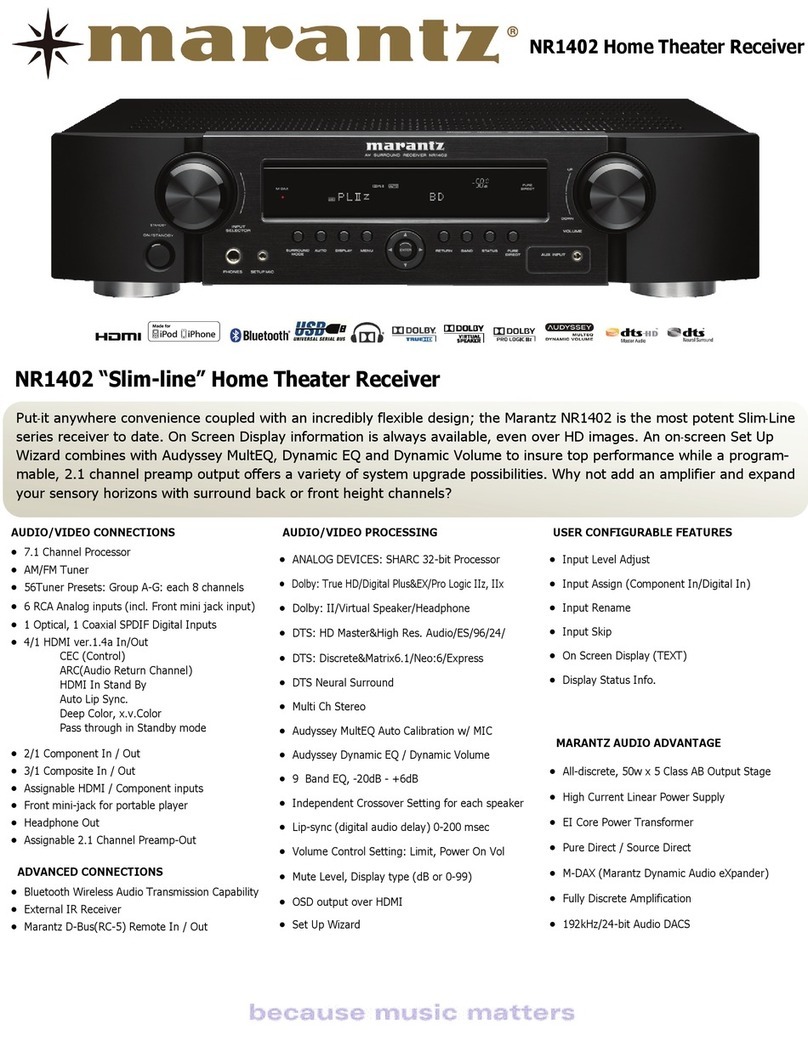
Marantz
Marantz Slim-line NR1402 User manual

Marantz
Marantz SR9600 User manual
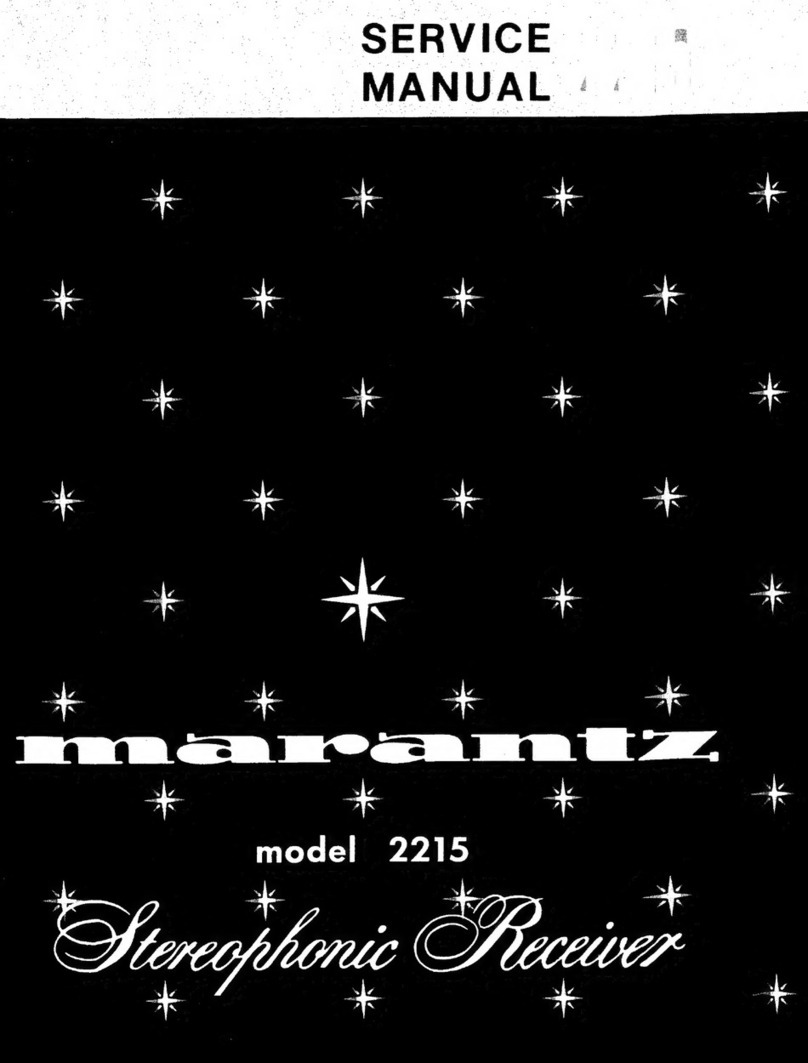
Marantz
Marantz 2215 User manual
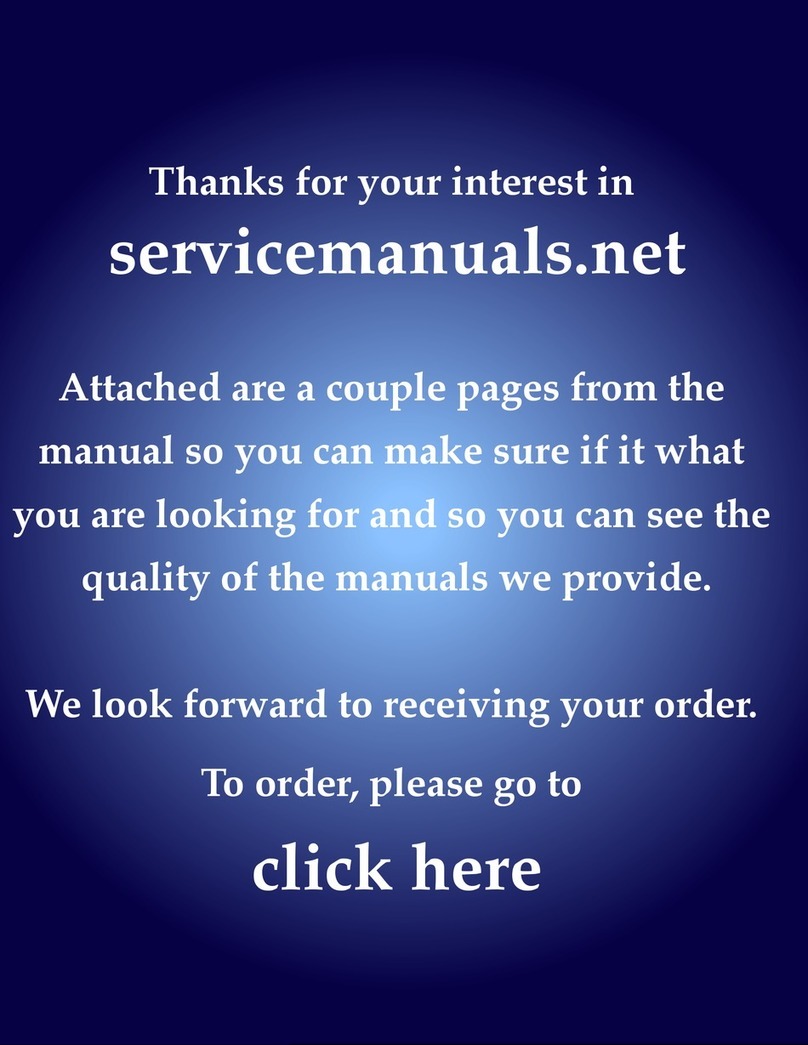
Marantz
Marantz SR7500 User manual
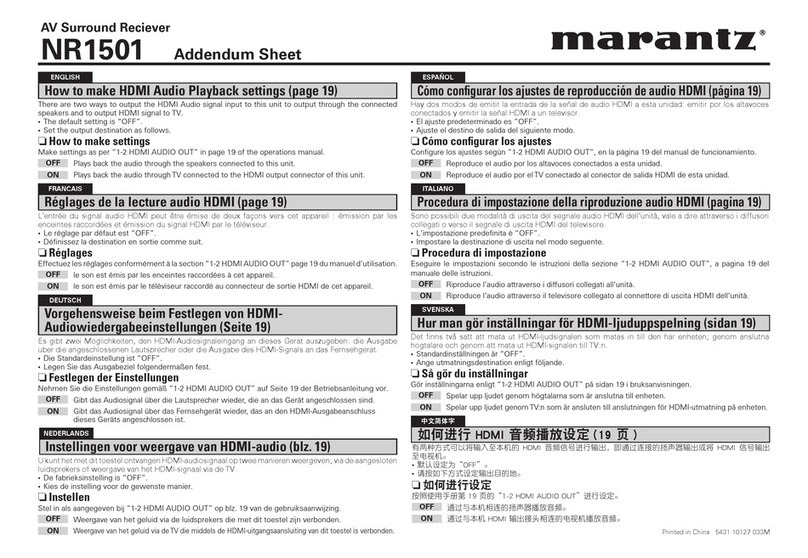
Marantz
Marantz Slim-line NR1501 Installation and operating instructions