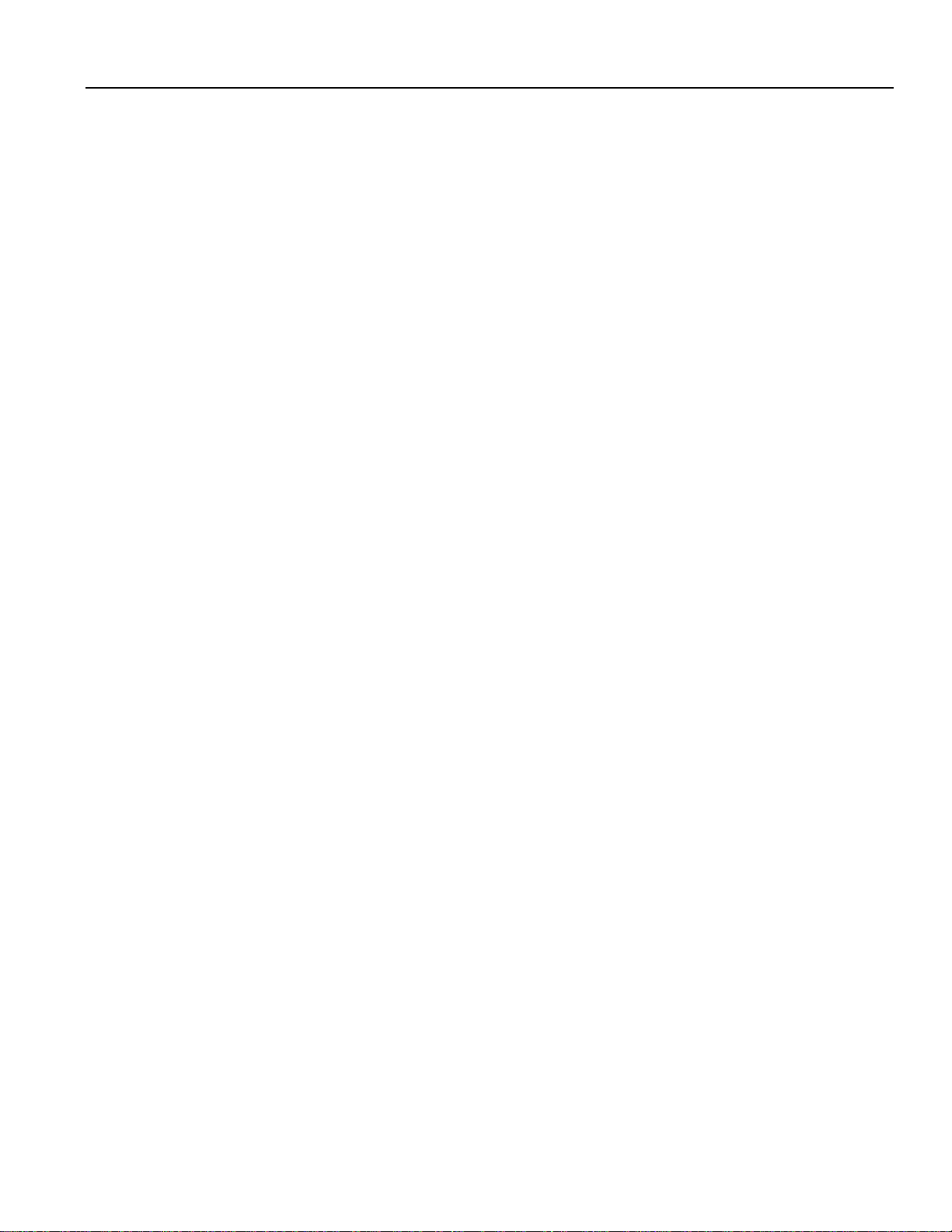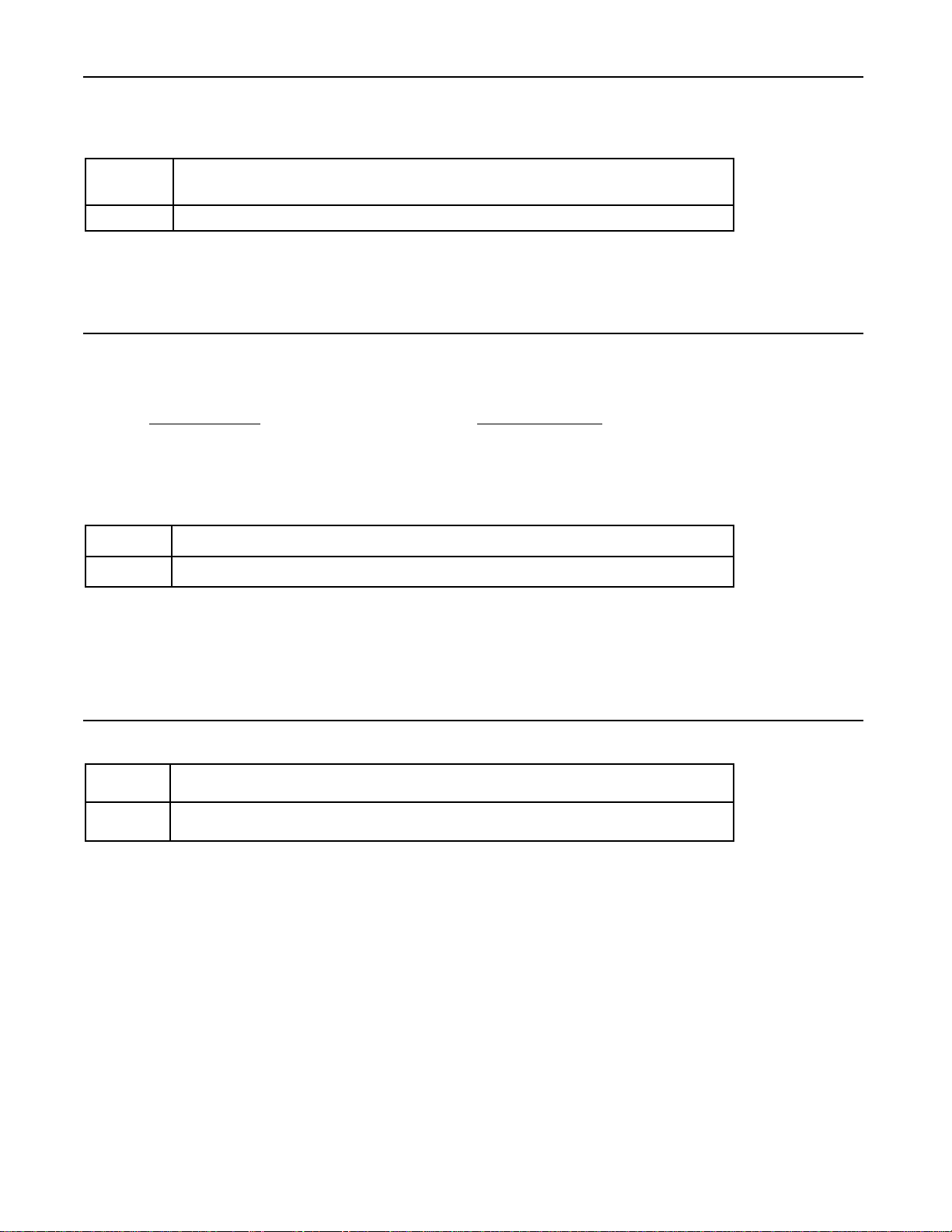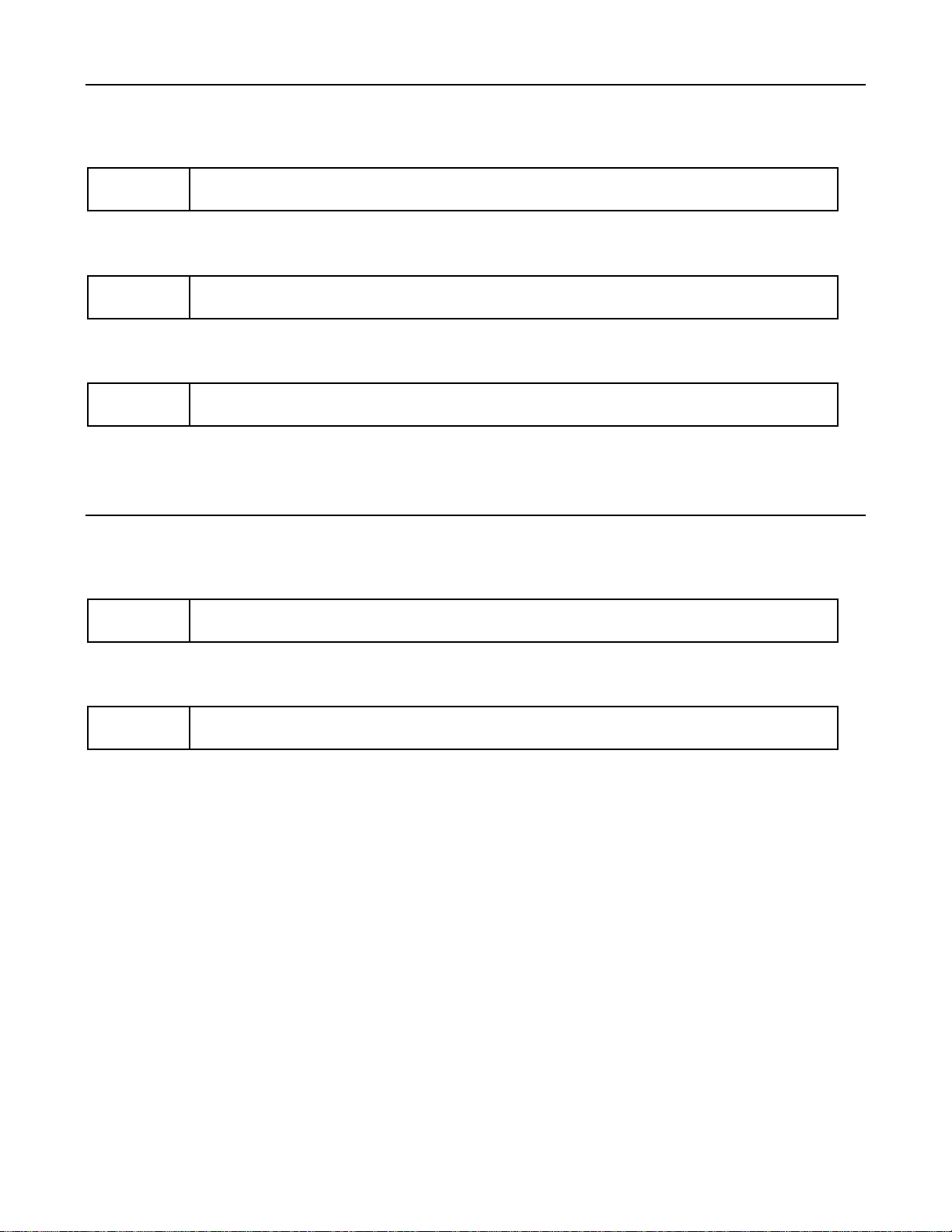Table of Contents
Section 1 - i-Que Information
Function #Min. Required Group Number Page
Before You Start. . . . . . . . . . . . . . . . . . . . . . . . . . . . . . . . . . . . . . . . . . . . . . . . . . . . . . . . . . . . . . Page 1
Important Definitions . . . . . . . . . . . . . . . . . . . . . . . . . . . . . . . . . . . . . . . . . . . . . . . . . . . . . . . . . . Page 1
Important Keys. . . . . . . . . . . . . . . . . . . . . . . . . . . . . . . . . . . . . . . . . . . . . . . . . . . . . . . . . . . . . . . Page 1
LED Indicators . . . . . . . . . . . . . . . . . . . . . . . . . . . . . . . . . . . . . . . . . . . . . . . . . . . . . . . . . . . . . . . Page 1
Initialize Lock. . . . . . . . . . . . . . . . . . . . . . . . . . . . . . . . . . . . . . . . . . . . . . . . . . . . . . . . . . . . . . . . Page 1
Create Great Grand Master. . . . . . . . . . . . . . . . . . . . . . . System Manager . . . . . . . . . . . . . . . . Page 2
Adding & Deleting User Codes. Function 01 . . . . . . . . . Master 03. . . . . . . . . . . . . . . . . . . . . . Page 3
Section 2 - Lock Configuration
Pin Only. . . . . . . . . . . . . . . . . . . Function 32 . . . . . . . . . Grand Master 02 . . . . . . . . . . . . . . . . Page 4
Change User PIN . . . . . . . . . . . Function 08 . . . . . . . . . Groups 01 to 99. . . . . . . . . . . . . . . . . Page 4
Deny /Restore Group Access . . Function 10 . . . . . . . . . Master 03. . . . . . . . . . . . . . . . . . . . . . Page 4
Change Group Association . . . . Function 07 . . . . . . . . . Master 03. . . . . . . . . . . . . . . . . . . . . . Page 5
Set Access Level . . . . . . . . . . . Function 11 . . . . . . . . . Master 03. . . . . . . . . . . . . . . . . . . . . . Page 5
Define Open Time. . . . . . . . . . . Function 18 . . . . . . . . . Master 03. . . . . . . . . . . . . . . . . . . . . . Page 5
Multiple Code Entry . . . . . . . . . Function 33 . . . . . . . . . Master 03. . . . . . . . . . . . . . . . . . . . . . Page 6
Manual Passage Mode . . . . . . . Function 30 . . . . . . . . . Master 03. . . . . . . . . . . . . . . . . . . . . . Page 6
Lock Audio . . . . . . . . . . . . . . . . Function 34 . . . . . . . . . Master 03. . . . . . . . . . . . . . . . . . . . . . Page 7
Fail Secure . . . . . . . . . . . . . . . . Function 36 . . . . . . . . . Master 03. . . . . . . . . . . . . . . . . . . . . . Page 7
Section 3 - Additional Functions
Set Time . . . . . . . . . . . . . . . . . . Function 12 . . . . . . . . . Grand Master 02 . . . . . . . . . . . . . . . . Page 8
Set Date . . . . . . . . . . . . . . . . . . Function 13 . . . . . . . . . Grand Master 02 . . . . . . . . . . . . . . . . Page 8
Temporary User. . . . . . . . . . . . . Function 06 . . . . . . . . . Master 03. . . . . . . . . . . . . . . . . . . . . . Page 8
Holiday Maintenance. . . . . . . . . Function 09 . . . . . . . . . Master 03. . . . . . . . . . . . . . . . . . . . . . Page 9
First Supervisor to Arrive. . . . . . Function 31 . . . . . . . . . Master 03. . . . . . . . . . . . . . . . . . . . . . Page 9
Section 4 - Lock Maintenance
Battery Status Check. . . . . . . . . Function 17 . . . . . . . . . Master 03. . . . . . . . . . . . . . . . . . . . . Page 10
Battery Information . . . . . . . . . . . . . . . . . . . . . . . . . . . . . . . . . . . . . . . . . . . . . . . . . . . . . . . . . . Page 10
Reset the i-Que . . . . . . . . . . . . . . . . . . . . . . . . . . . . . . . . . . . . . . . . . . . . . . . . . . . . . . . . . . . . . Page 11
Connection Diagram . . . . . . . . . . . . . . . . . . . . . . . . . . . . . . . . . . . . . . . . . . . . . . . . . . . . . . . . . Page 11
Glossary. . . . . . . . . . . . . . . . . . . . . . . . . . . . . . . . . . . . . . . . . . . . . . . . . . . . . . . . . . . . . . . . . . . Page 12
Troubleshooting . . . . . . . . . . . . . . . . . . . . . . . . . . . . . . . . . . . . . . . . . . . . . . . . . . . . . . . . . . . . Page 13
Index . . . . . . . . . . . . . . . . . . . . . . . . . . . . . . . . . . . . . . . . . . . . . . . . . . . . . . . . . . . . . . inside back cover
For Technical Support
Marks USA, 5300 New Horizons Blvd., Amityville, NY 11701
LIVE TECH REP 8 am to 8 pm EST
Call: 1-800-526-0233
In NY: 1-631-225-5400
Fax: 1-631-225-6136