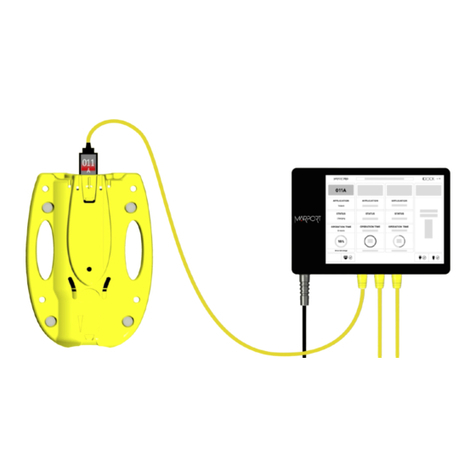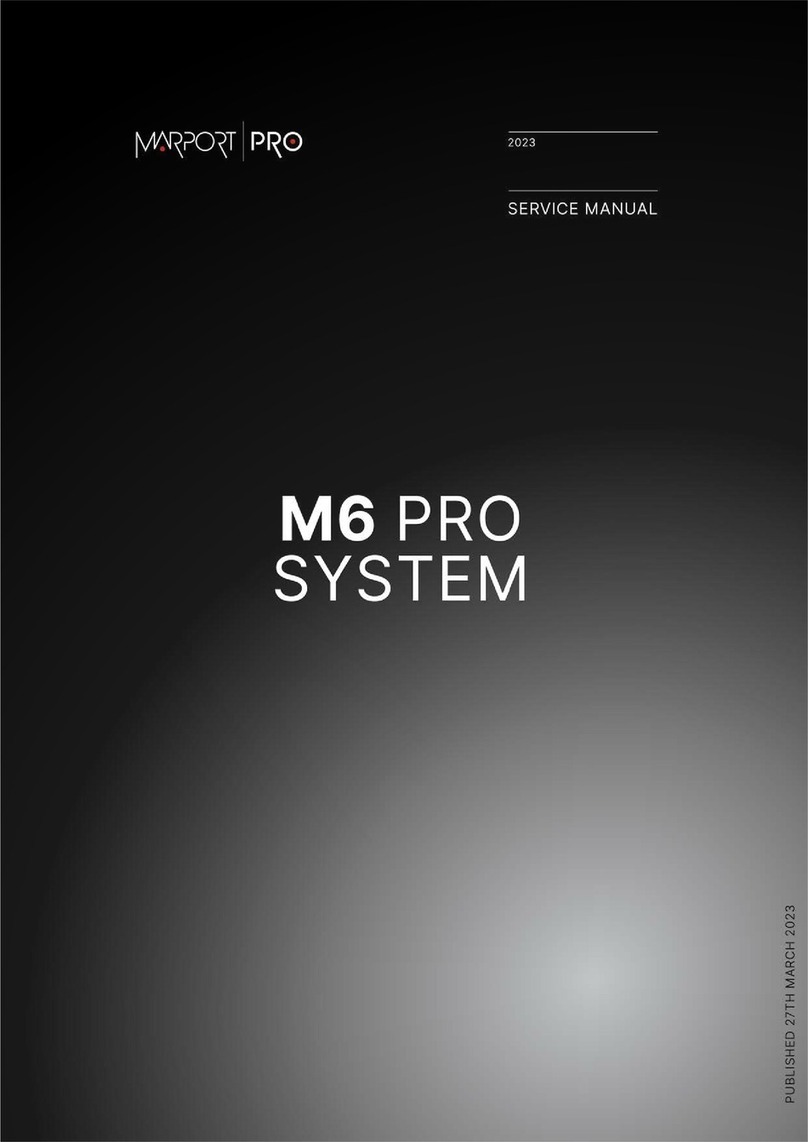Contents | iii
Display Configuration.....................................................................69
Control Panels.........................................................................................................................................................69
Customization Panels...........................................................................................................................................74
Receiver Data...........................................................................................................................................................76
Using the Virtual Charger Room......................................................................................................................77
Creating Data Pages..............................................................................................................................................78
Creating a New Page................................................................................................................................ 79
Adding Data to a Page..............................................................................................................................81
Removing Data from a Page................................................................................................................. 85
Hiding a Page..............................................................................................................................................85
Exporting a Page........................................................................................................................................86
Deleting a Page...........................................................................................................................................87
Managing Windows...............................................................................................................................................88
Opening a Page in a New Window..................................................................................................... 88
Moving Pages Between Windows........................................................................................................90
Closing and Re-opening Windows...................................................................................................... 91
Customizing the Display of Data..................................................................................................................... 91
Echograms.....................................................................................................................................................91
Displaying an Echogram.............................................................................................................92
Changing the Echogram Colors...............................................................................................94
Displaying the View from Surface to Seabed..................................................................... 98
Displaying Echograms of Seine Sensors.............................................................................. 99
Displaying the Bottom Line.................................................................................................... 100
Changing the Distance from the Door Sounder to the Bottom...................................101
Adding a Range Marker.............................................................................................................102
Zooming on Timestamp and Distance Scale.................................................................................103
Sensor Numerical Data.......................................................................................................................... 105
Display Types................................................................................................................................ 105
Changing the Display of Page Elements............................................................................ 106
Displaying Catch Monitoring..................................................................................................108
Displaying Single Trawl Spread.............................................................................................109
Displaying Twin Trawl Spread................................................................................................110
3D Views....................................................................................................................................................... 112
Door Spread Sensors: Using the MultiTrawl View on Scala2......................................113
Using the MultiDepth View on Scala2.................................................................................119
Changing the Number of Trawls........................................................................................... 124
Displaying Trawl Door 3D View.............................................................................................126
Displaying Trawl Speed 3D View...........................................................................................129
Displaying Vessel System 3D View........................................................................................ 131
Displaying the Chart View........................................................................................................132
Displaying a Position Marker..............................................................................................................134
Setting an Alarm on Incoming Data.............................................................................................................135
Changing the Default Units..............................................................................................................................137
Recording and Replaying Data........................................................................................................................138
Recording of Incoming Data................................................................................................................138
Replaying Data on ScalaReplay2........................................................................................................140
Adding Events............................................................................................................................................ 141