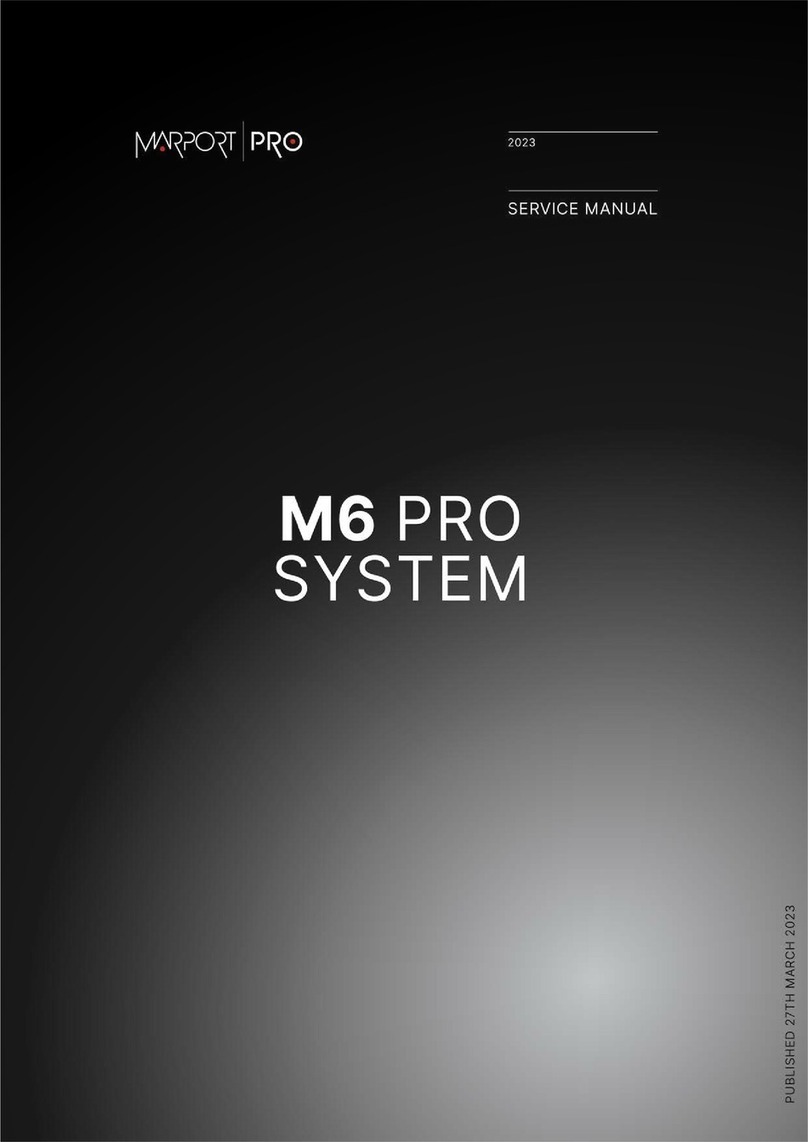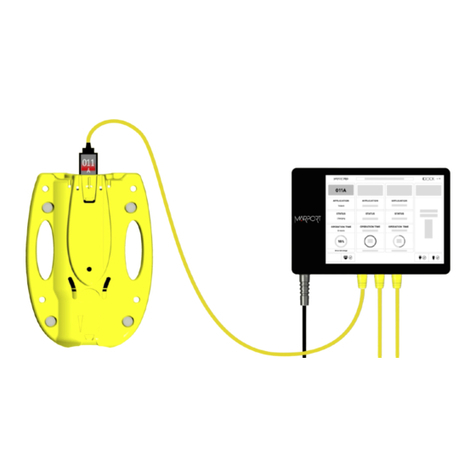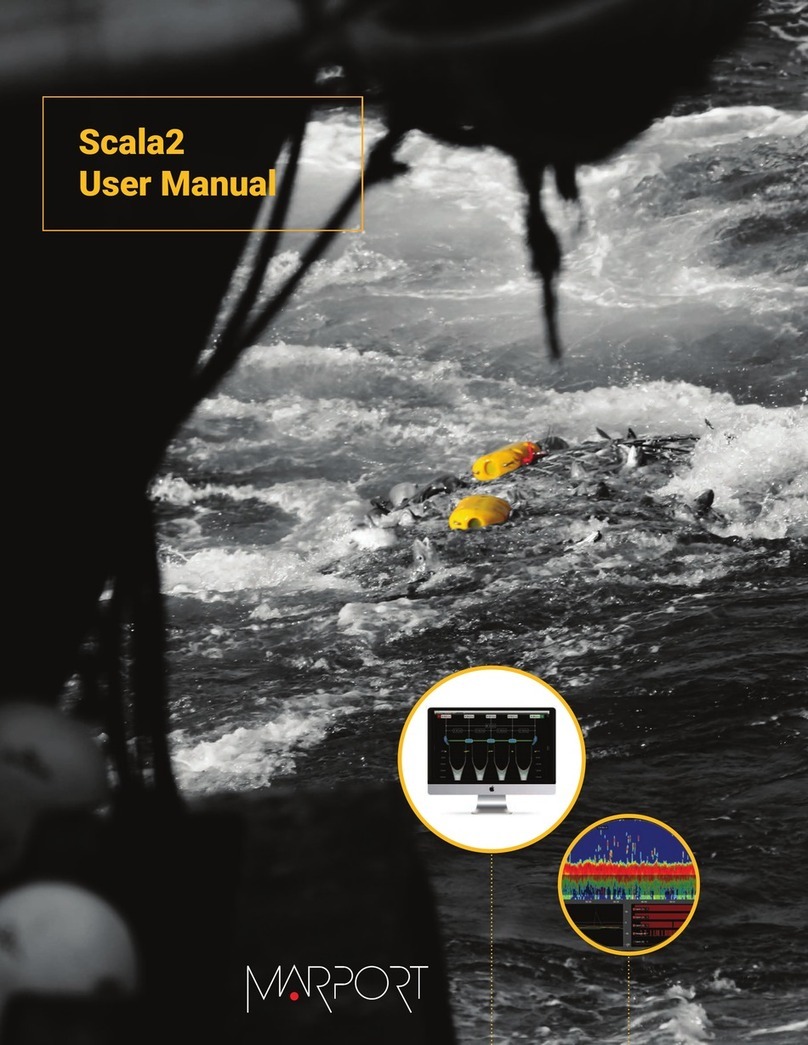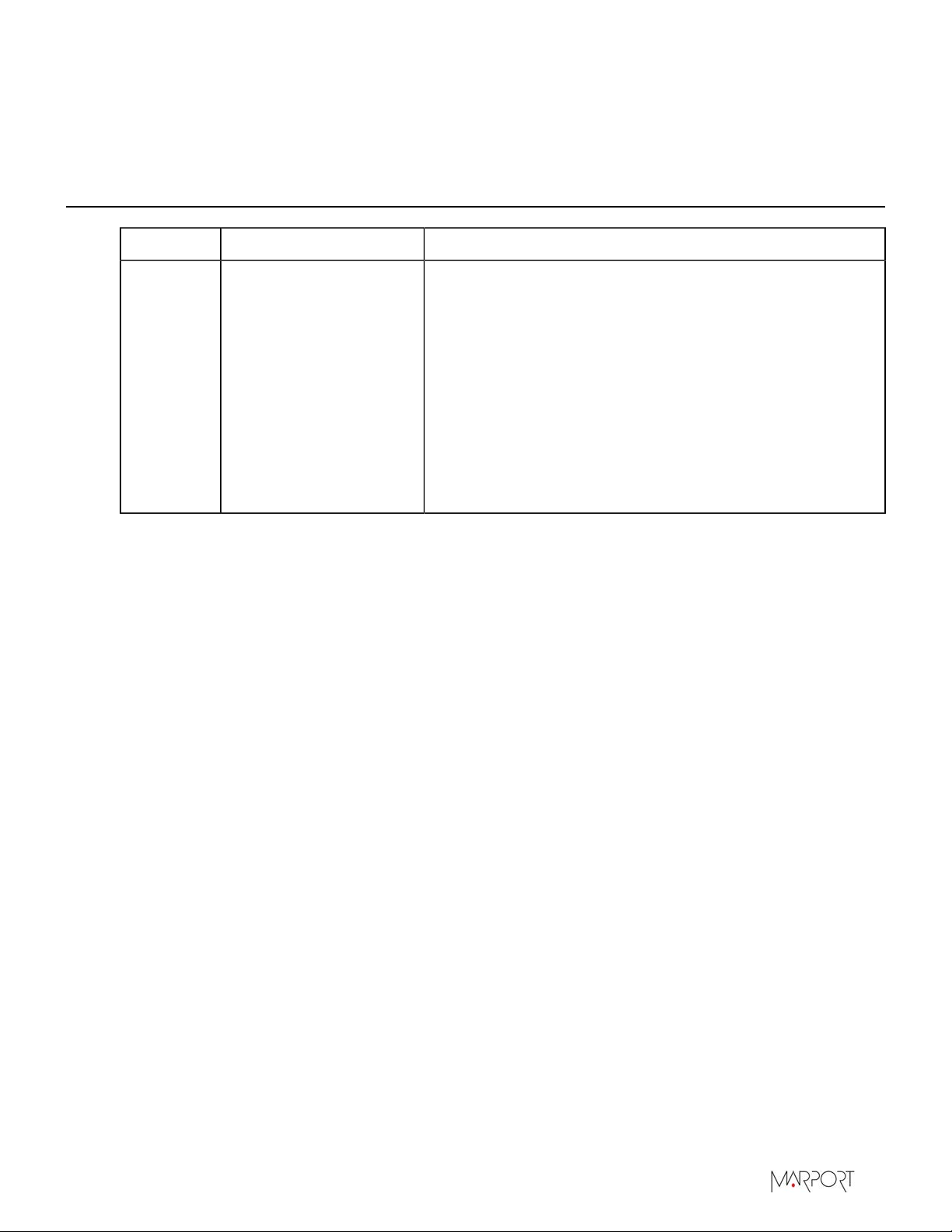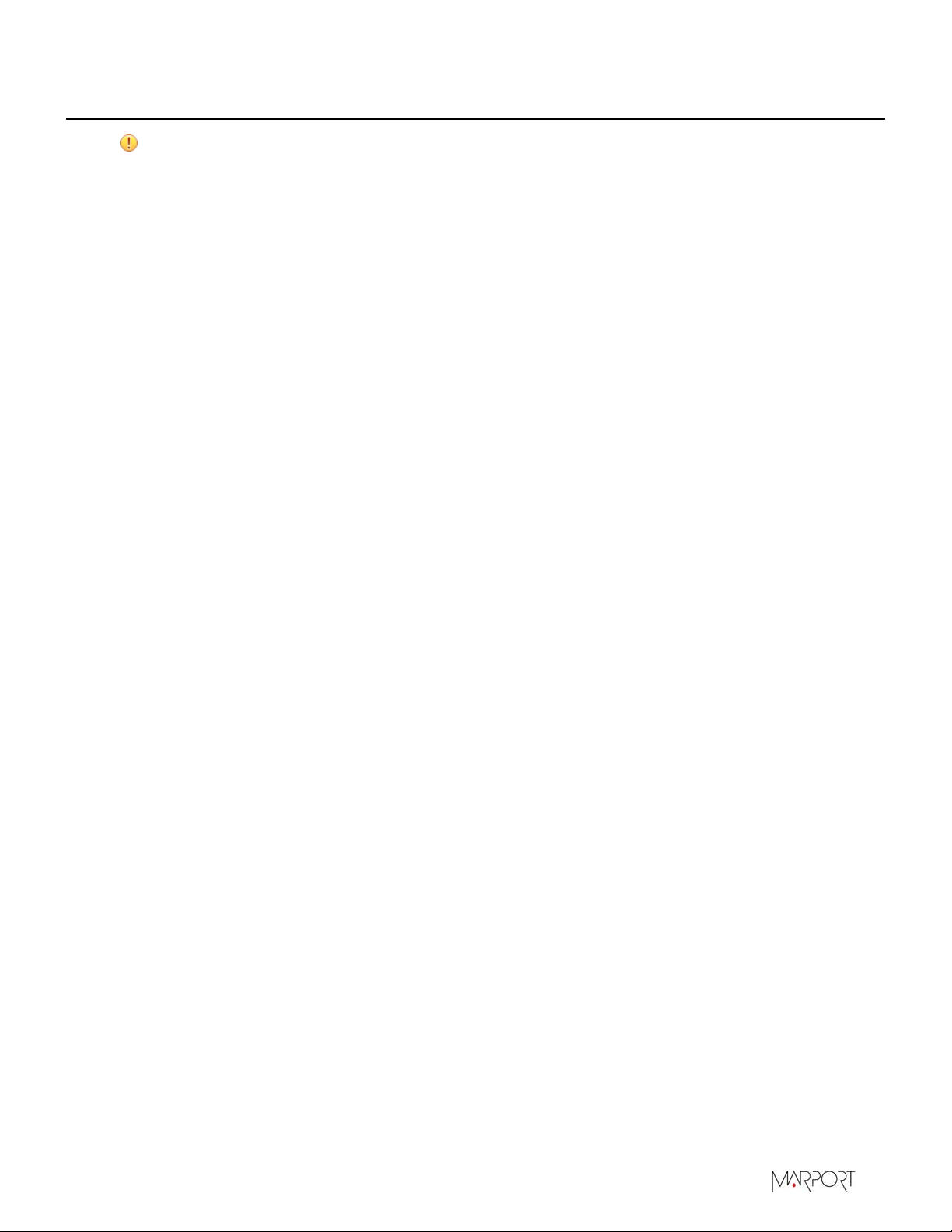Contents | ii
Contents
Legal.................................................................................................4
History...........................................................................................................................................................................4
Copyright......................................................................................................................................................................5
Disclaimer.................................................................................................................................................................... 5
Introduction and Presentation..........................................................6
Introduction................................................................................................................................................................6
Safety Guidelines...................................................................................................................................................... 7
Description.................................................................................................................................................................. 8
M6 and Mx computer System Overview.............................................................................................8
Equipment List.............................................................................................................................................11
Technical Specifications...........................................................................................................................12
Installation Steps.................................................................................................................................................... 13
Computer Configuration..................................................................14
Configuring Mac Mini Settings.........................................................................................................................14
Setting Up the Mac....................................................................................................................................14
Disabling Automatic Updates................................................................................................................ 14
Disabling Sleeping Mode......................................................................................................................... 15
Changing Security & Privacy Settings................................................................................................16
Changing Desktop Wallpaper and Screen Saver.............................................................................18
Adding a Virtual Keyboard.....................................................................................................................20
Disabling Automatic Search of Wireless Keyboard....................................................................... 21
Installing Software Applications......................................................................................................................22
Downloading Software Applications...................................................................................................22
Installing Mozilla Firefox....................................................................................................................... 23
Installing Java..............................................................................................................................................23
Installing Scala/Scala2 and Scala Replay/ScalaReplay2..............................................................24
Installing Mosa2.........................................................................................................................................25
Automatically Opening Scala/Scala2 at Start Up...........................................................................26
Sharing System Information............................................................................................................................. 27
Creating Computer Backups with Time Machine......................................................................................27
Installation..................................................................................... 28
Formatting the Mx computer...........................................................................................................................29
Changing from One System to Another.............................................................................................31
Installing the System............................................................................................................................................32
System Cabling........................................................................................................................................................34
Powering the Mx computer............................................................................................................................... 36
Changing Mx computer IP Address................................................................................................................36
Configuring Mac Mini Network........................................................................................................................37
Installing a New Ethernet Cable......................................................................................................................38