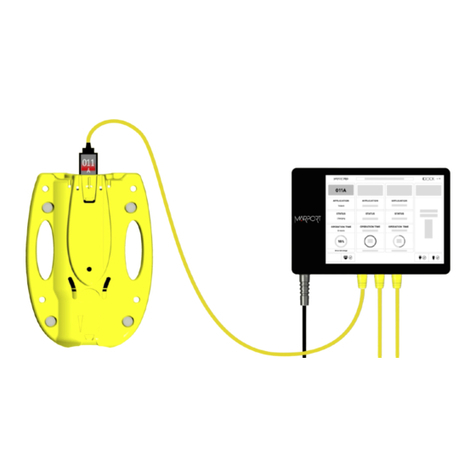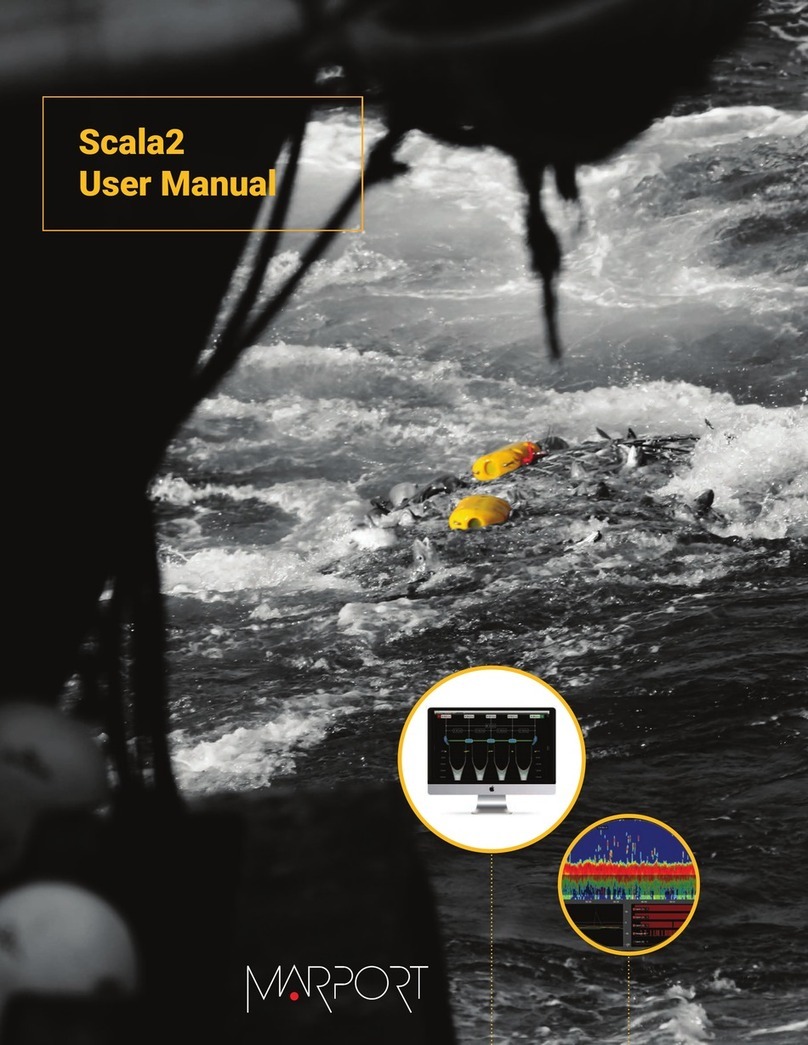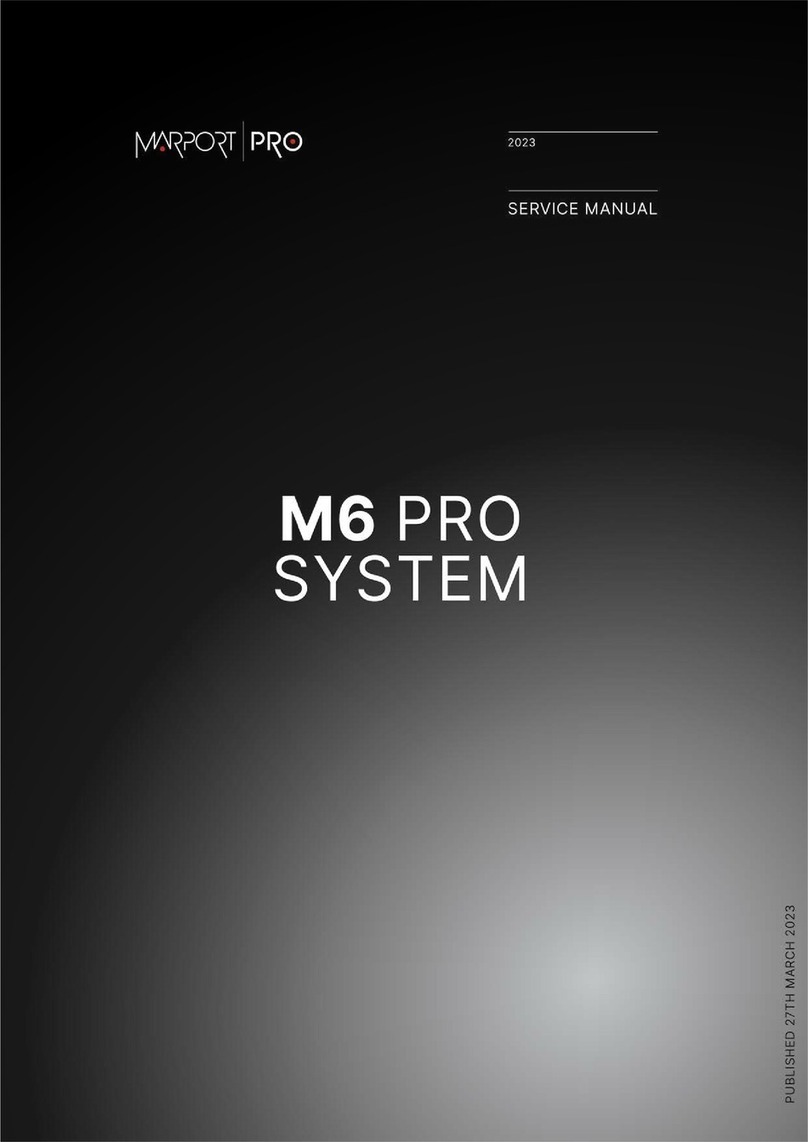Contents | ii
Contents
Legal.................................................................................................4
History...........................................................................................................................................................................4
Copyright......................................................................................................................................................................5
Disclaimer.................................................................................................................................................................... 5
Introduction and Presentation..........................................................6
Introduction................................................................................................................................................................6
Safety Guidelines...................................................................................................................................................... 7
Description.................................................................................................................................................................. 8
M6 and Mx computer System Overview.............................................................................................8
Equipment List.............................................................................................................................................11
Technical Specifications...........................................................................................................................12
Compatibility with Apple Operating Systems..................................................................................13
Computer Configuration..................................................................14
Adding a Virtual Keyboard..................................................................................................................................14
Installation......................................................................................16
Installing the System............................................................................................................................................16
System Cabling........................................................................................................................................................ 17
Powering the Mx computer................................................................................................................................19
Configuring Mac Mini Network........................................................................................................................19
Installing Hydrophones........................................................................................................................................21
List of Marport Hydrophones................................................................................................................21
Connecting the Hydrophone to the Receiver..................................................................................23
Adding Temperature Data from the Hydrophones to the System..........................................24
Understanding Receiver LEDs...........................................................................................................................25
Maintenance and Troubleshooting..................................................27
Interference Check.................................................................................................................................................27
Spectrum Analyzer Display....................................................................................................27
Checking Noise Interference................................................................................................. 28
Checking Noise Interference................................................................................................. 29
Troubleshooting...................................................................................................................................................... 32
No Internet Access.................................................................................................................................... 32
Antifouling System Causes Interferences.........................................................................................32
Giving Remote Access to the Computer........................................................................................................34
Recording Audio Files...........................................................................................................................................34
Support Contact...................................................................................................................................................... 35
Appendix.........................................................................................36