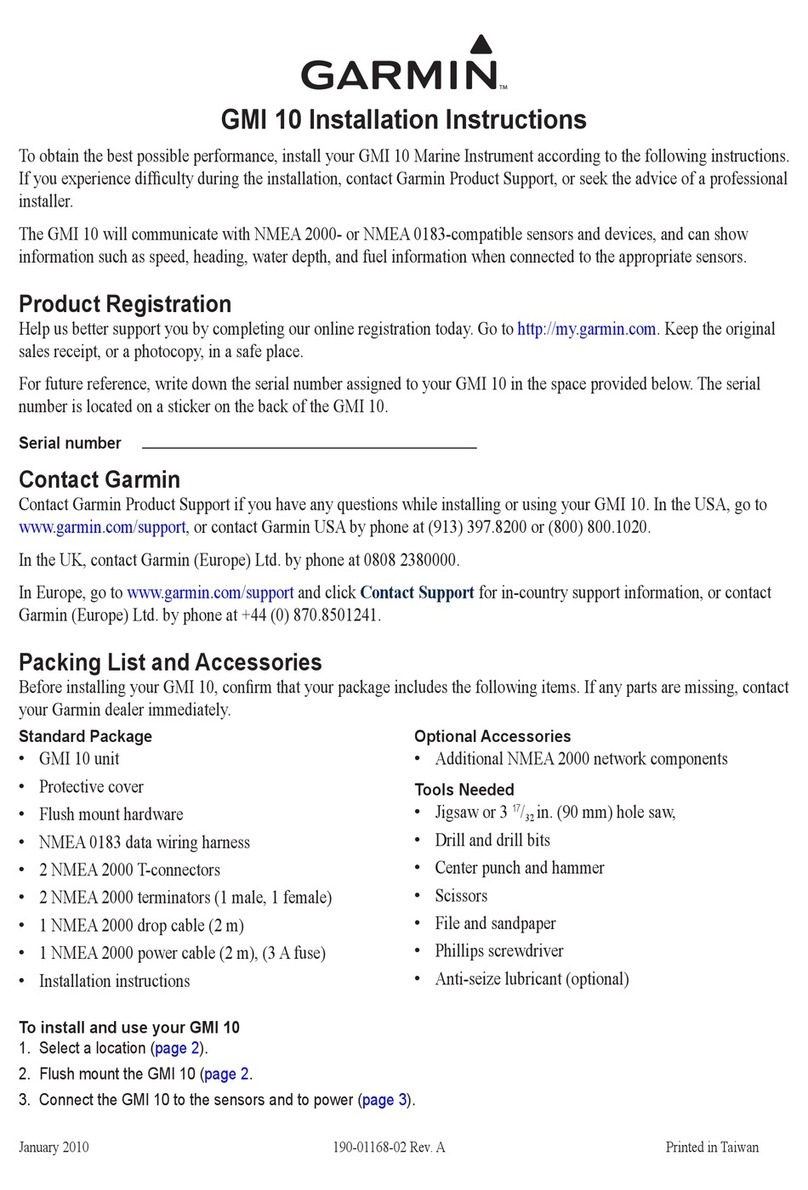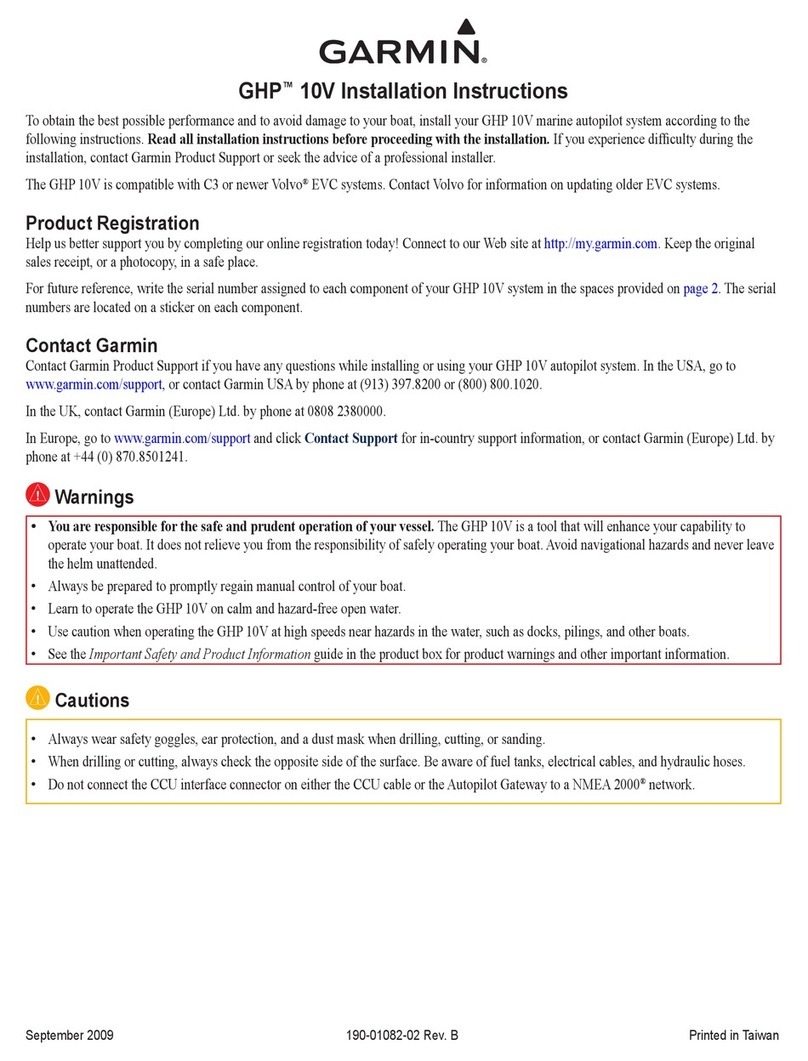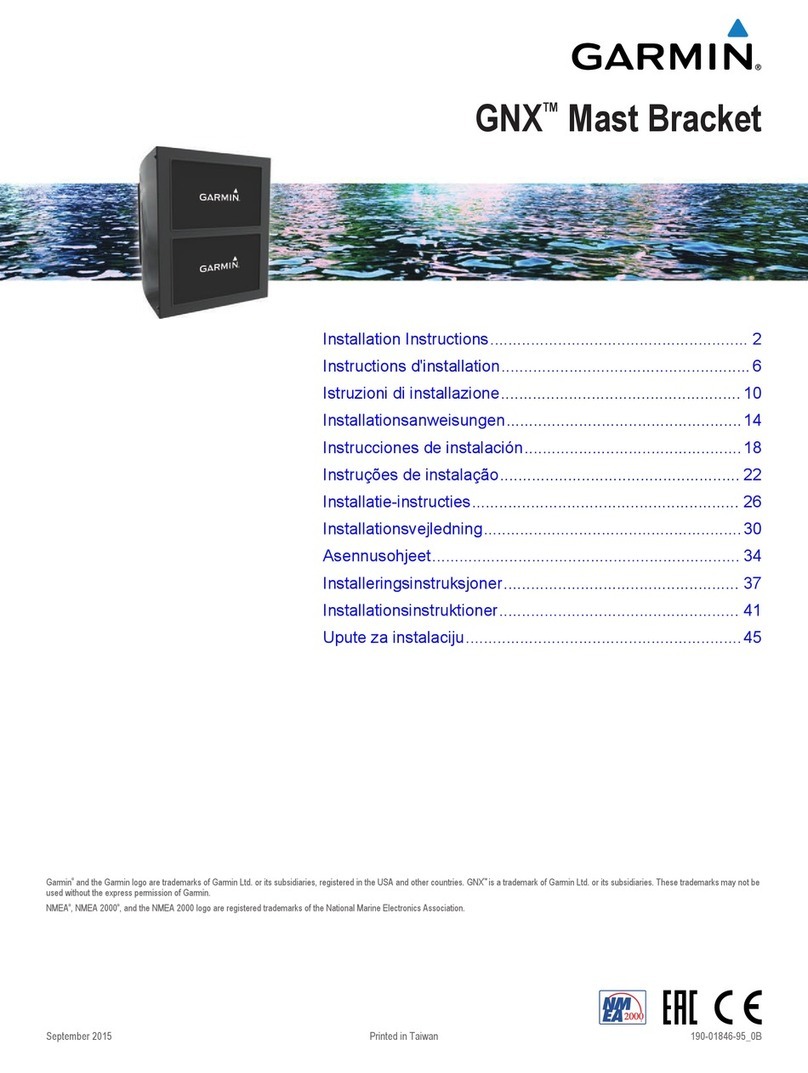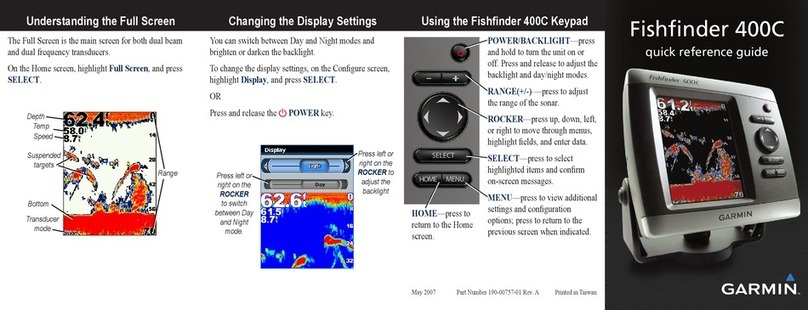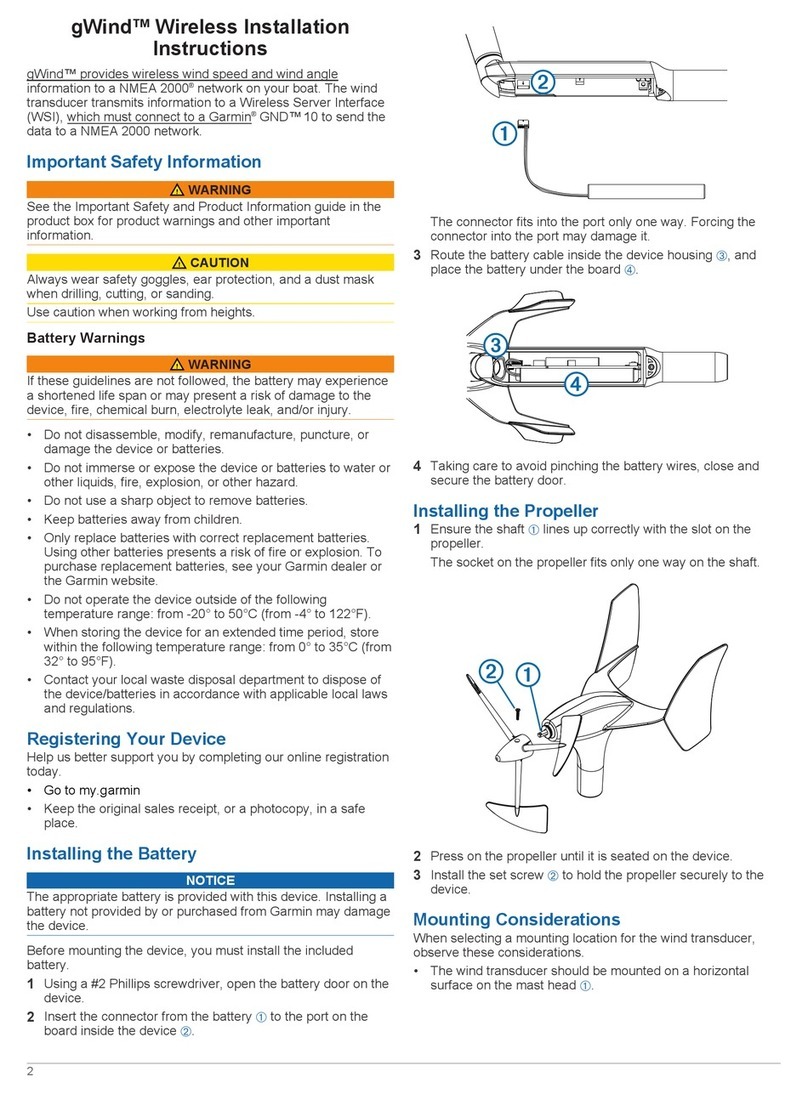Mounting Considerations
CAUTION
In high ambient temperatures and after extended use, the device enclosure may reach temperatures deemed
dangerous to touch. As a result, the unit must be installed in a location where it cannot be touched during
operation.
NOTICE
This device should be mounted in a location that is not exposed to extreme temperatures or conditions. The
temperature range for this device is listed in the product specifications Specifications, page16. Extended
exposure to temperatures exceeding the specified temperature range, in storage or operating conditions, may
cause device failure. Extreme-temperature-induced damage and related consequences are not covered by the
warranty.
When selecting a mounting location for the device, observe these considerations.
• You must mount the device in a location where it is not submerged.
• You must mount the device in a location with adequate ventilation where it is not exposed to extreme
temperatures.
• You should mount the device so the cables can be connected easily.
• To achieve IPX2 water ingress protection, you must mount the device on a vertical surface with the
connectors pointing downward.
• You can mount the device on a horizontal surface, but such positioning might not achieve IPX2 water ingress
protection.
• To avoid interference with a magnetic compass, you must mount the device at least 15cm (6in.) away from
a compass.
Mounting the Device
NOTICE
If you are mounting the device in fiberglass, when drilling the pilot holes, use a countersink bit to drill a
clearance counterbore through only the top gel-coat layer. This will help to avoid cracking in the gel-coat layer
when the screws are tightened.
NOTE: Screws are included with the device, but they may not be suitable for the mounting surface.
Before you mount the device, you must select a mounting location, and determine what screws and other
mounting hardware are needed for the surface.
1Place the device in the mounting location, and mark the location of the pilot holes.
2Drill a pilot hole for one corner of the device.
3Loosely fasten the device to the mounting surface with one corner, and examine the other three pilot-hole
marks.
4Mark new pilot-hole locations if necessary, and remove the device from the mounting surface.
5Drill the remaining pilot holes.
6Secure the device to the mounting location.
Connection Considerations
For the stereo to function correctly, you must connect it to power, to speakers, and to input sources. You should
carefully plan the layout of the stereo, speakers, input sources, optional NMEA 2000 network, and optional
Fusion PartyBus™ devices or network before making any connections.
2