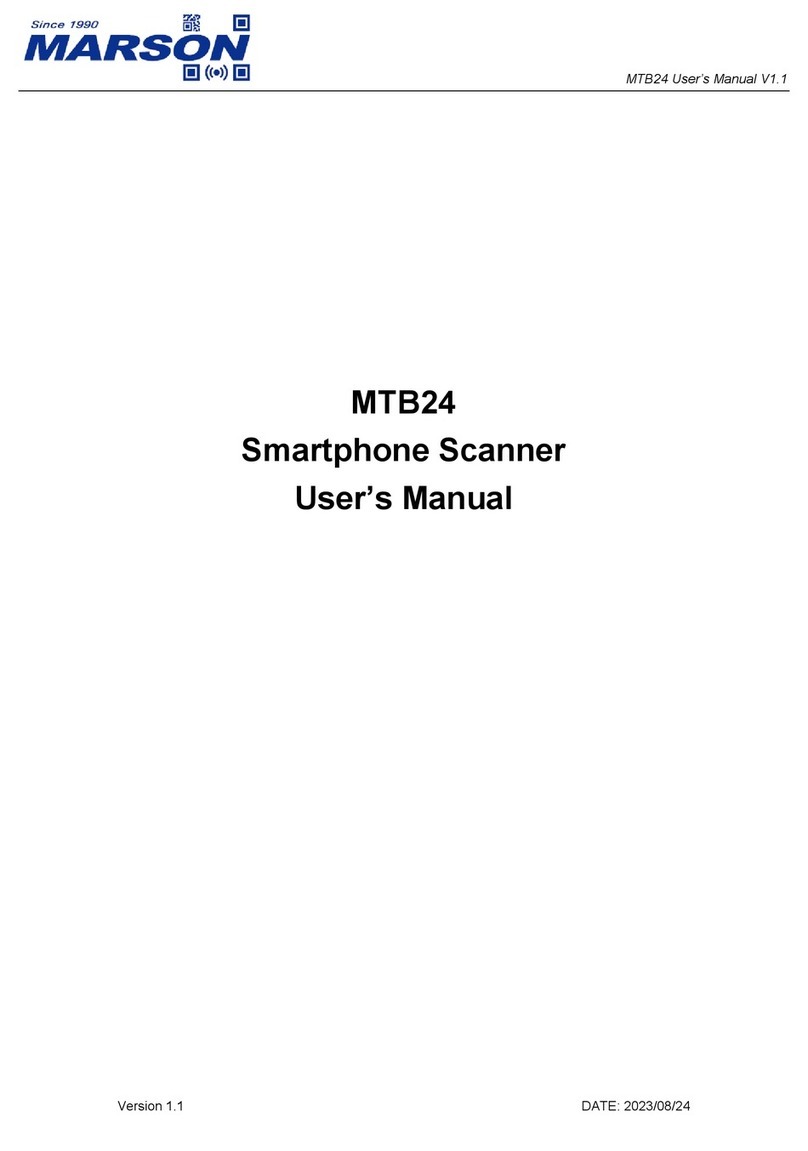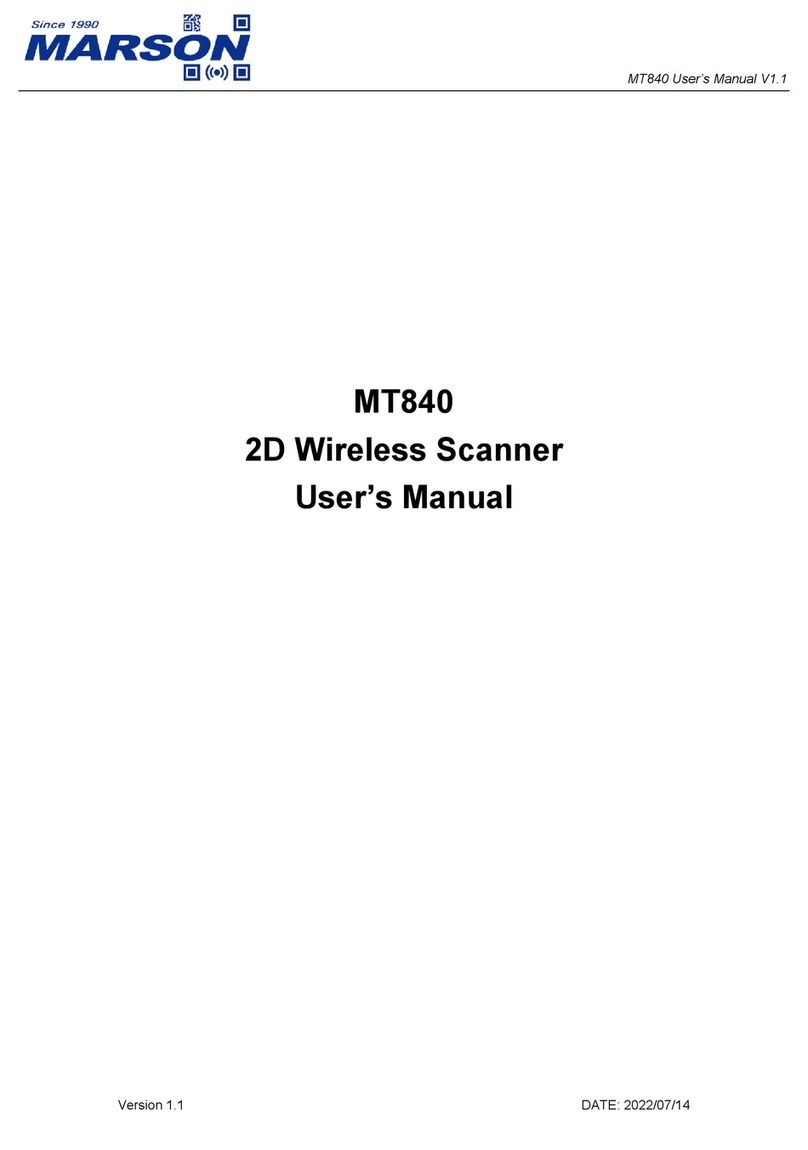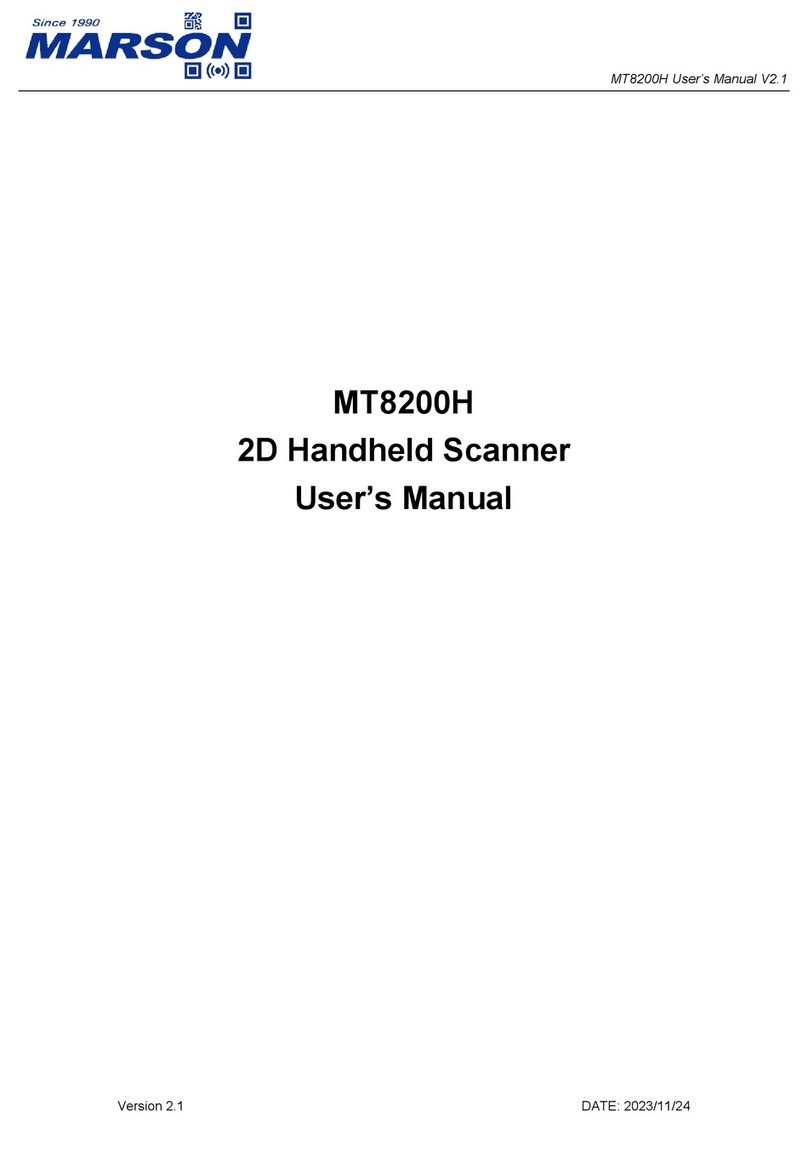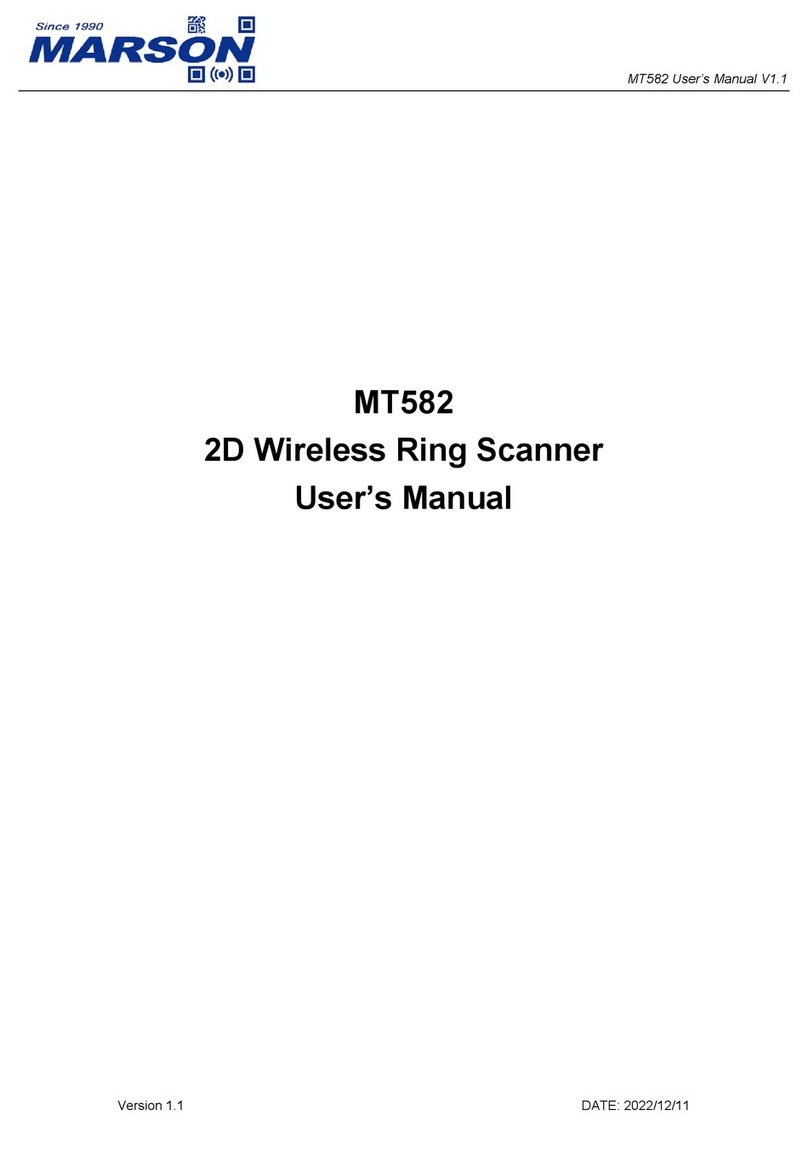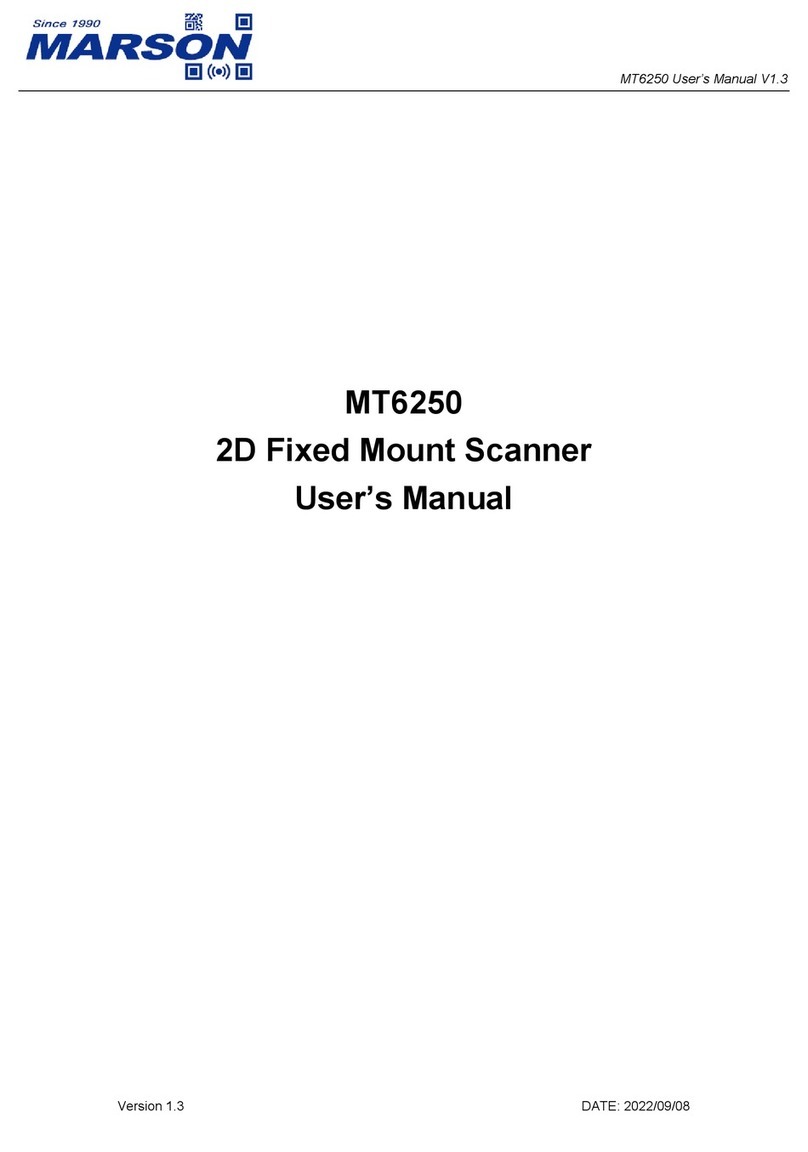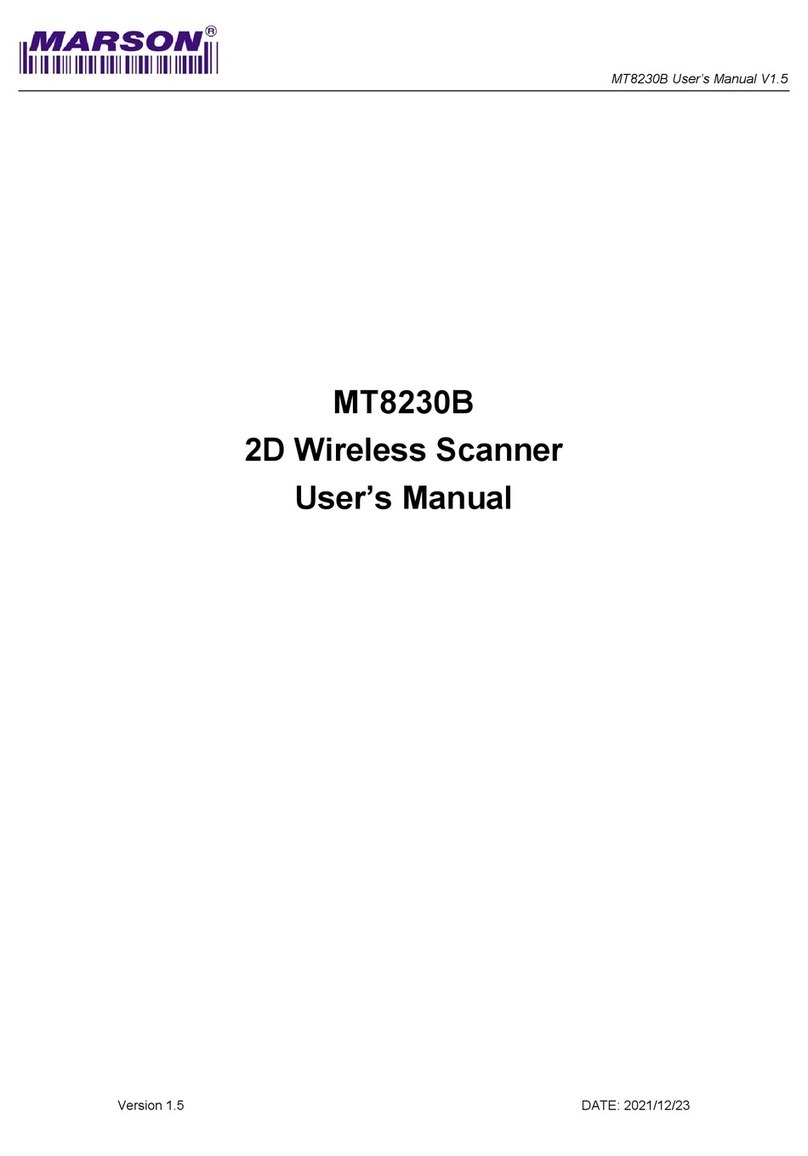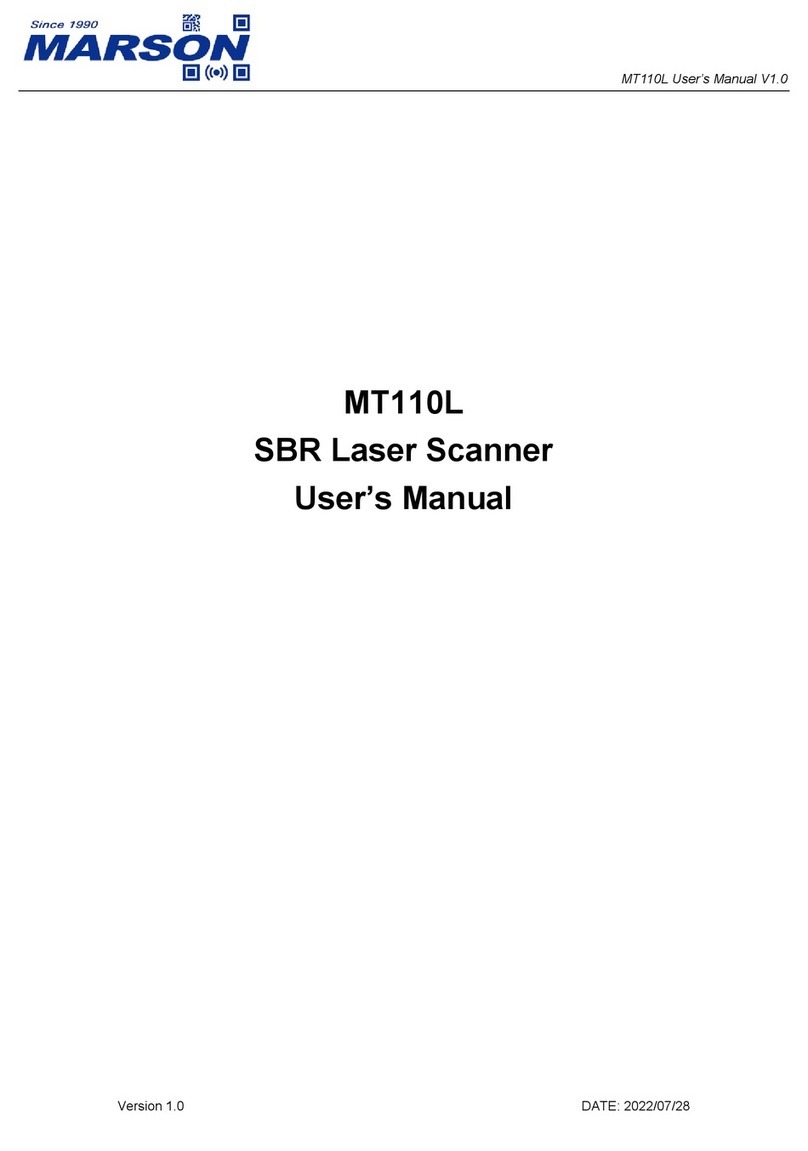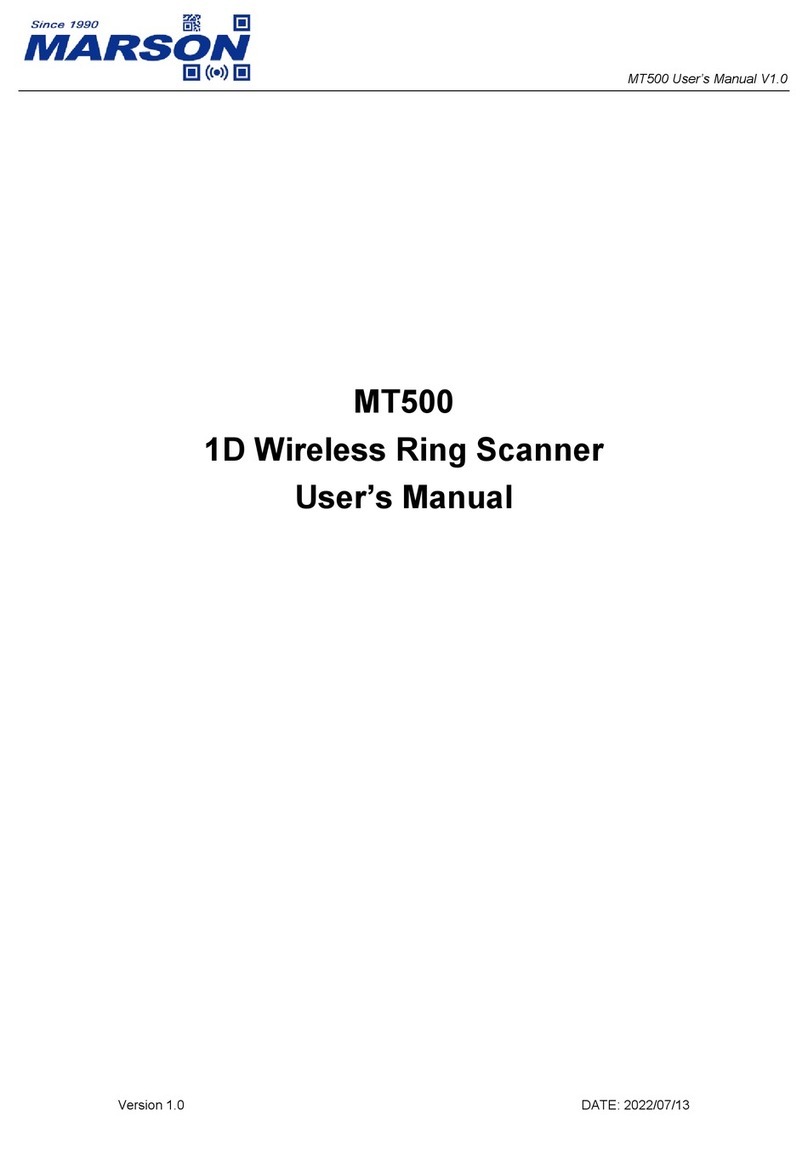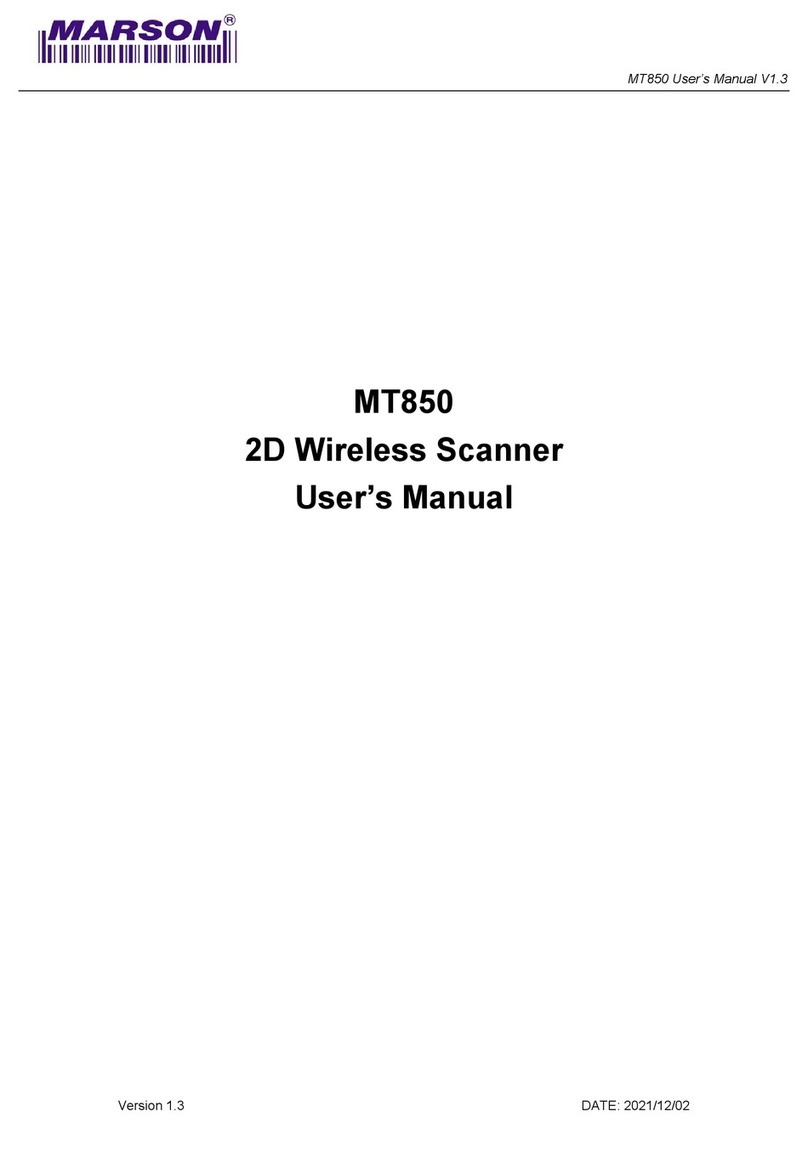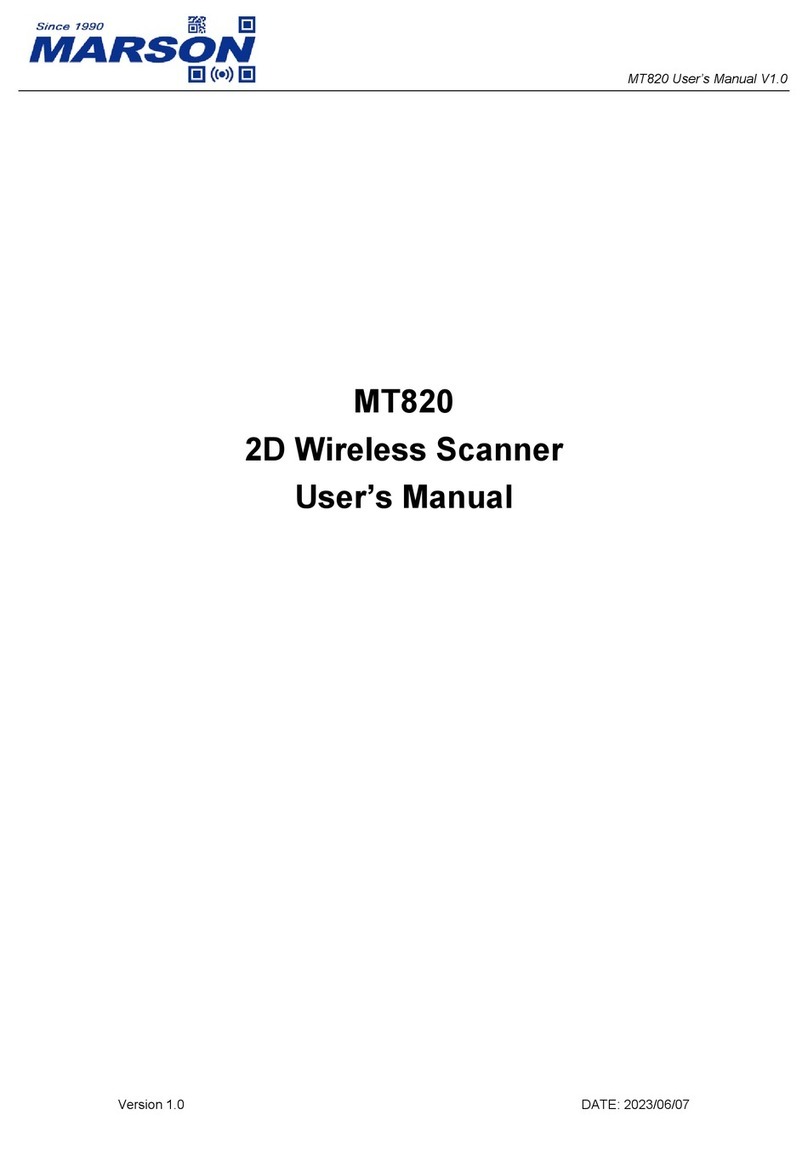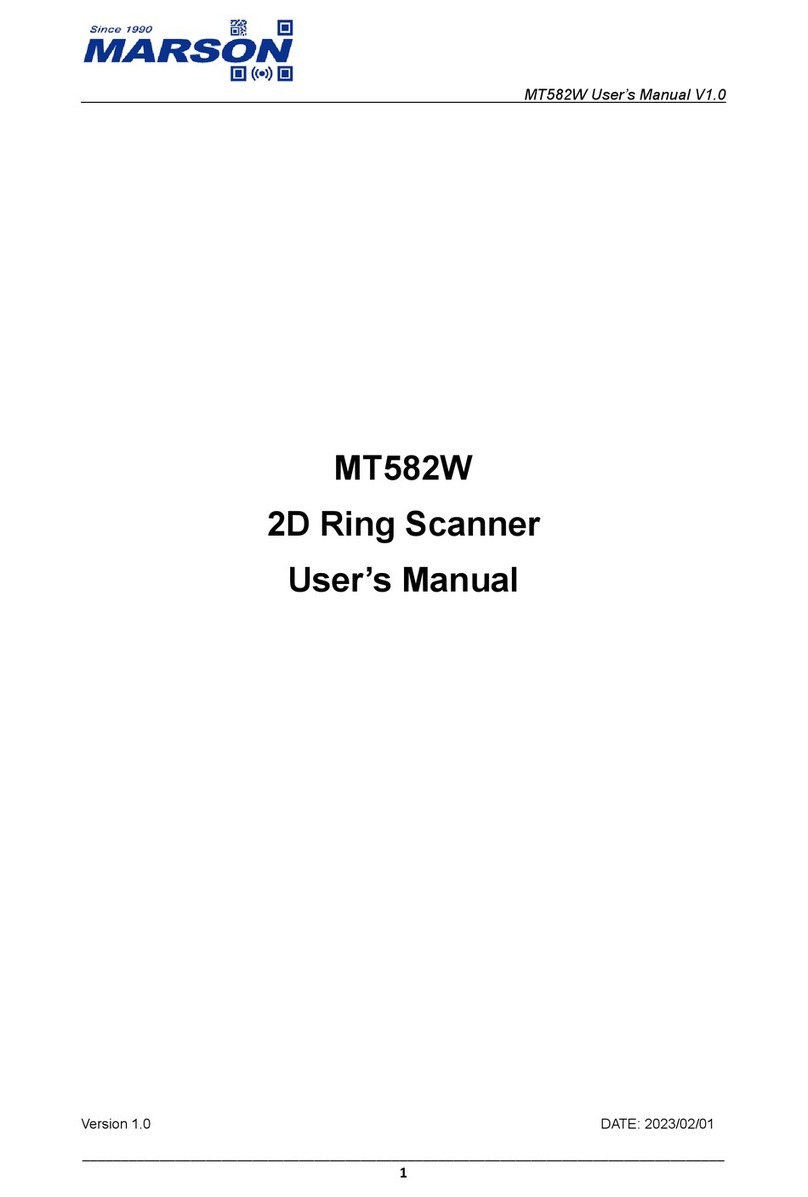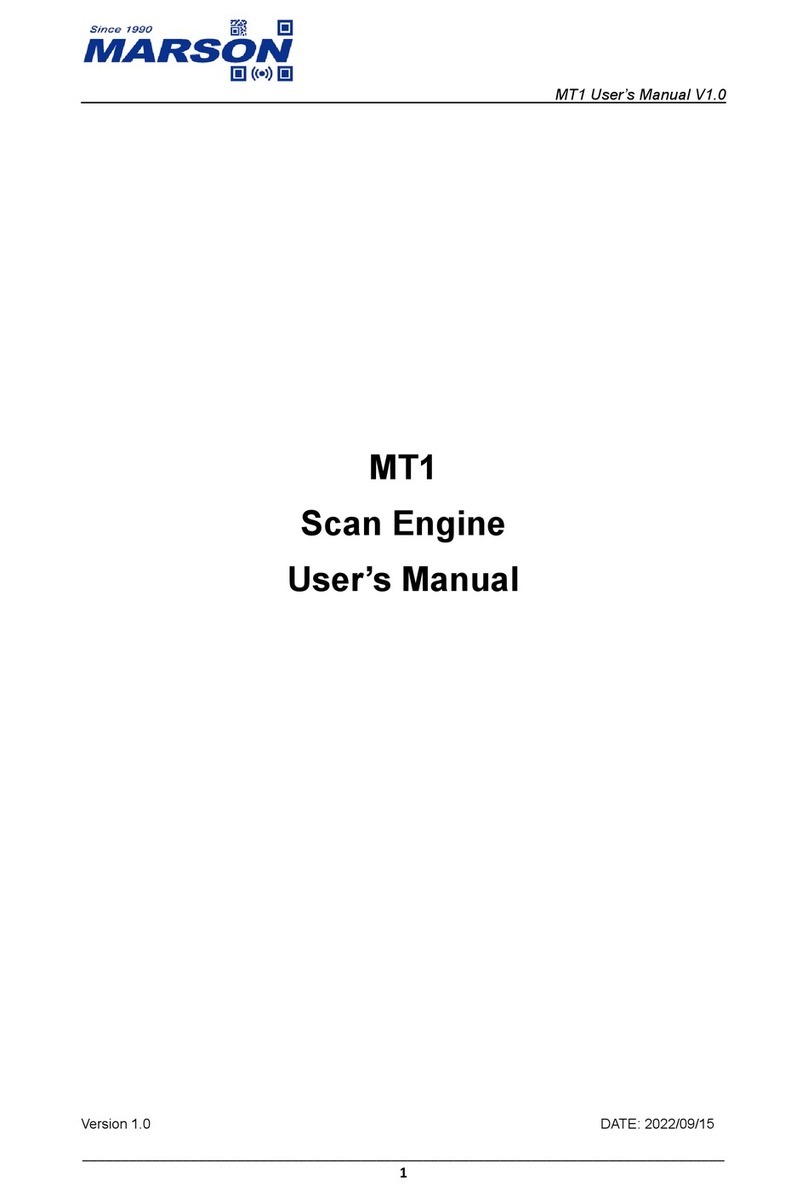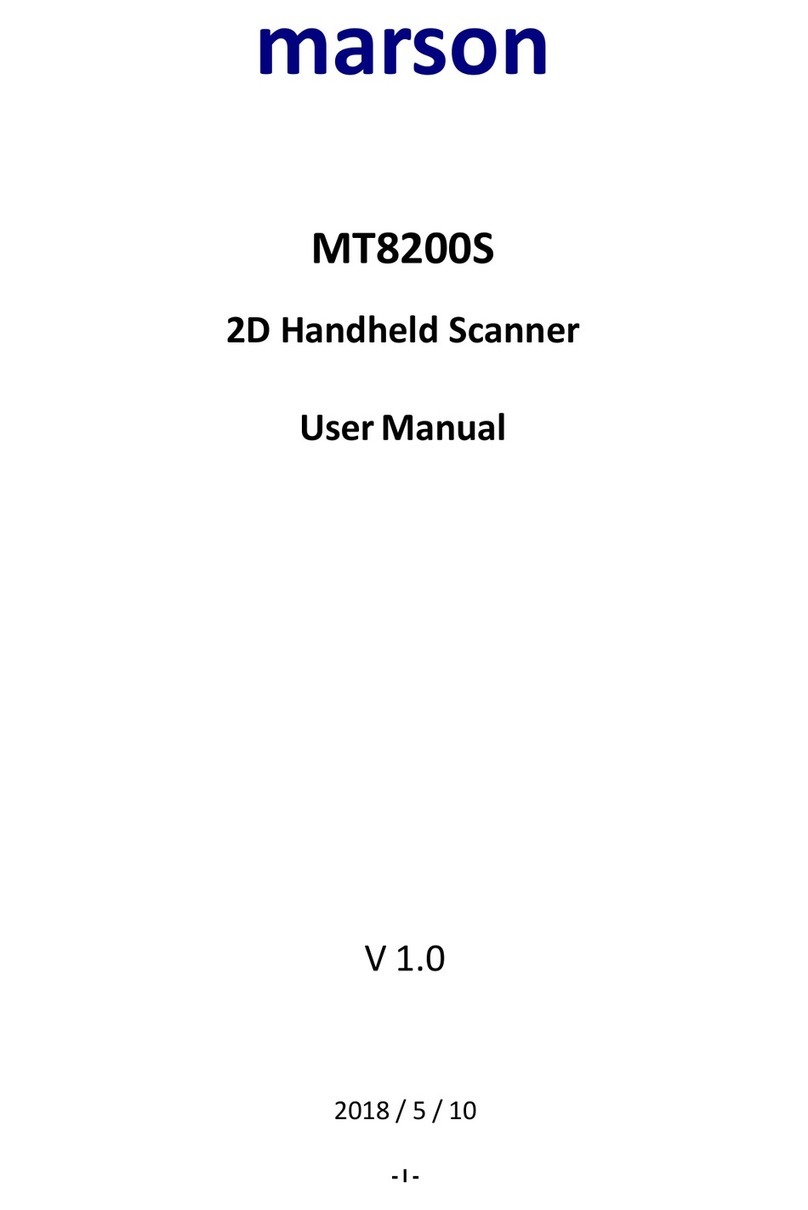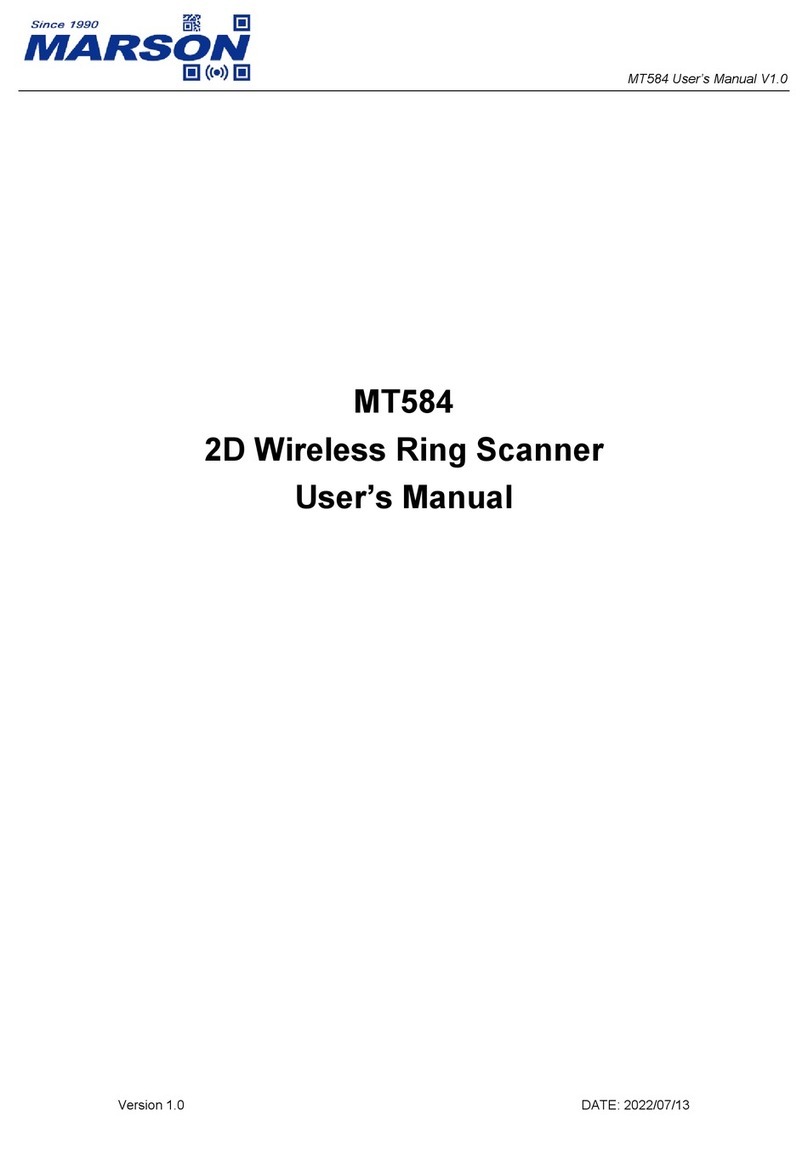Enable/Disable 1D Symbologies..........................................................................................................................51
Enable/Disable 2D Symbologies..........................................................................................................................51
Video Reverse......................................................................................................................................................52
1DSymbologies..................................................................................................................................................53
Code 128..............................................................................................................................................................53
GS1-128 (UCC/EAN-128)....................................................................................................................................54
AIM-128................................................................................................................................................................55
EAN-8...................................................................................................................................................................56
EAN-13.................................................................................................................................................................59
ISSN.....................................................................................................................................................................65
UPC-E ..................................................................................................................................................................69
UPC-A ..................................................................................................................................................................72
Interleaved 2 of 5 .................................................................................................................................................75
ITF-14...................................................................................................................................................................77
ITF-6.....................................................................................................................................................................78
Matrix 2 of 5..........................................................................................................................................................79
Industrial 2 of 5.....................................................................................................................................................81
Standard 2 of 5(IATA 2 of 5)...........................................................................................................................83
Code 39................................................................................................................................................................85
Codabar................................................................................................................................................................89
Code 93................................................................................................................................................................92
GS1-Databar (RSS)..............................................................................................................................................94
Code 11................................................................................................................................................................95
Plessey.................................................................................................................................................................97
MSI-Plessey.........................................................................................................................................................99
JAN.....................................................................................................................................................................101
2DSymbologies................................................................................................................................................103
PDF417 ..............................................................................................................................................................103
QR Code ............................................................................................................................................................106
Data Matrix.........................................................................................................................................................109
Chinese Sensible Code......................................................................................................................................113
Chapter 9 Image Control....................................................................................................................................115
ImageFlipping ..................................................................................................................................................115
Flip......................................................................................................................................................................116
Flip Vertically......................................................................................................................................................116
Flip Horizontally..................................................................................................................................................116
Chapter 10 Batch Programming.......................................................................................................................117
Introduction.......................................................................................................................................................117
Create a Batch Command................................................................................................................................118
Create a Batch Barcode ...................................................................................................................................119