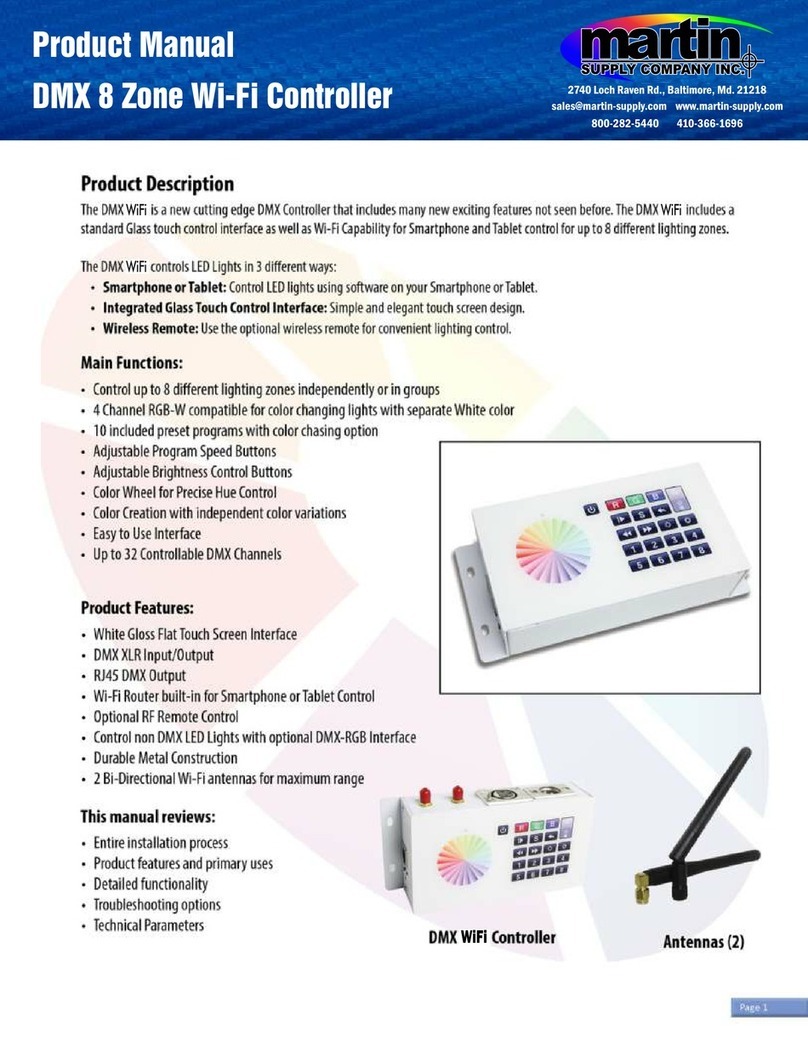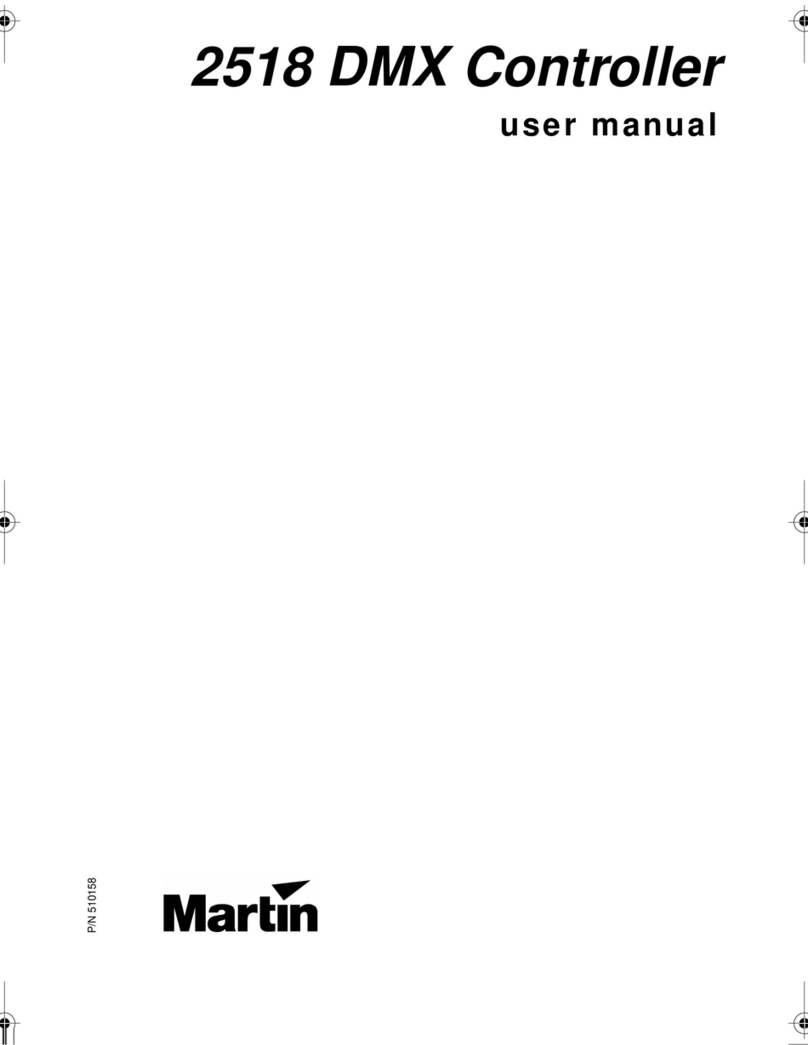Martin Maxxyz User manual
Other Martin Controllers manuals

Martin
Martin Freekie User manual

Martin
Martin M3776UK User manual

Martin
Martin M2GO User manual
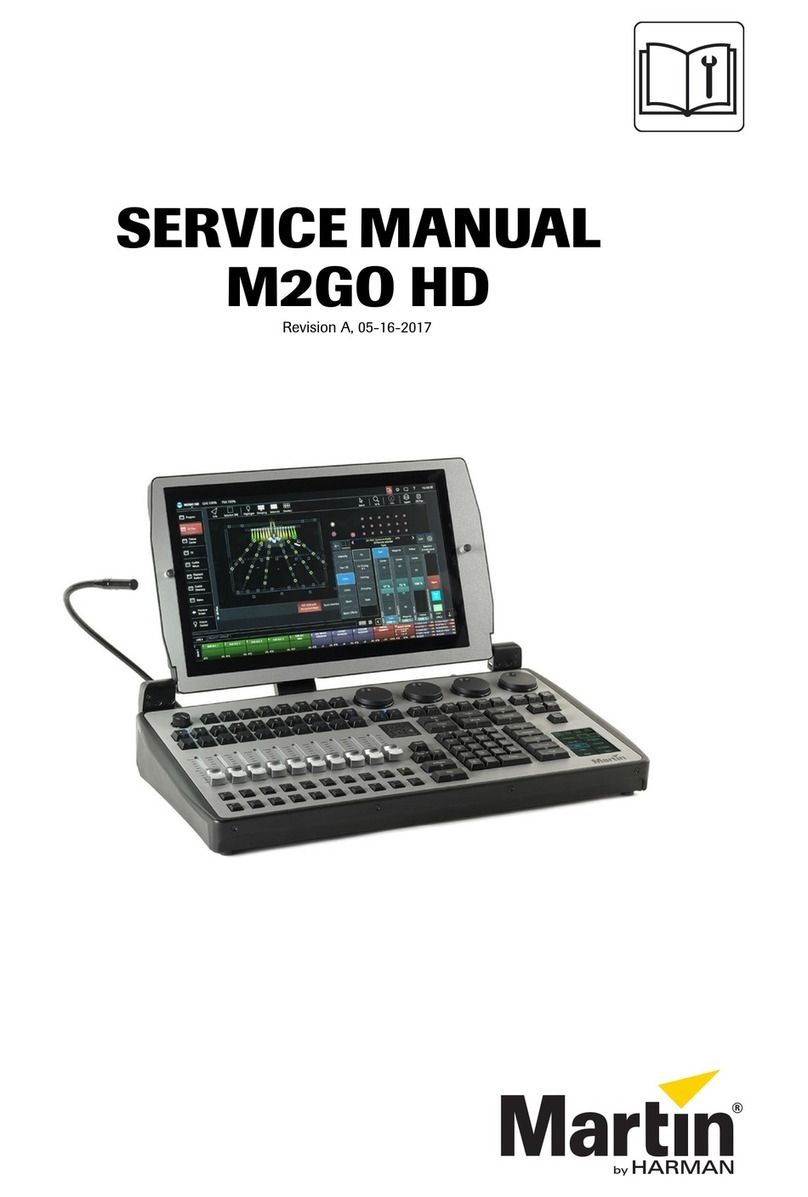
Martin
Martin M2GO HD User manual
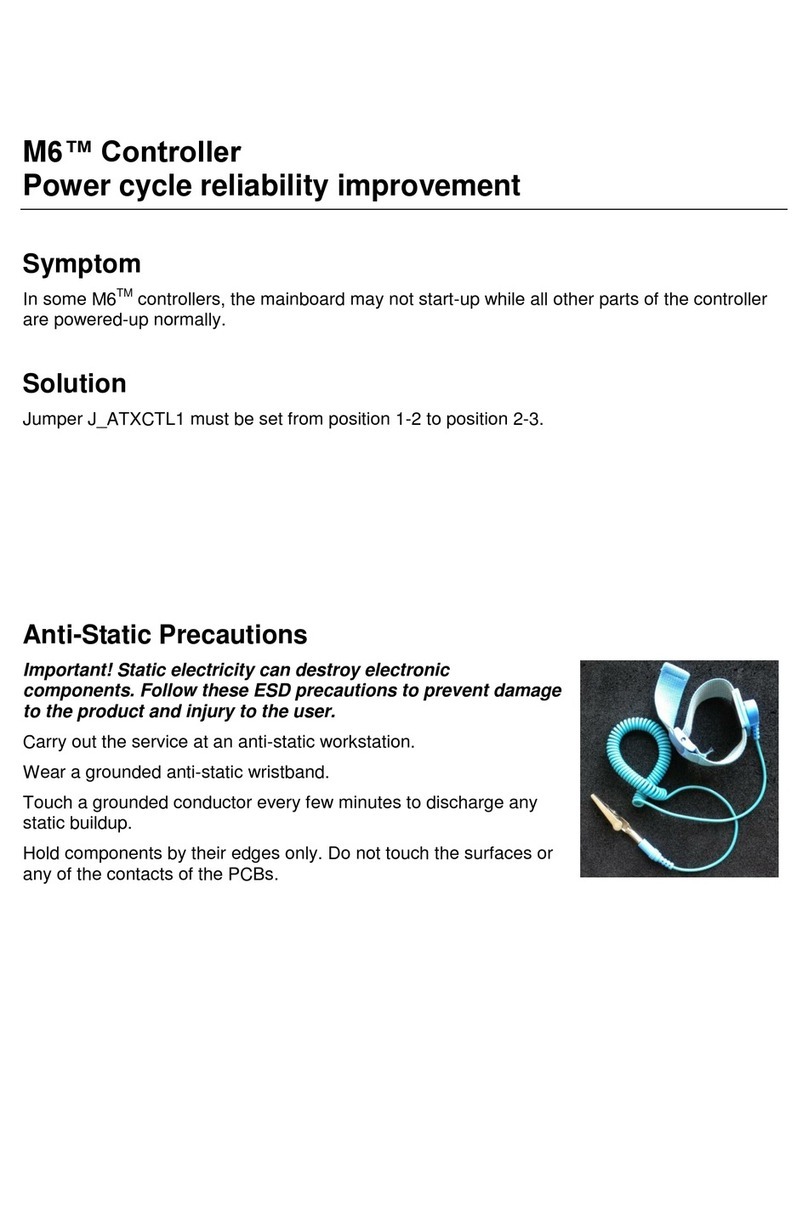
Martin
Martin M6 Series User manual

Martin
Martin DMX Controller 2518 User manual

Martin
Martin M6 Series User manual

Martin
Martin maxxyz modules series User manual

Martin
Martin DMX 8 Zone User manual

Martin
Martin M6 Series User manual
Popular Controllers manuals by other brands

Digiplex
Digiplex DGP-848 Programming guide

YASKAWA
YASKAWA SGM series user manual

Sinope
Sinope Calypso RM3500ZB installation guide

Isimet
Isimet DLA Series Style 2 Installation, Operations, Start-up and Maintenance Instructions

LSIS
LSIS sv-ip5a user manual

Airflow
Airflow Uno hab Installation and operating instructions