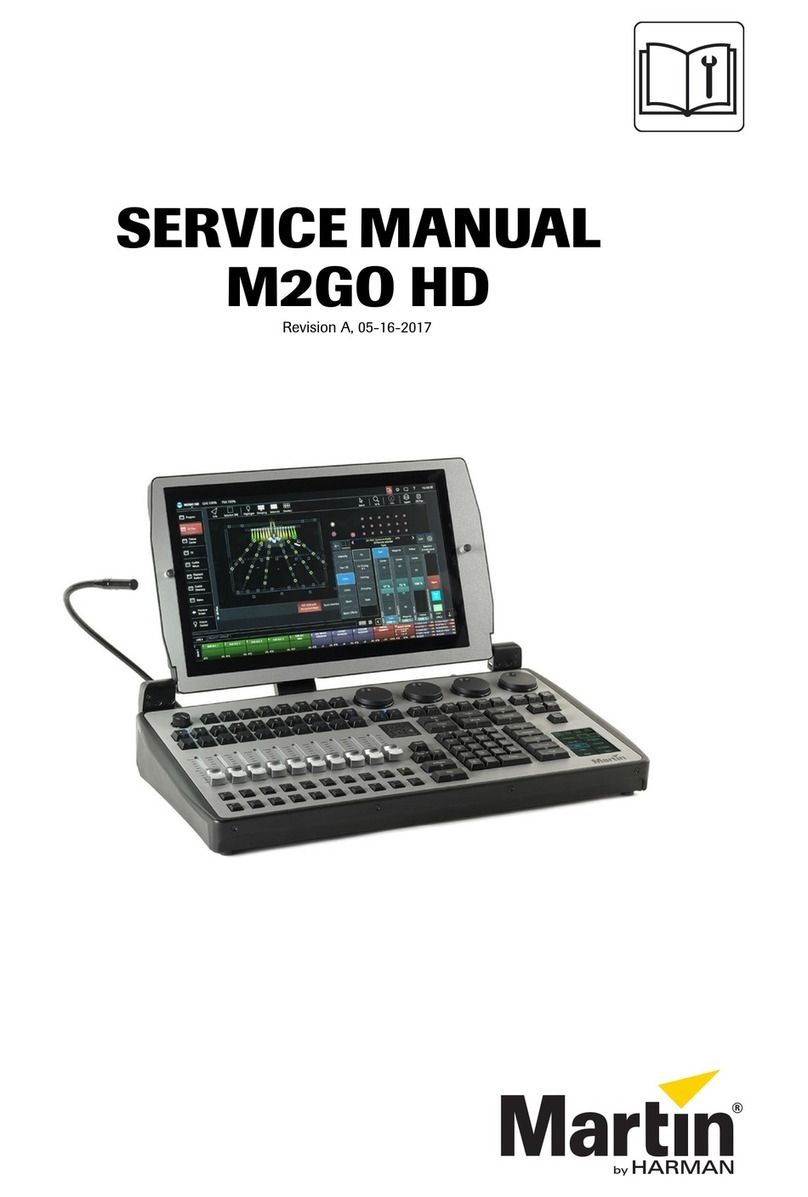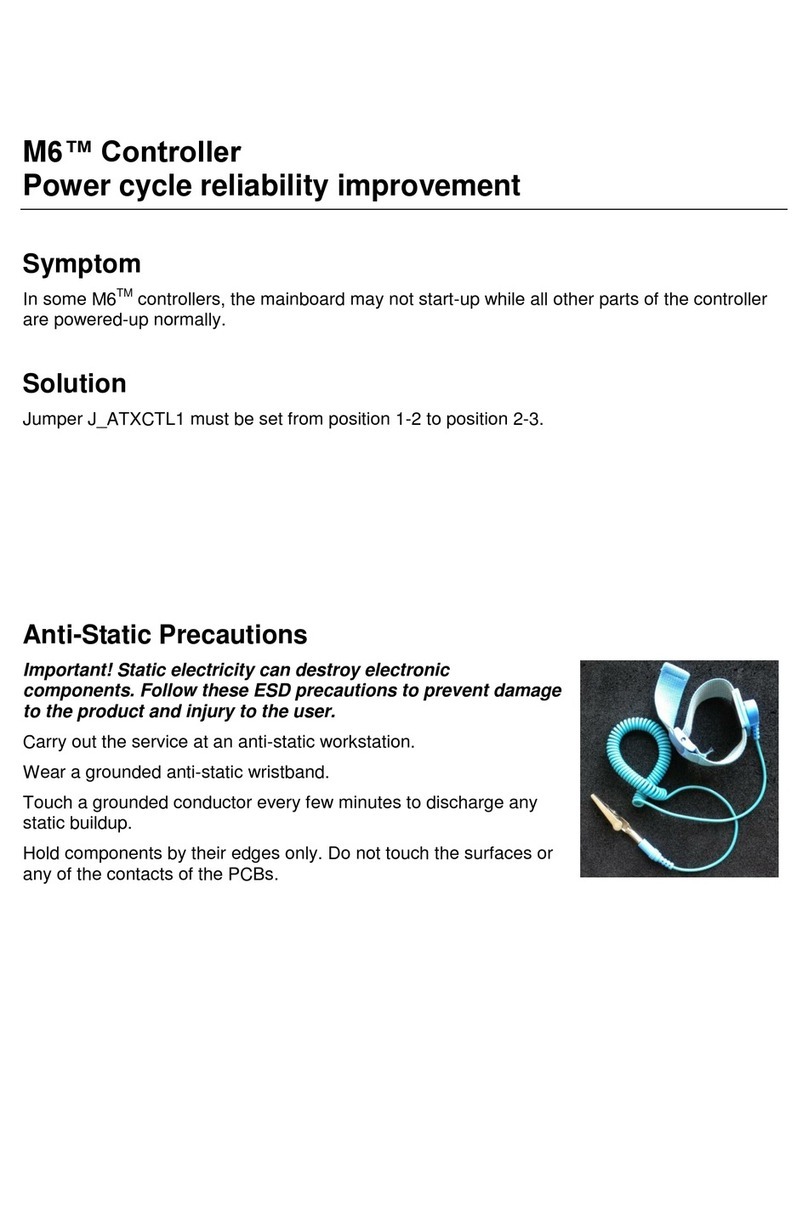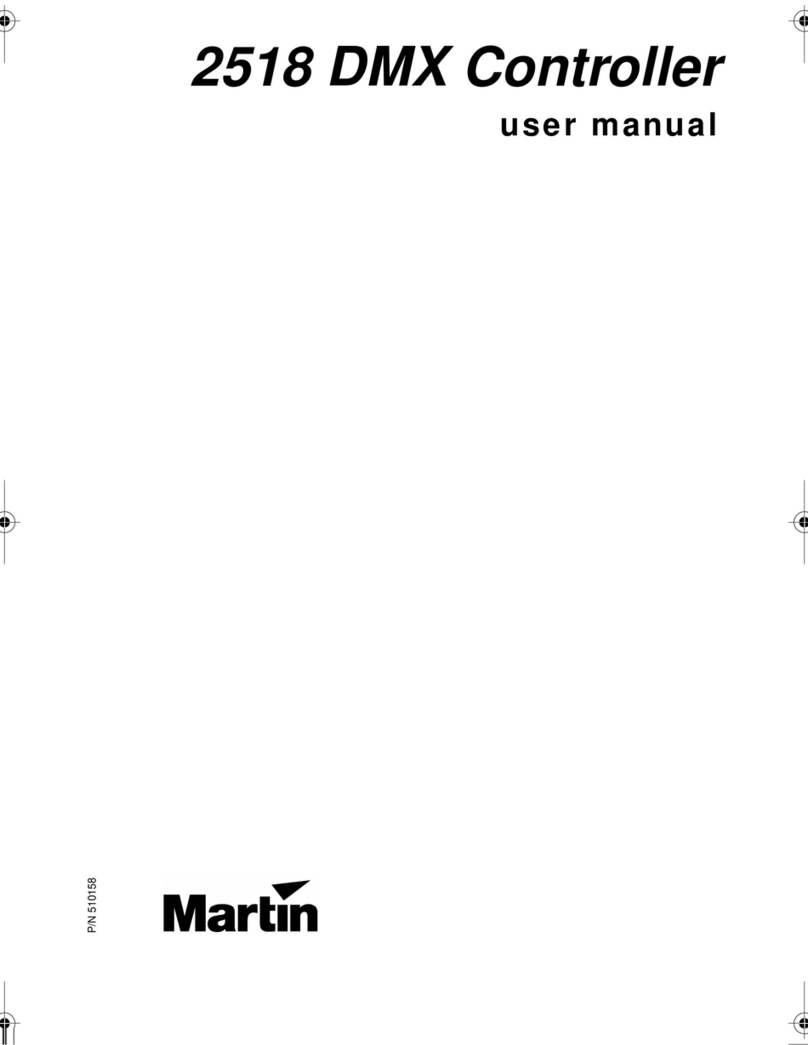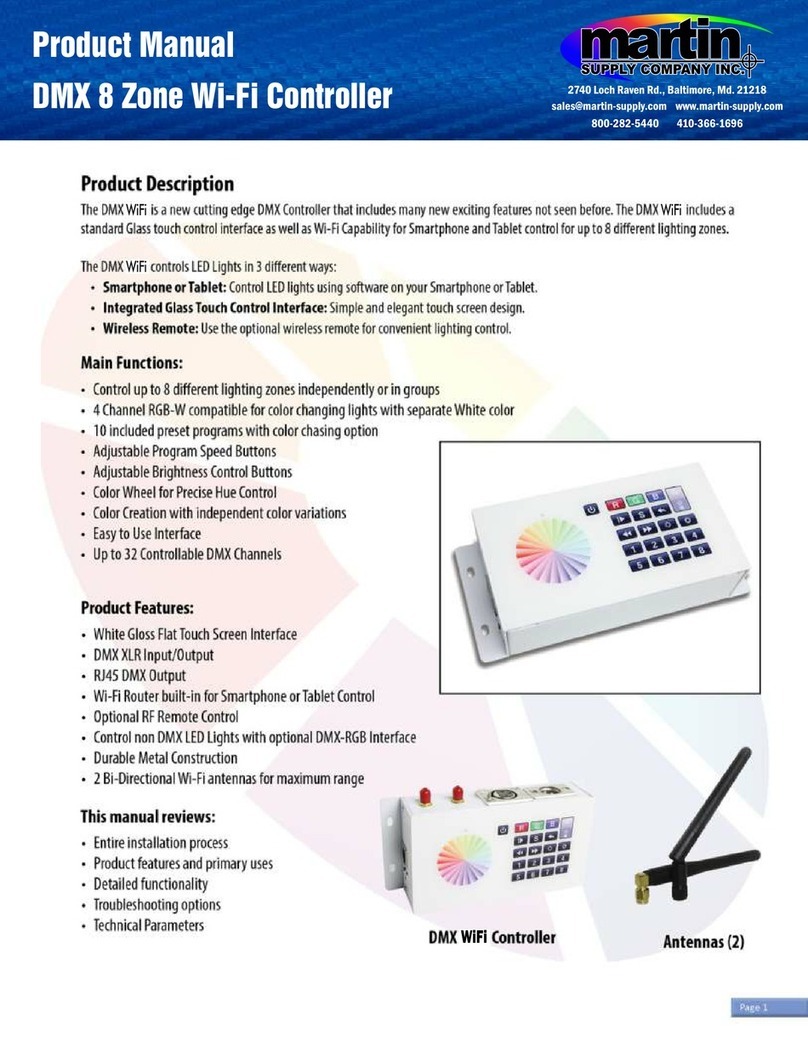Maxxyz Modules User Manual 5
1. Introduction
Thank you for selecting a product from the Martin Professional™ Maxxyz™ Modules
range.
The Maxxyz Modules are an extension to the Maxxyz™ controller, the Maxxyz
Compact™ controller or the Maxxyz PC™ family.
The Maxxyz Modules concept consists of either one or two modules installed in one
Module Frame.
This manual matches the functionality in Version 2.6 of the Maxxyz software. For the
latest firmware and software updates, documentation and other information about
this controller, see www.maxxyz.com
1.1 Technical support
For a complete list of Technical Support phone numbers, see the Martin website at
http://www.martin.com/service/hotline.asp
1.2 Safety information
This product is for professional use only. It is not for household use. It presents risks
of lethal or severe injury due to electric shock. Read this user manual before
powering or installing the Modules, follow the safety precautions listed below and
observe all warnings in this manual and printed on the product
If you have questions about how to operate the product safely, please contact your
Martin supplier or call the Martin 24-hour service hotline on +45 8740 0000, or in the
USA on 1-888-tech-180.
•Connect the product electrically to ground (earth).
•Use only a source of AC power that complies with local building and electrical
codes and has both overload and ground-fault protection.
•Replace fuses with ones of the same type and rating only. Never attempt to
bypass a fuse.
•Disconnect the product from power immediately if the power cable or any
cover or component is wet or not in perfect condition. Do not reconnect to
power until the damaged item has been repaired or replaced.
•Do not expose the product to rain or moisture.
•Allow free unobstructed airflow to the front and the back of the product.
•Do not use the product if the ambient temperature exceeds 40°C (104° F)
•Refer any service operation not described in this manual to a qualified
technician.
•Do not modify the product or install other than genuine Martin parts.