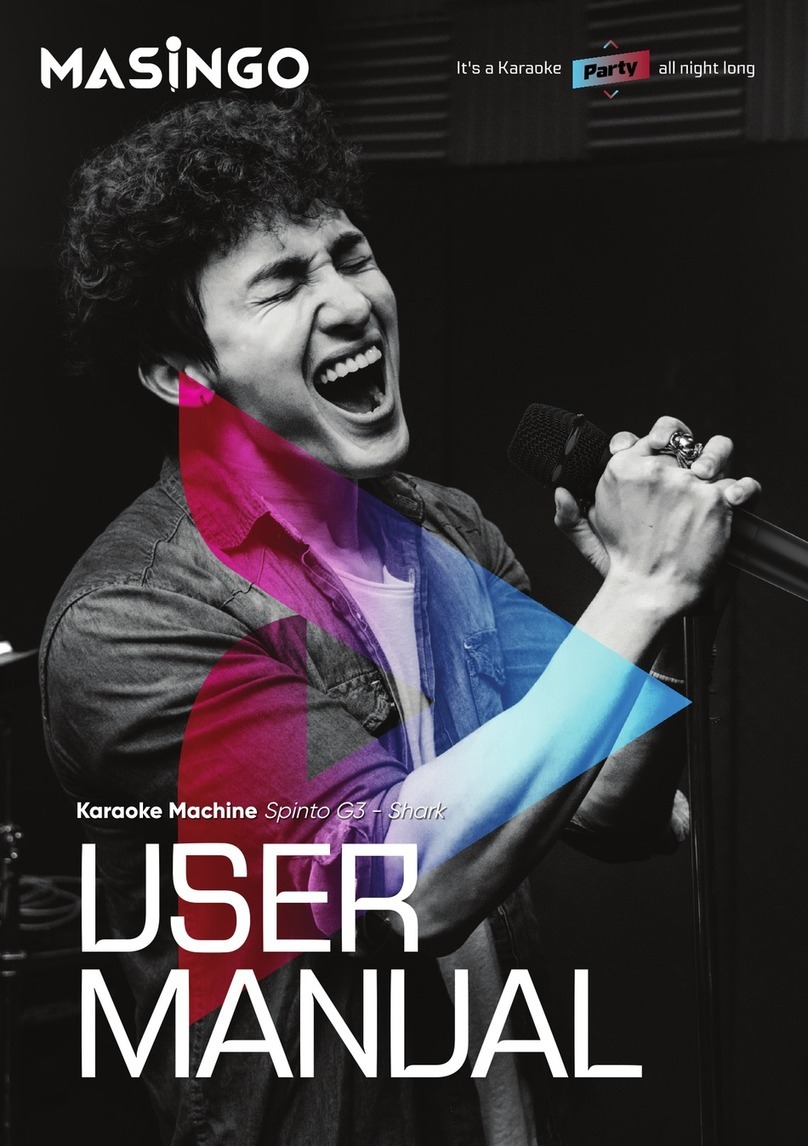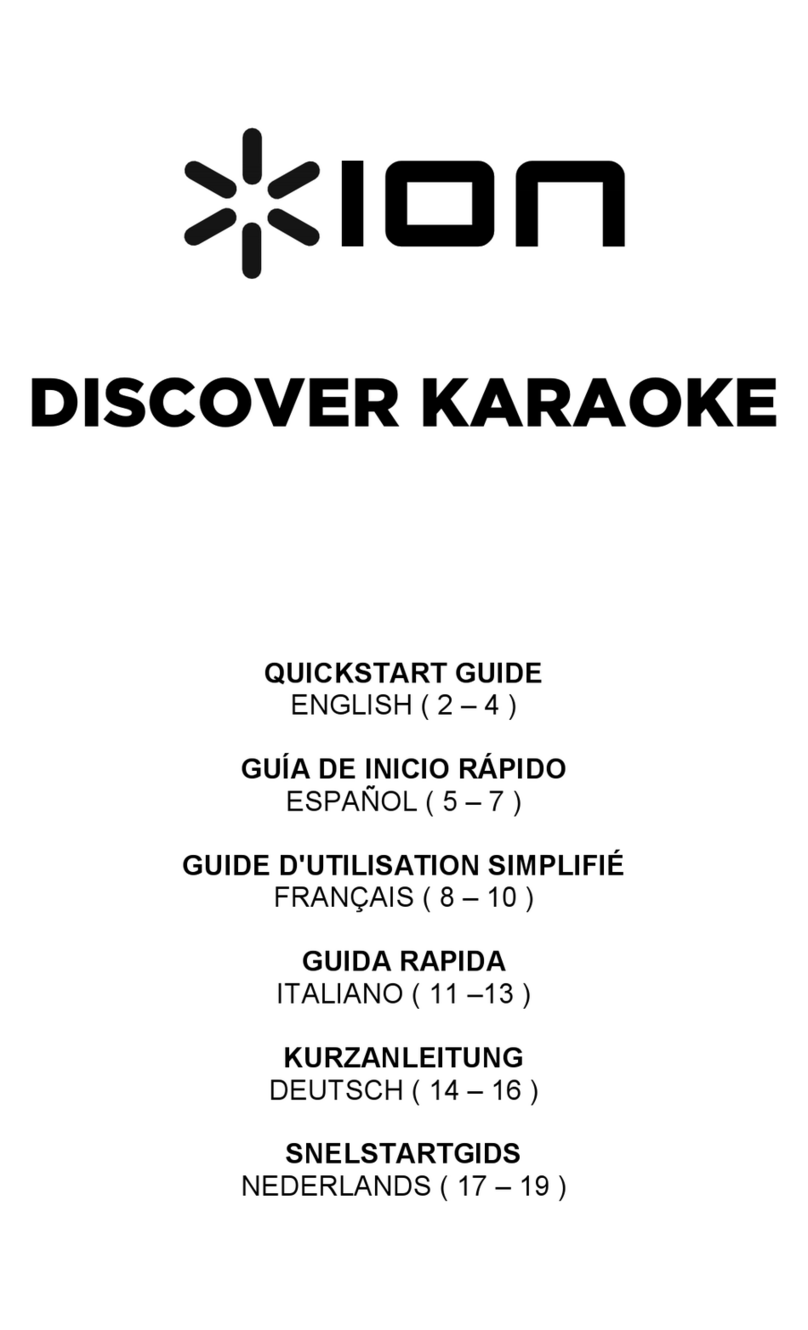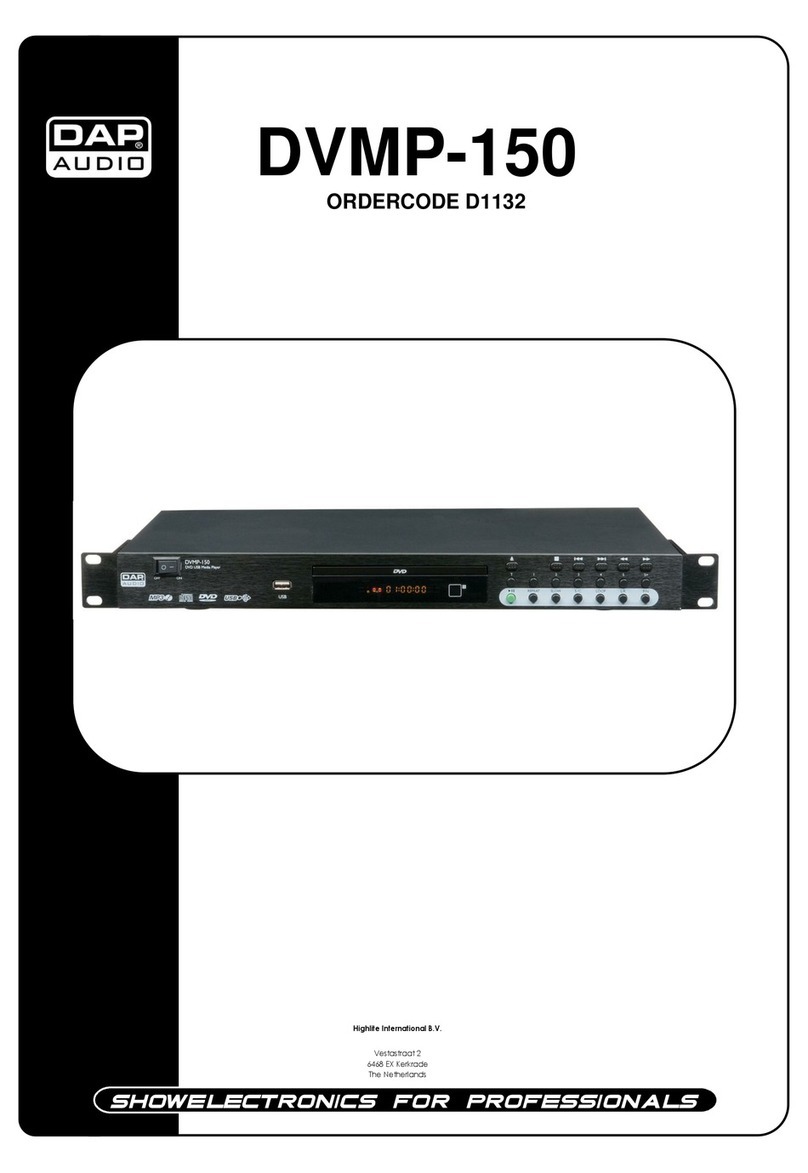12
Music
How to set up playback
Your machine has six dierent playback options: Bluetooth, Micro-
SD, AUX, USB, HDMI, & PA. Each has its own set-up method. See the
“Content/Parts’’ section above for hook-up locations and the rele-
vant subsection below for more information on how to set up your
preferred playback mode.
How to connect to Bluetooth
Playing music from your device
To use Bluetooth, press the Bluetooth & AUX app on the touch screen
or the BT (28) button on the machine’s function board. Search for the
machine name (“Masingo”) under your device’s Bluetooth connection
settings and click to connect.
Note that once you exit the Bluetooth app on the touch screen, the
Bluetooth mode will no longer be connected.
Caution: Do not turn your smart device volume to maximum or da-
mage to speakers may occur. Place your device volume at midrange
and then adjust the volume using the volume control on the machine.
You may however use either the controls on your device or the con-
trols on the machine to play, pause, or switch between tracks.
How to use SD mode
Playing music from an SD card
Plug your MicroSD card into the designated slot (TF Slot) (7) on the
machine’s function board. Once inserted, an icon will appear on the
touch screen indicating that the SD card has been plugged in. To
activate this mode, enter the Media Player app, press the SD icon,
and choose which file you’d like to play.
How to use AUX (out) mode
Playing music *to* an AUX-compatible device, such as an external speaker.
Plug an AUX or AUX-RCA cable into the Audio Out (2) port on the ma-
chine’s function board and into the designated input on the device you
wish to connect. Next, enter the Bluetooth & AUX app on the machine’s
touch screen and press the Line-out icon to activate AUX mode.
[Detailed Usage Guide]