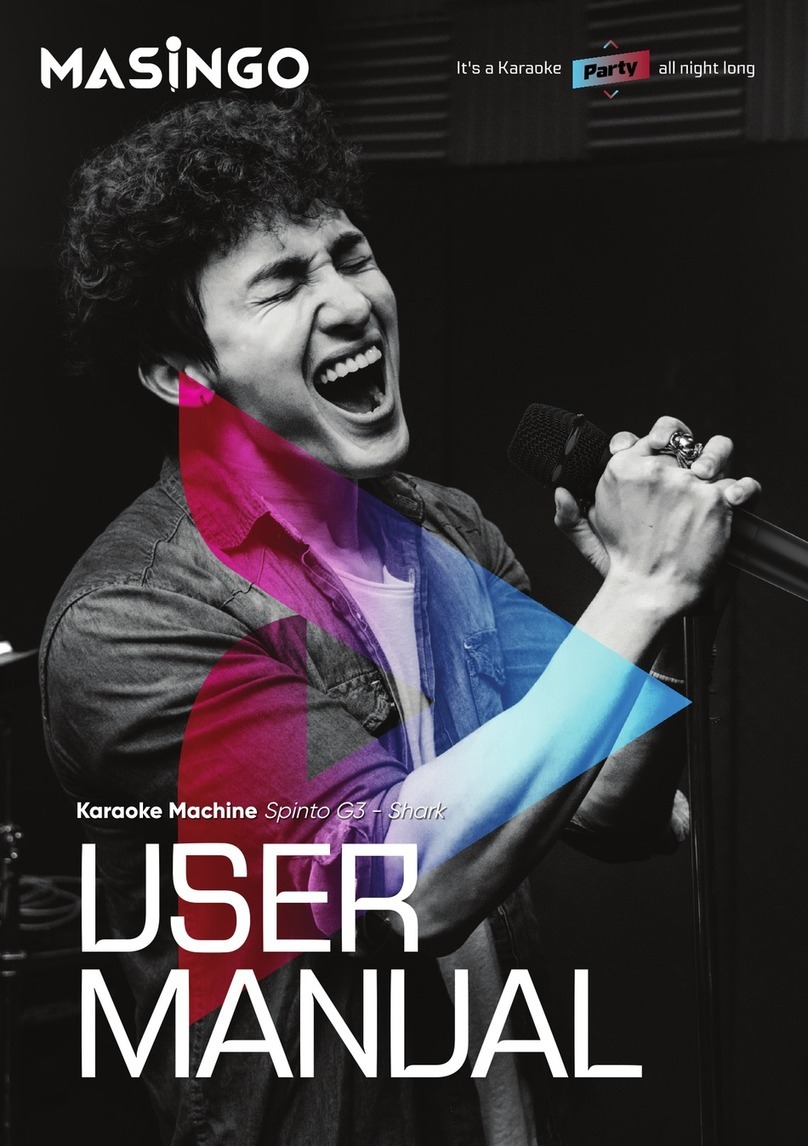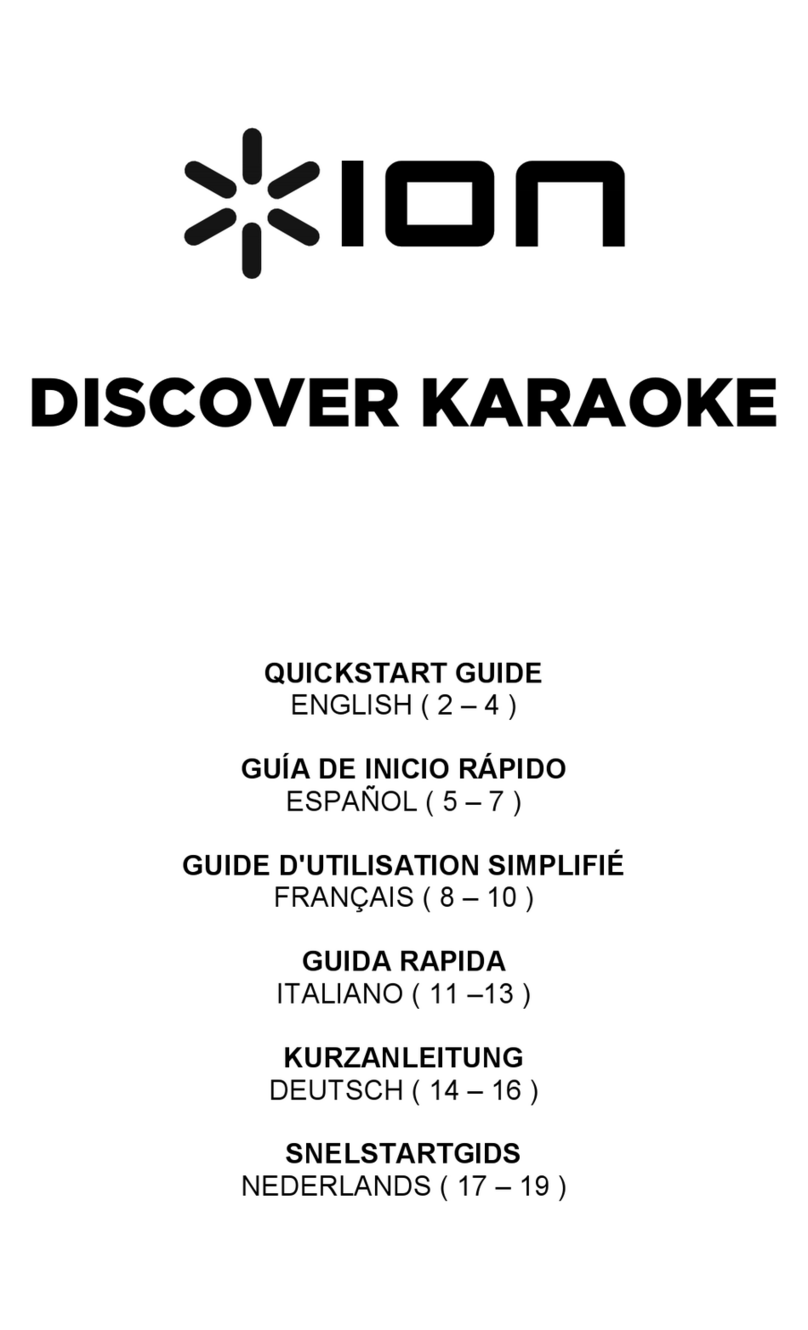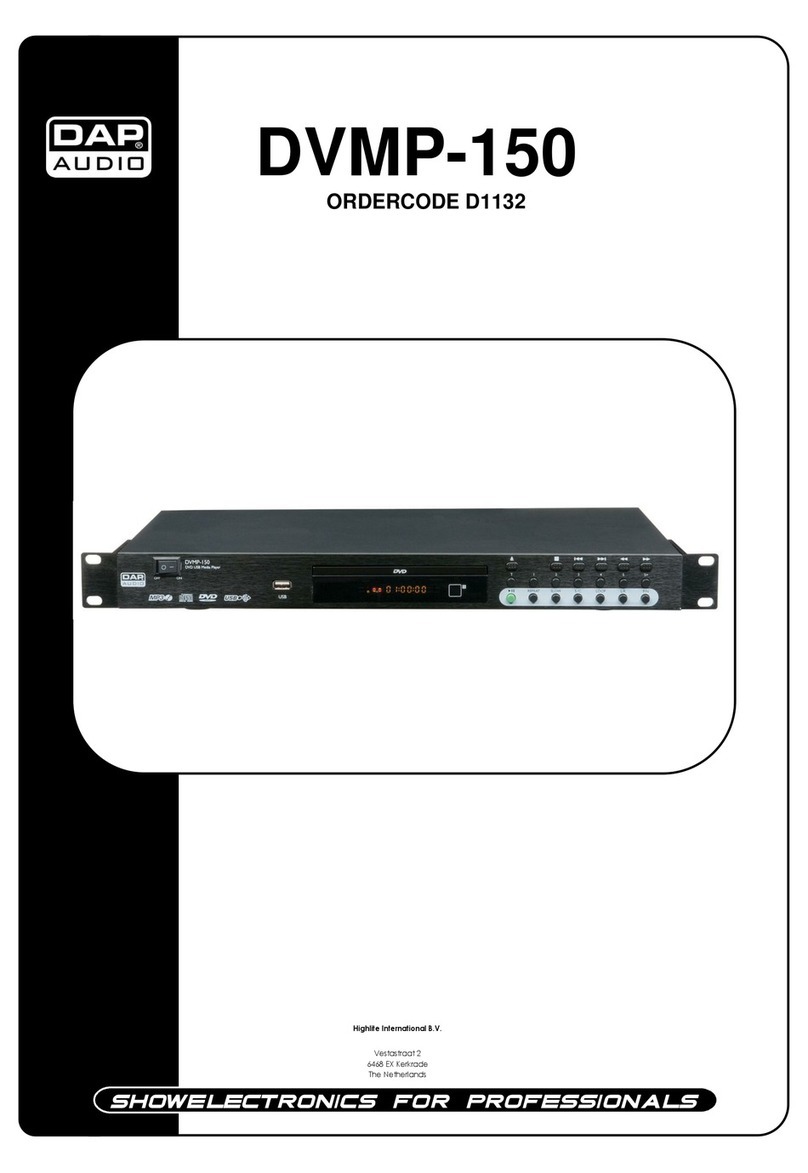13
How to start USB mode
Playing music from a USB drive
Plug a USB drive into the USB slot (14). Once connected, press the
Mode button (6) to switch to USB mode. Press the Play (4) button
to begin playing your music. Press the Next (5) or Back (3) button to
change tracks. Press the Play button again to pause the track.
Note: The Mode button will only cycle through to USB mode if a USB
storage drive is connected.
If AUX and MicroSD are also connected, the machine may cycle
through these as well upon pressing the Mode button. Press the Mode
button multiple times to cycle through all available modes.
How to set up and activate FM mode
When the machine is on, press the Mode button (6) and cycle through
available modes until the machine speaker says “FM Mode.”
The first time you activate your machine (or when you are using
your machine in a new location) hold down the Play button (4) for 3
seconds to begin scanning for available stations. Do not press any
buttons again until the scanning cycle is complete.
Your machine has now stored all available stations. Use the Next (5)
and Back (3) buttons to change between FM stations.
How to use multiple playback modes
To use playback modes interchangeably, simply activate each mode
according to the instructions above, then press Mode (6) to switch
between the inputs.
How to set up TWS (True Wireless Stereo)
TWS (True Wireless Stereo) allows you to sync with other C10s. For this
mode to work, you will need to have two Burletta C10 machines on hand.
1) Power on both machines.
2) Make sure that neither machine is connected via Bluetooth to any
smart device.
3) In Bluetooth Mode, hold down the Play button (4) for 3 seconds
until you hear a beep. Do this for each machine.
4) Connect music to one of the machines via AUX, USB, or MicroSD.
5) Both machines will now play the same music simultaneously.
[Detailed Usage Guide]