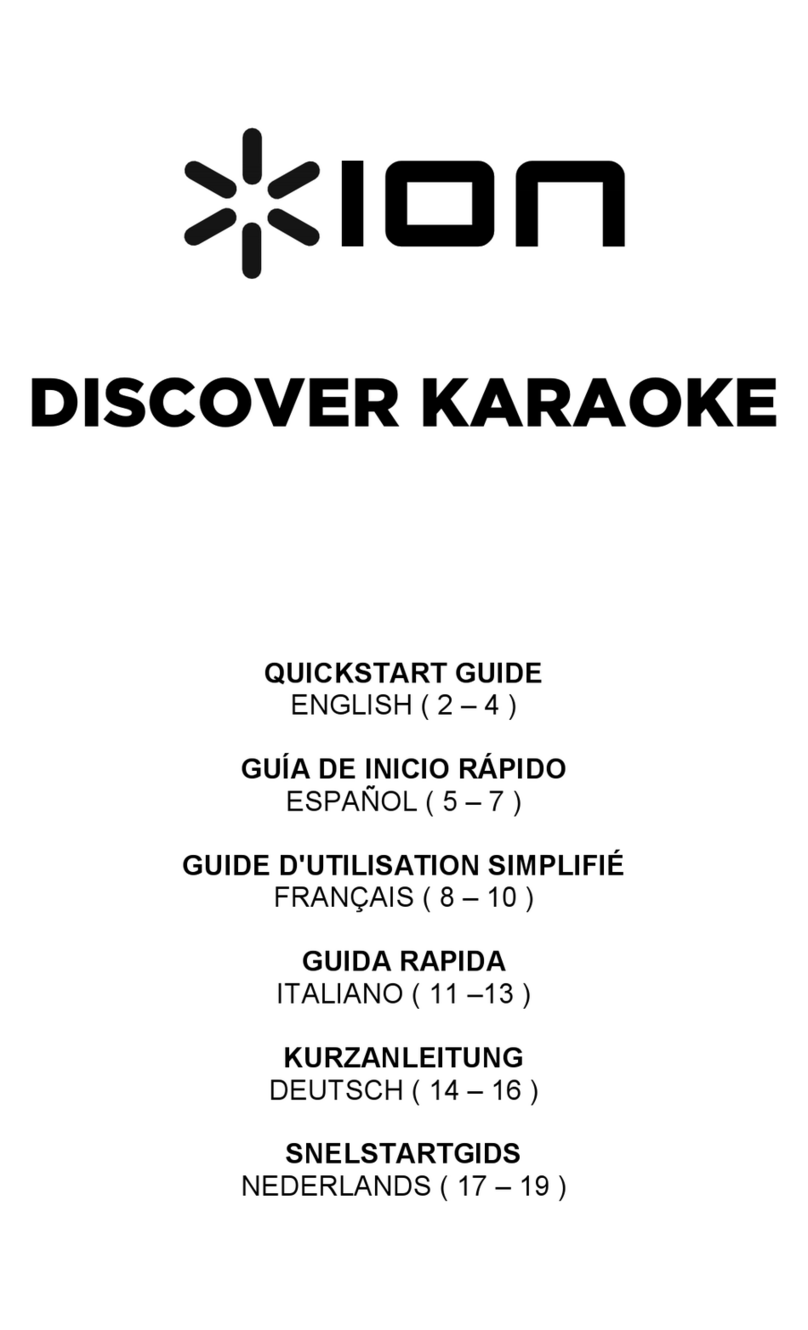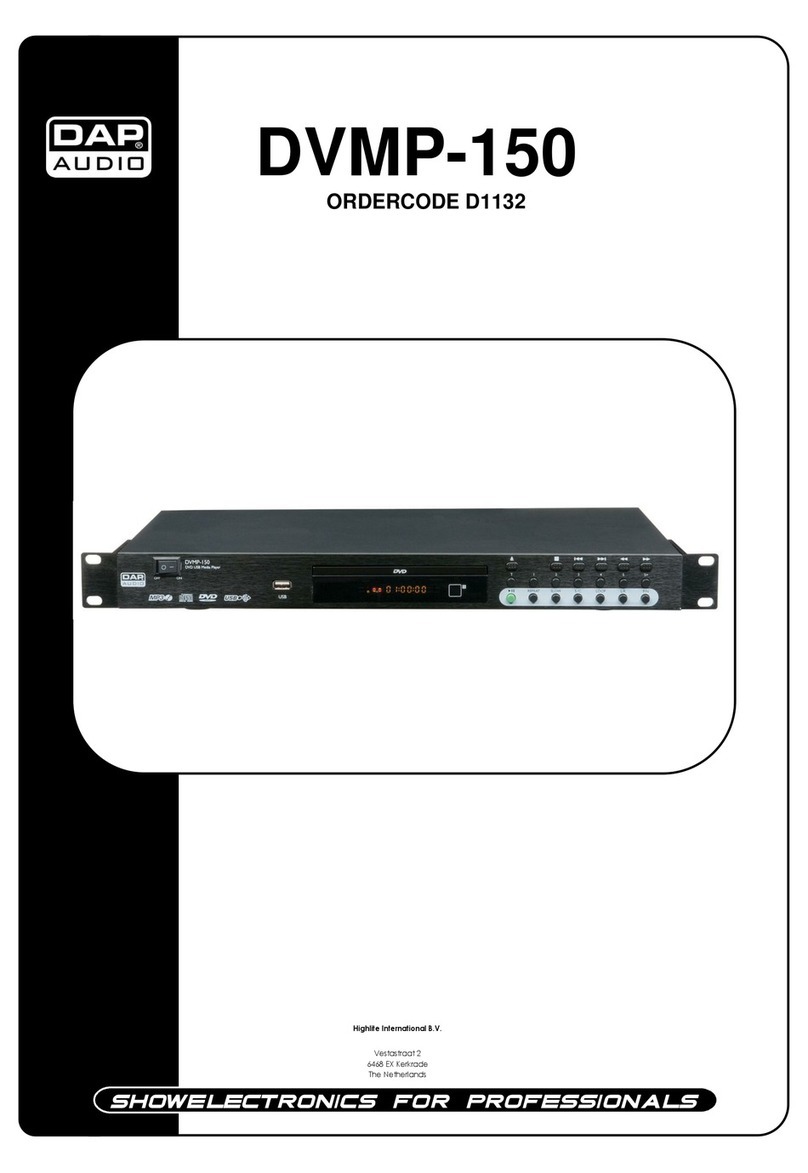MASINGO Lento X5 User manual
Other MASINGO Karaoke System manuals

MASINGO
MASINGO Ostinato M7 User manual
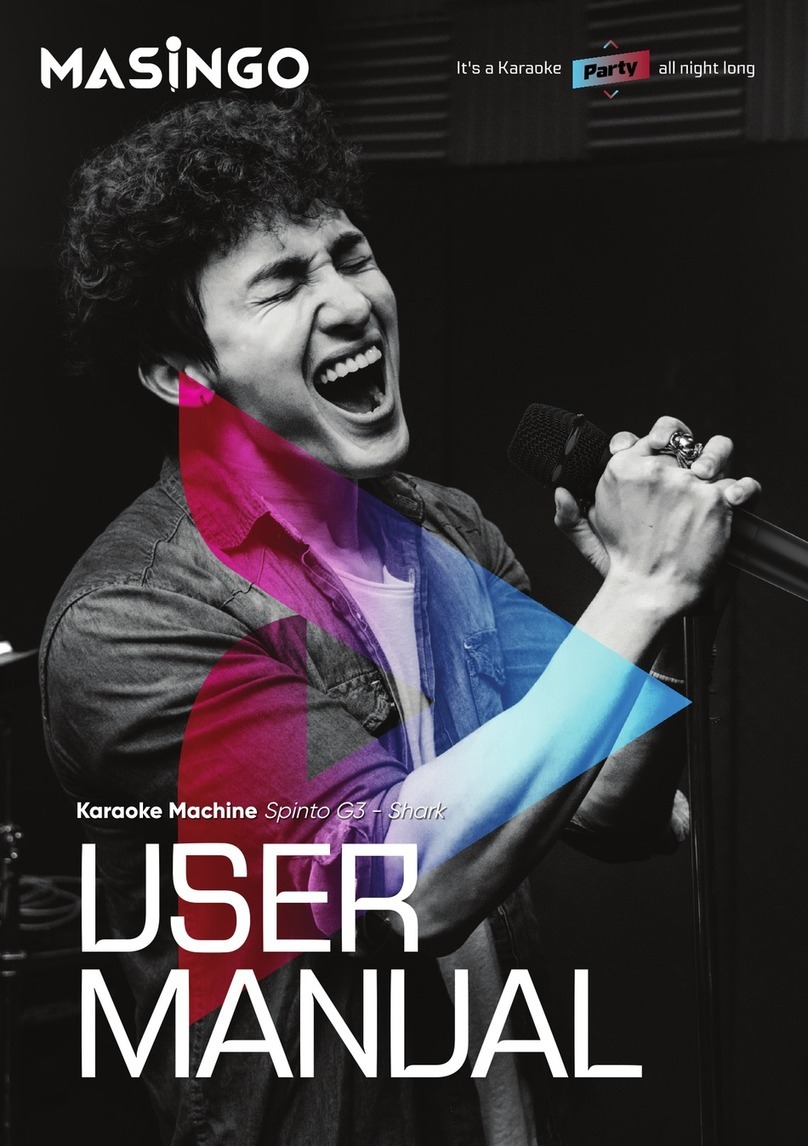
MASINGO
MASINGO Spinto G3 - Shark User manual

MASINGO
MASINGO Burletta C10 User manual

MASINGO
MASINGO Illuminato Q4 User manual

MASINGO
MASINGO Spirito H11 User manual

MASINGO
MASINGO Allegro X8 User manual

MASINGO
MASINGO Soprano X1 User manual

MASINGO
MASINGO Presto G2 User manual

MASINGO
MASINGO Soprano X1 User manual

MASINGO
MASINGO Soprano X1 User manual