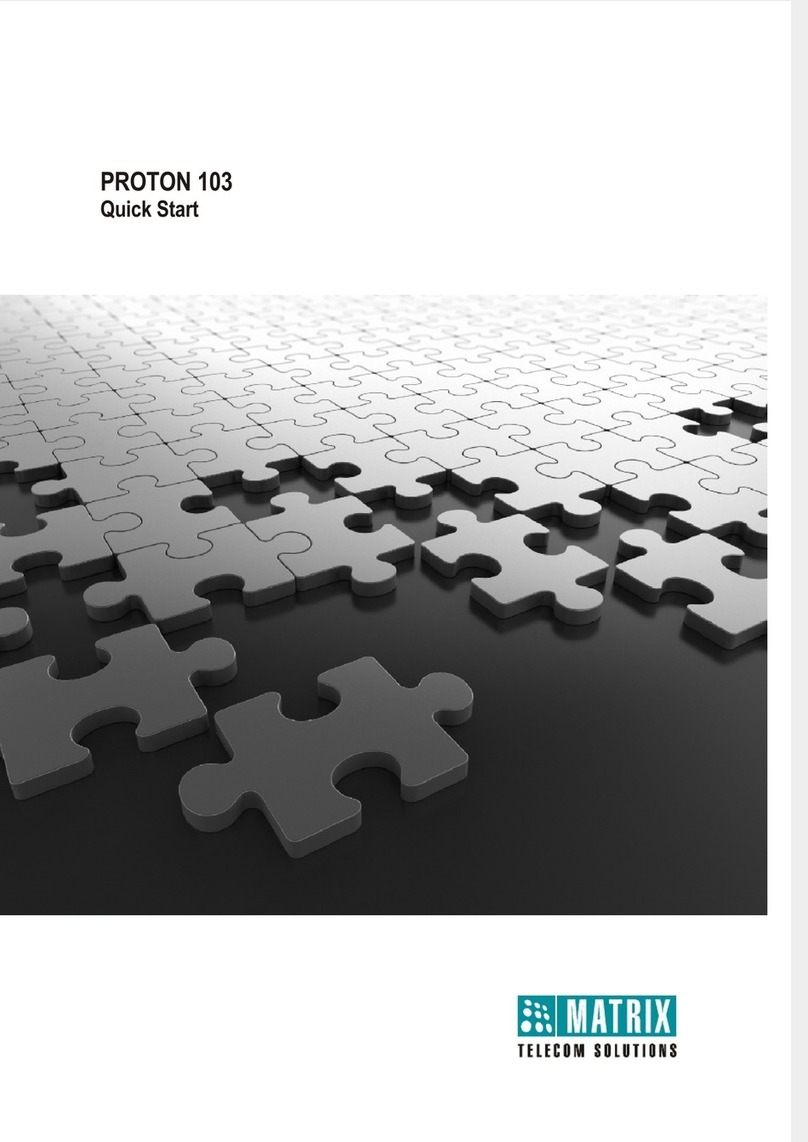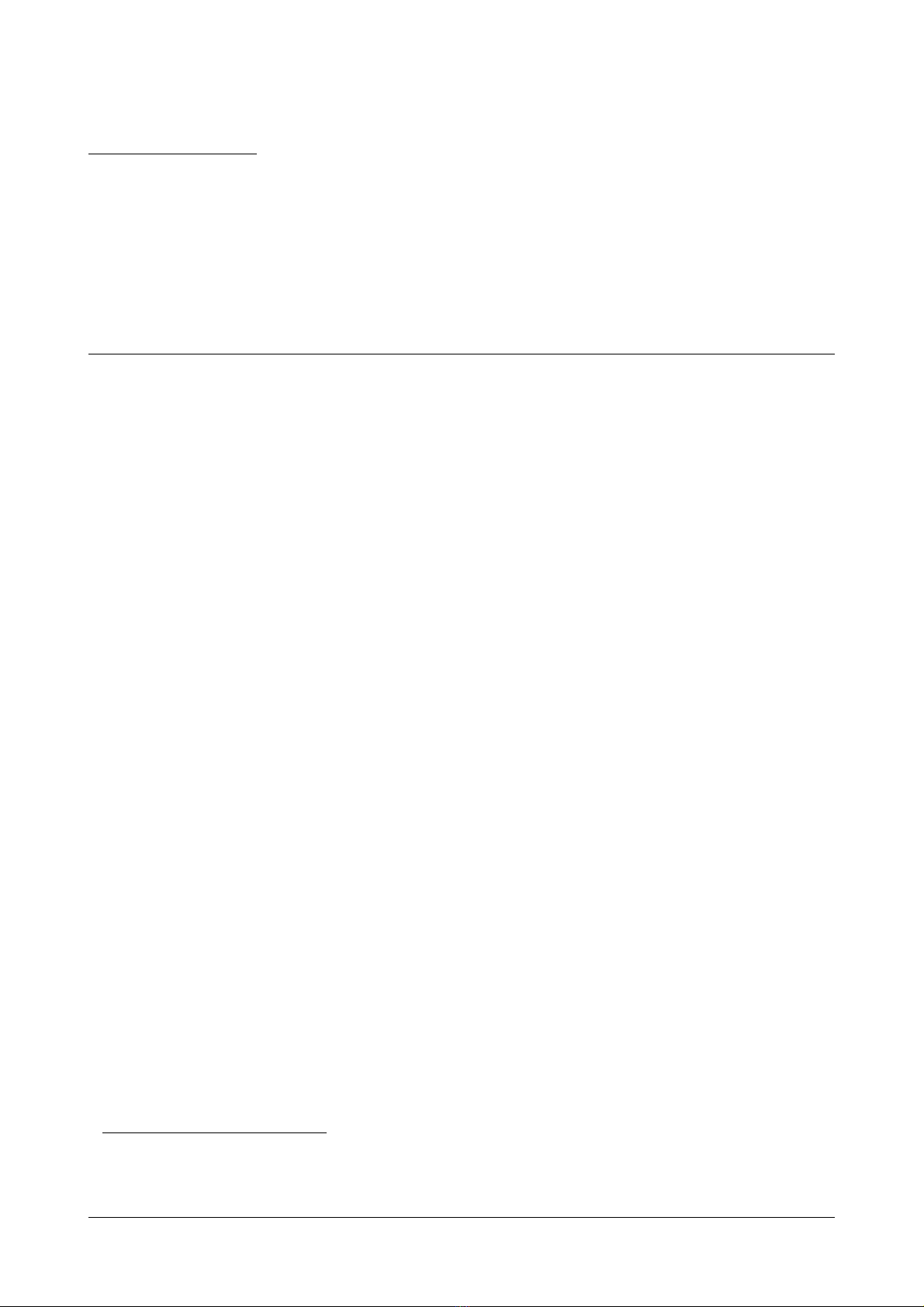Matrix ETERNITY NE Quick Start 5
CHAPTER 3
Installing ETERNITY NENX
Before you Start
Have the items listed below ready:
• A suitable location to install ETERNITY NENX.
• Necessary telecom wiring in place, with wall jacks for extension lines at the required locations.
• Standard, good quality, twisted pair telephone cables with RJ11 plugs.
• A dedicated Power Supply outlet close to the system.
• Standard analog telephone instruments to connect as SLT extensions, if required. You may select any
standard telephone instrument like Rotary Phone, Pulse/Tone Switchable Push-button Phone, Feature
Phone or Cordless Phone.
• A fax machine, if you want to connect one to the SLT Port.
• One or more active, analog trunk lines from the CO network, as required.
• A SIM card to test mobile network connectivity, if GSM/UMTS/LTE1 is to be installed.
• SIP Account information to be configured in the system to test SIP2 calls.
• Any standard Open IP Phone or the Matrix Extended IP Phone to register as SIP Extension of ETERNITY
NENX, if required.
• The Pen Drive is factory fitted in the system. The Pen Drive contains all the required firmwares. Keep the
VMS License Voucher ready (you need to purchase this from Matrix/Dealer), if you wish to use the Voice
Mail System (VMS).
• A standalone computer or a computer connected in a LAN to access Jeeves, the web-based configuration
tool of ETERNITY NENX.
1. Mobile (GSM/UMTS/LTE) interface is optional in all the variants
2. By default, a VoIP module is factory fitted in ETERNITY NENXIP50. However, you need to purchase the same for ETERNITY
NENX312 and ETERNITY NENX416, if required.