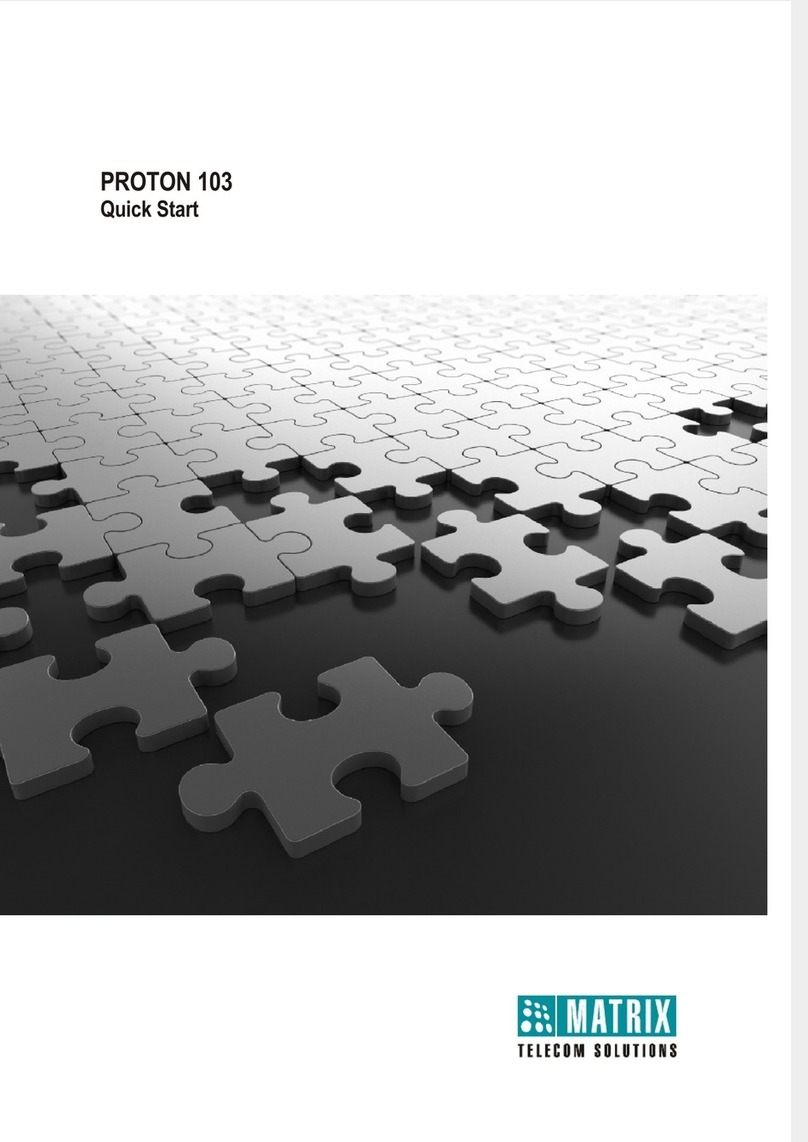Table of Contents i
Contents
Know Your ETERNITY NE ............................................................................. 1
ETERNITY NE Overview ................................................................................... 1
Ports and Connectors .................................................................................. 2
LED .............................................................................................................. 2
Installing ETERNITY NE ................................................................................. 3
Preparing for Installation ................................................................................... 3
Selecting the Site .............................................................................................. 4
Getting Started .................................................................................................. 4
Package Contents ....................................................................................... 4
Installing Optional Modules ............................................................................... 5
GSM/UMTS Module ..................................................................................... 5
VoIP Module ................................................................................................ 5
Voice Mail System Module .......................................................................... 6
Door Phone Module ..................................................................................... 6
Connecting to Trunks ........................................................................................ 7
CO Trunks (Analog two-wire Trunks) .......................................................... 7
Mobile Networks .......................................................................................... 7
VoIP Network ............................................................................................... 9
Connecting Extensions .................................................................................... 11
Single Line Telephones (SLT) ................................................................... 11
Connecting Digital Key Phones (DKP) ...................................................... 11
Connecting SIP Extensions ....................................................................... 13
Setting up the Voice Mail System .................................................................... 22
Connecting Door Phone and Door Lock .......................................................... 22
Powering on ETERNITY NE ............................................................................ 24
Reset Cycle ............................................................................................... 24
How to access Jeeves ................................................................................. 25
Connecting a Computer .................................................................................. 25
Basic Configuration ..................................................................................... 29
Using the Wizard ............................................................................................. 29
Using Selective Configuration ......................................................................... 30